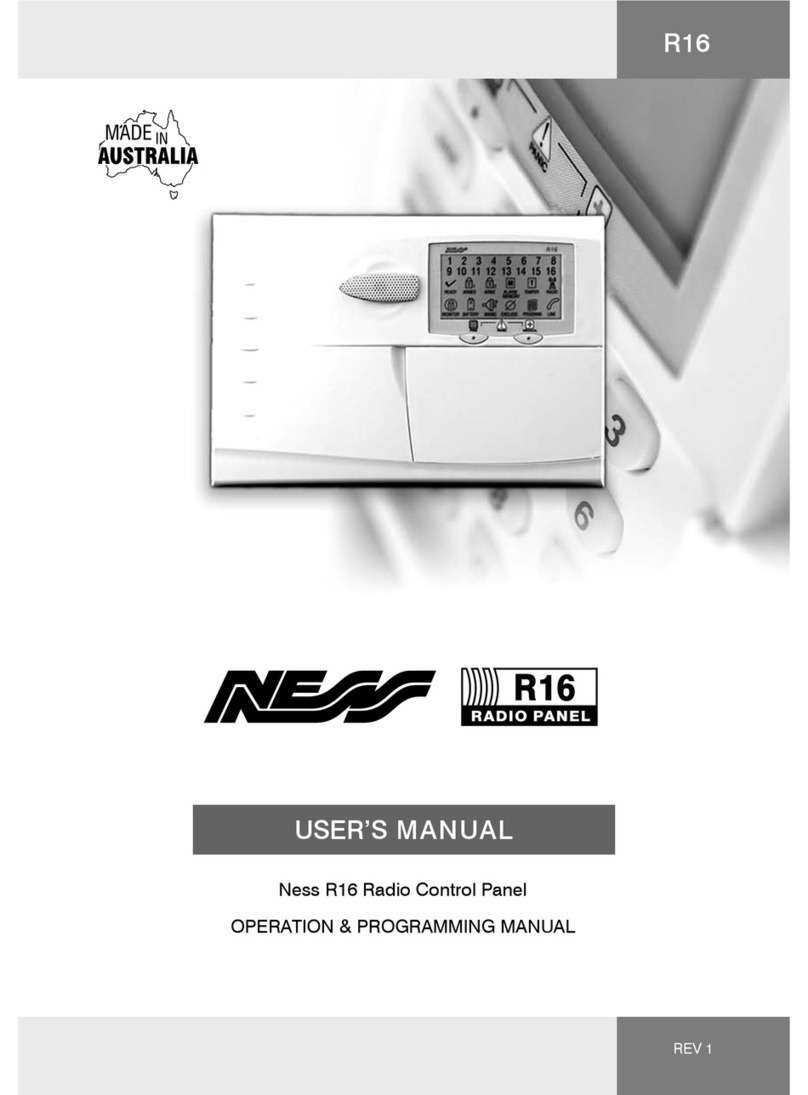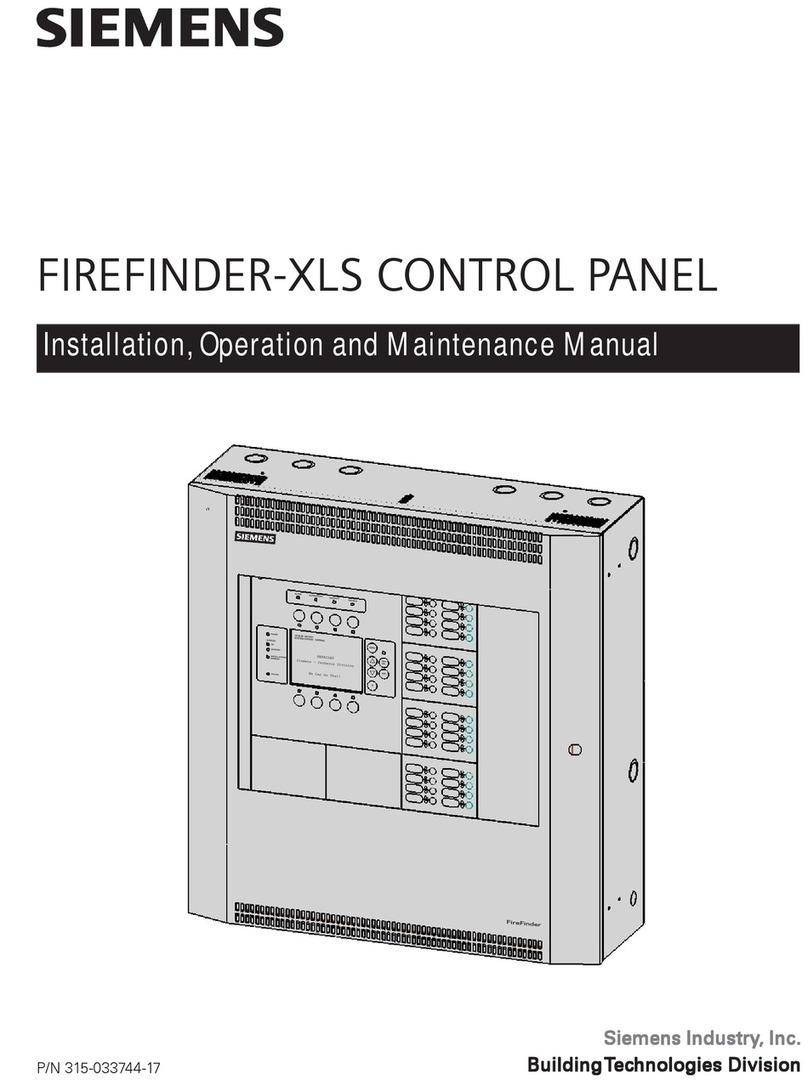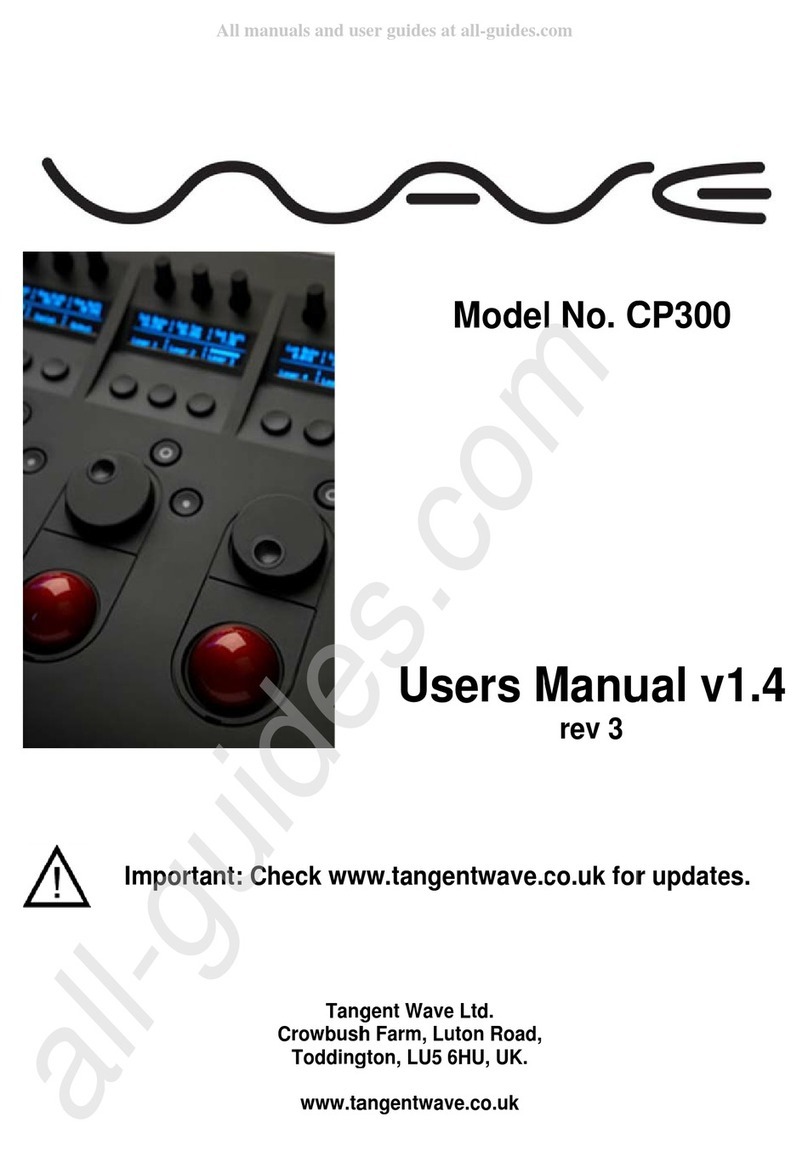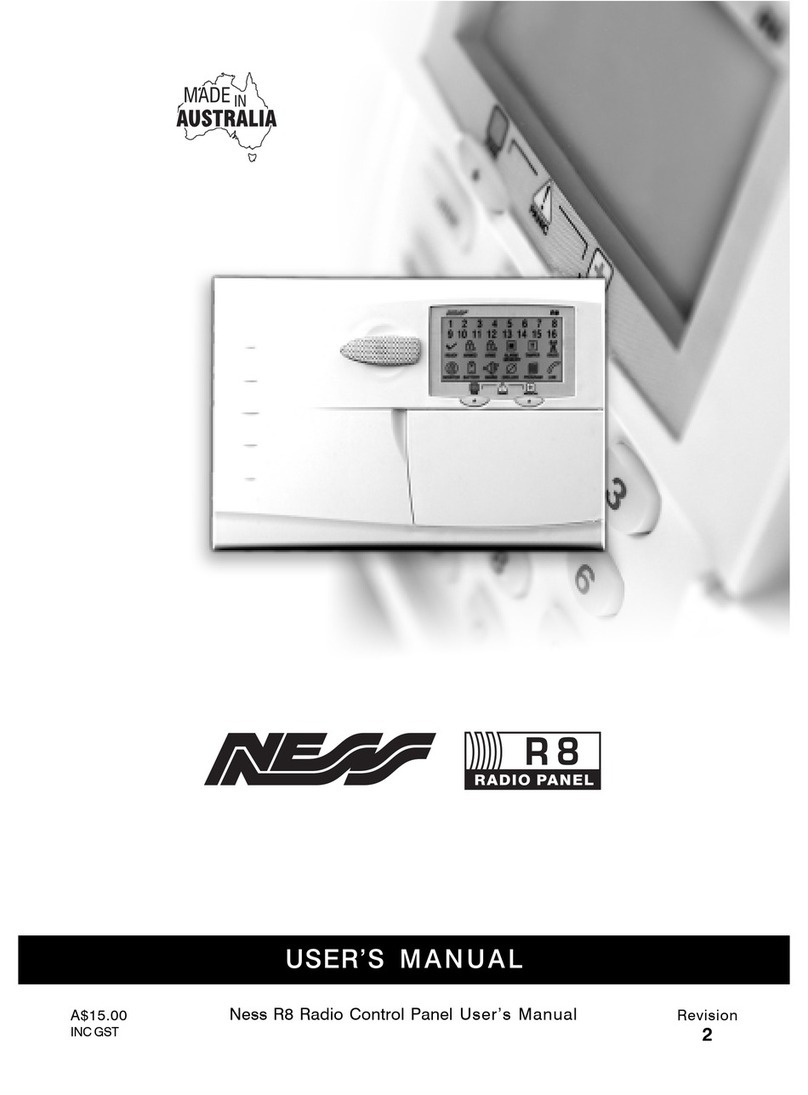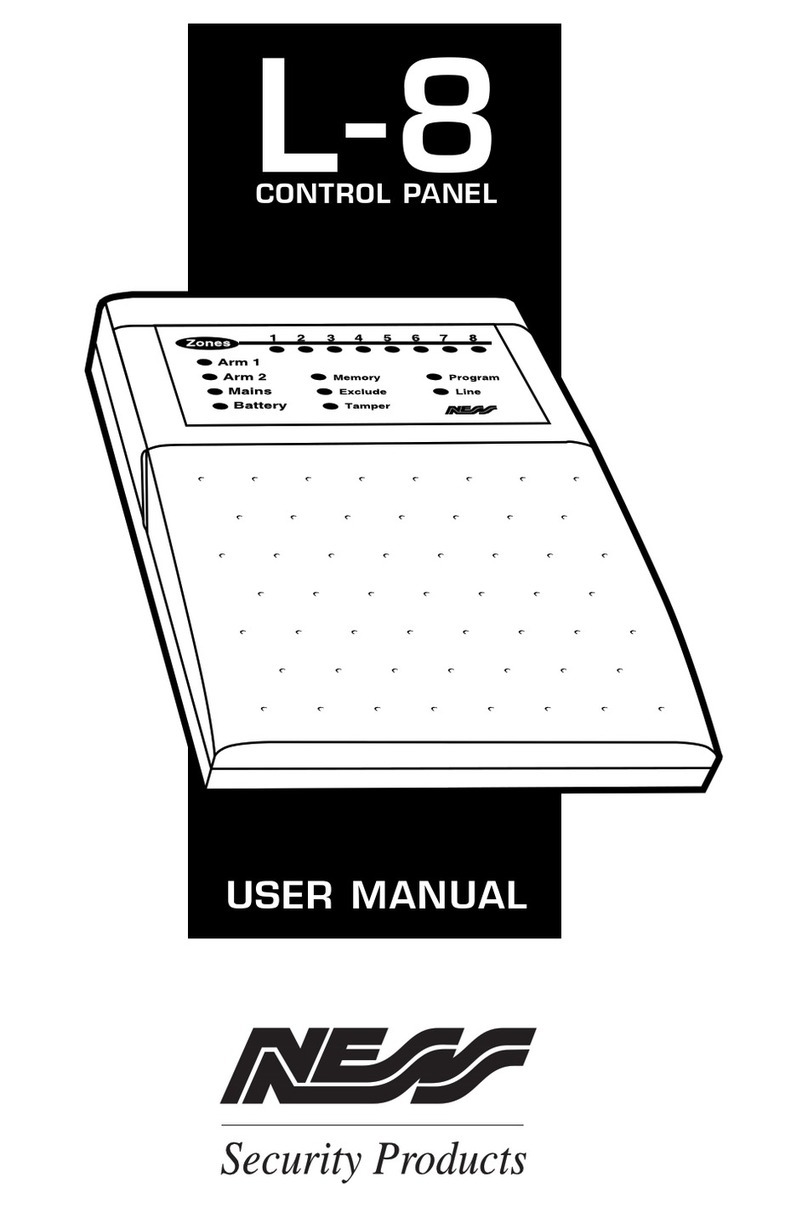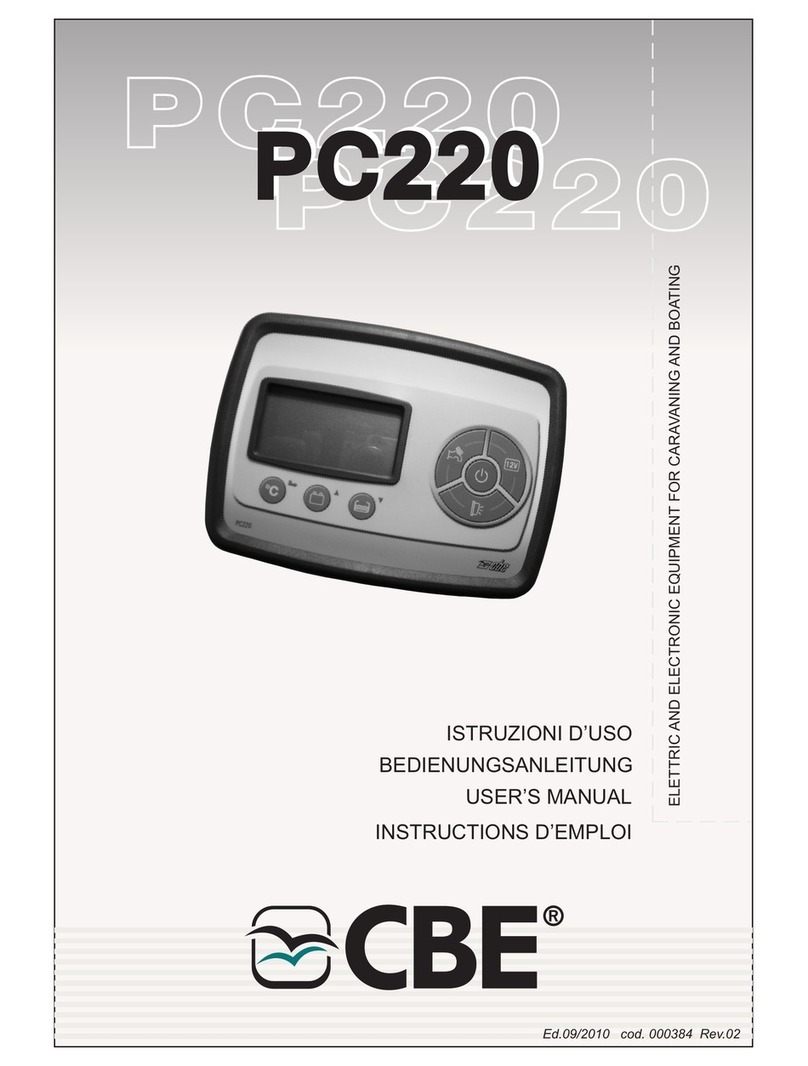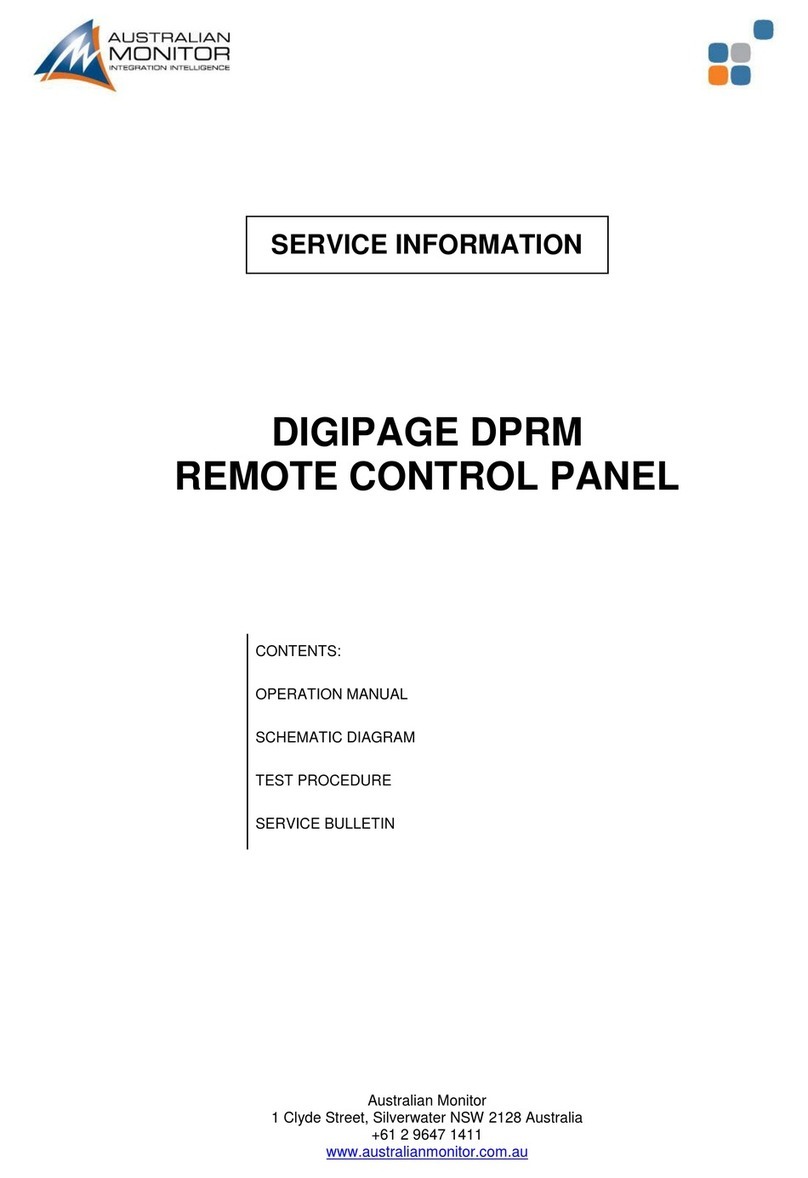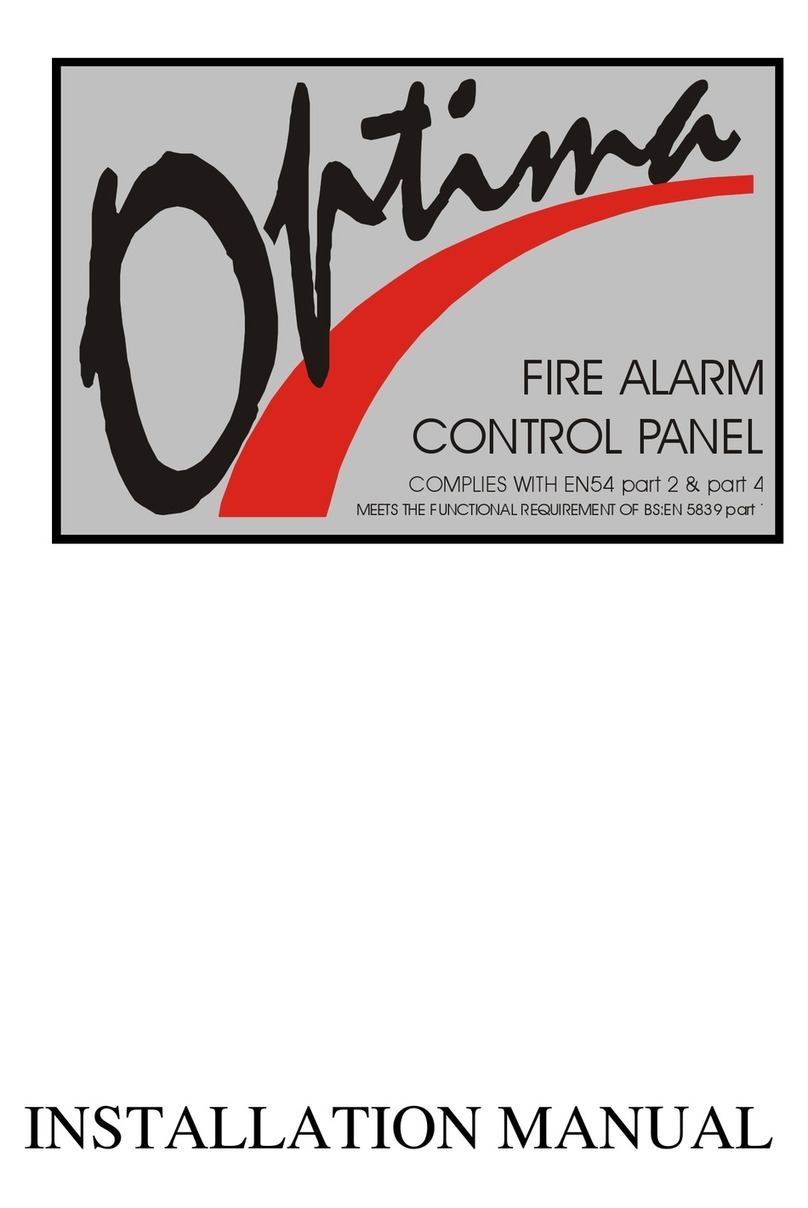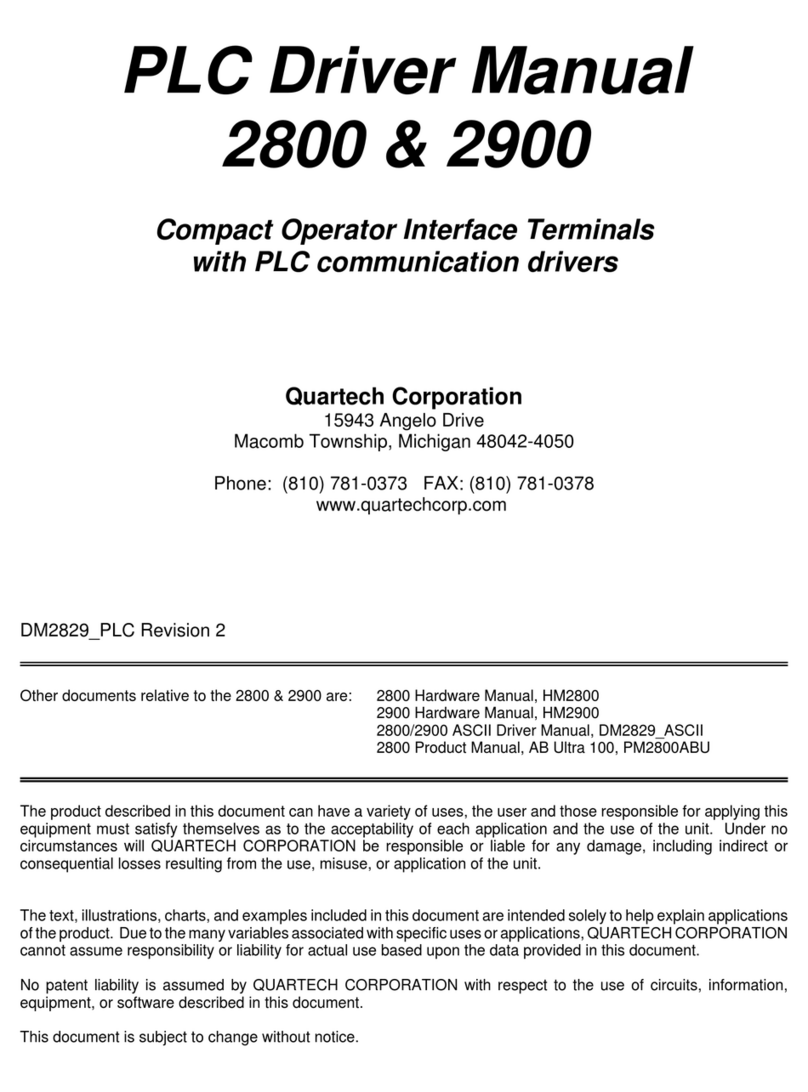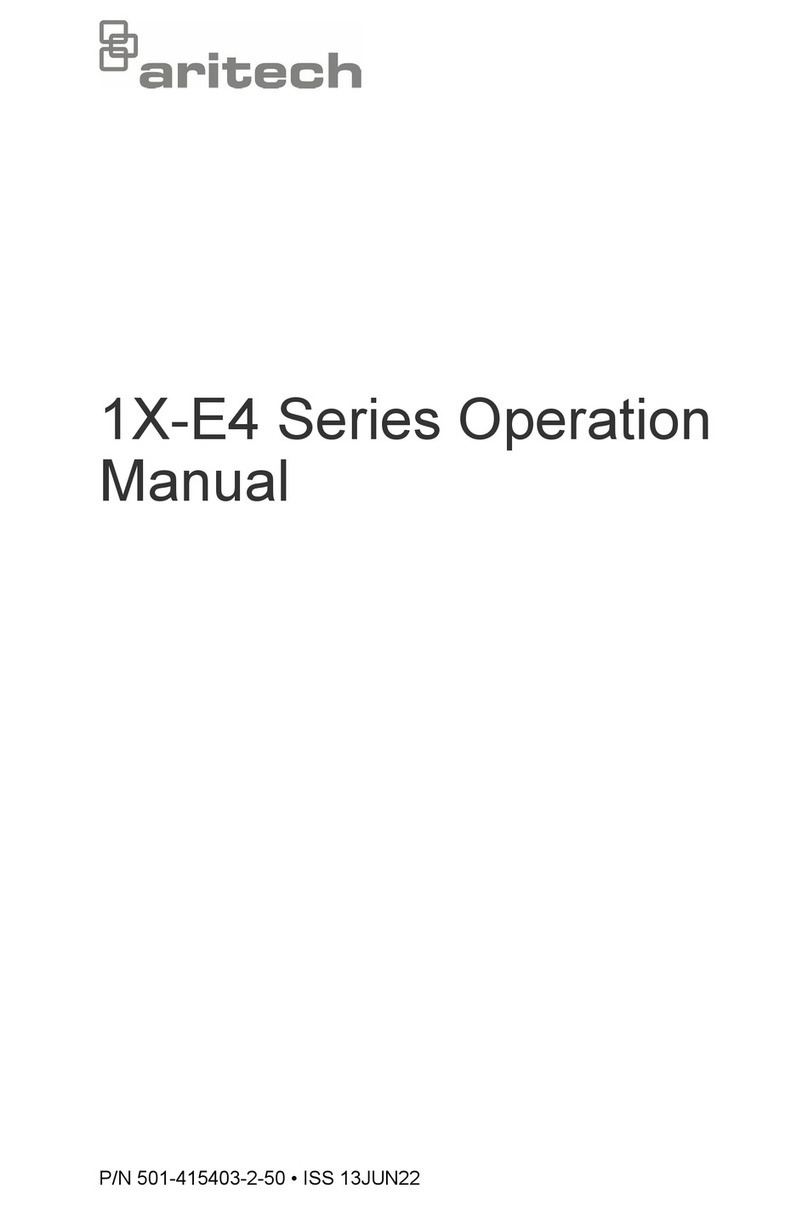Ness D8x/ D16xCoNtrol PaNel – User'sMaNUal 5
INTrODuCTION
The Ness D8x and D16x microcomputer based
8 or 16 zone control panel is the heart of your
security system to which all your detection
devices connect.
Each Zone of the panel can be connected to one
or more detection devices to protect separate
rooms of your premises.
Detection devices may be wired to the panel or
you can use optional wireless detectors.
Passive Infra-Red motion detectors (PIRs) are
used to detect motion of people or animals.
Pet Aware motion detectors can ignore pets
and still detect people. Reed Switches are
fitted to windows and doors to detect opening.
Vibration sensors such as the Nessensor™ can
be used to detect glass breakage or forcing of
windows or doors.
Normally a zone is considered Sealed. Activation
of a detection device will cause the zone to be
Unsealed and may cause an alarm.
Detectors such as fire detectors and panic
buttons must be able to generate an alarm at
all times regardless of the panel setting. A zone
with this assignment is called a 24 hour zone.
Some detection devices may be required to
generate an alarm or warning only when the
panel is Disarmed. A zone with this assignment
is called a Day zone.
Before leaving the premises you must "Arm"
(turn on) the panel. After arming, the panel will
ignore detectors during the Exit Delay Time to
allow you to exit without triggering an alarm.
The system can be armed and disarmed using
the keypad supplied or by optional Radio Keys
or Access Cards or Fobs.
When you enter the premises the panel will
ignore selected zones for the Entry Delay Time
and will not alarm unless you disarm the panel
during this allowed time.
When an alarm occurs, it can be reset with a
User Code1or by optional Radio Key or Access
Card/Fob2, otherwise it will reset at the end of
Alarm Reset Time. Resetting an alarm stops the
sirens and strobe light. If an alarm is not reset
the sirens will stop after the programmed time
(default is 5 minutes) and the strobe light will
stop after 72 hours.
Monitor mode allows you to Arm selected zones
while others are ignored. Typically, perimeter
zones (doors and windows) can be monitored
while you are at home.
If you wish to split your alarm system into two
areas with access limited to each area by code
numbers then Area operation is used. Radio
Keys can also Arm and Disarm Areas.
The control panel housing and the covers
over external sirens are protected by tamper
switches to detect someone attempting to
disable the security system. Activation of these
switches will cause an instant tamper alarm.
If there is a problem with a detector, you can
Exclude the associated zone so that it is
totally ign ored and cannot generate an alarm.
Including the zone will enable it to generate an
alarm again.
The control panel is fitted with a rechargeable
backup battery to ensure your security system
continues to operate if the mains power is
interrupted. This control panel automatically
tests the battery every hour and whenever
you Arm/Disarm the panel. (Dynamic Battery
Test).
All alarms are stored in memory and can be
viewed at any time in Memory Mode.
1 Keypad codes programmed as arM oNly will
not reset the panel.
2 Access Cards/Fobs can reset the panel if
the DisarM ByaCCess CarD option has been
enabled by your installer.