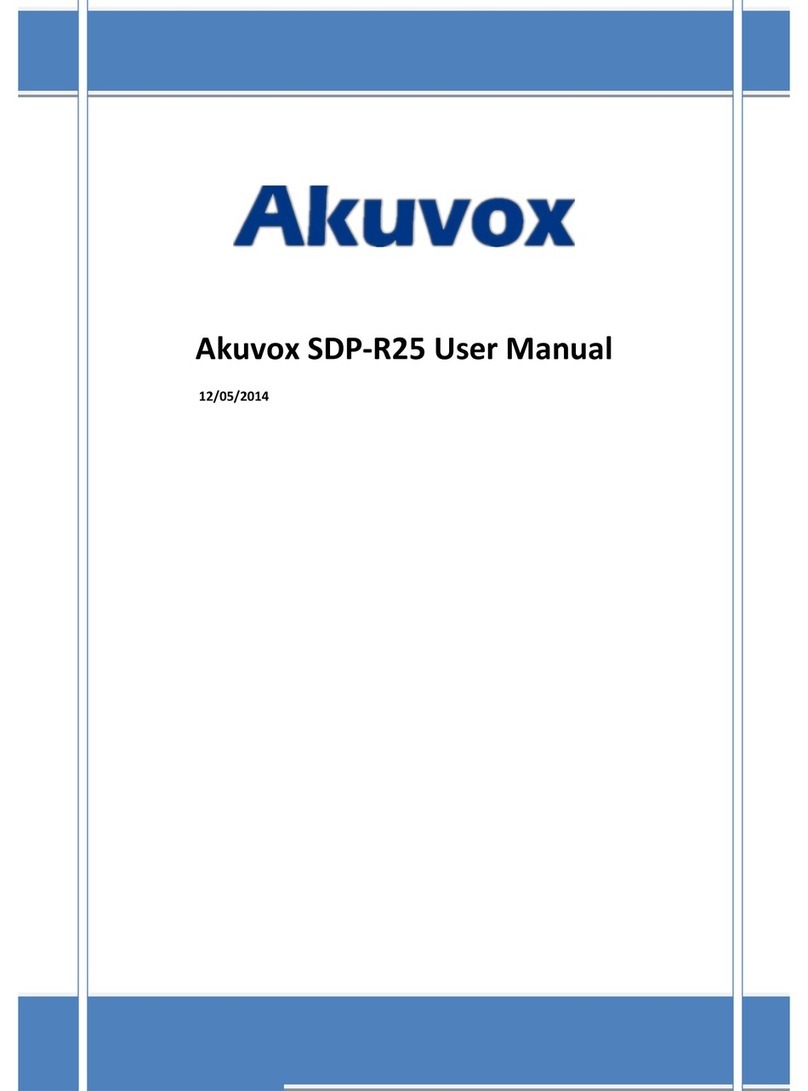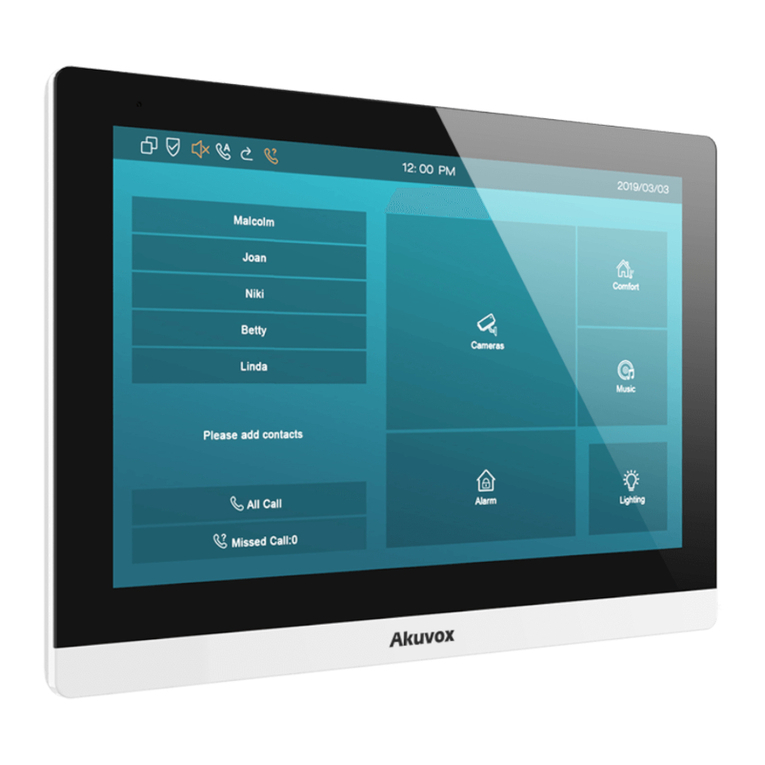3.3. Phone Configuration...................................................................................................................................................................................7
3.3.1. Language........................................................................................................................................................................................... 7
3.3.2. Network Setting.................................................................................................................................................................................8
3.3.3. Sound................................................................................................................................................................................................. 9
3.4. Intercom Call............................................................................................................................................................................................. 10
3.4.1. Direct IP Call................................................................................................................................................................................... 10
3.4.2. SIP Call............................................................................................................................................................................................ 10
3.4.3. .Auto Answer................................................................................................................................................................................... 13
3.4.4. Web Call.......................................................................................................................................................................................... 14
3.4.5. No Answer Call............................................................................................................................................................................... 14
3.5. Security...................................................................................................................................................................................................... 15
3.5.1. Live view.......................................................................................................................................................................................... 15
3.5.2. RTSP................................................................................................................................................................................................ 15
3.5.3. Onvif................................................................................................................................................................................................. 16
3.6. Access Control.......................................................................................................................................................................................... 16
3.6.1. Relay................................................................................................................................................................................................ 16
3.6.2. Unlock via DTMF code.................................................................................................................................................................. 17