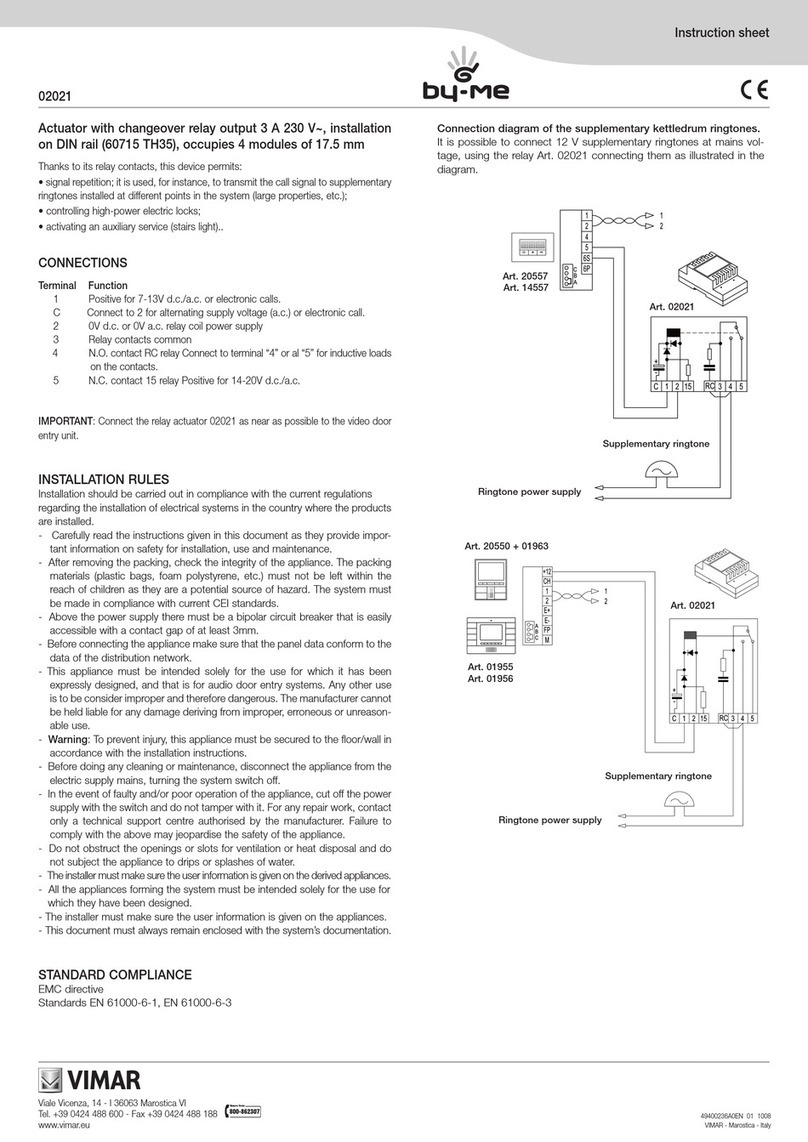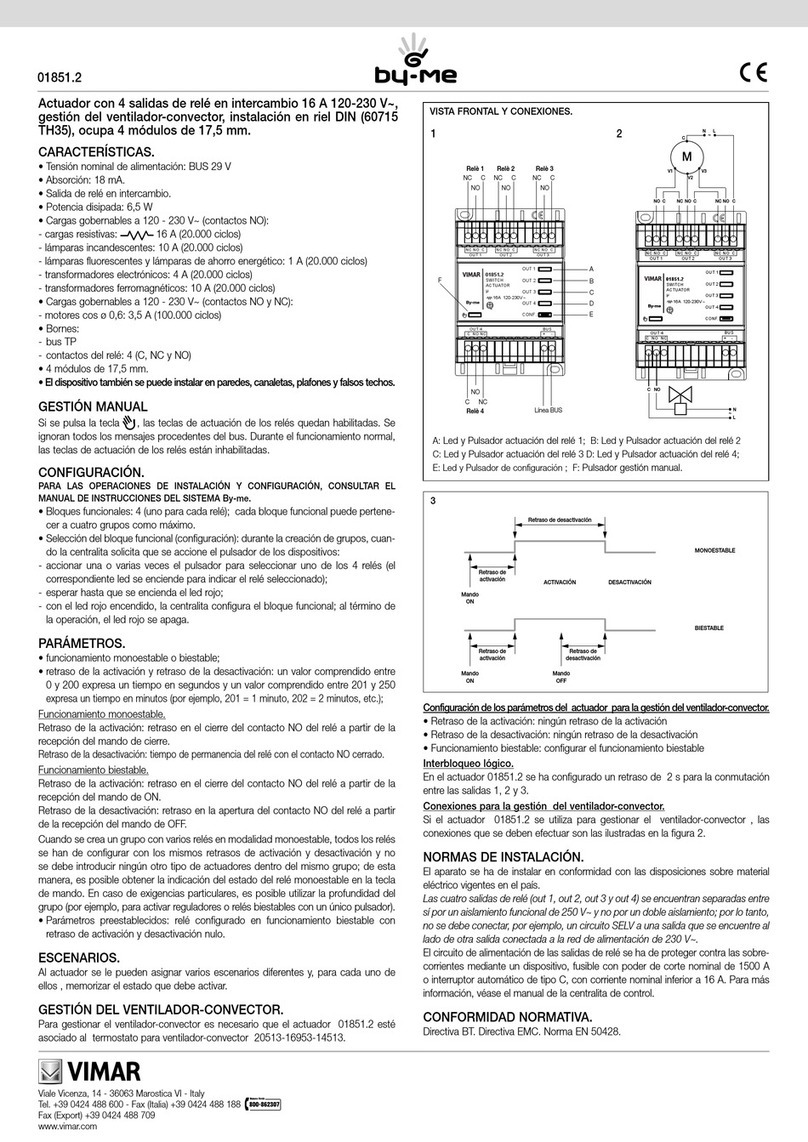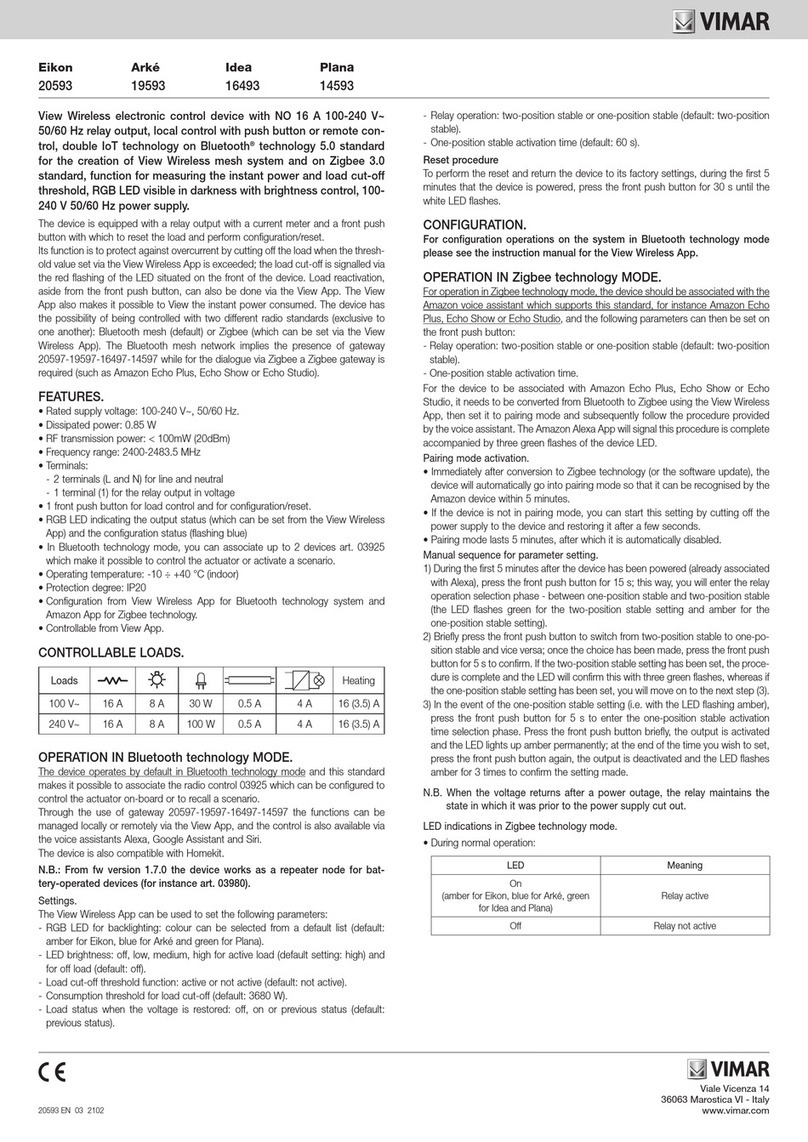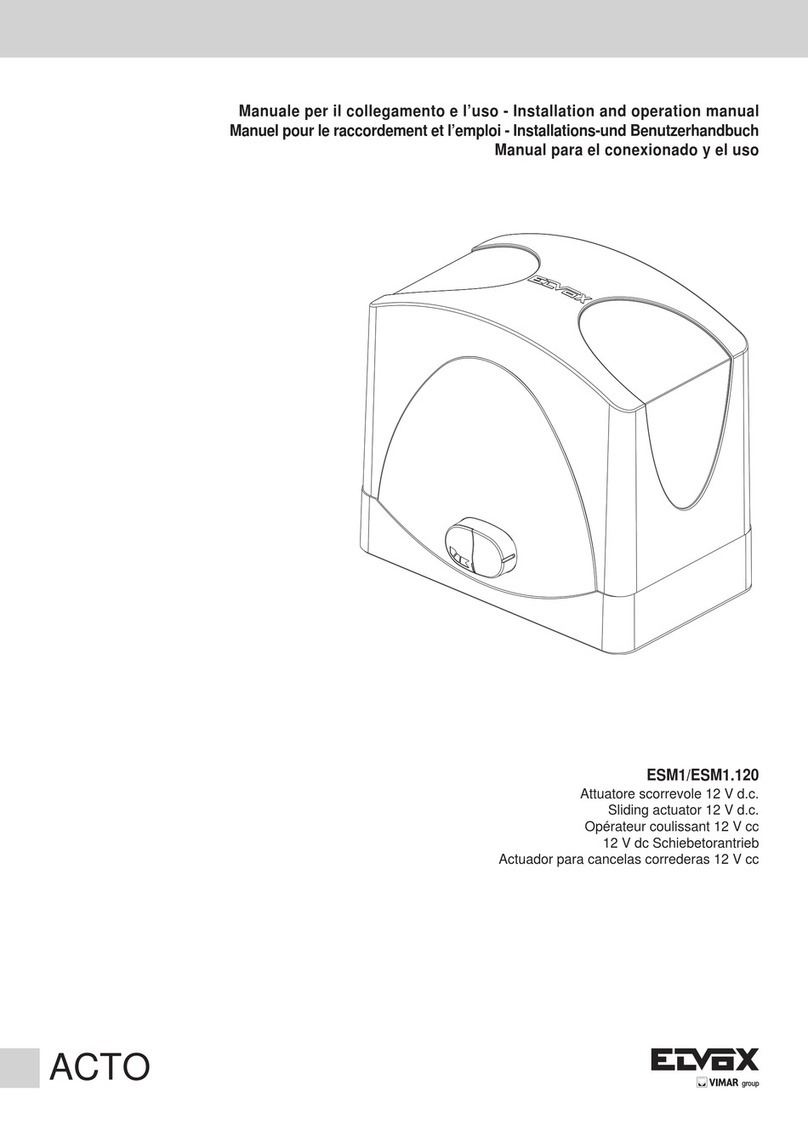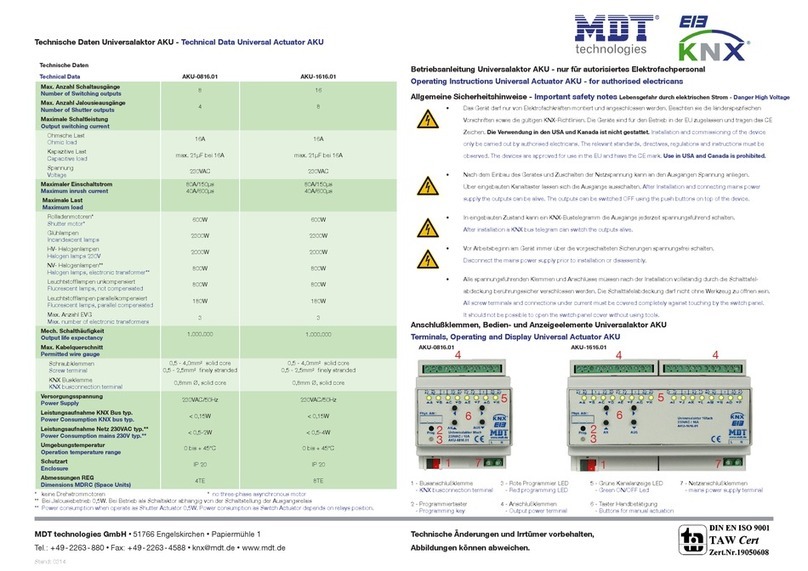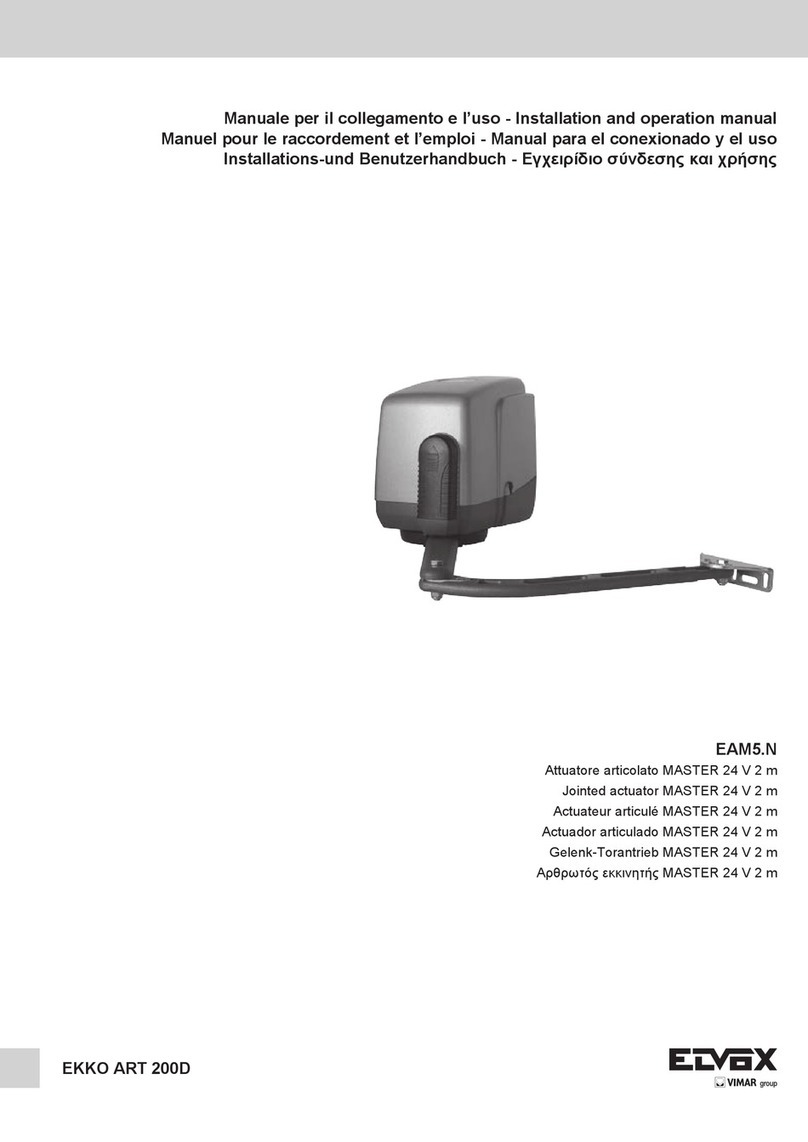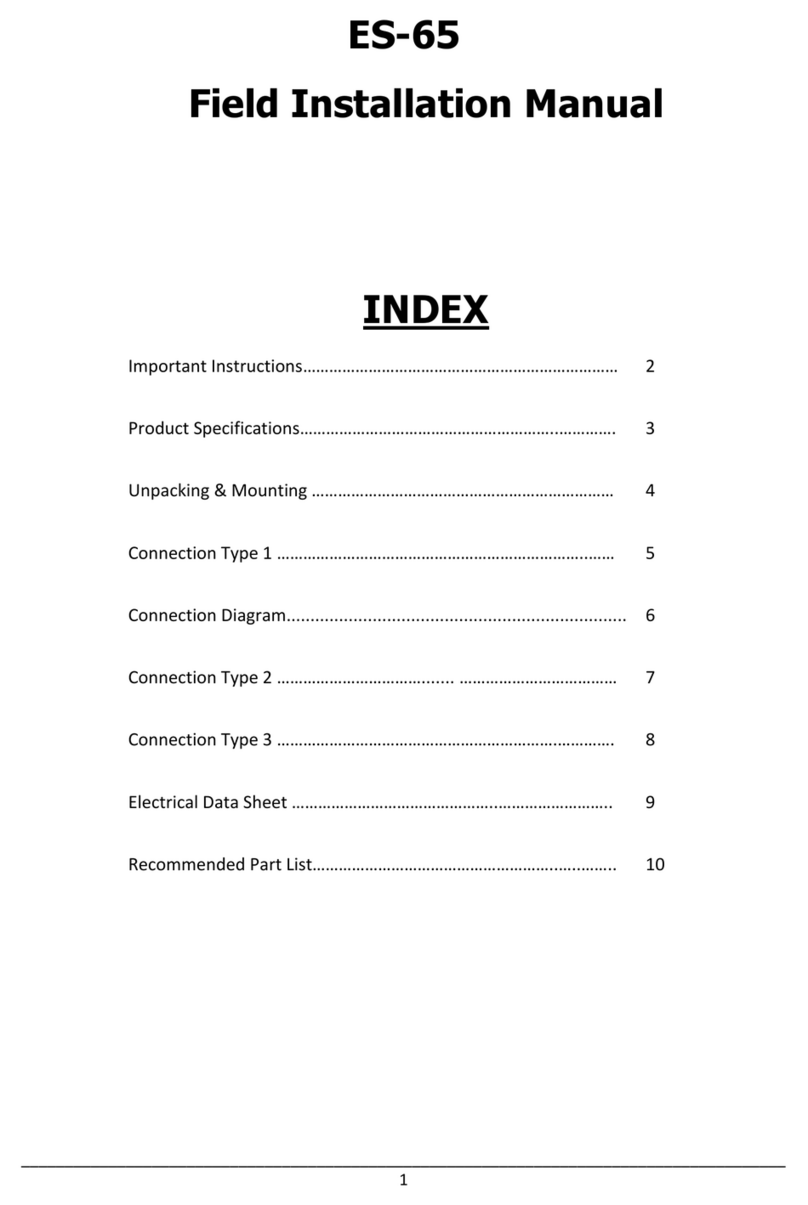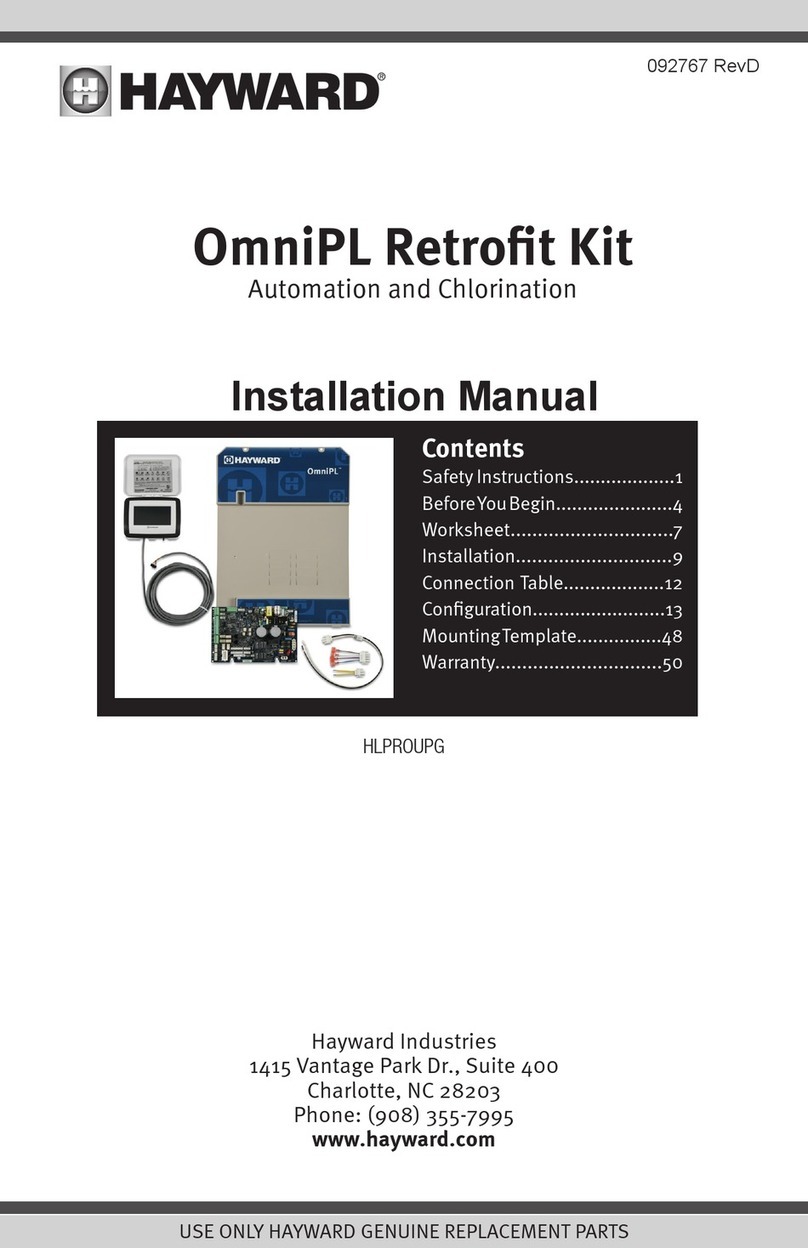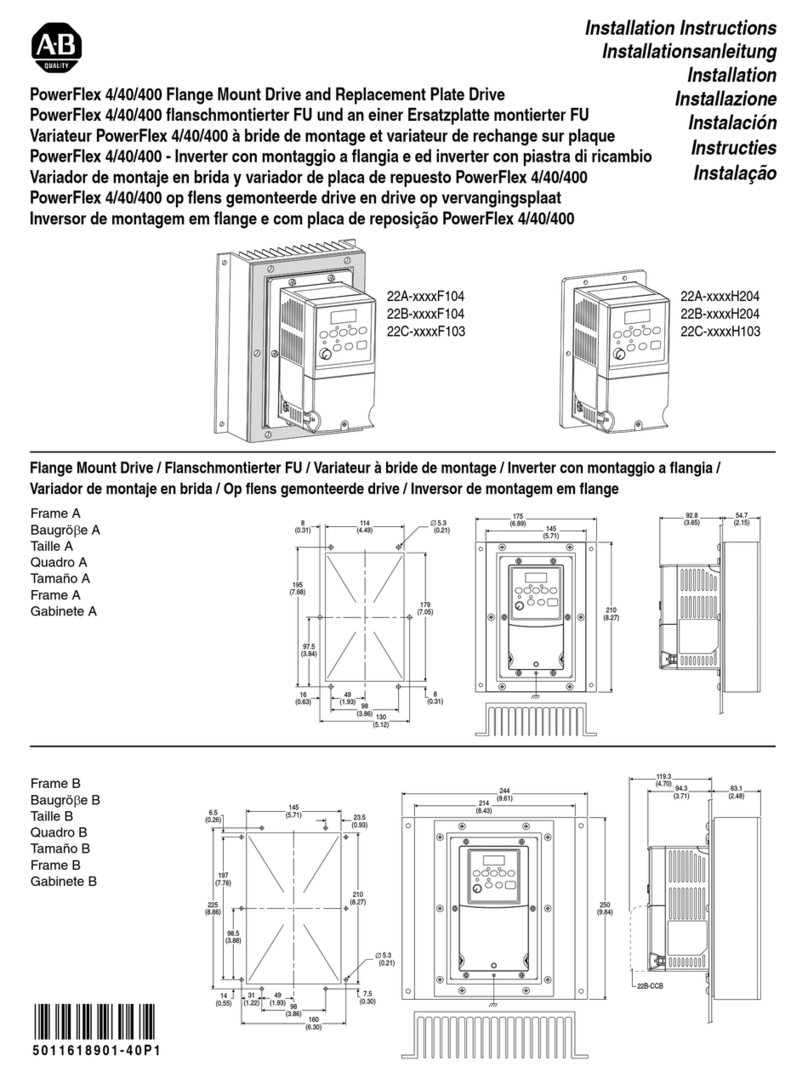Viale Vicenza 14
36063 Marostica VI - Italy
www.vimar.com
Connected actuator
09593 01 2306
NEVE UP
09593
The actuator is equipped with a relay output with a current meter and a front push button with
which to reset the load and perform configuration/reset. Its function is to protect against overcur-
rent by cutting off the load when the threshold value set via the View Wireless App is exceeded;
the load cut-off is signalled via the red flashing of the LED situated on the front of the device. Load
reactivation, aside from the front push button, can also be done via the View App. The View App
also makes it possible to view the instant power consumed.
TWO OPERATING MODES (ALTERNATIVE)
or
Download the View Wireless App from the stores onto the tablet/smartphone you
will be using for configuration.
When the device is powered for the rst conguration, we recommend you search for any
new rmware and perform the update.
Depending on the mode you select, you will need:
Gateway
art. 09597 Smart Home Hub
View App
for management via smartphone/tablet
Samsung SmartThings Hub
Amazon Echo Plus, Eco Show or Echo
Studio
Amazon Alexa, Google Assistant, Siri
(Homekit) voice assistants for possible
voice operation
CONFIGURATION IN
1. Create your Installer account on MyVimar (on-line).
2. Wire all the devices in the system (2-way switches, actuators, thermostats, gateway, etc.).
3. Start the View Wireless App and log in with the credentials you just created.
4. Create the system and the environments.
5. Associate all the devices with the environments, except for the gateway (which should be
associated last).
To associate the actuator:
• Select “Add” ( ), choose the environment to place it and give it a name
• Select ; activate the Bluetooth connection on your tablet/smartphone and approach
the actuator
• Press the front push button and set the desired function
6. For every device, set the function, the parameters and any accessory devices (wired or radio
control and related function).
7. Transfer the configuration of the devices to the gateway and connect it to the Wi-Fi network.
8. Transfer the system to the Administrator user (who must have created his/her profile on
MyVimar).
For full details, see the View Wireless App manual that can be downloaded from the www.
vimar.com website.
CONFIGURATION IN
Follow the procedure above from points 1to 3.
Associate the device directly to a ZigBee Hub (e.g. Amazon Echo Plus, SmartThings Hub)
1) Download the Zigbee software onto the device using the View Wireless App (see the View
Wireless App manual). Press the front push button until the LED flashes. To update the software
on the device, the procedure is the same.
2) After conversion to Zigbee technology (or the software update), the actuator automatically goes
into pairing mode for 5 minutes. If the actuator is not in pairing mode, cut off the power supply
and restore it after a few seconds.
3) Associate the actuator according to the procedure envisaged by the ZigBee Hub.
Set the actuator parameters.
1) Within the first 5 minutes after the device has been powered (already associated with a
ZigBee Hub), press the front push button for 15 s; this way, you can select the relay operation
- between one-position stable and two-position stable (the LED flashes green for the two-po-
sition stable setting and amber for the one-position stable setting).
2) Briefly press the front push button to switch from two-position stable to one-position stable
and vice versa; once the choice has been made, press the front push button for 5 s to confirm.
If you have set the two-position stable setting, the LED flashes green three times, whereas if you
have chosen the one-position stable setting, you will move on to the next step (3).
3) Press the front push button for 5 s to set the one-position stable activation time. Press the front
push button briefly, the output is activated and the LED lights up amber permanently; at the end
of the time you wish to set, press the front push button again. The output is deactivated and
the LED flashes amber for 3 times to confirm the setting made.
N.B. When the voltage returns after a power outage, the relay maintains the state in which it was
prior to the power supply cut out.
Summary of Zigbee technology mode signalling.
• During normal operation:
LED Meaning
On Relay active
Off Relay not active
• In the configuration phase:
LED Meaning
Flashing white
(for max 5 min.) Zigbee mode active hub gateway association
Flashing blue
(for max 2 min.)
Pending receipt of
a fw update
Blue permanently lit Device associated via Bluetooth
with the smartphone
Flashing green during
one-position/two-position stable config-
uration
(for max 5 min.)
Setting in two-position stable
Flashing amber during
one-position/two-position stable config-
uration
(for max 5 min.)
Setting in one-position stable
Amber permanently lit One-position stable time setting
Flashing green 3 times Confirms two-position stable setting
Flashing amber 3 times Confirms one-position stable setting
Flashing green rapidly
3 times
Device correctly
associated with the voice assistant
On Relay active
during normal operation
CONTROLLABLE LOADS.
Loads Heating
100 V~ 16 A 8 A 30 W 0.5 A 4 A 16 (3.5) A
240 V~ 16 A 8 A 100 W 0.5 A 4 A 16 (3.5) A
RESETTING THE RELAY MODULE.
The reset restores the factory settings. Within the first 5 minutes from powering, press the front
push button for 30 s until LED flashes white.
INSTALLATION RULES.
• Installation must be carried out by qualified persons in compliance with the current regula-
tions regarding the installation of electrical equipment in the country where the products are
installed.
• The device must be installed in flush mounting boxes or surface mounting boxes with Neve
Up mounting frames and cover plates.
• Installation must be carried out in mounting boxes with a depth of more than 48 mm.
• The relay output power circuit must be protected against overloads by installing a device, fuse
or automatic 1-way switch, with a rated current not exceeding 16 A.
CHARACTERISTICS.
• Rated supply voltage: 100-240 V~, 50/60 Hz.
• Dissipated power: 0.85 W
• RF transmission power: < 100mW (20dBm)
• Frequency range: 2400-2483.5 MHz
•Terminals:
- 2 terminals (L and N) for line and neutral
- 1 terminal (1) for the relay output in voltage
• 1 front push button for load control and for configuration/reset.
If configured in the “Energy” application, it forces the output ton for the time set on the
View App.
• RGB LED indicating the output status (which can be set from the View Wireless App) and the
configuration status (flashing blue)
• In Bluetooth technology mode, you can associate up to 2 radio devices (art. 03925) which
make it possible to control the actuator or activate a scenario.
• Operating temperature: -10 ÷ +40 °C (indoor)
• Protection degree: IP20