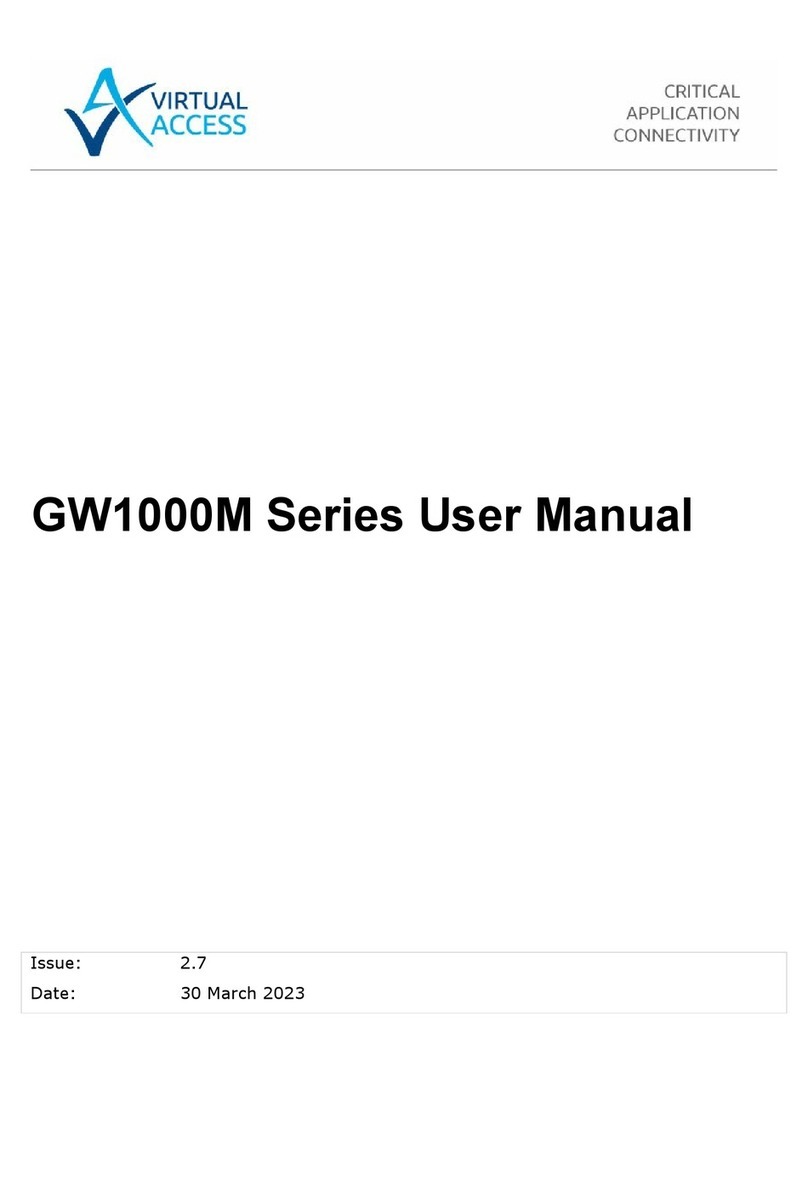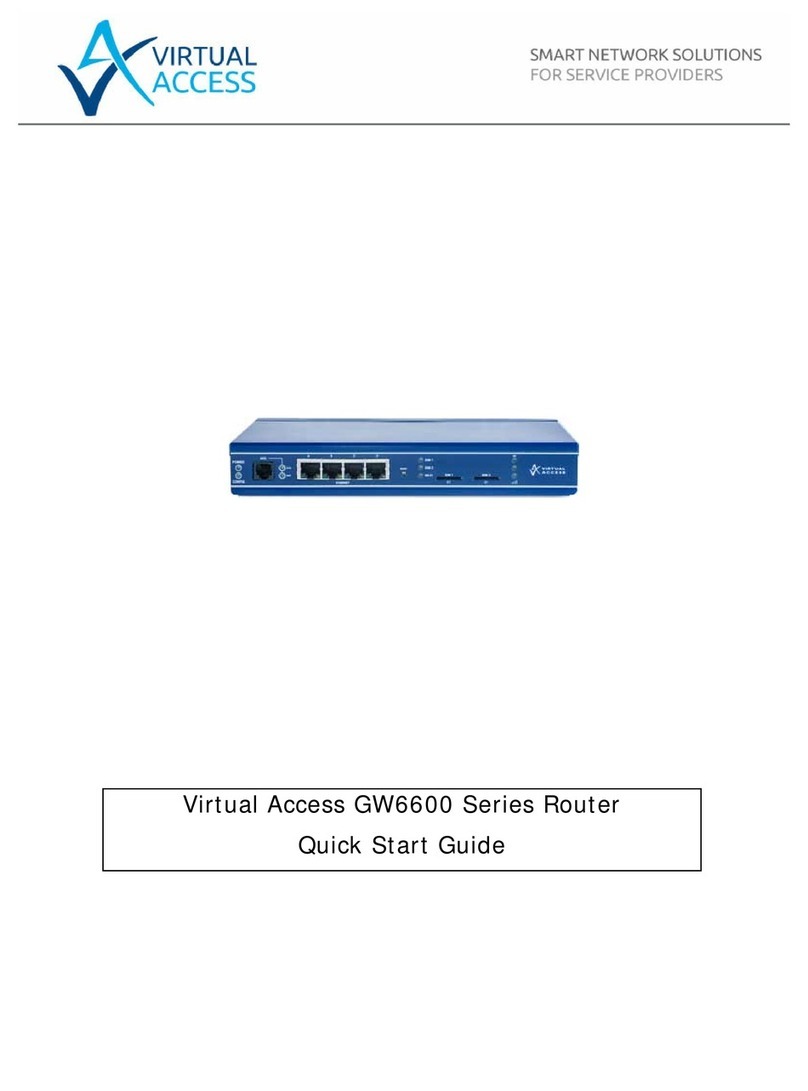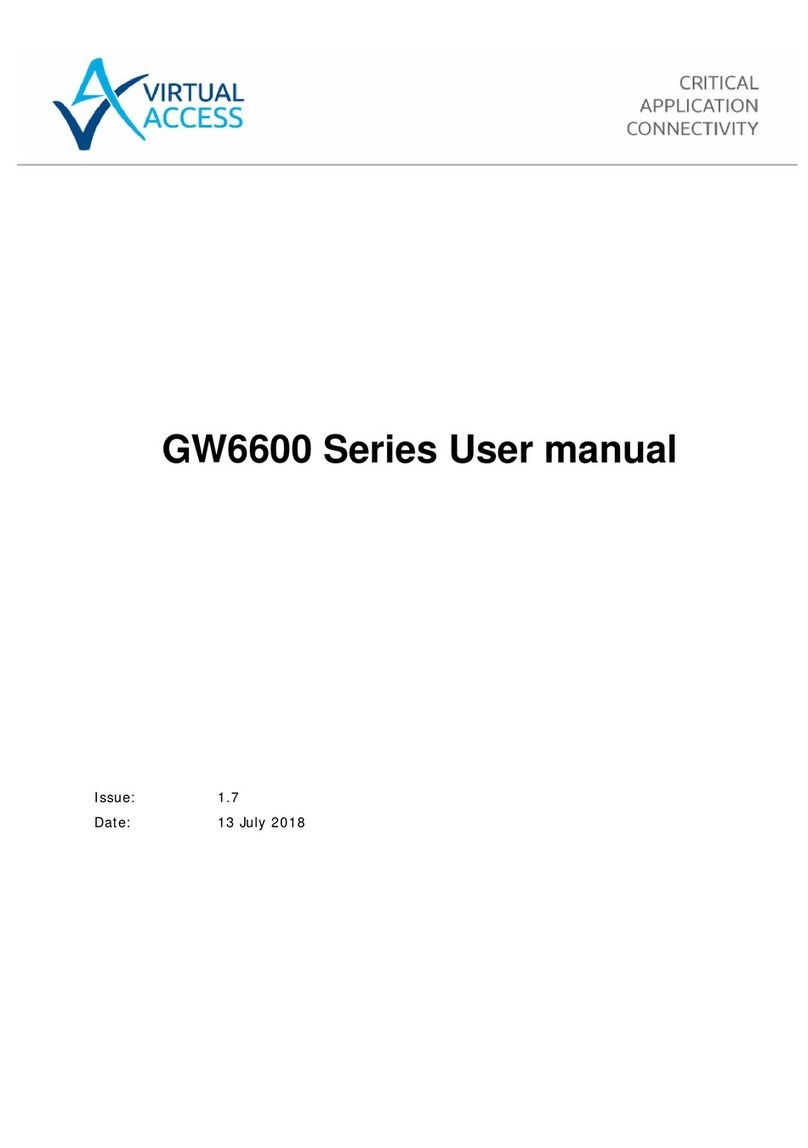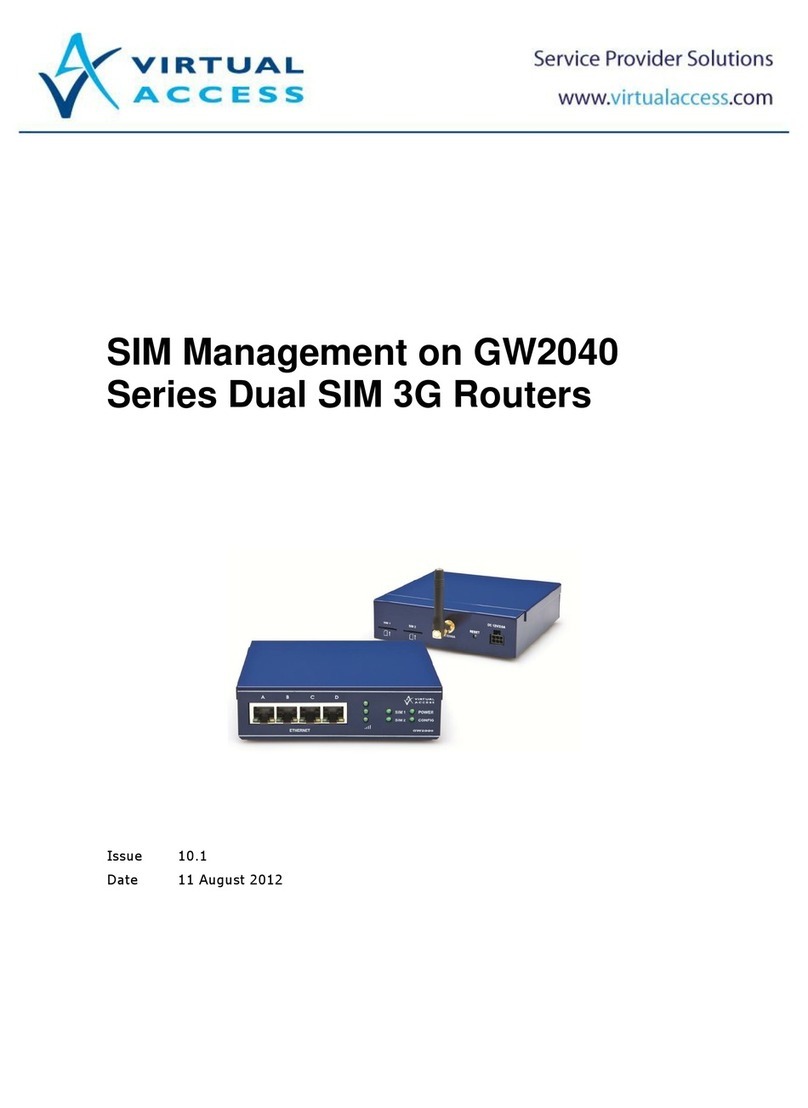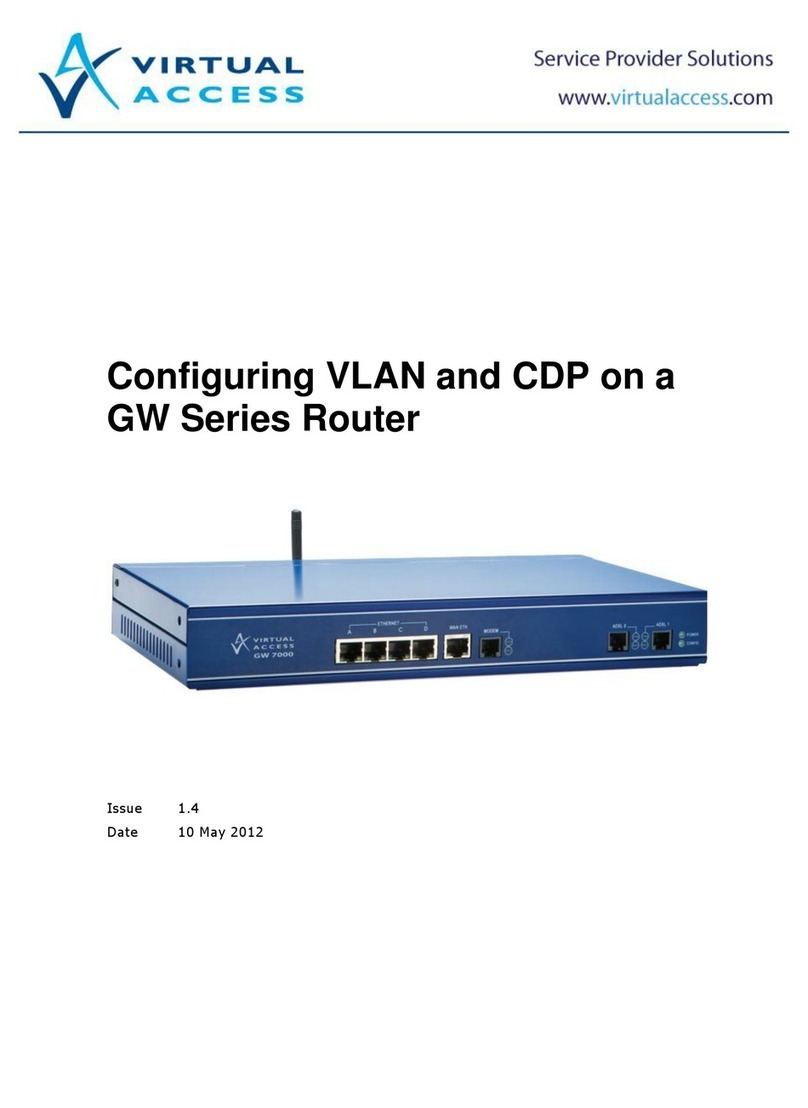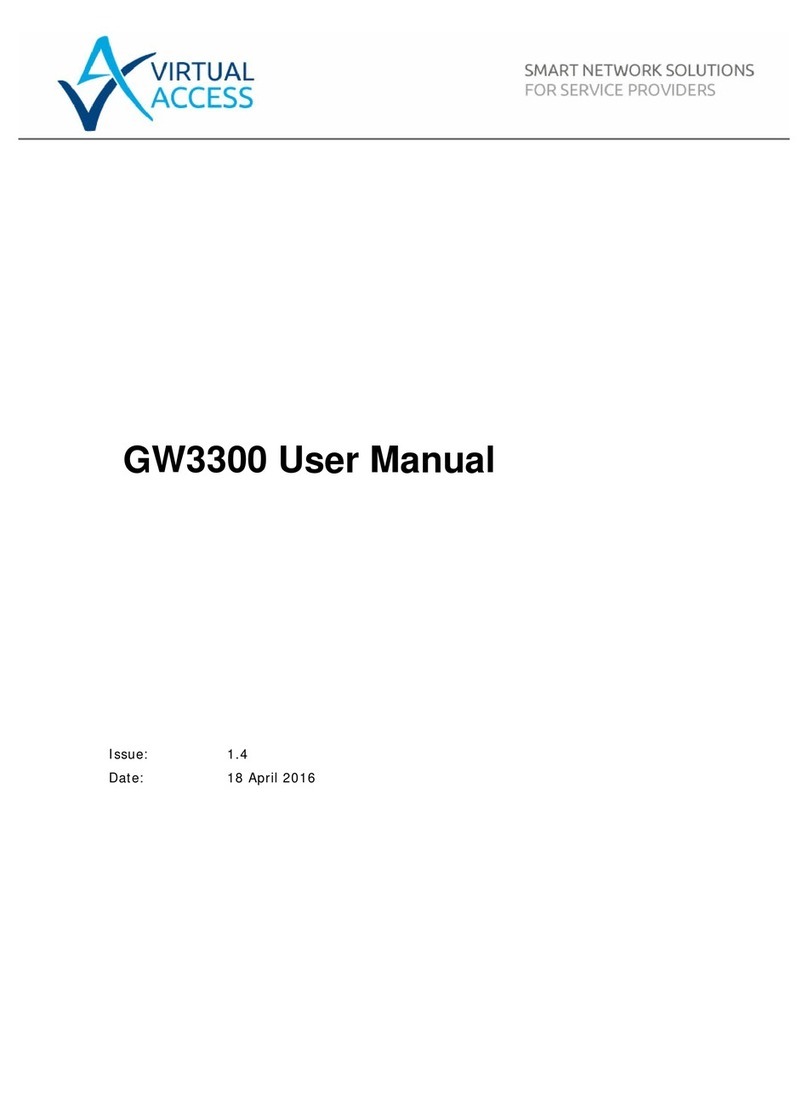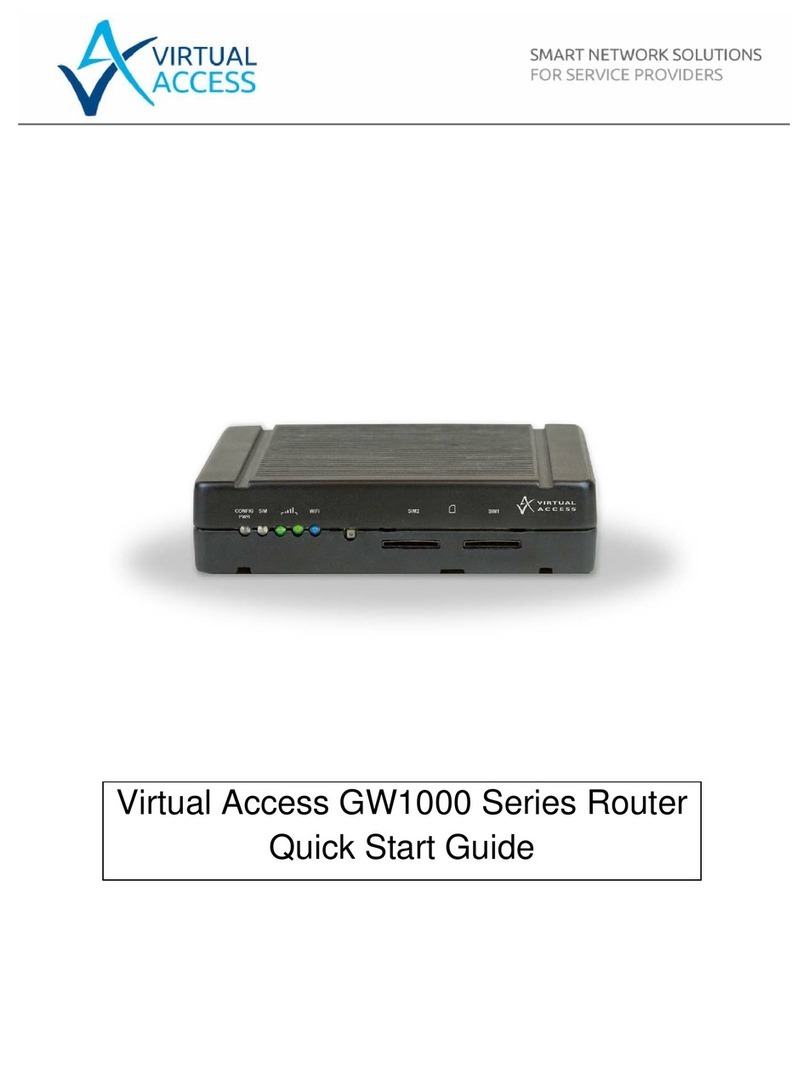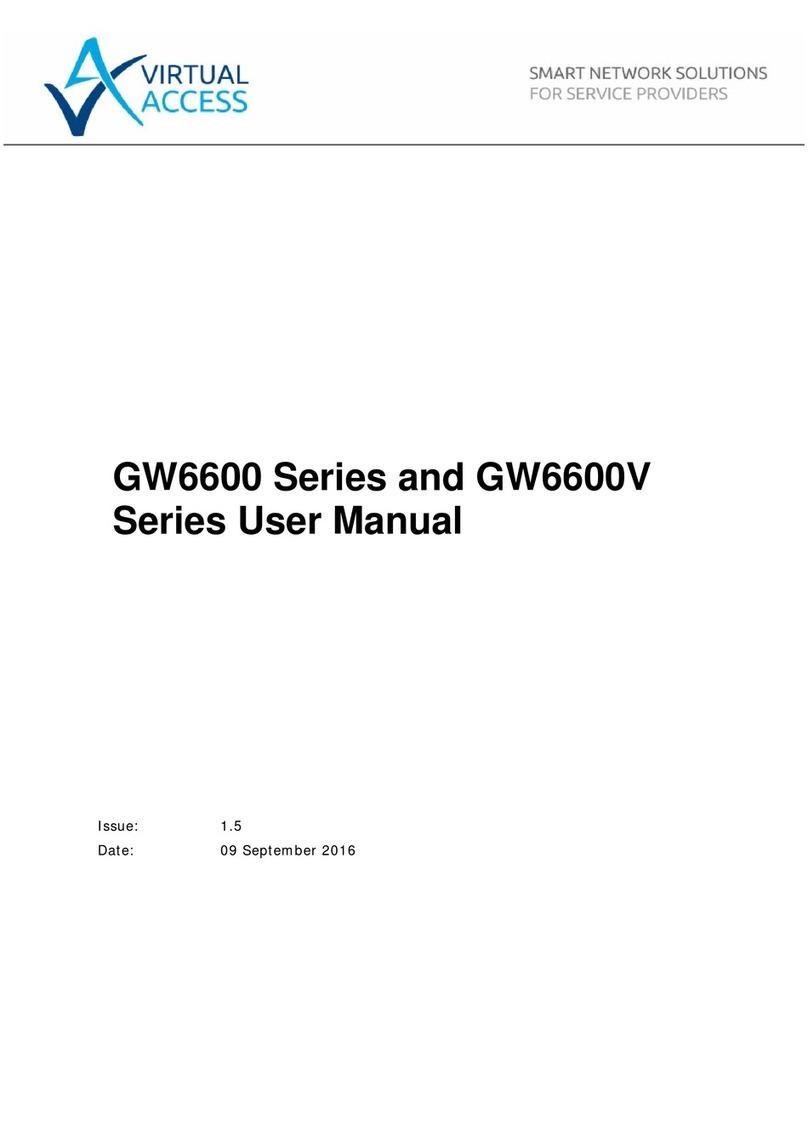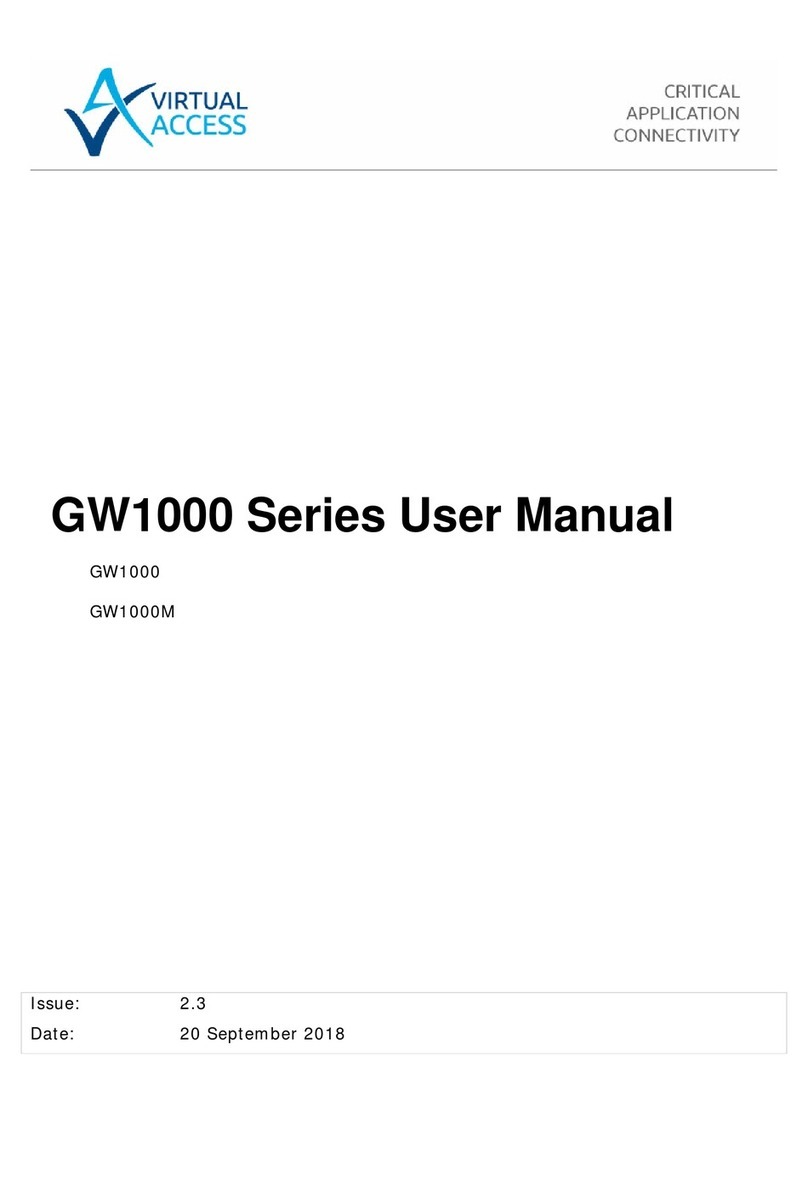3: Installing a GW7000 Series router in the UK before it is automatically configured
3Installing a GW7000 Series router in the UK before it is
automatically configured
The GW7000 Series router is shipped in its factory default configuration for automatic
configuration. After you have powered up the router for the first time, the config LED
flashes to indicate that it is in a factory default configuration. The router automatically
downloads its firmware and configuration files either via the ADSL or V90 connection.
After connecting the cables, the automatic configuration process will take between 5 – 10
minutes. After the configuration is complete, the unit will reboot. After reboot the config
LED will be solid to indicate that the automatic configuration process has been
successful.
If this process is not successful, contact your support team.
3.1 Installing a GW7000 ADSL router in the UK
Figure 2: The cables you need for an ADSL connection
There are two different size WAN connectors: 1 small black RJ11 and 1(or 2) small purple
RJ11(s); and 1 larger yellow RJ45.
1. On a GW7000 Series router, connect one end of a yellow RJ45 Ethernet cable to the
Ethernet port marked A. Connect the other end into the LAN port of your PC or to a LAN
hub.
2. Connect the RJ11 end of the black cable to the port marked MODEM. Connect the other
end to a PSTN telephone socket.
3. To connect directly to an ADSL service, connect one end of the RJ11 connector on the
purple cable to the port marked ADSL-0. Connect the other end of the RJ11 connector to
the ADSL socket on the wall. This socket can be an RJ45 or an RJ11 port. The RJ11 will
fit into both.
If you are using a cable modem or ADSL modem and not a direct service connection, do not
connect the ADSL cable. Connect one end of an Ethernet cable to the port marked WAN ETH.
Connect the other end to the Ethernet port on your cable modem or ADSL modem.
4. If you are using dual ADSL, connect one end of the second purple cable to the port
marked ADSL-1. This cable has an RJ11 connector on both ends. Connect the other end
of the RJ11 connector to the ADSL socket on the wall. This socket can be an RJ45 or an
RJ11 port. The RJ11 will fit into both.
Installing a GW7000 Series Router © Virtual Access Ltd.
Issue 1.3 Page 7 of 19