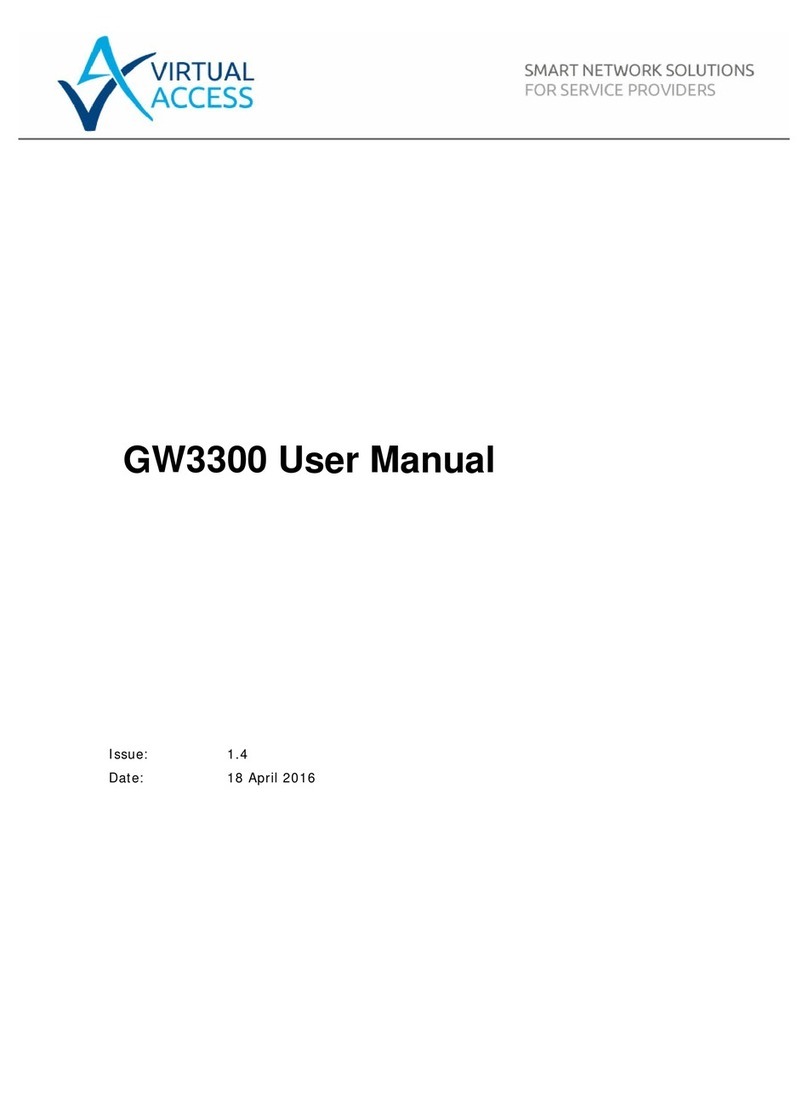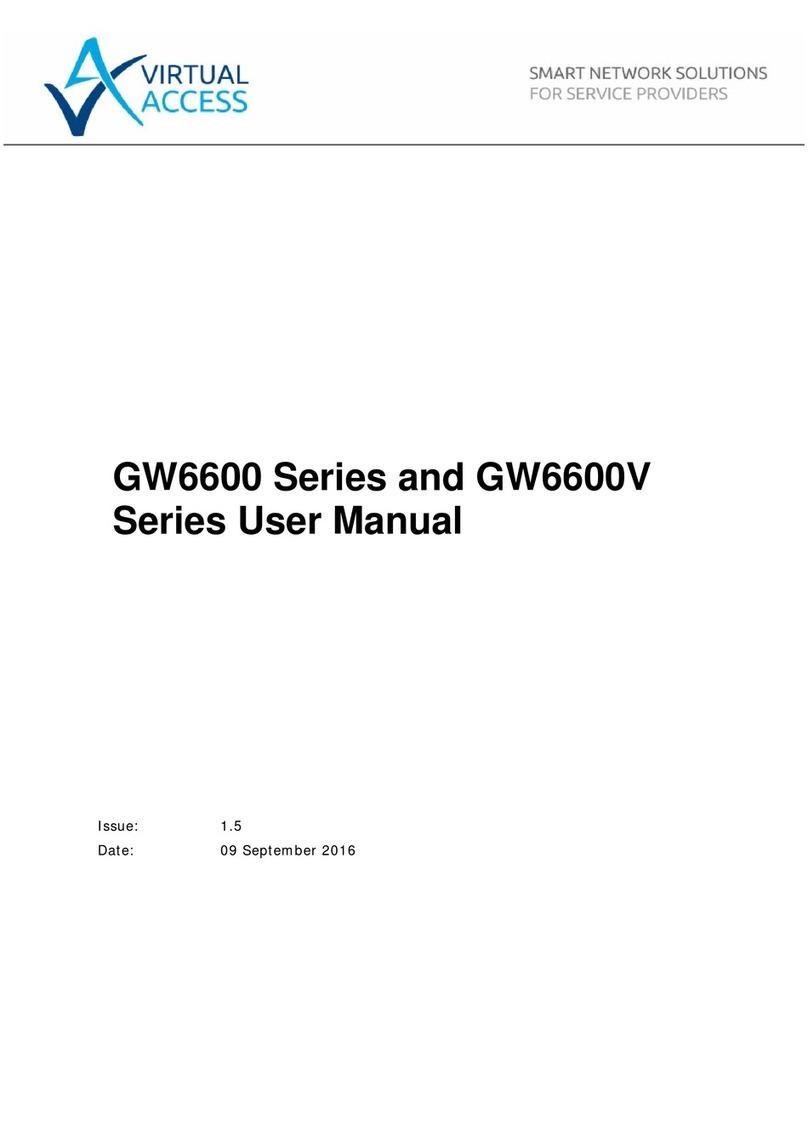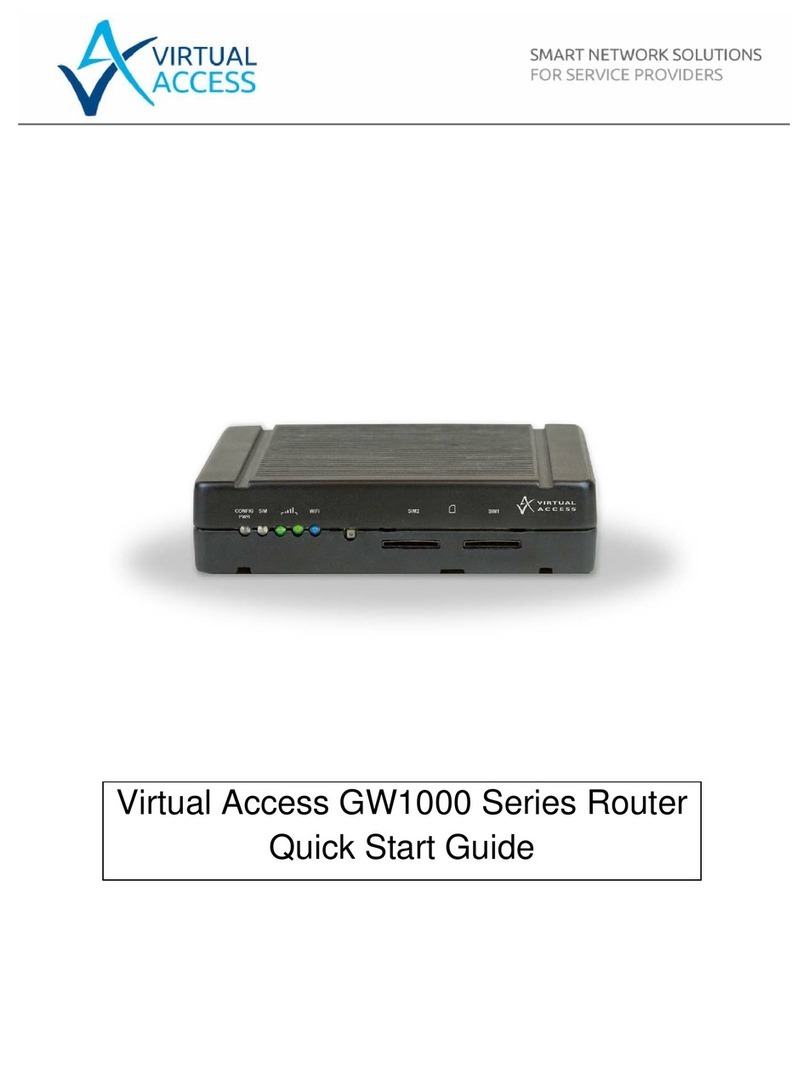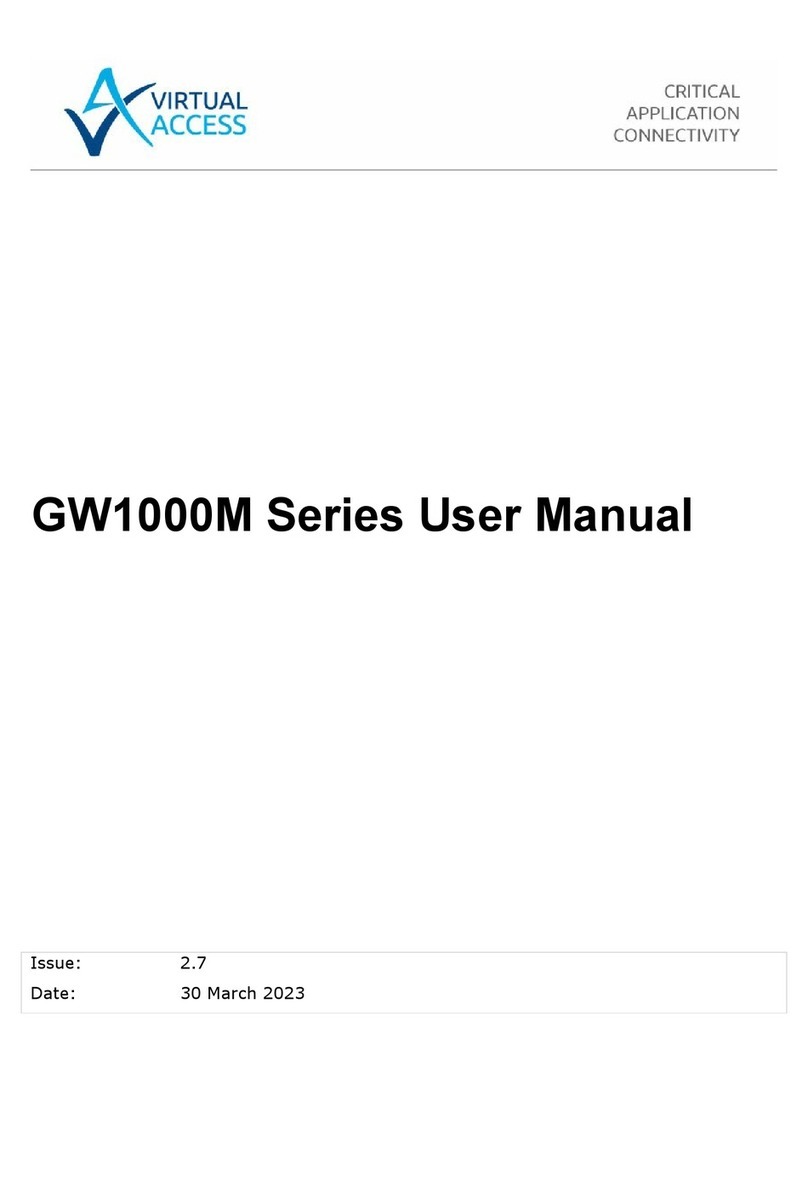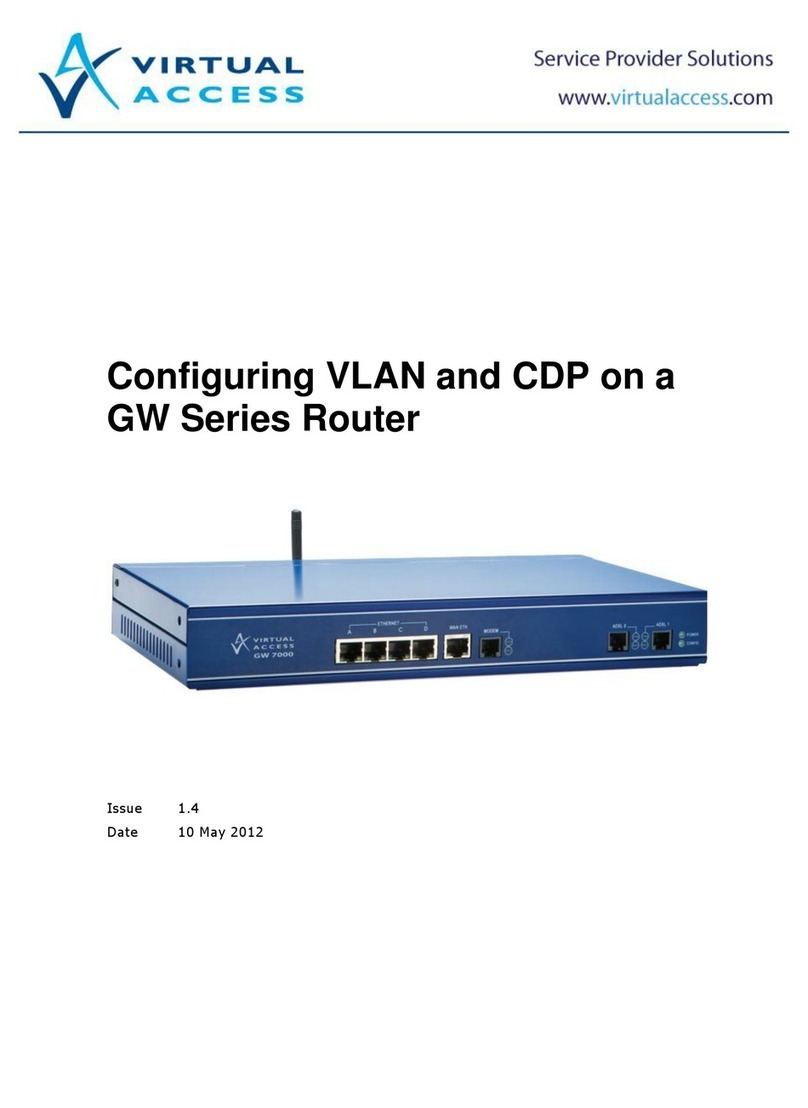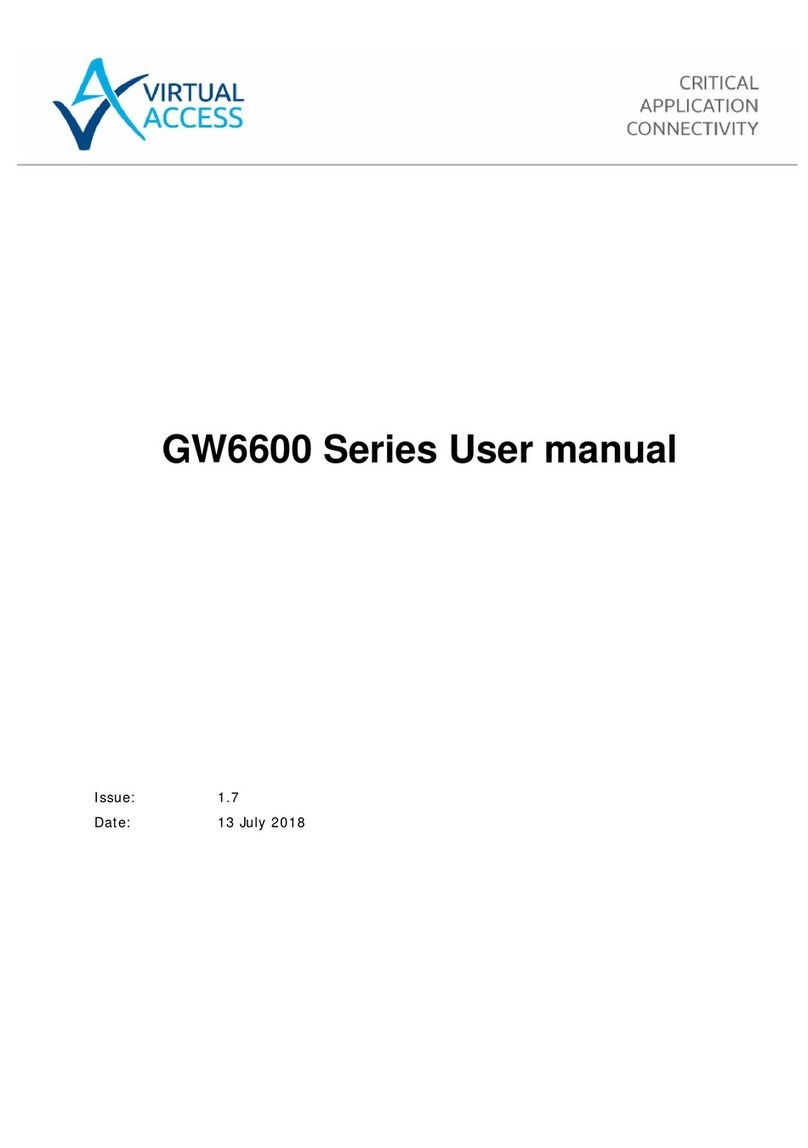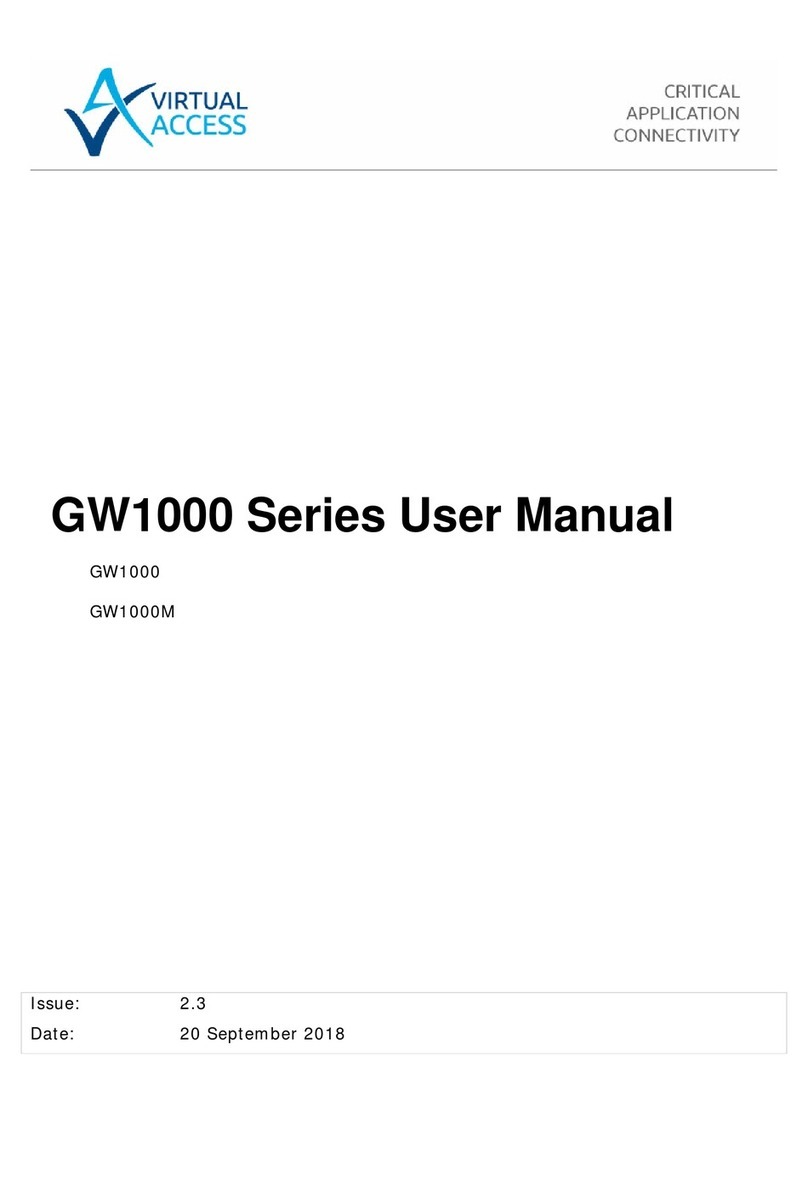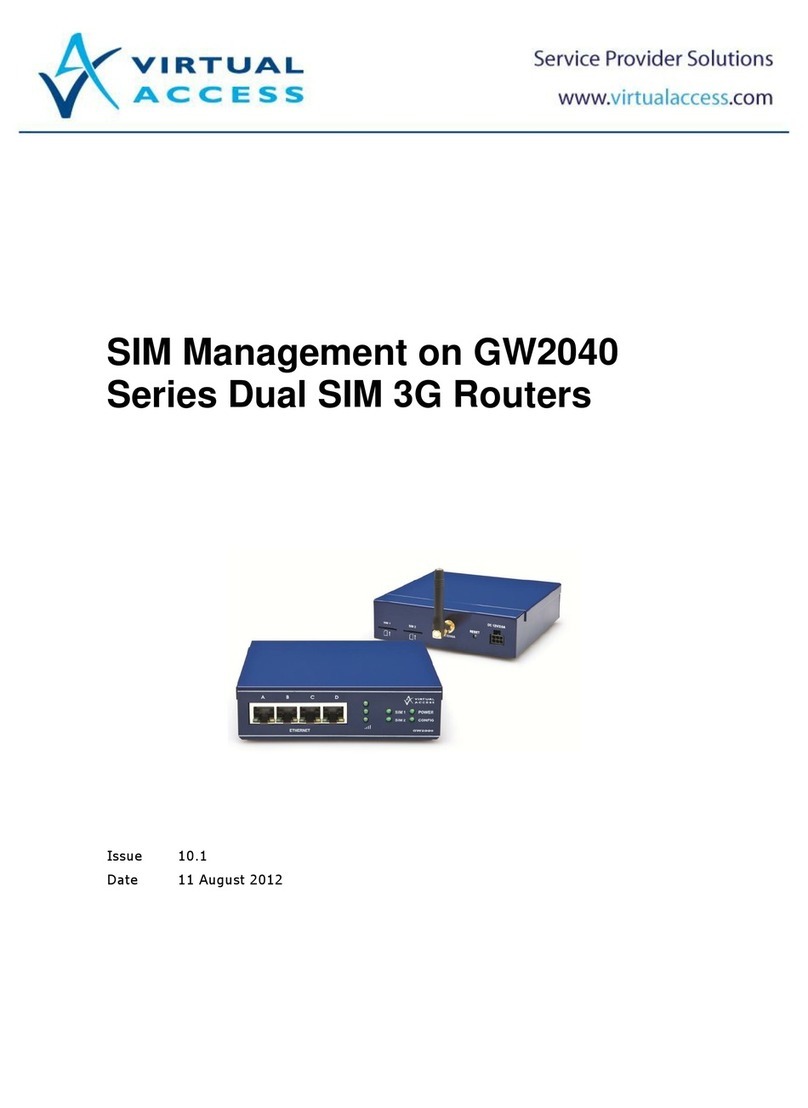1: Preface
_______________________________________________________________________________________________________
__________________________________________________________________________________
© Virtual Access 2015
Virtual Access GW6600 Series Router Quick Start Guide
Issue 1.4 Page 2 of 18
1Preface ........................................................................................................ 3
1.1 About this document.................................................................................. 3
1.2 Safety instructions .................................................................................... 3
1.3 Electrical safety......................................................................................... 3
1.4 Wireless safety ......................................................................................... 4
1.5 Product disposal........................................................................................ 4
2Introduction................................................................................................. 5
2.1 4G LTE..................................................................................................... 5
2.2 GPRS....................................................................................................... 5
2.3 HSPA+..................................................................................................... 5
2.4 HSDPA..................................................................................................... 5
2.5 HSUPA..................................................................................................... 6
2.6 UMTS....................................................................................................... 6
2.7 EDGE....................................................................................................... 6
2.8 CSD in EGSM900/GSM1800 MHz ................................................................. 6
3Getting started............................................................................................. 7
3.1 Serial number........................................................................................... 7
3.2 Inserting the SIM card ............................................................................... 7
3.3 Connecting the antenna ............................................................................. 7
3.3.1 Antenna diversity................................................................................ 8
3.4 Connecting the power supply...................................................................... 8
4LED behaviour.............................................................................................. 9
4.1 Main LED behaviour................................................................................... 9
4.2 Ethernet port LED behaviour......................................................................10
5Configuring the GW6600 Series router for mobile access ...........................11
6Firmware updates information....................................................................17
7Troubleshooting..........................................................................................18