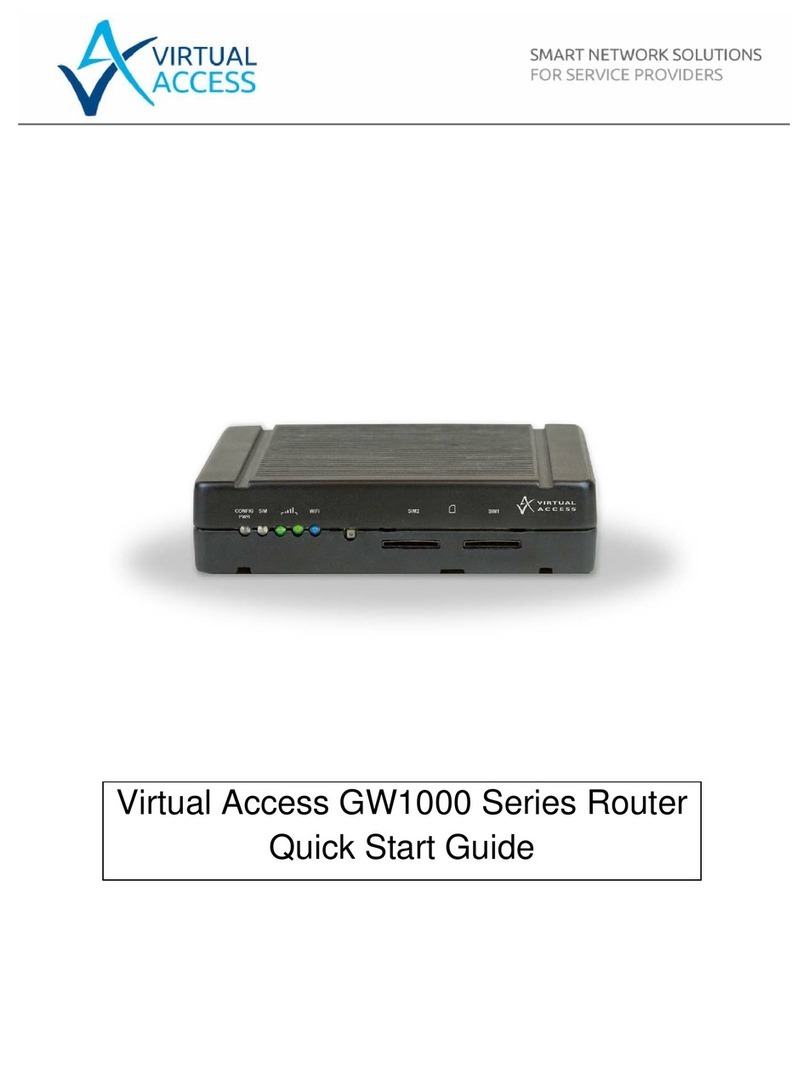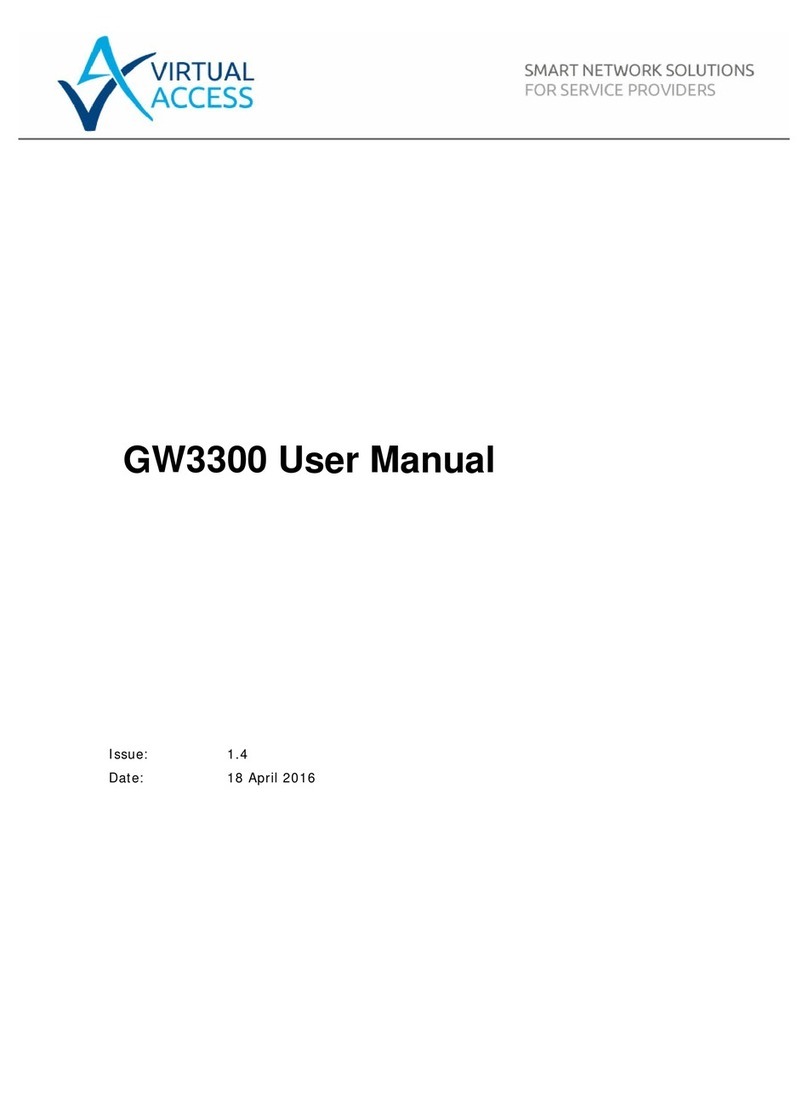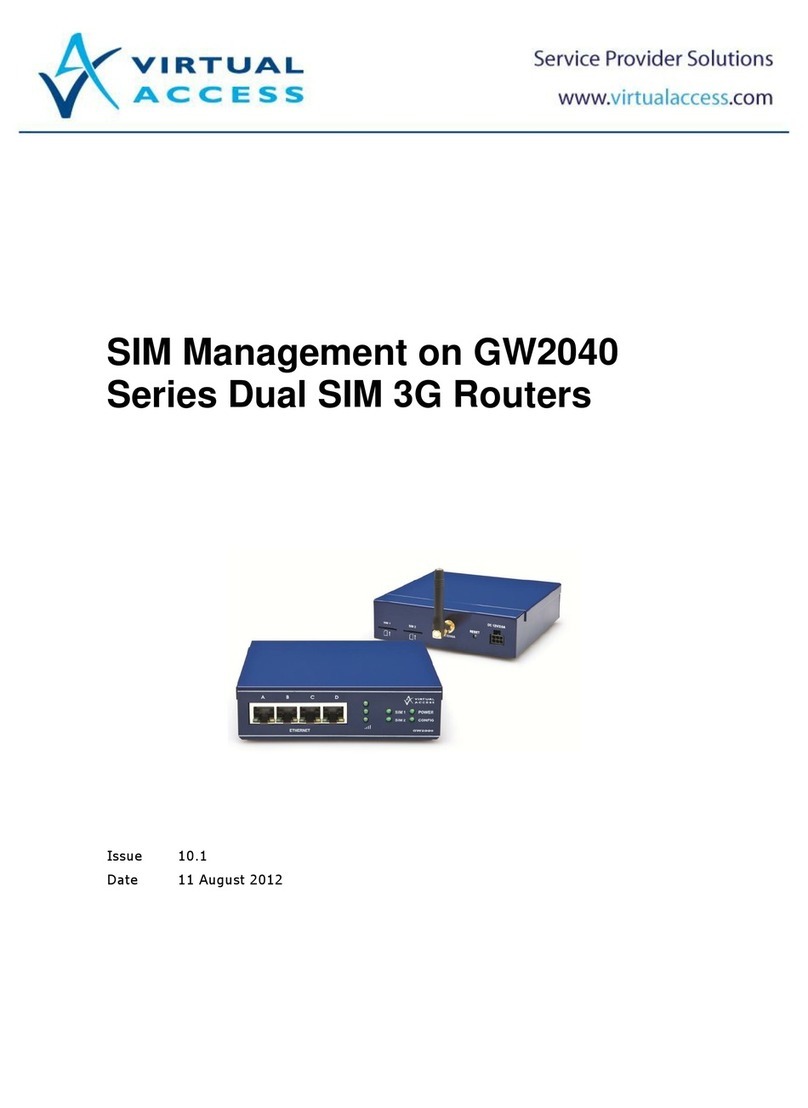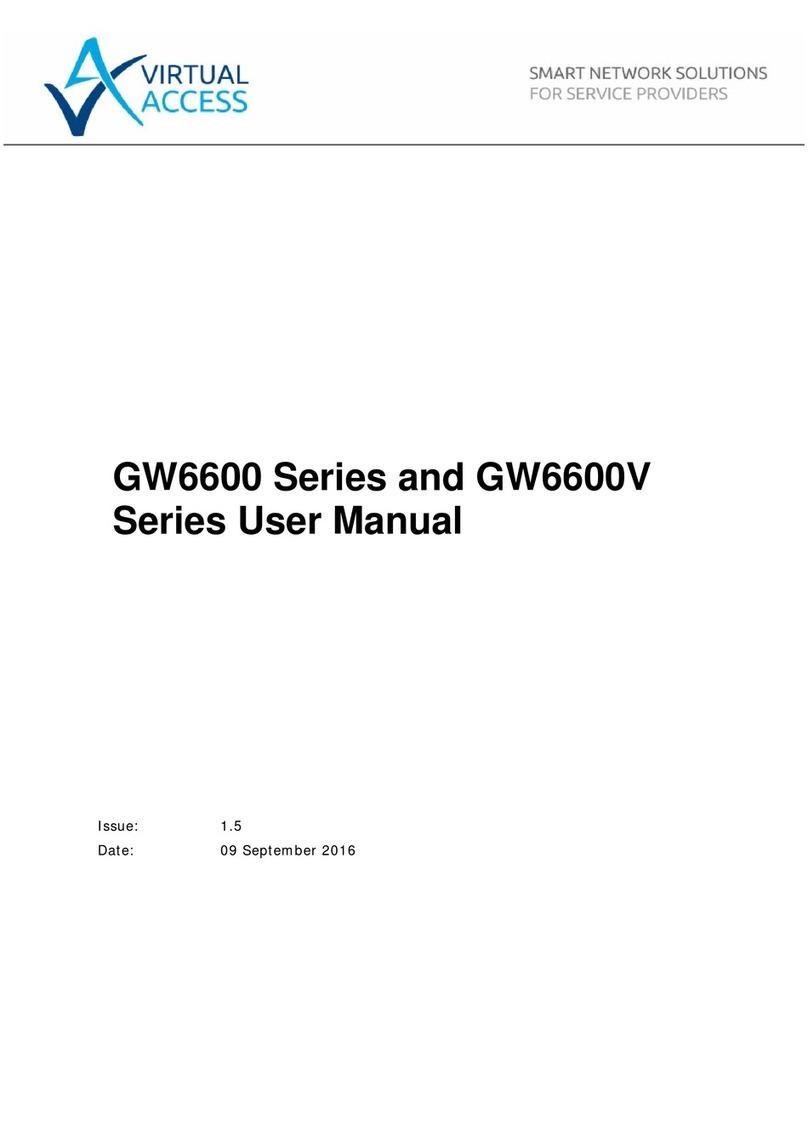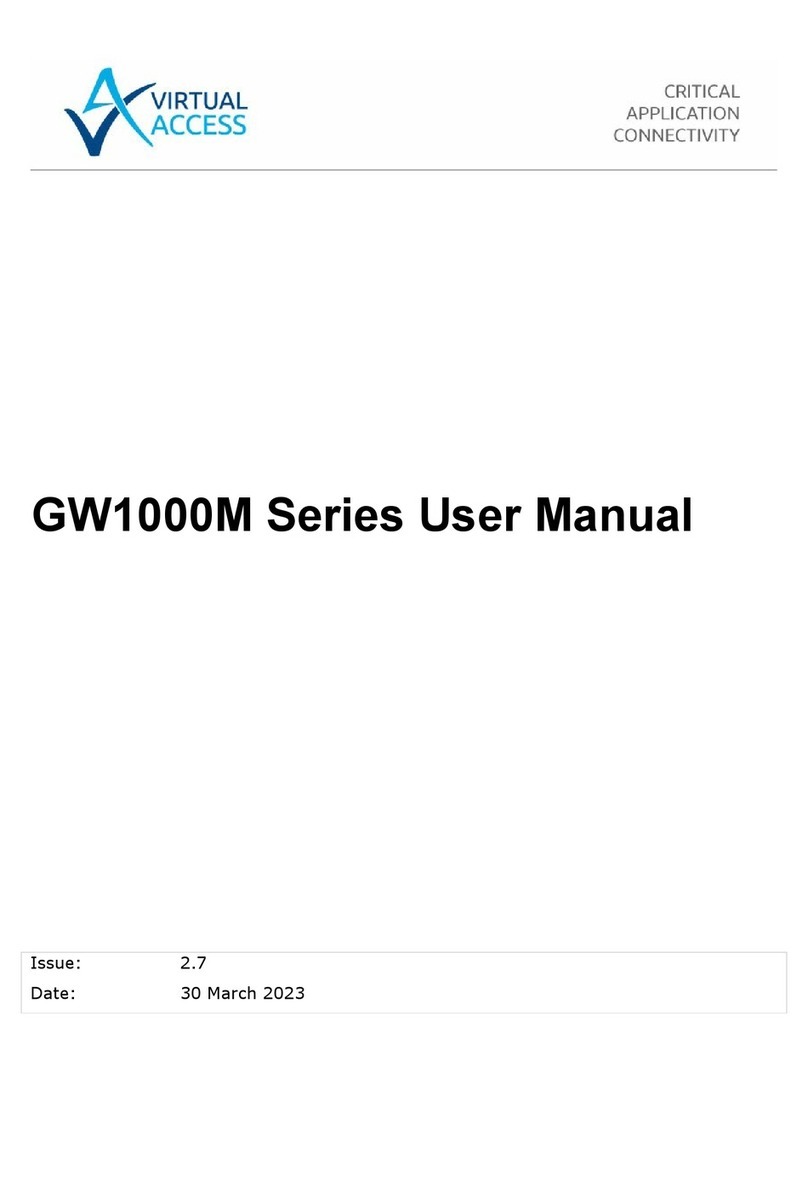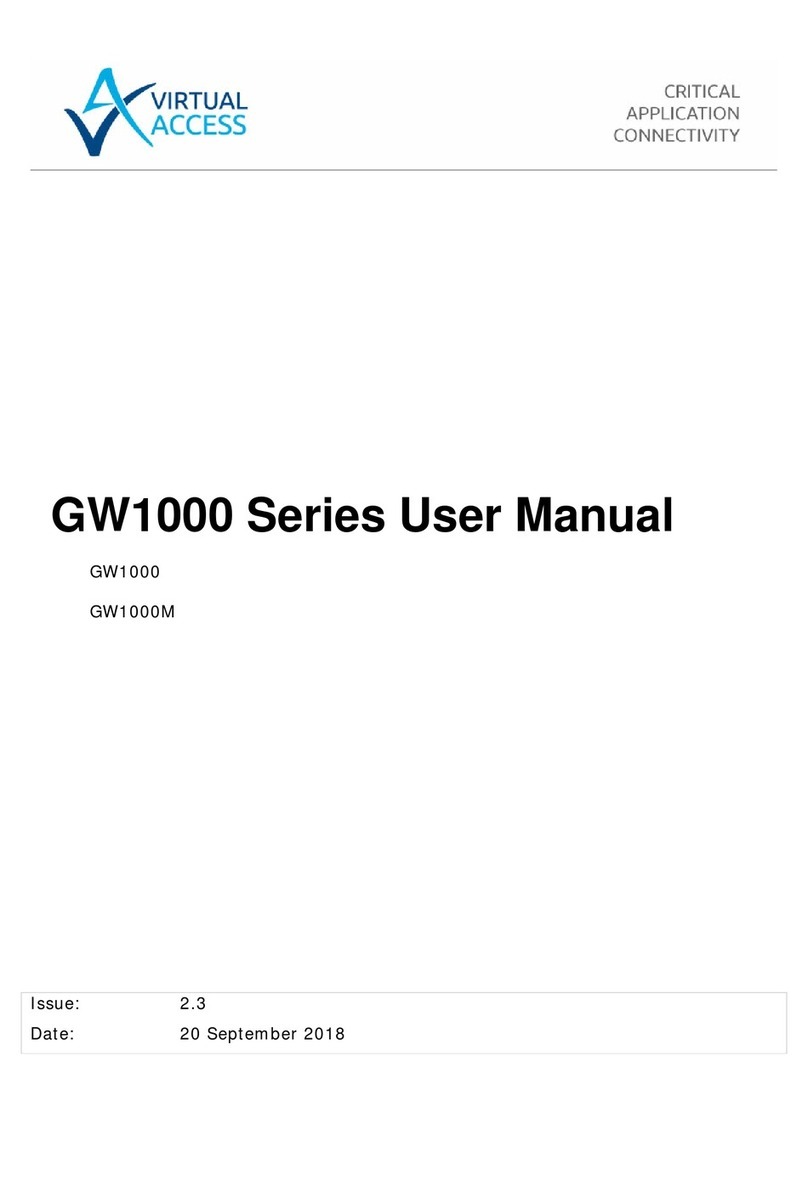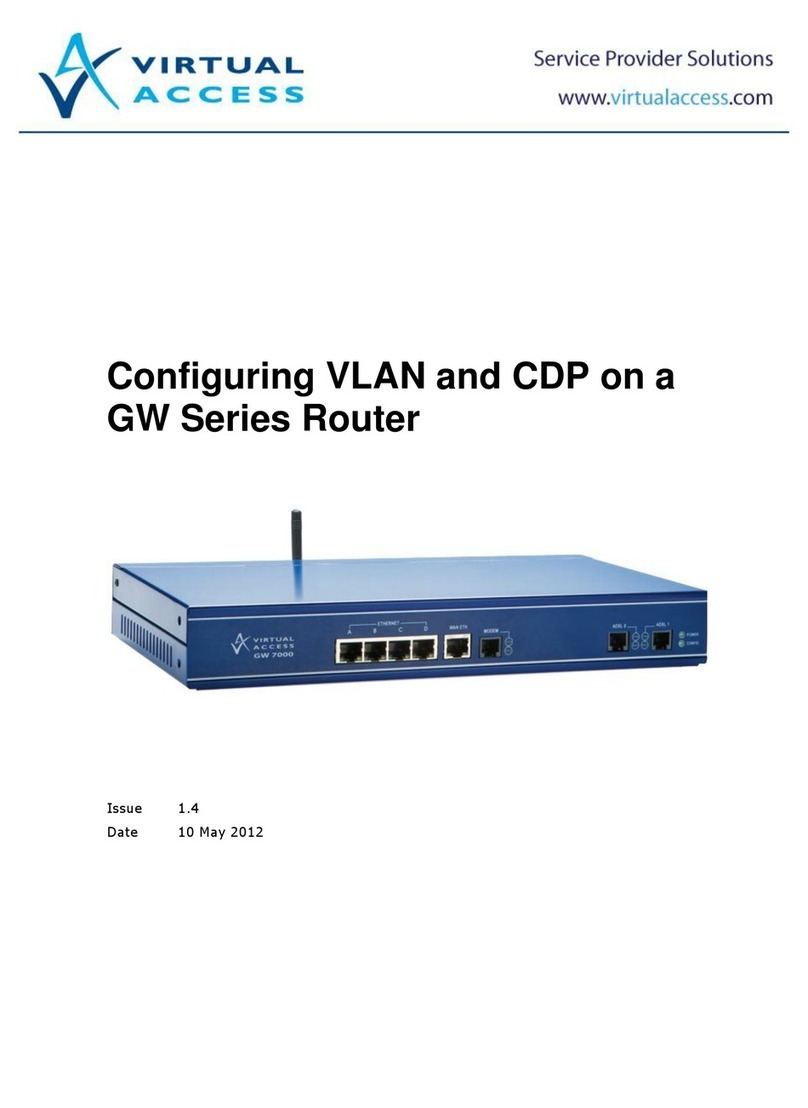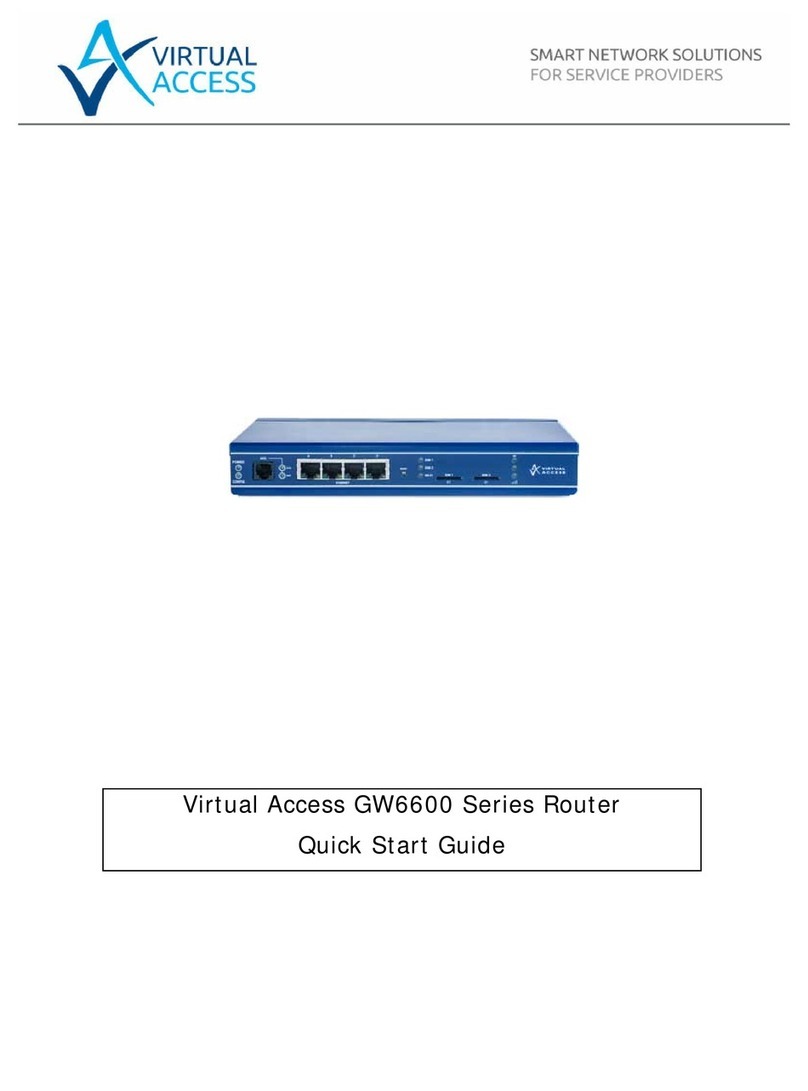Table of Contents
_______________________________________________________________________________________________________
_______________________________________________________________________________________________________
© Virtual Access 2018
GW6600 Series User manual
Issue: 1.7 Page 2 of 519
1Introduction ...............................................................................................10
1.1 Document scope ..................................................................................... 10
1.2 Using this documentation......................................................................... 10
2GW6600 Series hardware ...........................................................................13
2.1 Hardware specification............................................................................. 13
2.2Hardware features .................................................................................. 13
2.3 GSM and LTE technology.......................................................................... 13
2.4 Power supply.......................................................................................... 14
2.5 Dimensions ............................................................................................ 14
2.6 Compliance ............................................................................................ 14
2.7 Operating temperature range ................................................................... 15
2.8 Antenna................................................................................................. 16
2.9 Components........................................................................................... 16
2.10 Inserting the SIM cards ........................................................................... 17
2.11 Connecting the SIM lock .......................................................................... 17
2.12 Connecting cables................................................................................... 17
2.13 Connecting the antenna........................................................................... 17
2.14 Connecting the WiFi antenna.................................................................... 18
2.15 Powering up ........................................................................................... 18
2.16 Reset button .......................................................................................... 18
3GW6600 Series LED behaviour....................................................................19
3.1 Main LED behaviour................................................................................. 19
3.2 Ethernet port LED behaviour .................................................................... 21
4Factory configuration extraction from SIM card .........................................22
5Accessing the router...................................................................................23
5.1 Configuration packages used.................................................................... 23
5.2 Accessing the router over Ethernet using the web interface.......................... 23
5.3 Accessing the router over Ethernet using an SSH client ............................... 24
5.4 Accessing the router over Ethernet using a Telnet client .............................. 25
5.5 Configuring the password......................................................................... 25
5.6 Configuring the password using the web interface....................................... 25
5.7 Configuring the password using UCI.......................................................... 26
5.8 Configuring the password using package options......................................... 26
5.9 Accessing the device using RADIUS authentication...................................... 27
5.10 Accessing the device using TACACS+ authentication ................................... 28
5.11 SSH ...................................................................................................... 31
5.12 Package dropbear using UCI..................................................................... 33
5.13 Certs and private keys............................................................................. 34
5.14 Configuring a router’s web server ............................................................. 35
5.15 Basic authentication (httpd conf) .............................................................. 40