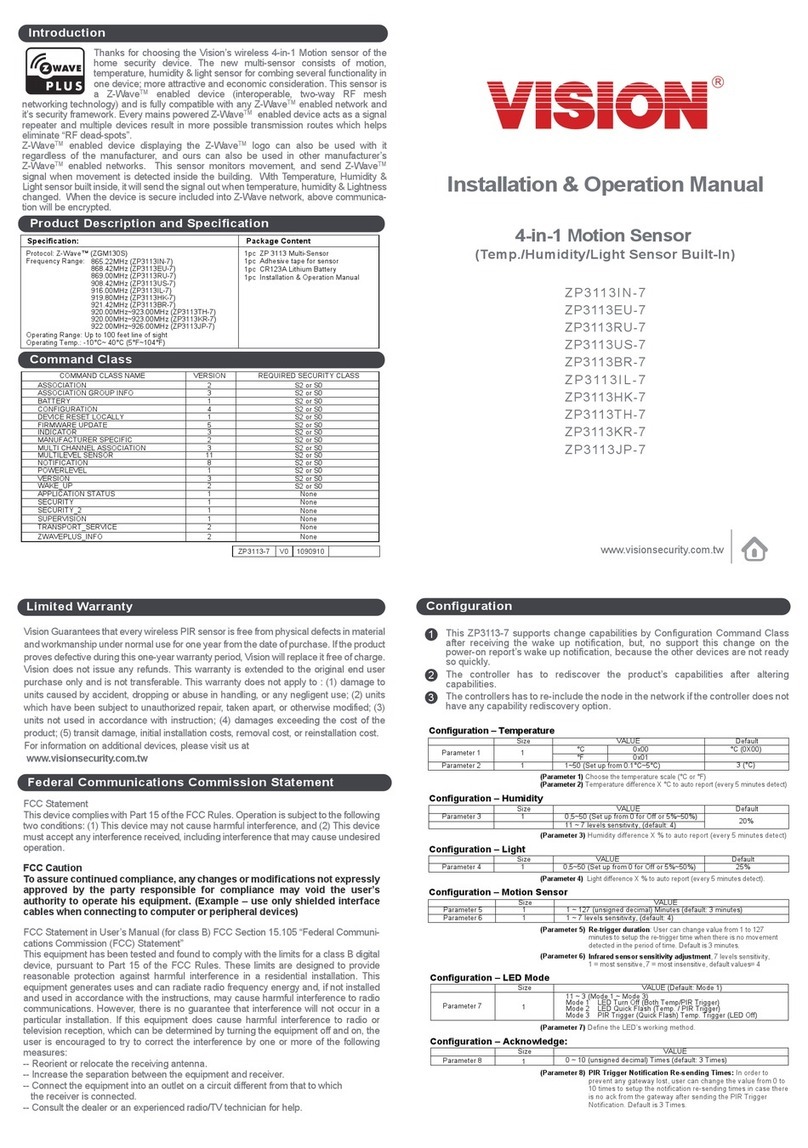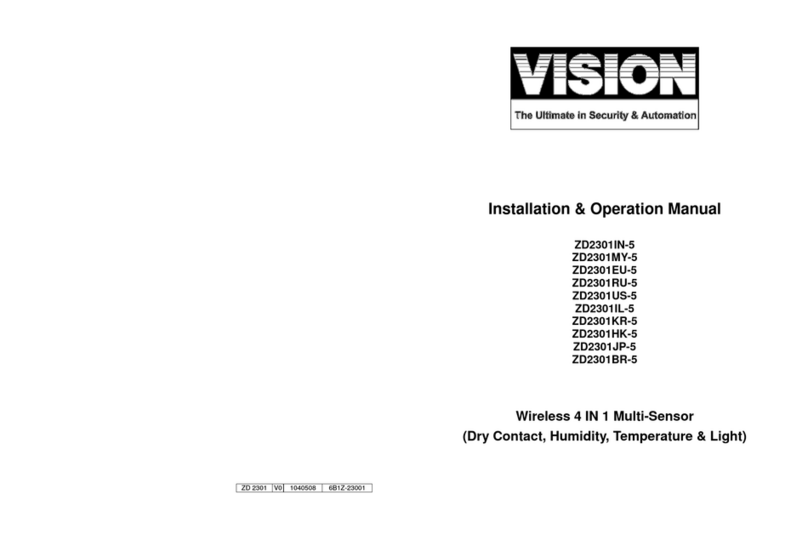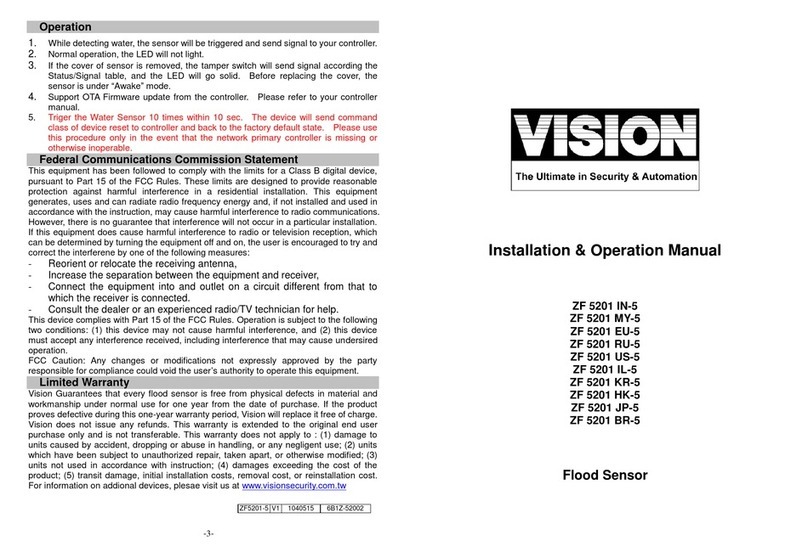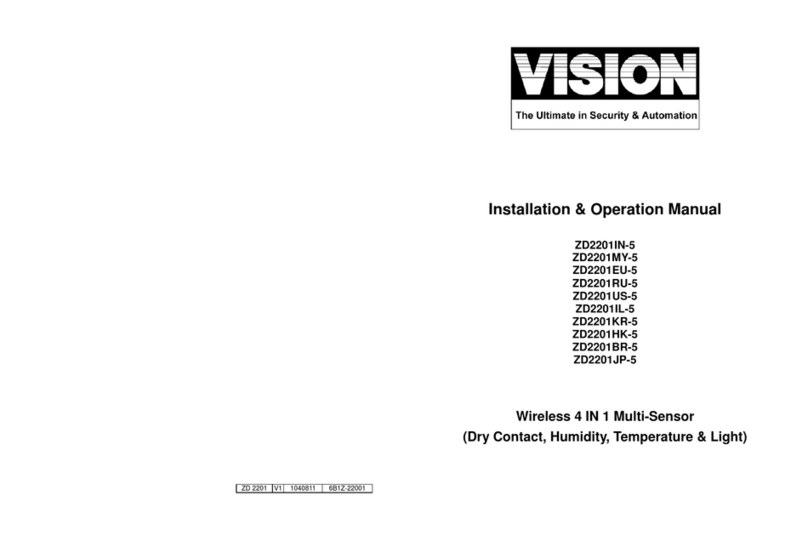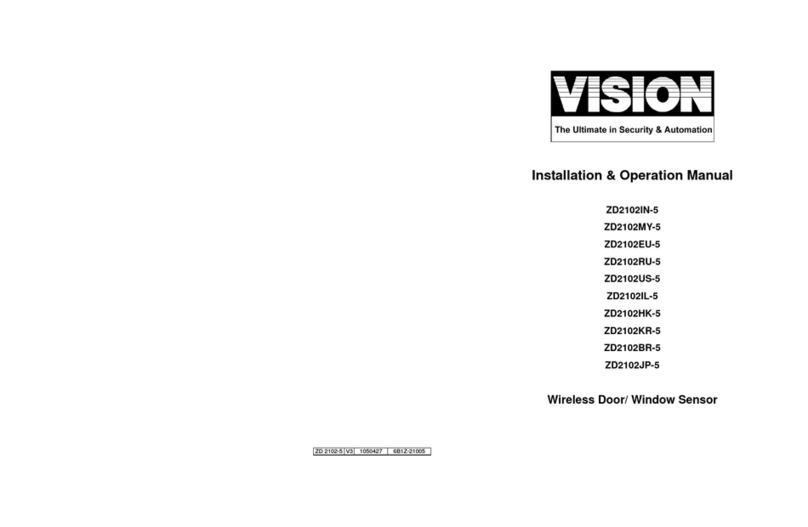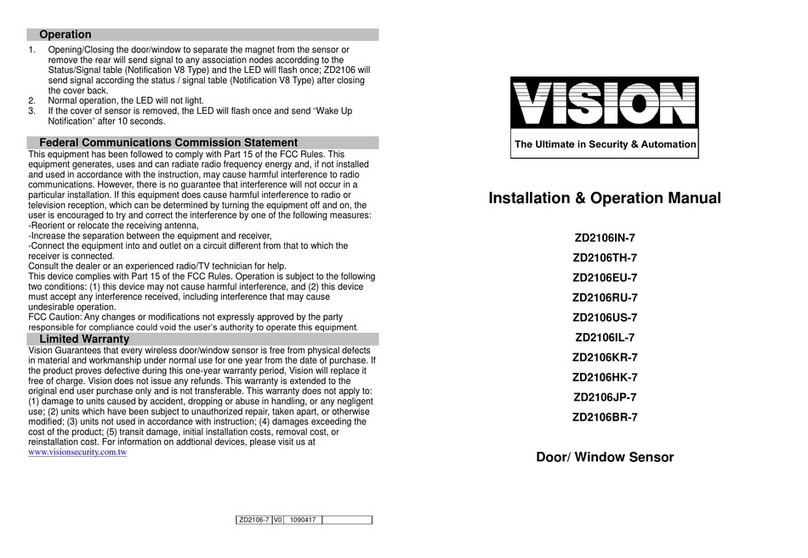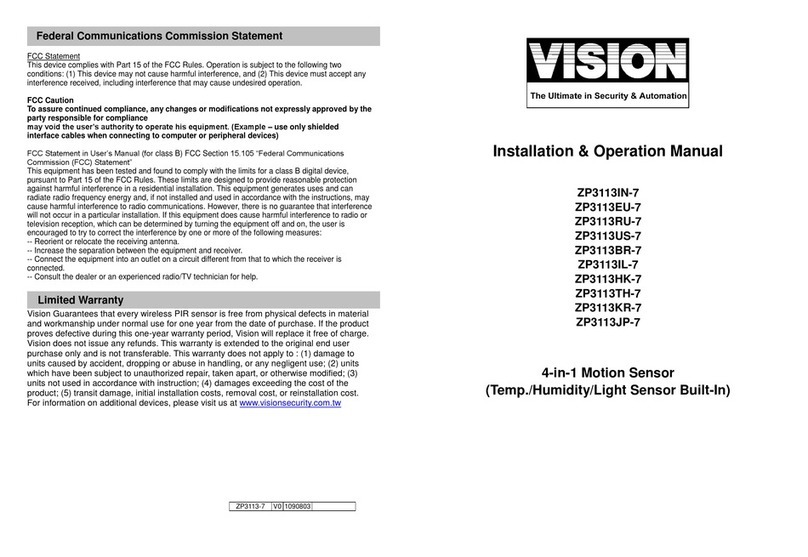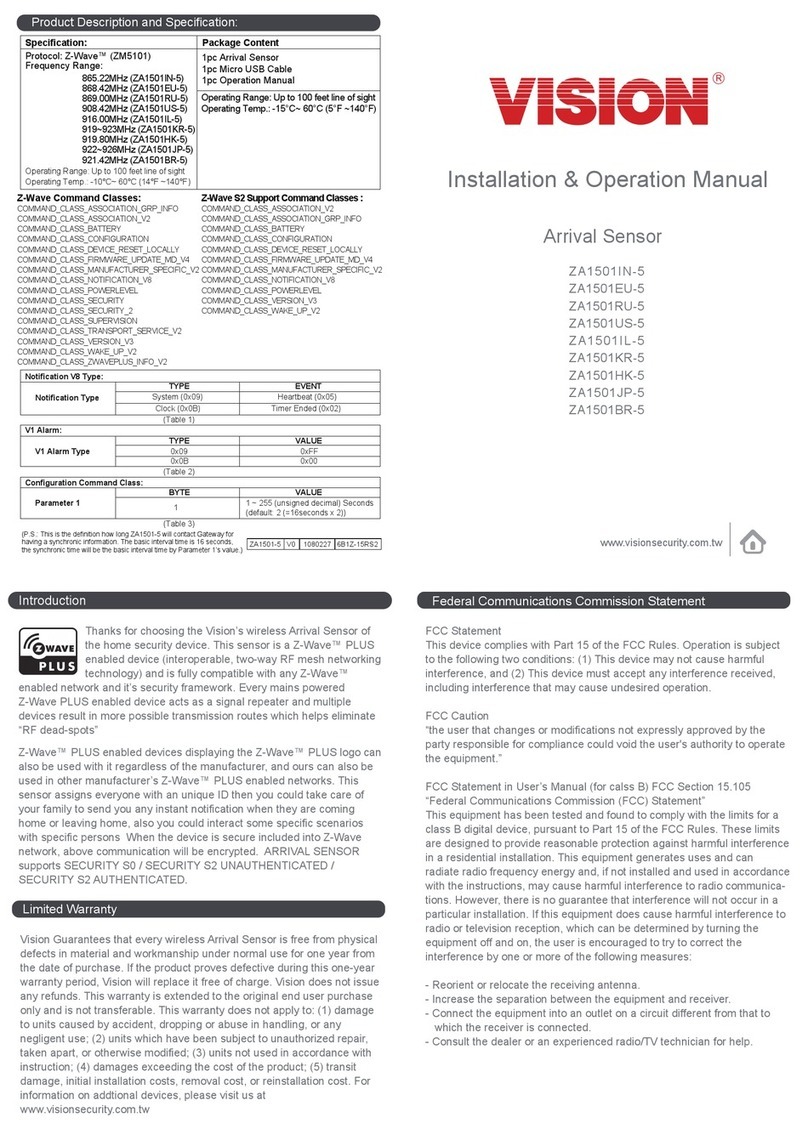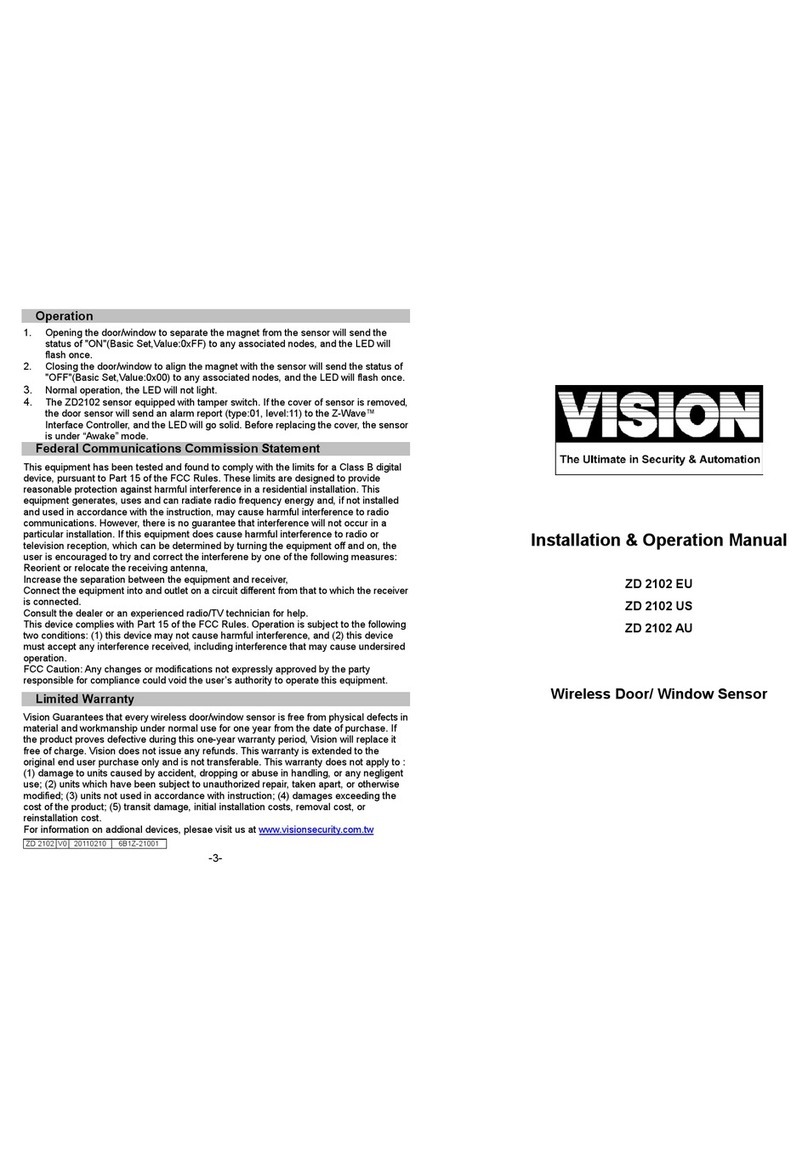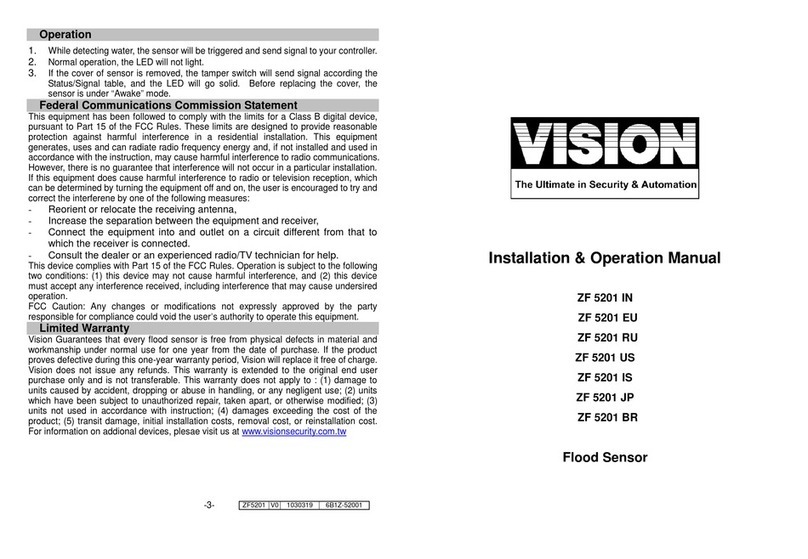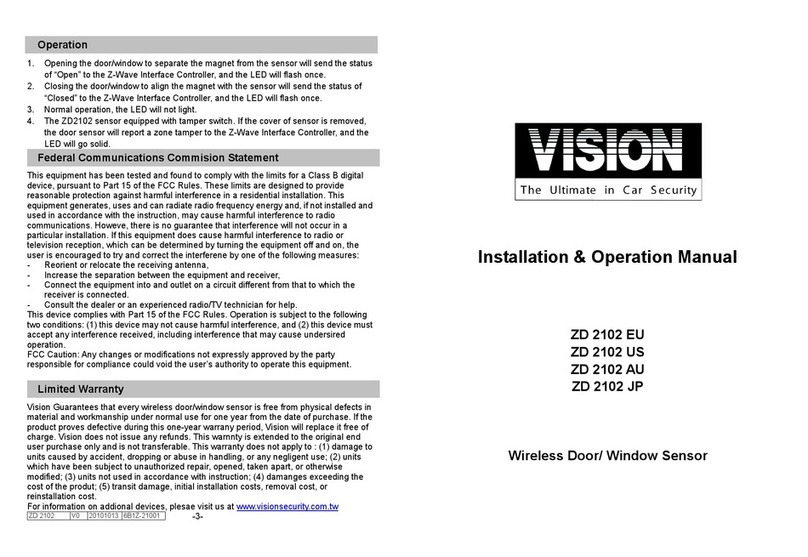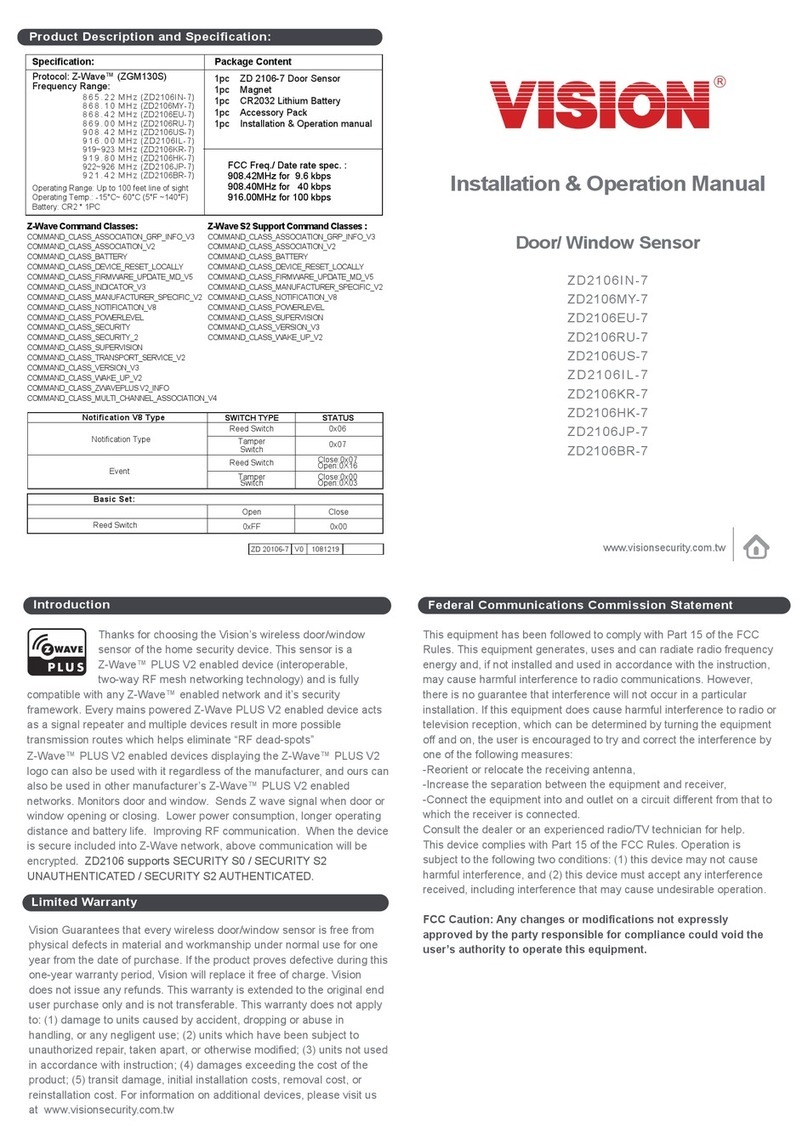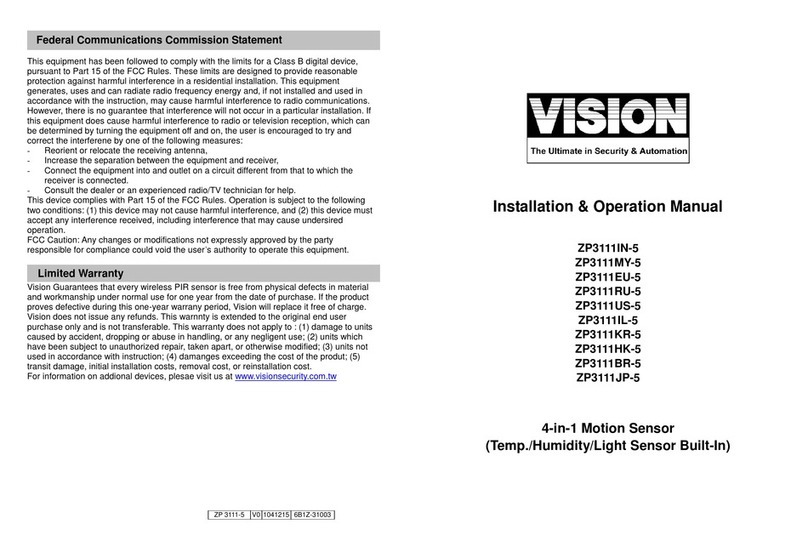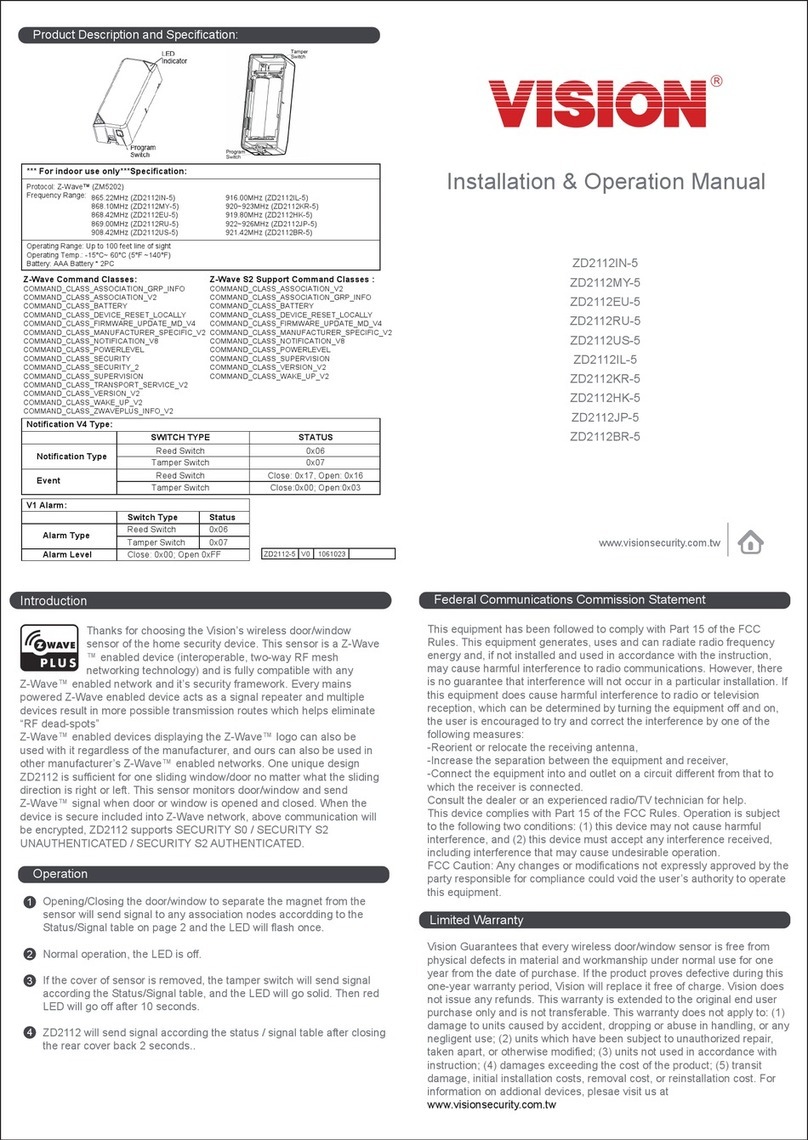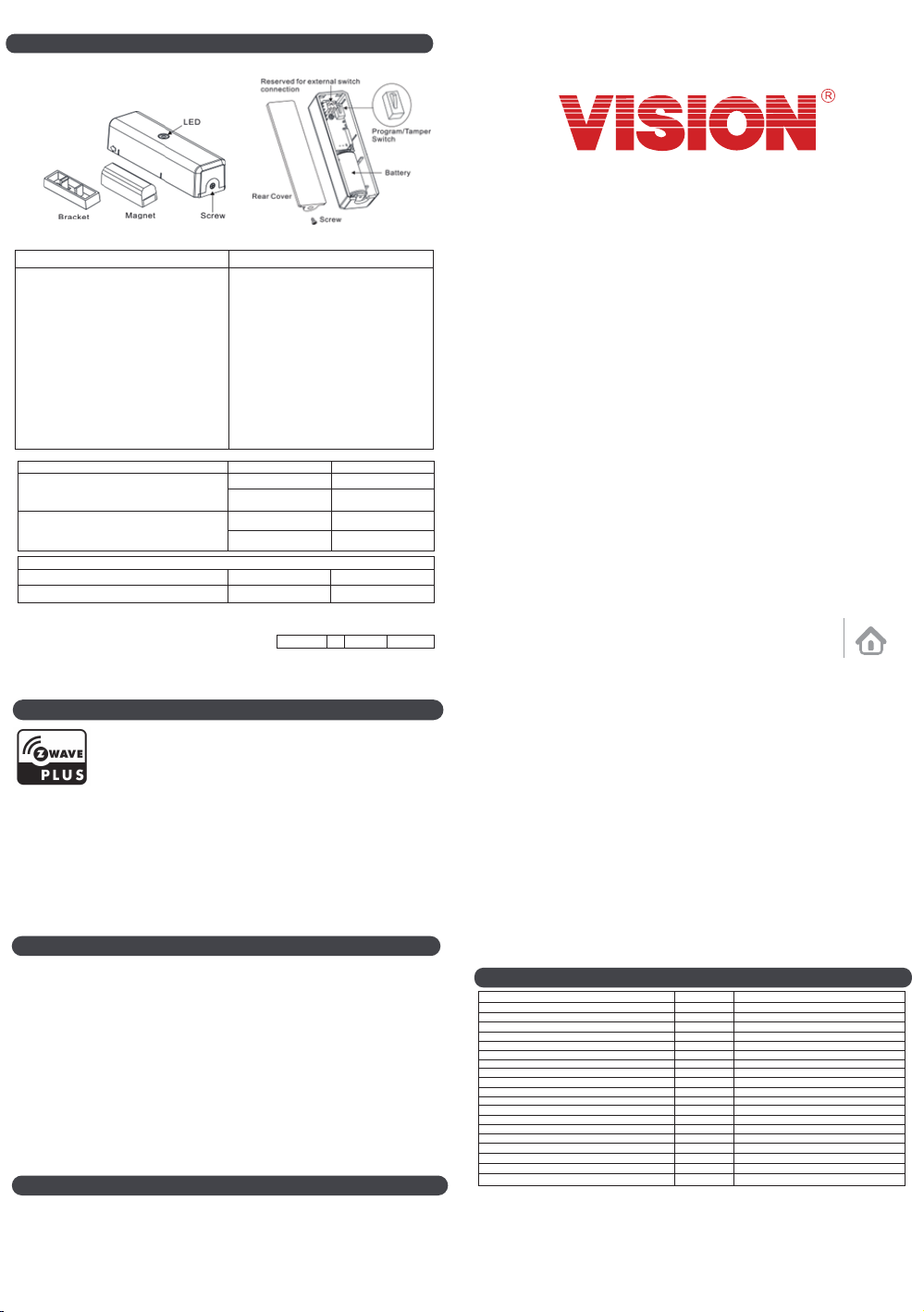Installation
Notice: If you are installing the entire Z-Wave™ system for the first
time, please refer to the installation guide of Z-Wave™ Interface
Controller before installing ZD2102.
LED Status:
- Not Included: LED flashing 5 times
- Included Finished: LED flashing 1 time.
1For “Inclusion” in (adding to) a network: Put the Z-Wave™ Interface
Controller into “inclusion” mode, and following its instruction to add the
ZD2102 to your controller.
To get in the “inclusion” mode, press the tamper switch once for
sending the NIF. After sending NIF, Z-Wave will send the auto
inclusion; otherwise, ZD2102 will go to sleep after 25~30 seconds.
[Adding Sensor via SmartStart]
SmartStart simplifies the installation and setup process by having a
user scan the sensor’s SmartStart QR code via smartphone. Please
refer to the inclusion controller’s manual for activating SmartStart.
When a sensor is powered on while not included, it will go into
SmartStart inclusion mode. While in this mode, the sensor can be
added to a Z-Wave controller that supports SmartStart.
For “Exclusion” from (removing from) a network: Put the Z-Wave™
Interface Controller into “exclusion” mode, and following its instruction
to delete the ZD2102 from your controller. press the tamper switch
once for sending the NIF to be excluded.
Note: All user and network settings will be cleared and the device
reset to factory defaults when the device is excluded.
2Wake Up Notification:
Remove the rear cover, ZD2102 will be “Wake Up Mode” for receiving
all the command class from controller and waiting for 10 seconds to
send Wake Up Notification. If ZD2102 received “Wake Up No More
Information” command then the ZD2102 will go to sleep mode or it
will wait 10 seconds then go sleep mode. It will proceed all the
commands after sending the “Wake Up Notification”
3Auto Wake Up:
Use “Wake Up” command to set up the awaking time and send the
wake up notification to controller. User can use command to change
the auto wake up from 10 minutes to 194 days, Interval increment is
200 seconds, the default Auto Wake Up interval is 24 hours.
4Battery Capacity Detection:
Use “Battery Get” command to have the battery capacity back in %
It will detect the battery capacity automatically
Low Battery Auto Report when power is lower than 2.4V +/- 0.1V
11 Support Explorer Frame Function
6Factory Default Reset:
Open the rear cover to trigger the rear cover switch for sending the
Notification Report and trigger the reed switch (close & open) 10 or
more times in 10 seconds, ZD2102 will send the “Device Reset
Locally Notification” command and reset to the factory default.
(Remark: This is to be used only in the case of primary controller
being inoperable or otherwise unavailable.)
7Support OTA Firmware update from controller. Please refer to your
controller manual. Once OTA function succeeded, we recommend
you to proceed the factory default reset (please refer to (6)) & include
again before use the device again.
(Remark: Please replace a new battery for OTA process since it
will consume the battery power a lot under few minutes!)
8Support SECURITY S2 UNAUTHENTICATED & SECURITY S2
AUTHENTICATED.
9Support SmartStart, please scan the QR Code from ZD2102 for
SmartStart. QR code and PIN is located on the device, also there is a
Full DSK string on the enclosed DSK card. Please keep DSK card
carefully for future inclusion needed.
10 The DSK label will be on the backside of ZD2102, Scan the DSK label
to access the SmartStart if gateway 's UI supports SmartStart. (Remark:
The QR code is for use with Z-Wave SmartStart by using “DSK,”
“Device Specific Key,” “PIN,” or “PIN code,” etc.)
13 A Security Enabled Z-Wave Controller must be used to fully utilize the
products.
12 All the rest commands depend on Z-Wave standard
Operation
Opening/Closing the door/window to separate the magnet from the
sensor or remove the rear will send signal to any association nodes
accordding to the Status/Signal table (Notification V8 Type) and the
LED will flash once; ZD2102 will send signal according the status /
signal table (Notification V8 Type) after closing the cover back.
Normal operation, the LED will not light.
If the cover of sensor is removed, the LED will flash once and send
“Wake Up Notification” after 10 seconds.
1
2
3
5Association:
Support two groups with 5 nodes / each group
Group 1 = Battery, Reset Locally, Indicator, Notification
Group 2 = Basic Set
All triggering reports & low voltage report will be sent to the associated nodes
“Association” is used for other grouping devices chain reaction.
The Group will support 1*node, after activating the LR (Long Range) function.
Configuration
Parameter 1 1 0x00 (Disable)
Size VALUE Default
0x00 (Disable) 0xFF (Enable)
Configuration – External Switch Work
(Parameter 1) To set up the External Switch Function.
*(Disable) The external switch does not support the trigger function.
*(Enable) The external switch have support the trigger function, the magnetic reed and the external switch are all
closed to close,Otherwise either the reed or the external switch is opened or all open are considered open.
Parameter 224(0xE0) 1 0x00 (Disable)
Size VALUE Default
0x00 (Disable) 0xFF (Enable)
Configuration – Wake Up Test Mode
(Parameter 224/0xE0)
*(Disable) The device does not enter the test mode.
*(Enable) Keep the device awake all the time without going to sleep,this function
is not recommended for general users to enable it.
Parameter 2 1 0 (time)
Size VALUE Default
0 ~ 5 (unsigned decimal)
Configuration – Reed Switch Trigger Re-sending Times
(Parameter 2)
Parameter 3 2 500 ms.
Size VALUE Default
500 ~ 10000 (unsigned decimal) Unit: ms
Configuration – Supervision Report delayed reception time
(Parameter 3) To set up the Supervision Report delayed reception time,this setting can enhance the receiving signal
stability of the Controller when it is busy.
To wake up the Test Mode for testing the command class and signal purpose only.
Please do not try it out of these two purposes.
To prevent missing feedback signal to the controller, user can change the value from 0 to 5
times to set the notification resend times in case there is no acknowledgment from the controller
after sending the Reed Switch Trigger Notification.