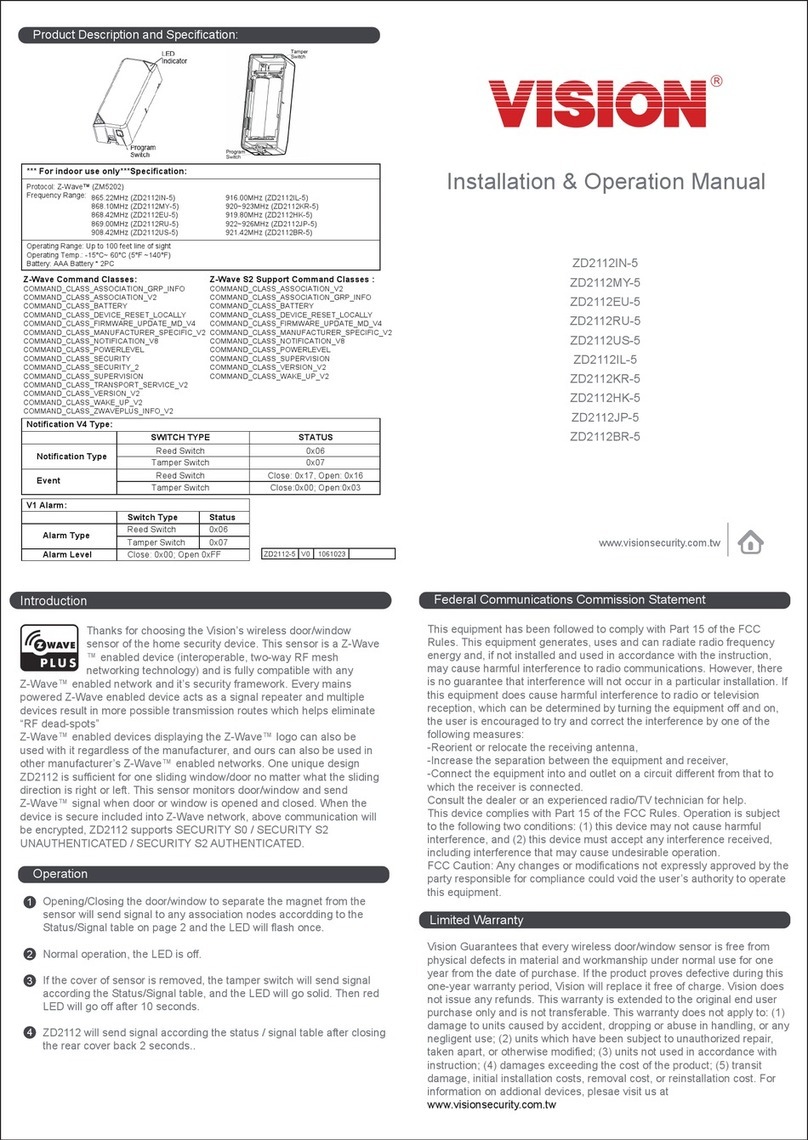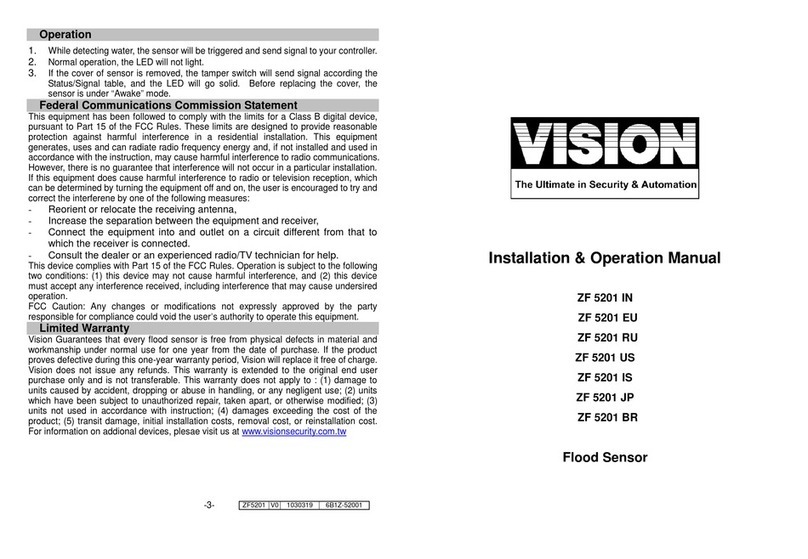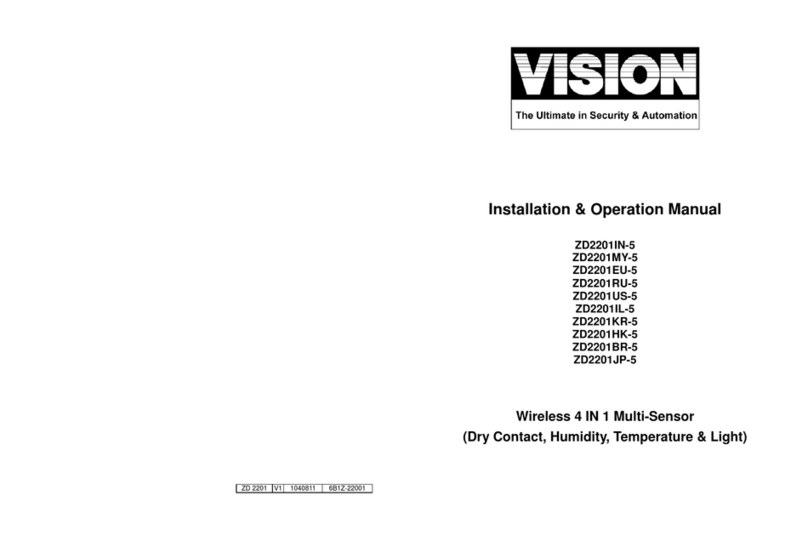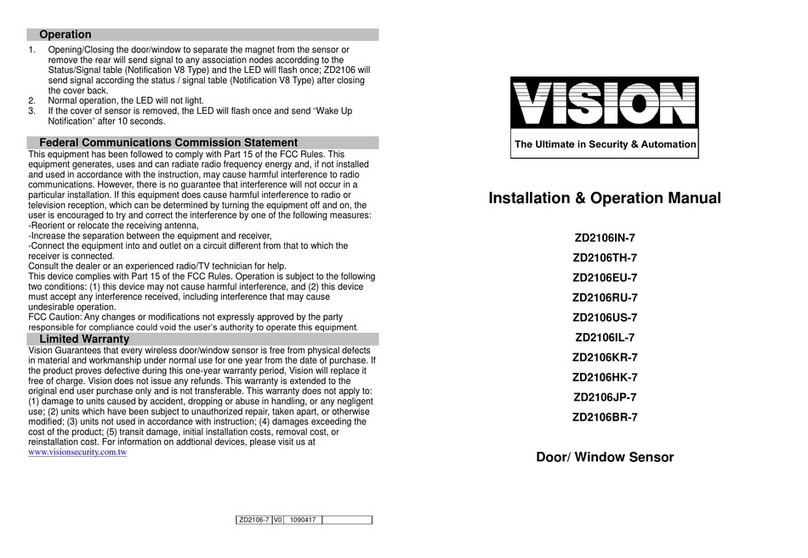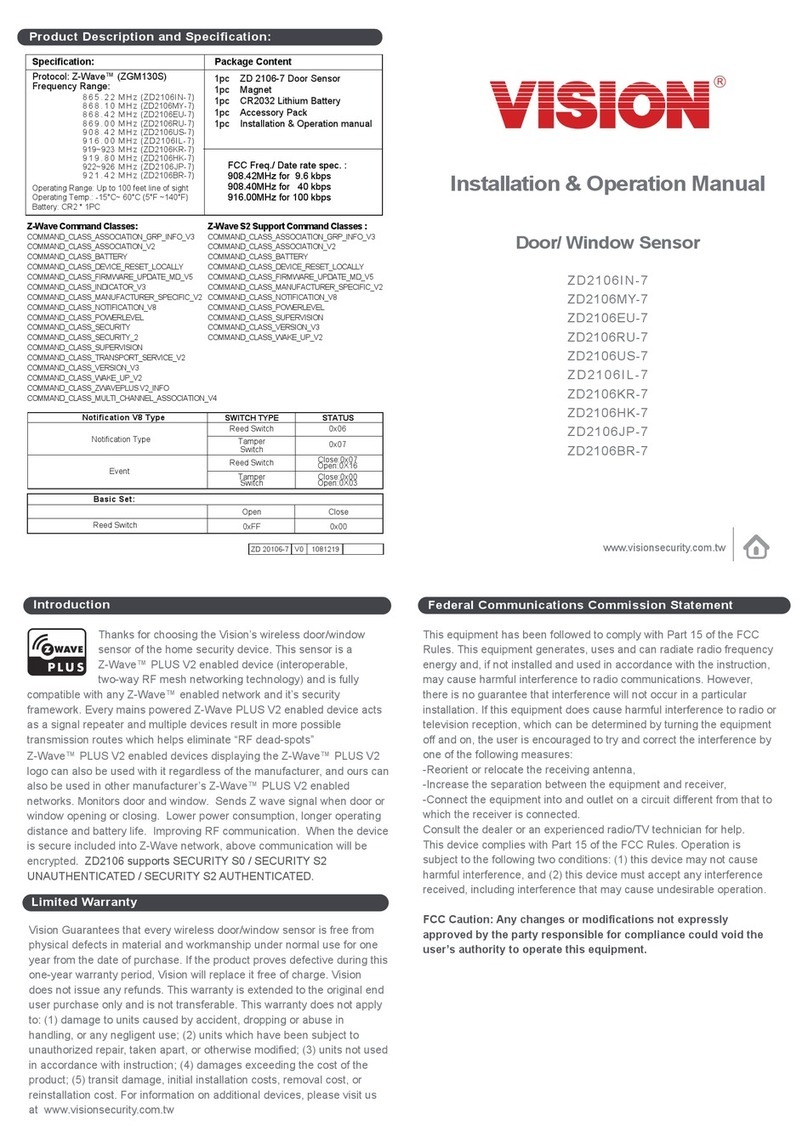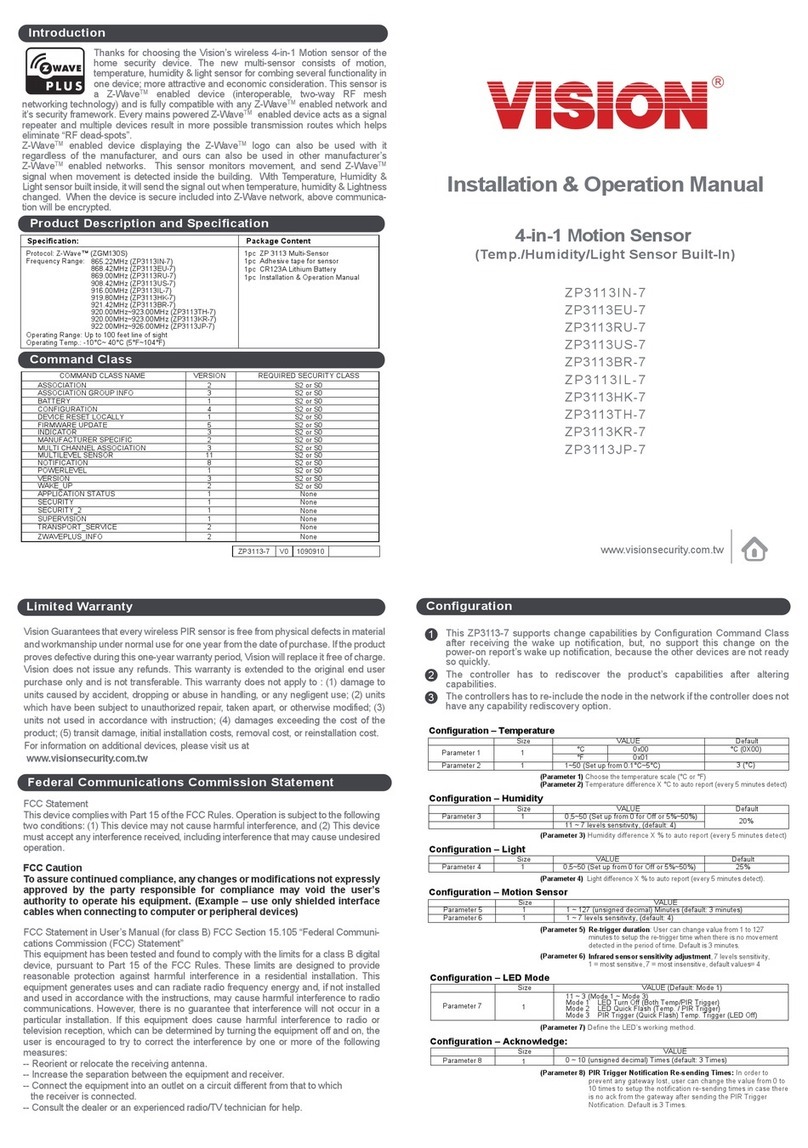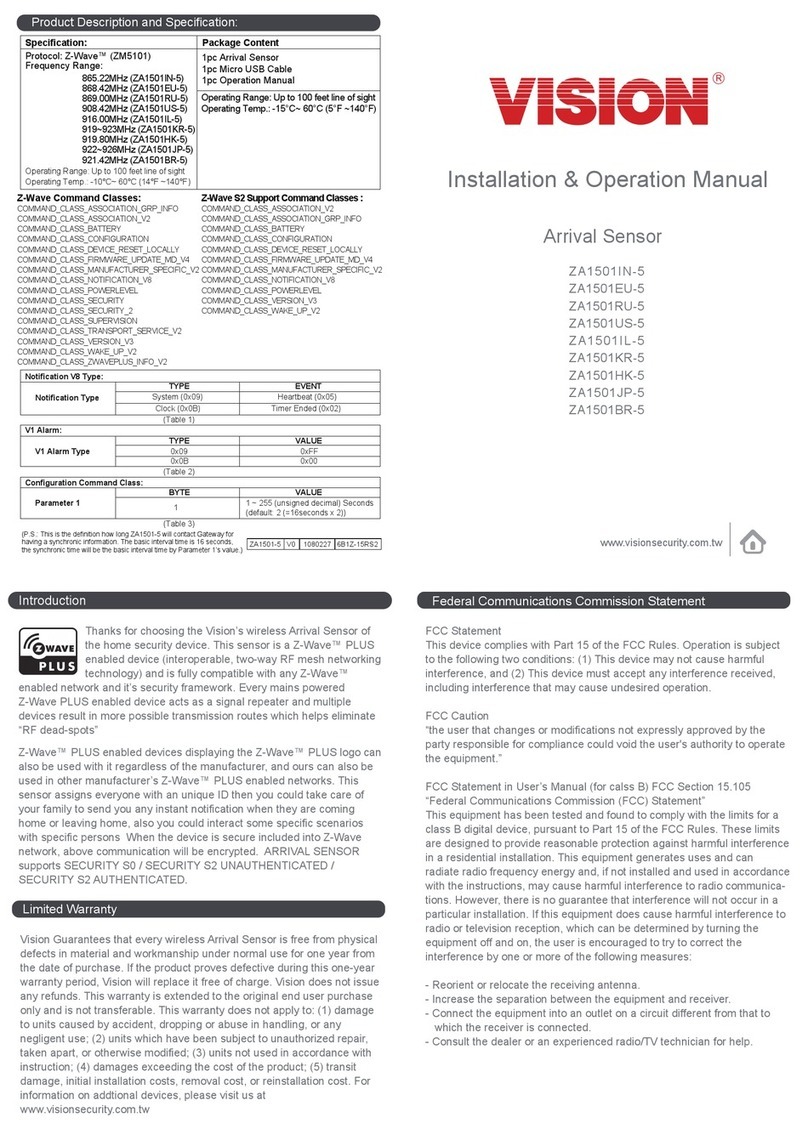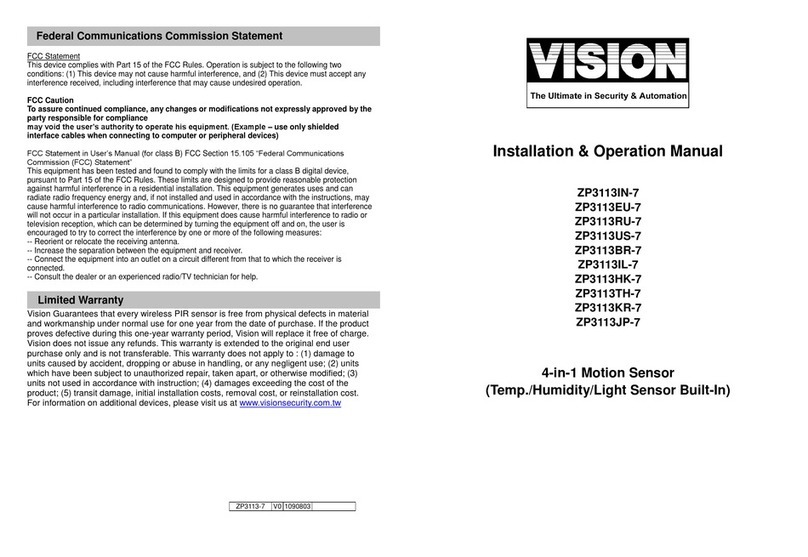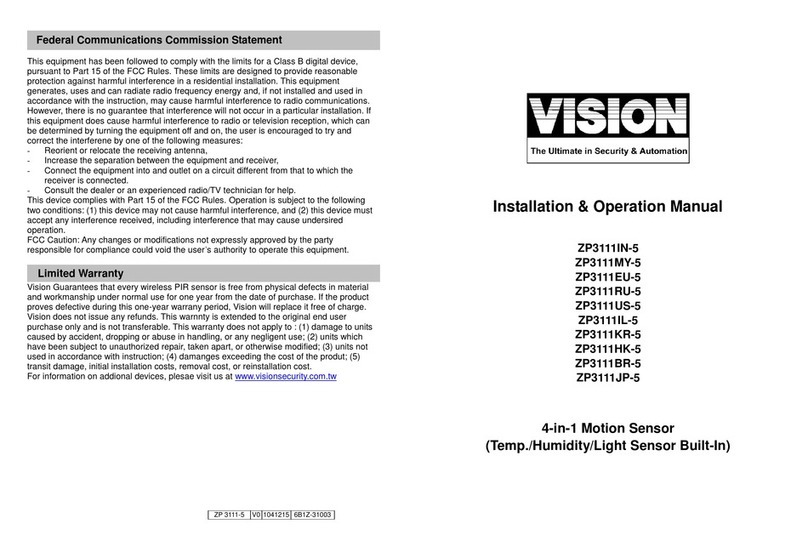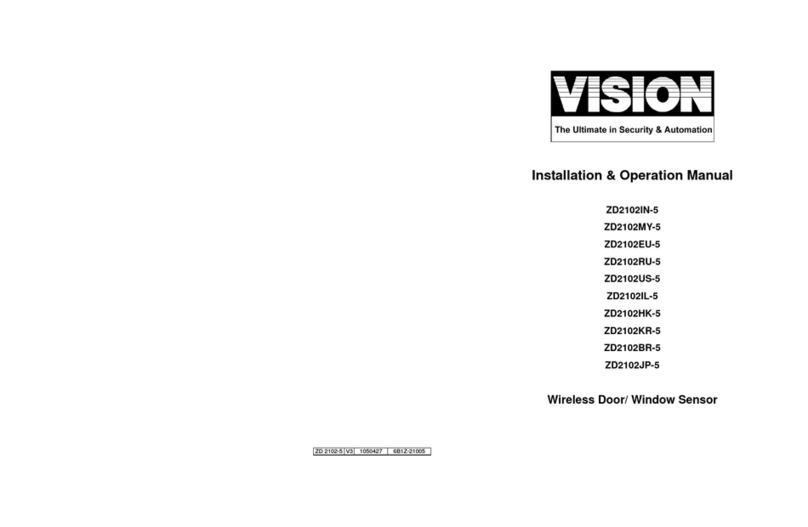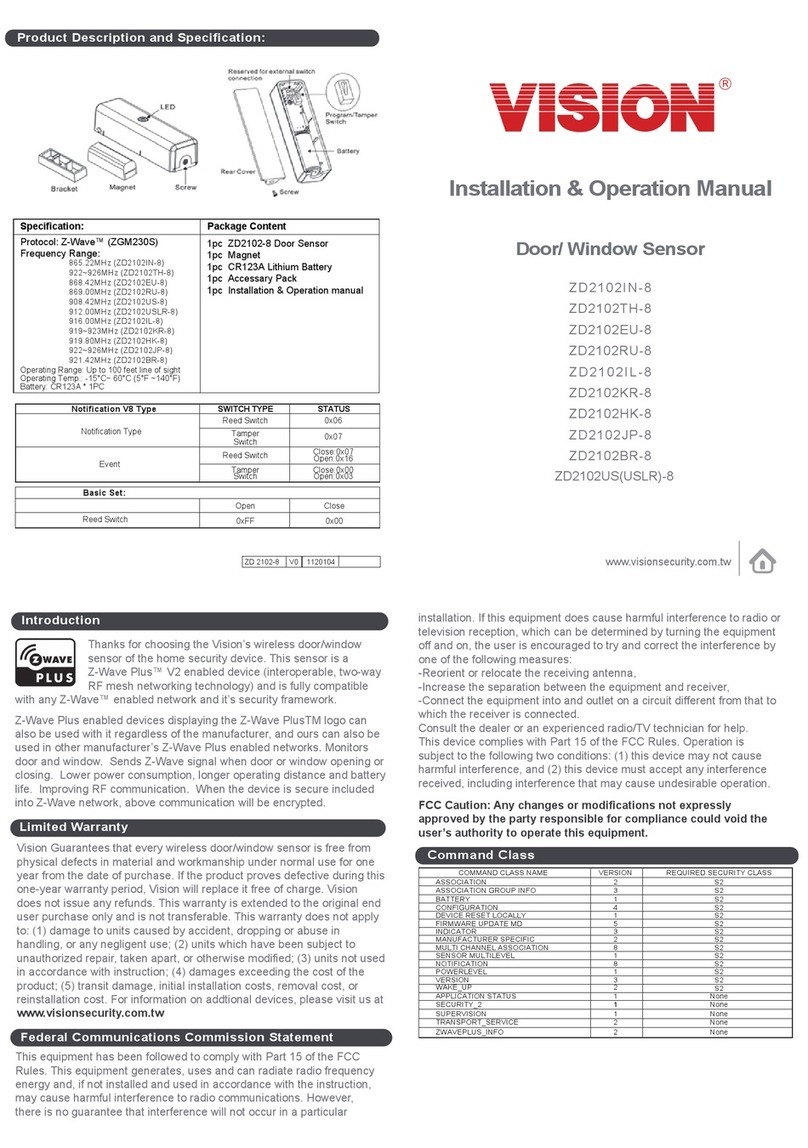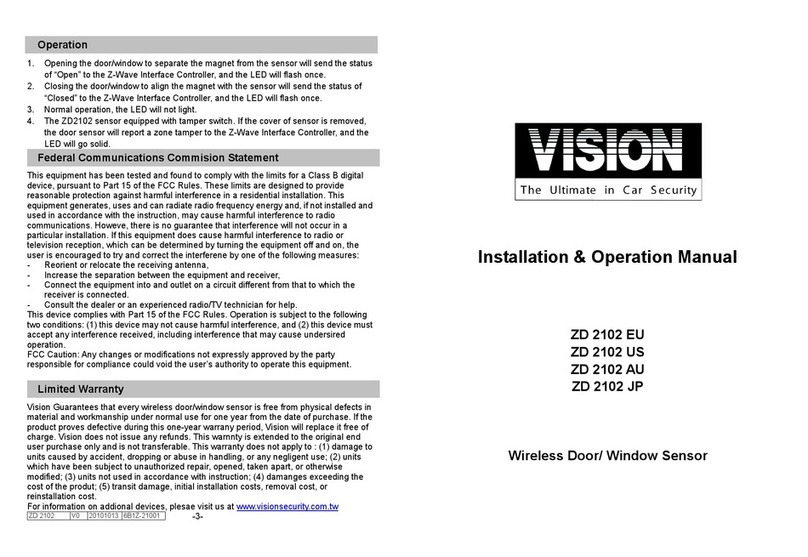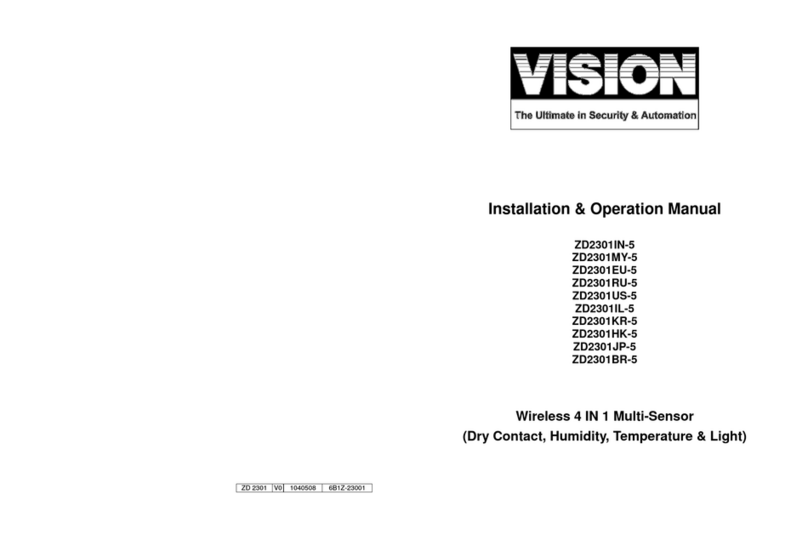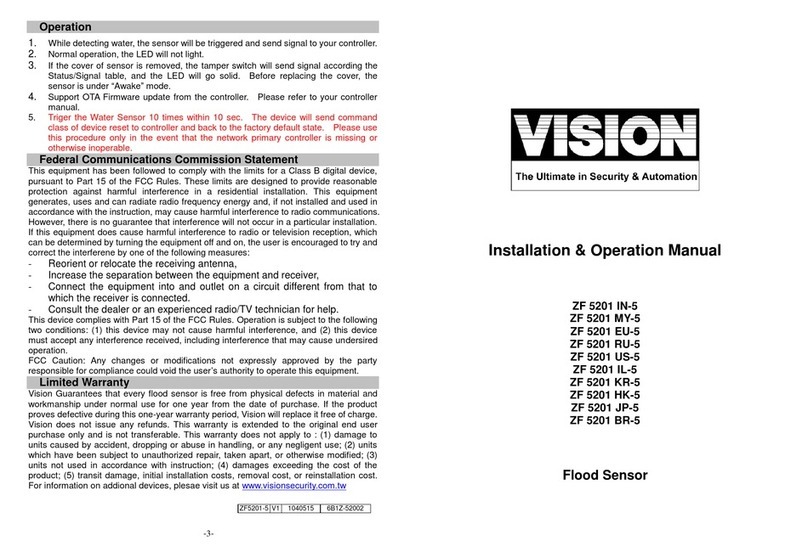Introduction
Thanks for choosing the Vision’s wireless door/window sensor of the home security device.
This sensor is a Z-Wave™ enabled device (interoperable, two-way RF mesh networking
technology) and is fully compatible with any Z-Wave™ enabled network. Every mains
powered Z-Wave enabled device acts as a signal repeater and multiple devices result in
more possible transmission routes which helps eliminate “RF dead-sports”
Z-Wave™ enabled devices displaying the Z-Wave™ logo can also be used with it
regardless of the manufacturer, and ours can also be used in other manufacturer’s
Z-Wave™ enabled networks. This sensor monitors door/window and send Z-Wave™
signal when door or window is opened and closed.
Product Description and Specification
*** For indoor use only***
Specification: Package Content:
Protocol: Z-Wave™ (ZM3102N)
Frequency Range:
868.42MHz (ZD2102EU)
908.42MHz (ZD2102US)
921.42MHz (ZD2102AU)
Operating Range: Up to 100 feet line of sight
Operating Temp.: -15°C~ 60°C (5°F ~140°F)
Battery: Panasonic CR123A * 1PC
1pc
1pc
1pc
2pcs
1pc
4pcs
1pc
ZD 2012 sensor
Bracket for Contact Magnet
Magnet
Adhesive tape for Magnet /
sensor
CR123A Lithium Battery
Screws for bracket/ sensor
Installation & Operation manual
Installation
Notice: If you are installing the entire Z-Wave™ system for the first time, please refer to
the installation guide of Z-Wave™ Interface Controller before installing ZD2102.
1. Unscrew the screw fastening the rear cover.
2. Slide the rear cover down.
3. Using the screws or adhesive tape to affix the rear cover on the frame along the
opening edge of door / window.
4. Insert a CR123A battery into the battery compartment and LED will start to flash slowly,
which means the sensor has not yet been “inclusion”.
5. For “Inclusion” in (adding to) a network: Put the Z-Wave™ Interface Controller into
“inclusion” mode, and following its instruction to add the ZD2102 to your controller. To
get in the “inclusion” mode, the distance between sensor and controller is suggested
-1-
to be in one meter. Press the program switch of ZD2102 for 1 second at least.
The LED on the ZD2102 should go solid, if not, please try again.
For “Exclusion” from (removing from) a network: Put the Z-Wave™ Interface
Controller into “exclusion” mode, and following its instruction to delete the ZD2102
from your controller. Press the program switch of ZD2102 for 1 second at least to be
excluded.
For “Association”: removing the cover of the ZD2102 to get into the “Awake” mode,
then put the Z-Wave™ Interface Controller into “Association”, and following its
instruction to associate the ZD2102 with other device. Close the cover back after
“association” done, afterward the ZD2102 will get into “Sleep” mode for power saving.
Support one association group (5 nodes).
”Awake” mode: it is to leave the “Sleep” mode by removing the cover of ZD2102, to
allow the Z-Wave™ Interface Controller to do “Inclusion”, “Exclusion”, “Association”
and to reply and receive the commands from controller.
6. Slide back the rear cover and screw fastening with the front cover, the LED should go off.
7. Fix the Magnet by using the adhesive tape or fixing screws, locate the Magnet close to
the ZD2102 sensor the distance between these two devices should be in 1.9cm.
8. External Switch: If your window needs two sensors for fully monitoring. You could use
an external switch to connect with the ZD2102 for extending detection. The ZD2102
has 2 normally closed contact terminals. These can be used for additional external
switch wired contacts. The external switch will send an alarm report (type:01,level:11)
by opening the window/door.