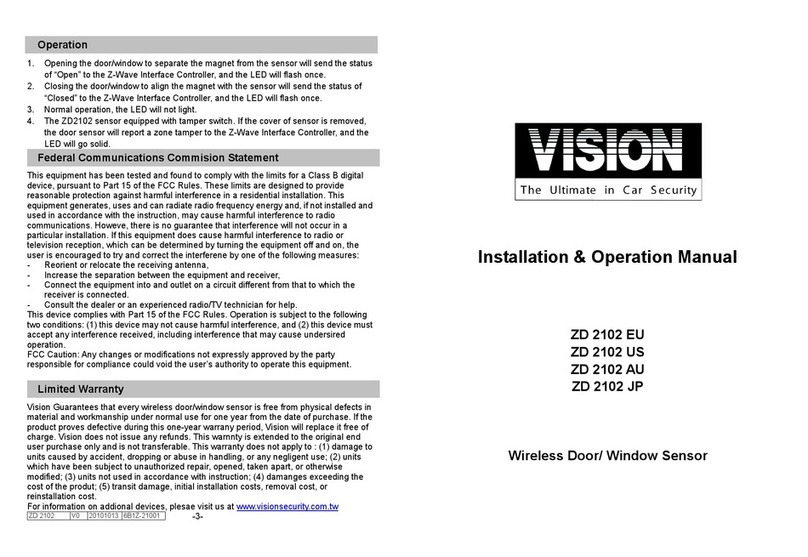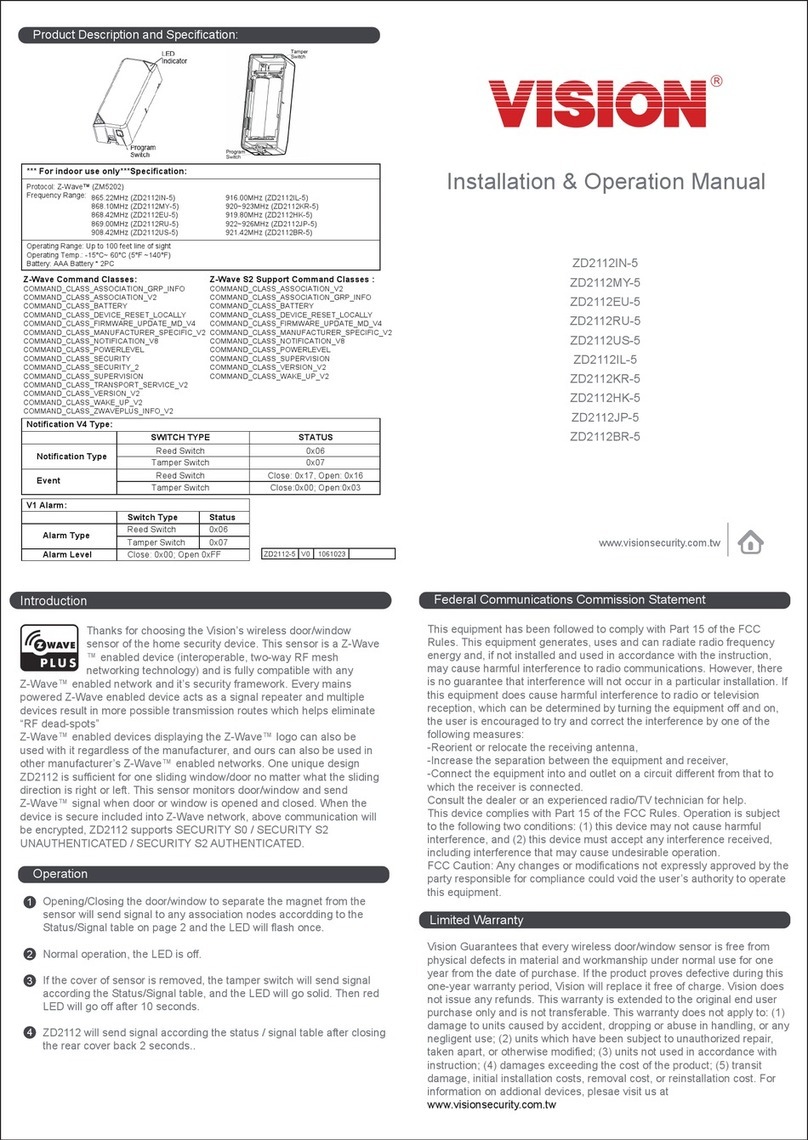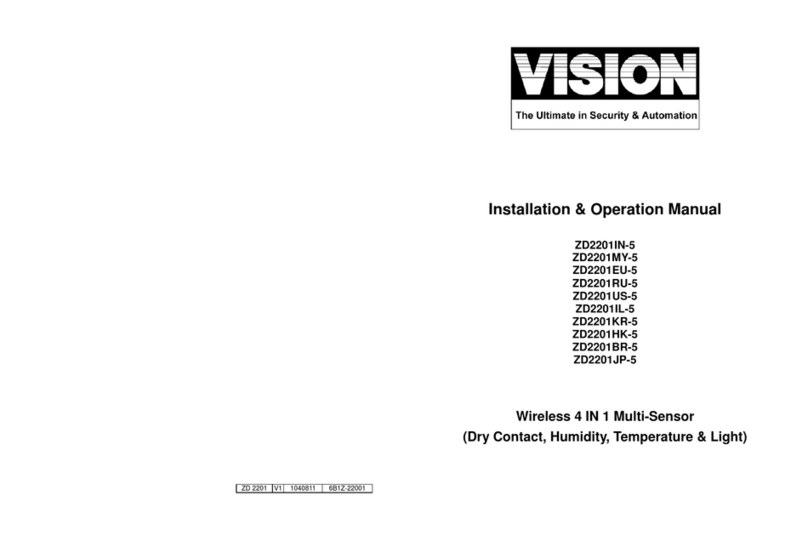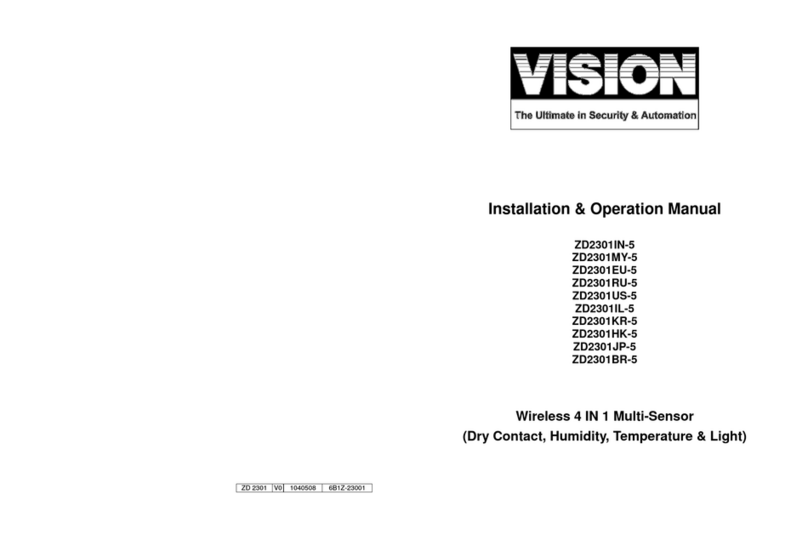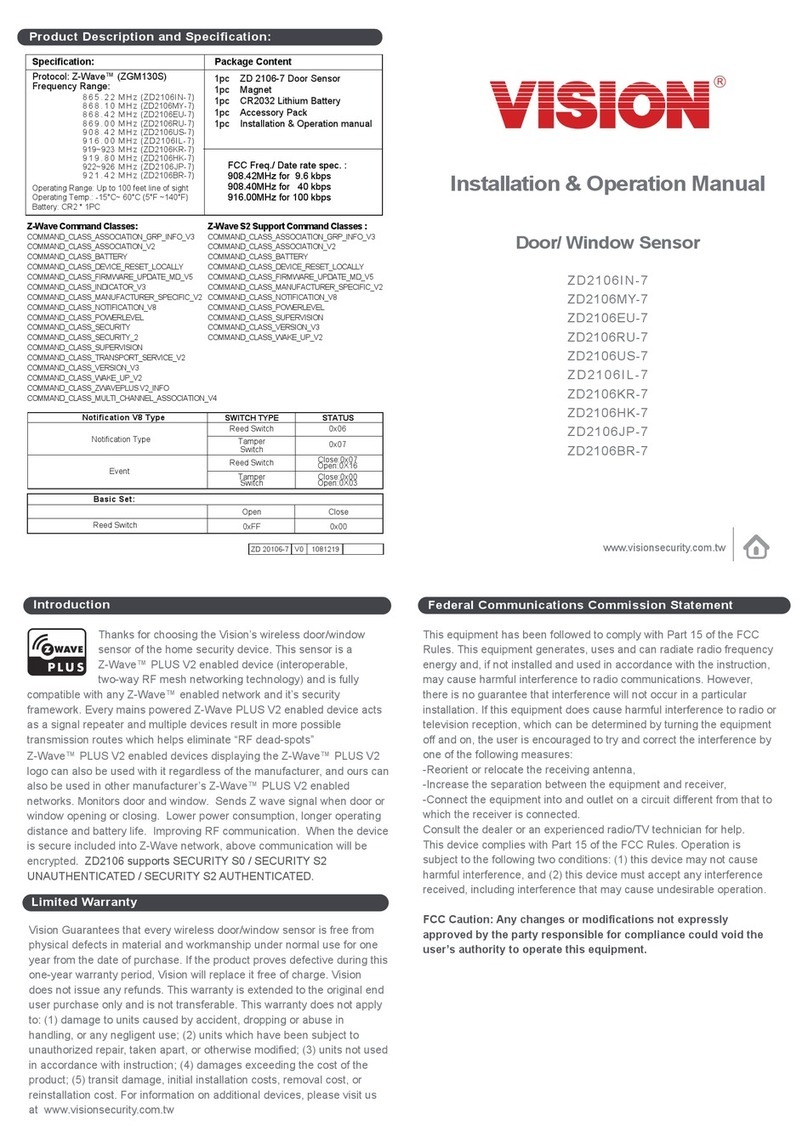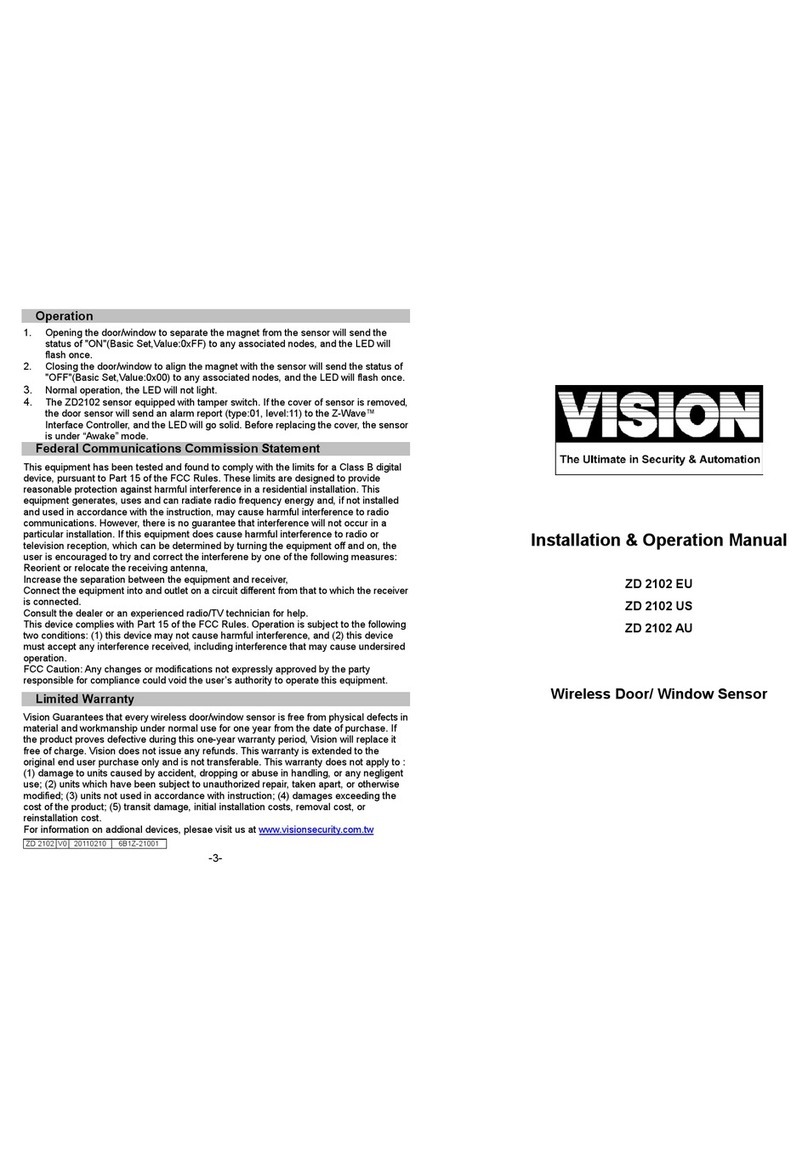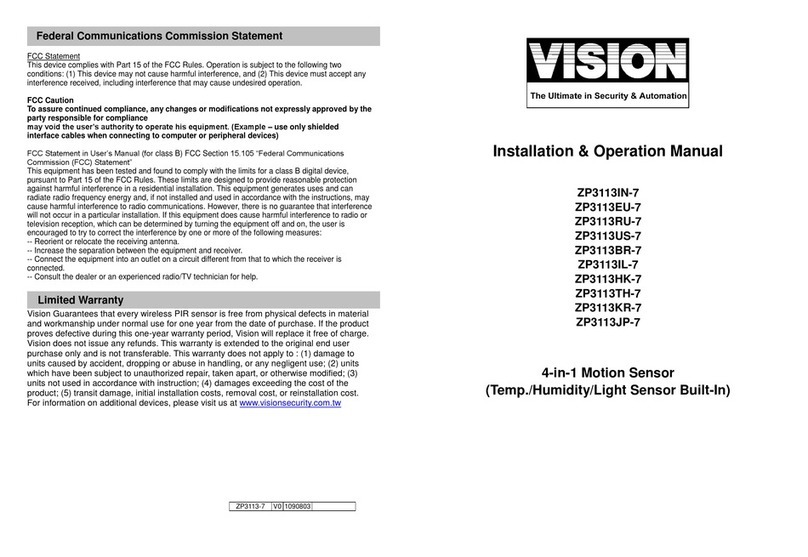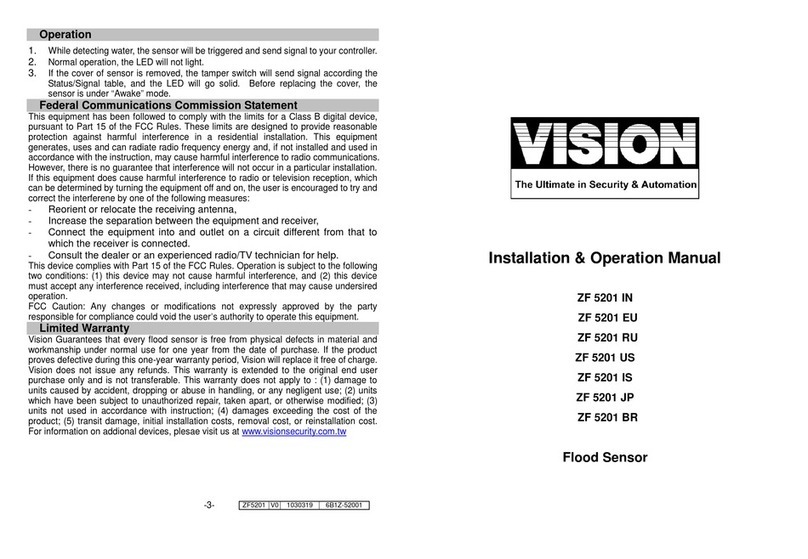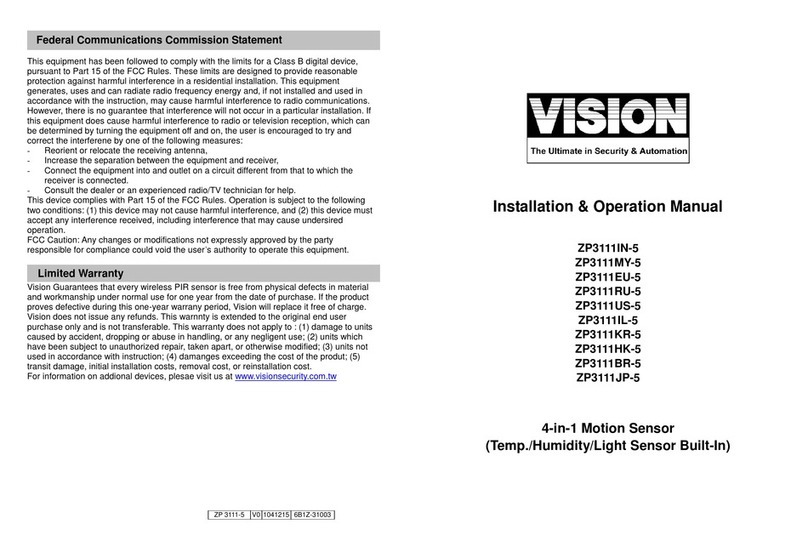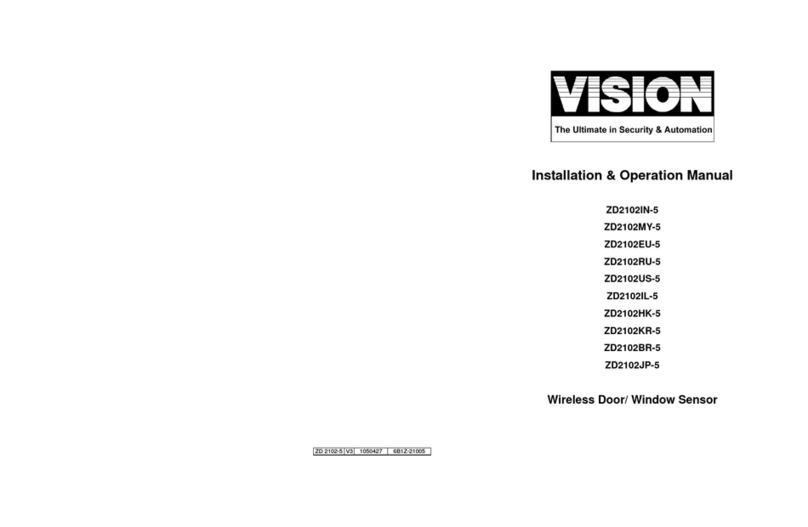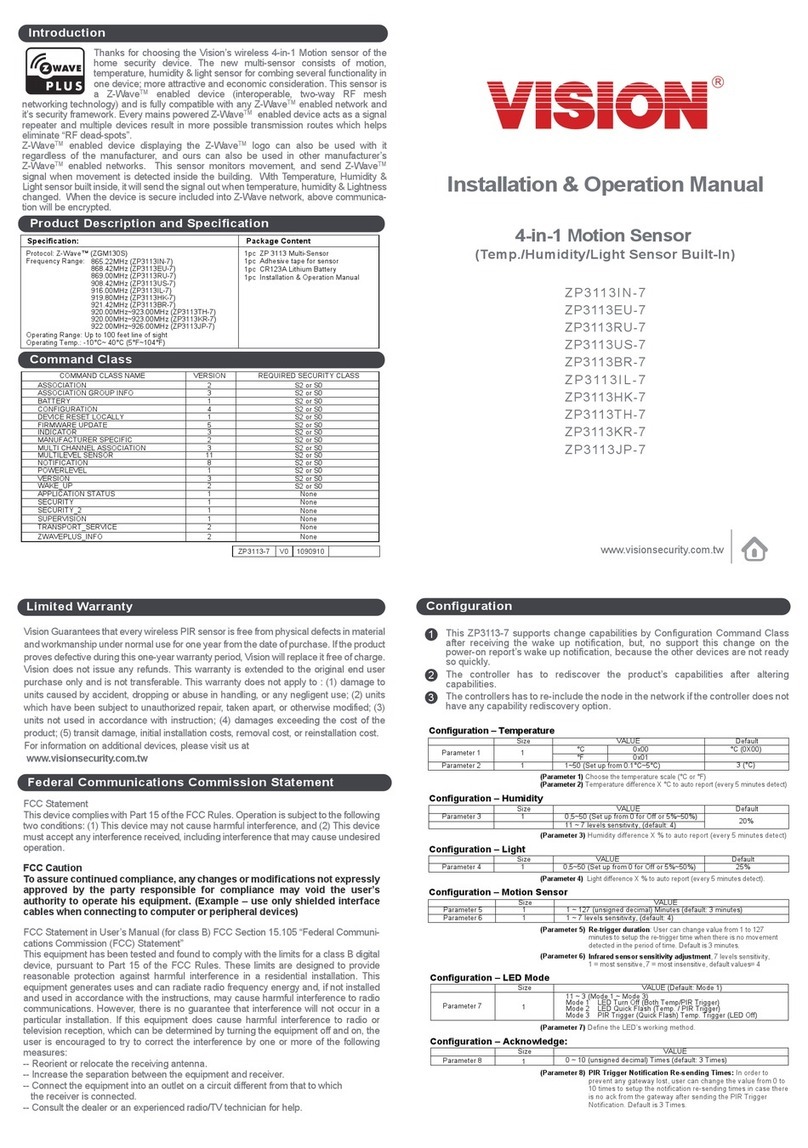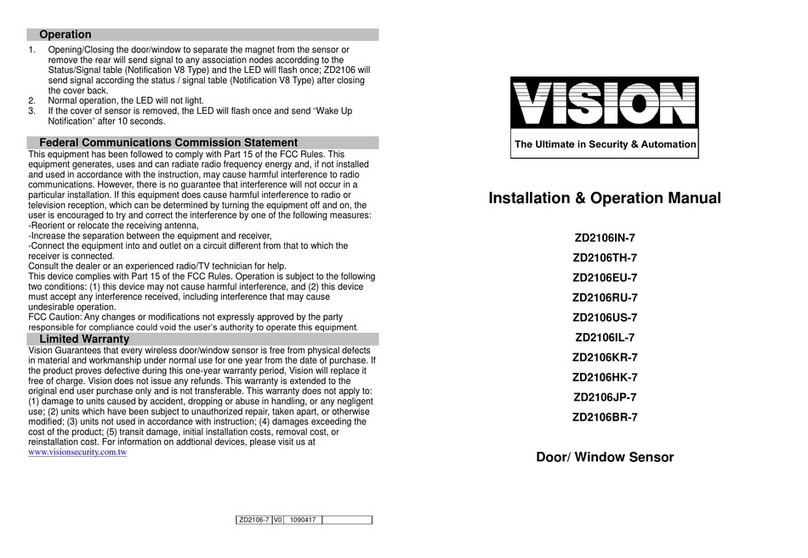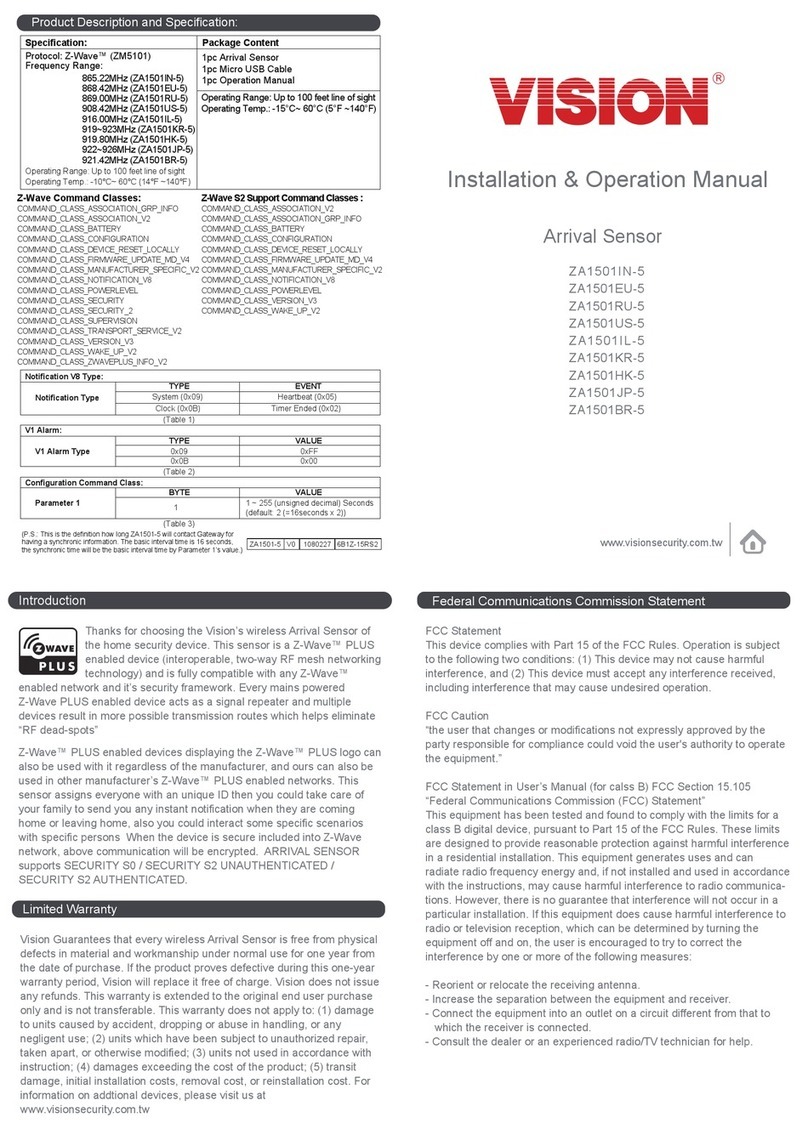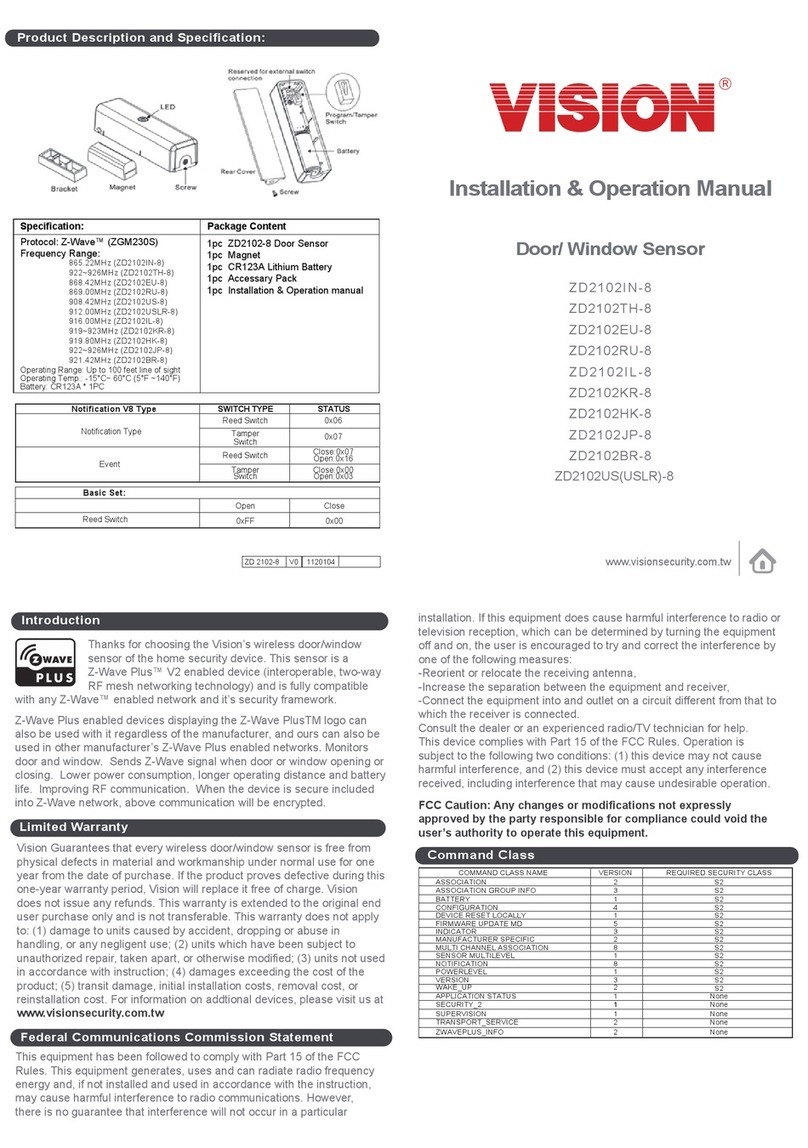Operation
1. While detecting water, the sensor will be triggered and send signal to your controller.
2. Normal operation, the LED will not light.
3. If the cover of sensor is removed, the tamper switch will send signal according the
Status/Signal table, and the LED will go solid. Before replacing the cover, the
sensor is under “Awake”mode.
4. Support OTA Firmware update from the controller. Please refer to your controller
manual.
5. Triger the Water Sensor 10 times within 10 sec. The device will send command
class of device reset to controller and back to the factory default state. Please use
this procedure only in the event that the network primary controller is missing or
otherwise inoperable.
Federal Communications Commission Statement
This equipment has been followed to comply with the limits for a Class B digital device,
pursuant to Part 15 of the FCC Rules. These limits are designed to provide reasonable
protection against harmful interference in a residential installation. This equipment
generates, uses and can radiate radio frequency energy and, if not installed and used in
accordance with the instruction, may cause harmful interference to radio communications.
However, there is no guarantee that interference will not occur in a particular installation.
If this equipment does cause harmful interference to radio or television reception, which
can be determined by turning the equipment off and on, the user is encouraged to try and
correct the interferene by one of the following measures:
-Reorient or relocate the receiving antenna,
-Increase the separation between the equipment and receiver,
-Connect the equipment into and outlet on a circuit different from that to
which the receiver is connected.
-Consult the dealer or an experienced radio/TV technician for help.
This device complies with Part 15 of the FCC Rules. Operation is subject to the following
two conditions: (1) this device may not cause harmful interference, and (2) this device
must accept any interference received, including interference that may cause undersired
operation.
FCC Caution: Any changes or modifications not expressly approved by the party
responsible for compliance could void the user’s authority to operate this equipment.
Limited Warranty
Vision Guarantees that every flood sensor is free from physical defects in material and
workmanship under normal use for one year from the date of purchase. If the product
proves defective during this one-year warranty period, Vision will replace it free of charge.
Vision does not issue any refunds. This warranty is extended to the original end user
purchase only and is not transferable. This warranty does not apply to : (1) damage to
units caused by accident, dropping or abuse in handling, or any negligent use; (2) units
which have been subject to unauthorized repair, taken apart, or otherwise modified; (3)
units not used in accordance with instruction; (4) damages exceeding the cost of the
product; (5) transit damage, initial installation costs, removal cost, or reinstallation cost.
For information on addional devices, plesae visit us at www.visionsecurity.com.tw