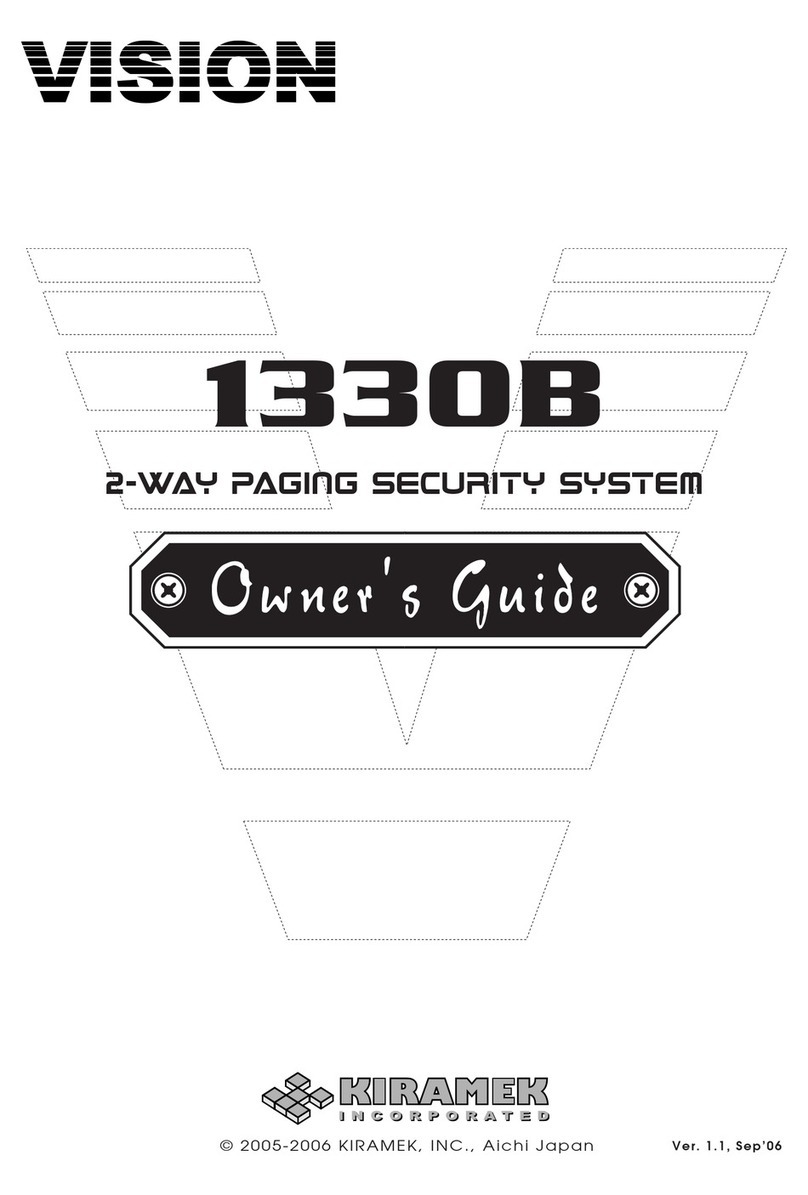Vision V-LCD1 User manual
Other Vision Security System manuals
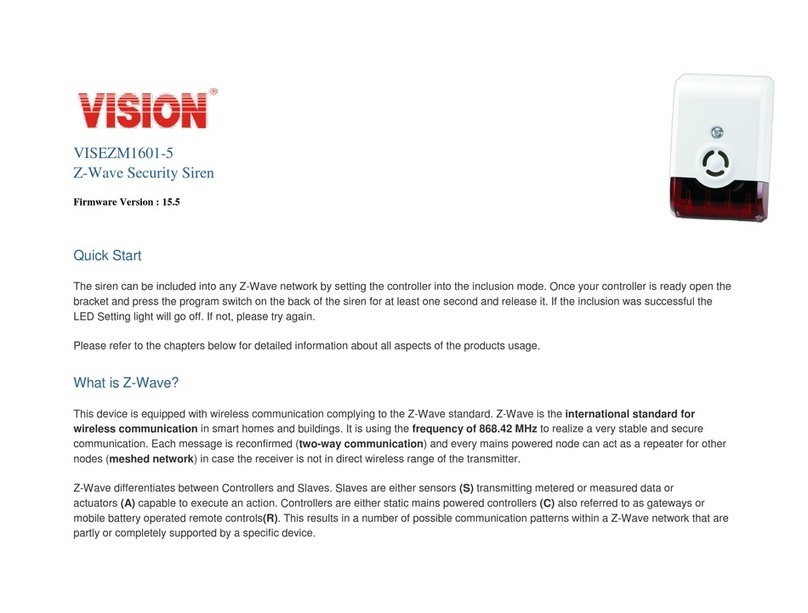
Vision
Vision VISEZM1601-5 User manual
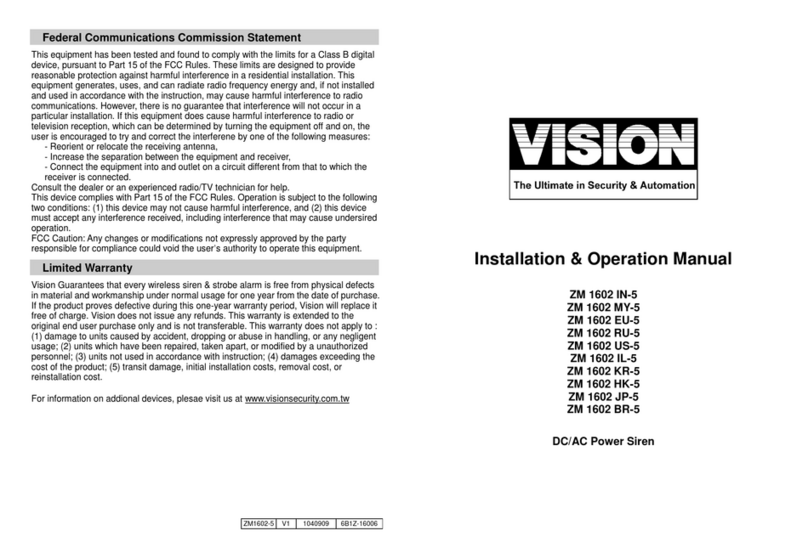
Vision
Vision ZM 1602 IN-5 User manual
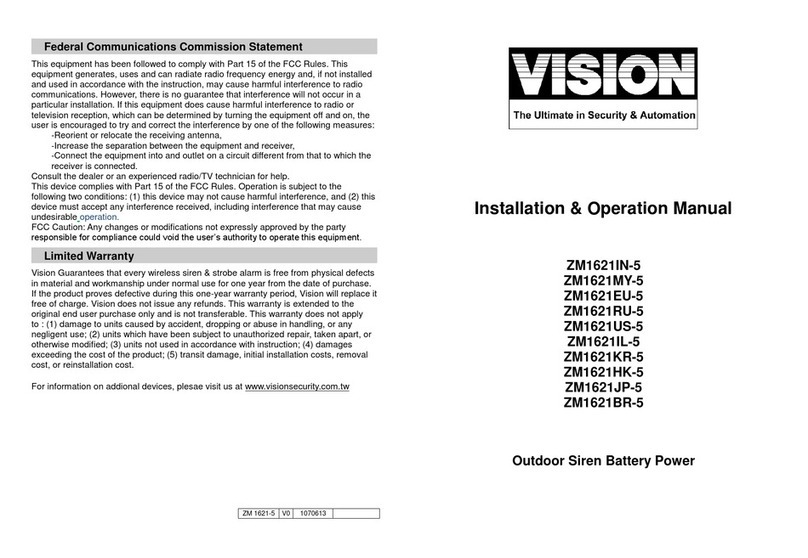
Vision
Vision ZM1621MY-5 User manual
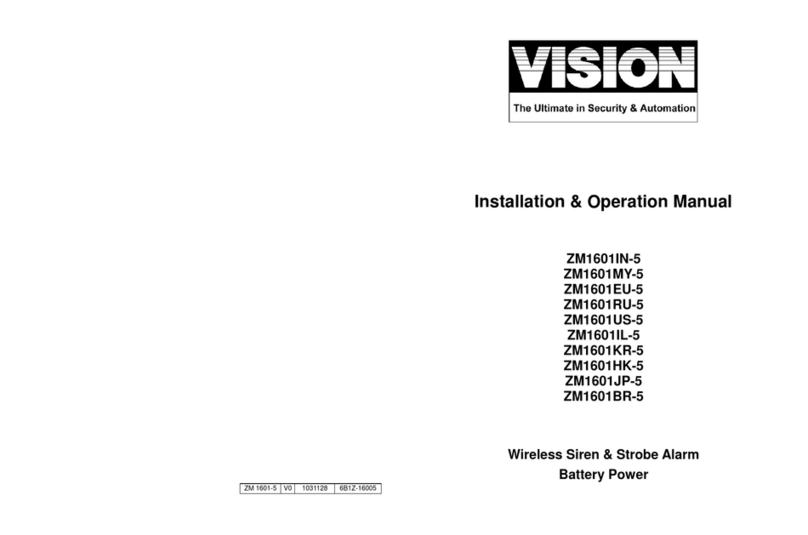
Vision
Vision ZM1601IN-5 User manual

Vision
Vision ZM1601 User manual
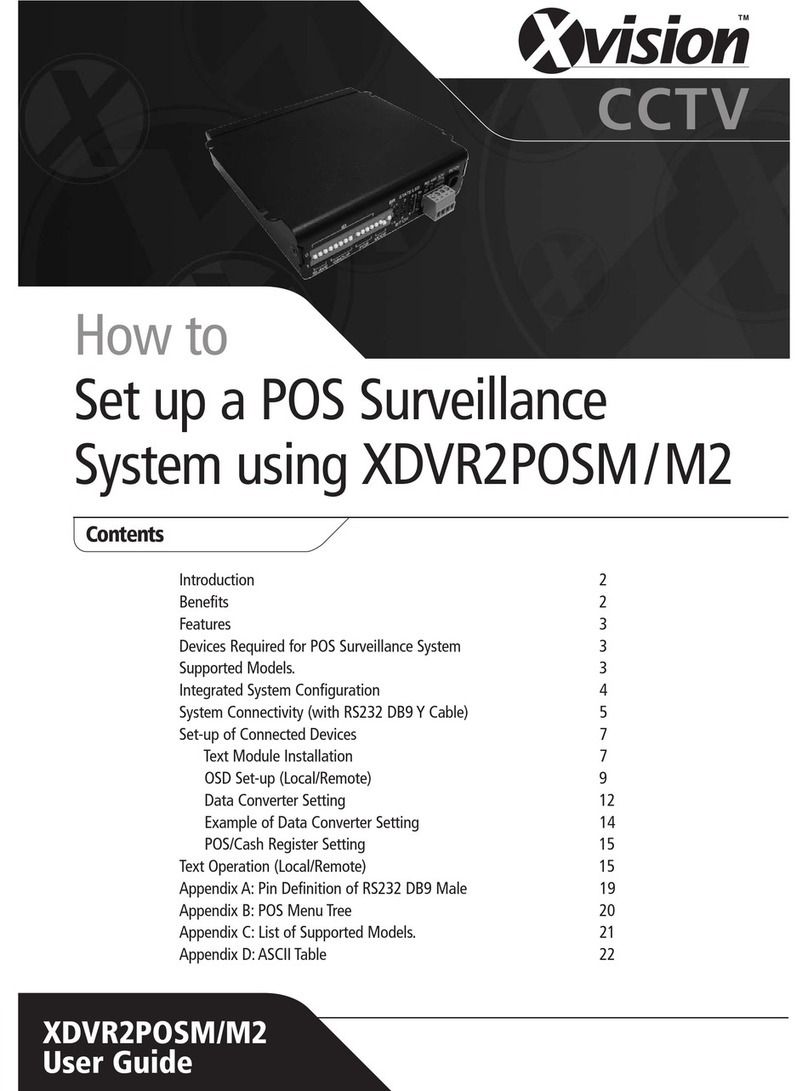
Vision
Vision XDVR2POSM User manual

Vision
Vision 2310b User manual
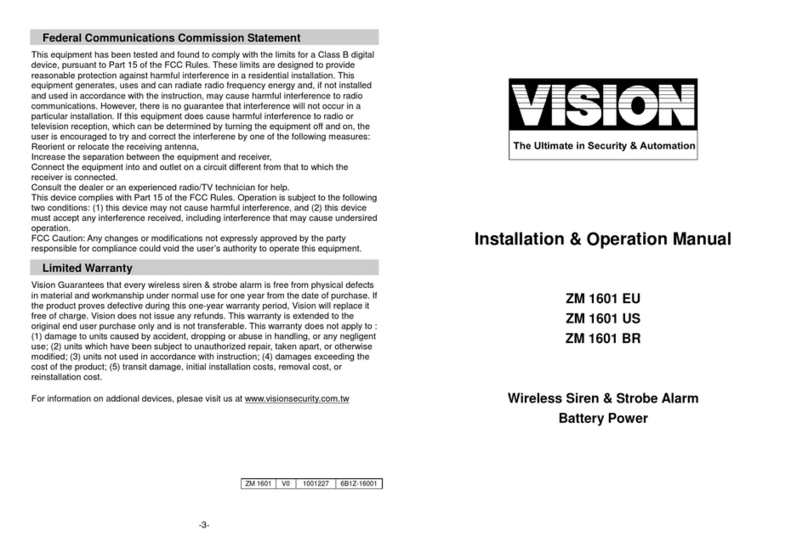
Vision
Vision ZM 1601 EU User manual
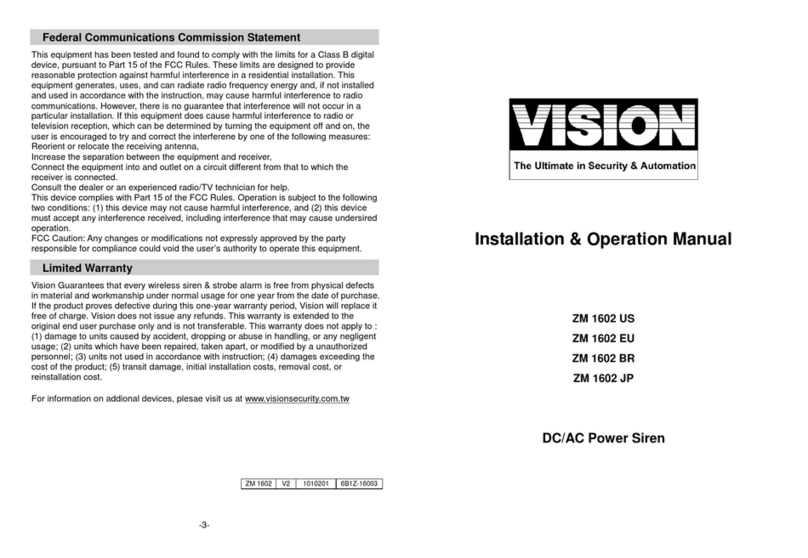
Vision
Vision ZM 1602 US User manual

Vision
Vision V-LED1 User manual
Popular Security System manuals by other brands

Inner Range
Inner Range Concept 2000 user manual

Climax
Climax Mobile Lite R32 Installer's guide

FBII
FBII XL-31 Series installation instructions

Johnson Controls
Johnson Controls PENN Connected PC10 Install and Commissioning Guide

Aeotec
Aeotec Siren Gen5 quick start guide

IDEAL
IDEAL Accenta Engineering information

Swann
Swann SW-P-MC2 Specifications

Ecolink
Ecolink Siren+Chime user manual

Digital Monitoring Products
Digital Monitoring Products XR150 user guide

EDM
EDM Solution 6+6 Wireless-AE installation manual

Siren
Siren LED GSM operating manual

Detection Systems
Detection Systems 7090i Installation and programming manual