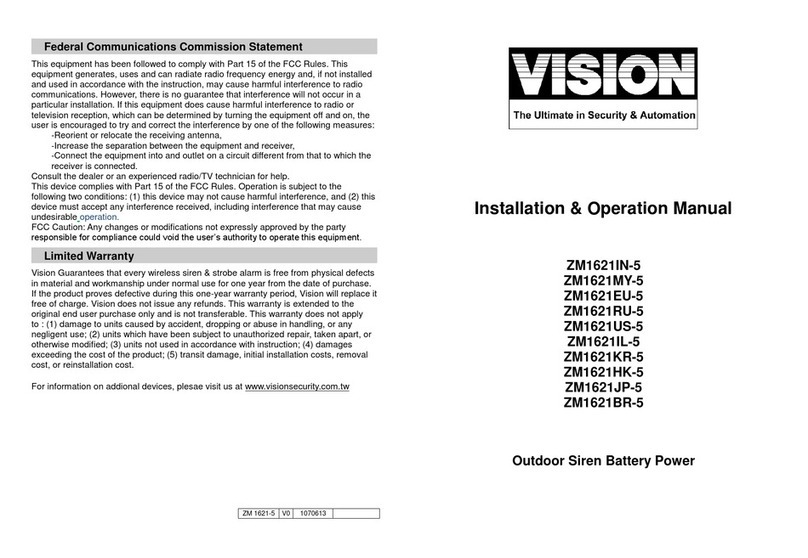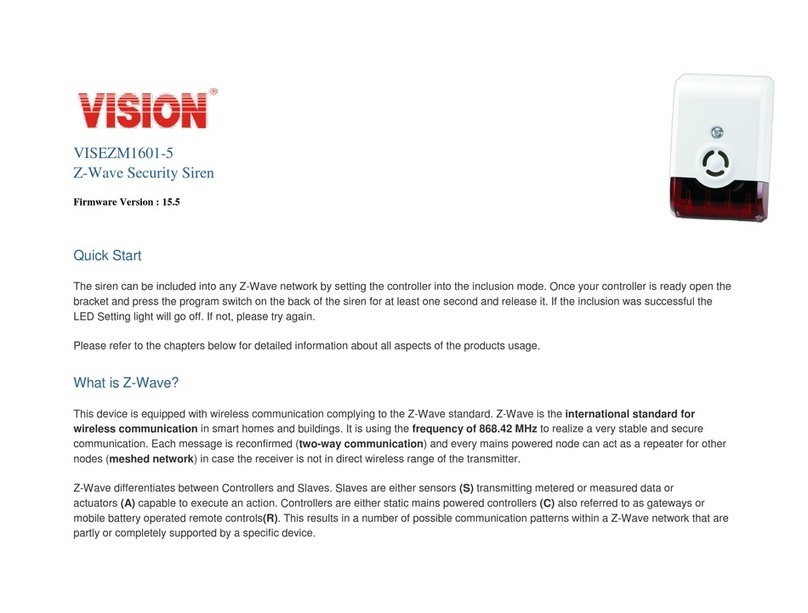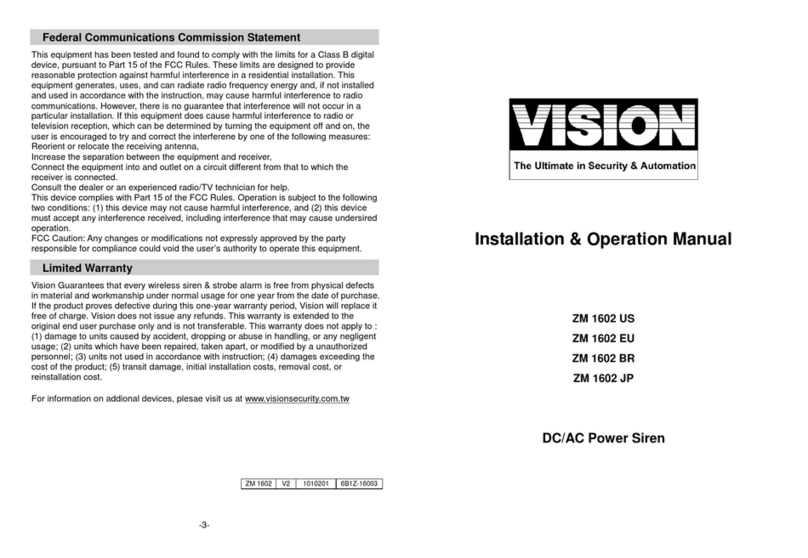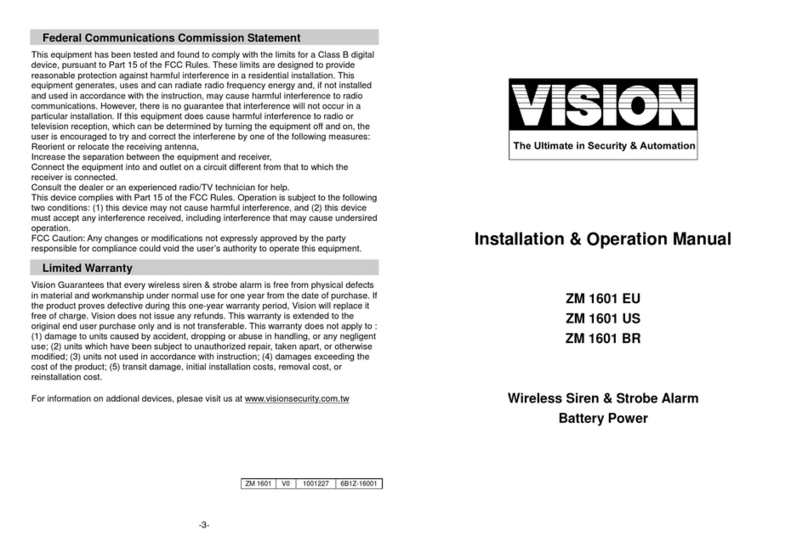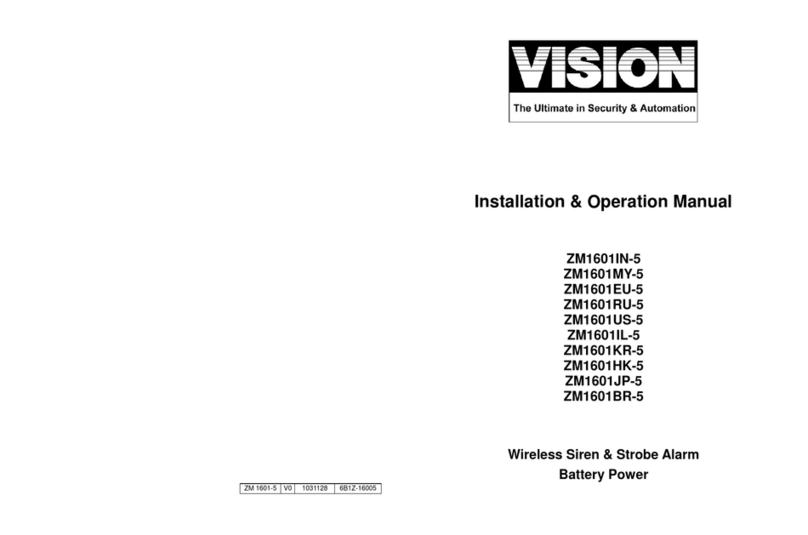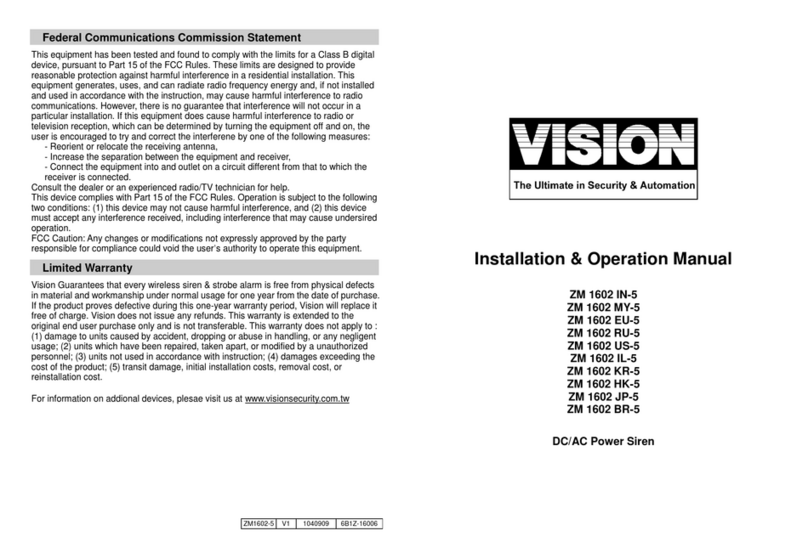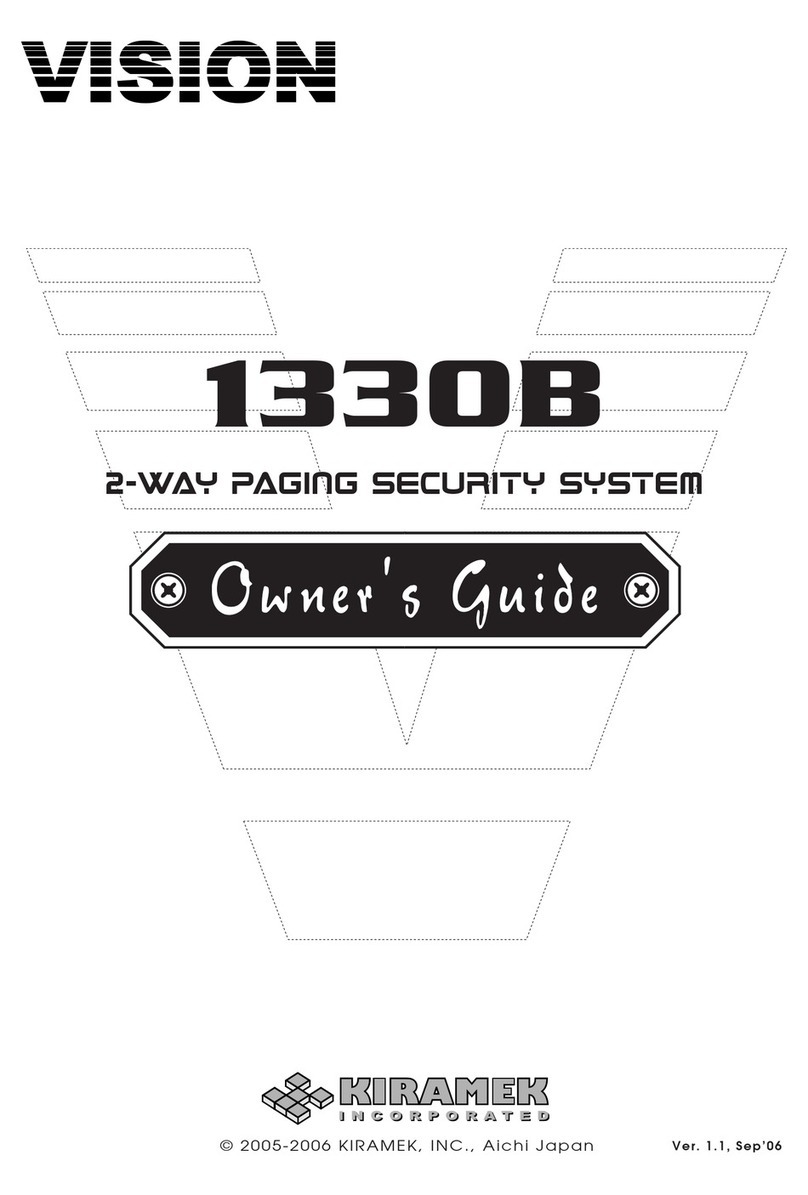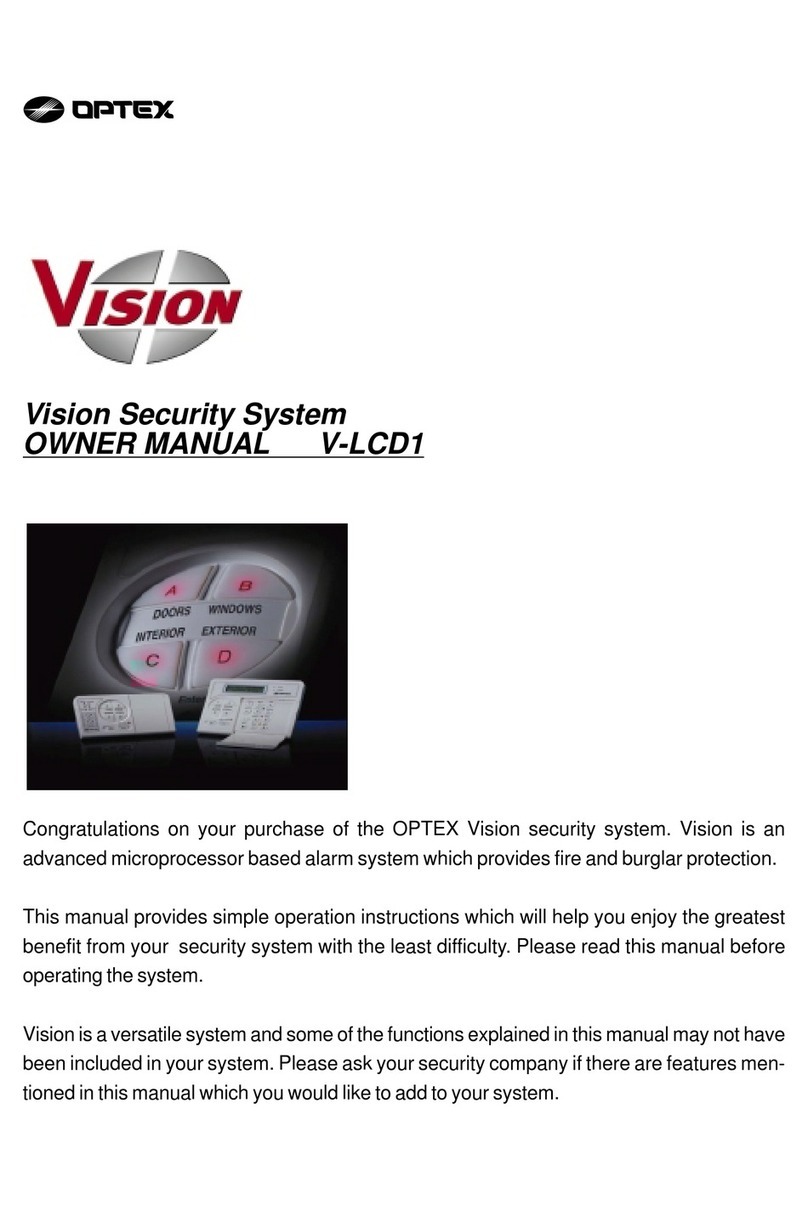Integrated POS surveillance system comprises several components mainly including point-of-sales, cameras and
digital video recorders which are capable of recording transaction data. It provides retail managers and shop or
company owner with a complete picture of trade activity and also enables emphasizing of suspected or
questionable event such as “Sweet hearting discounts” and flagged transactions including “Voids”, “No
Sales”and reducing the time spent on reviewing recorded video. With security being the top of mind for
retailers, text overlay of transaction data onto POS surveillance video is quickly becoming the application of
choice for fraud-conscious merchants.
TRADITIONAL SECURITY MONITORING VS. POS SURVEILLANCE SYSTEM
WHO CAN BE BENEFIT FROM POS SURVEILLANCE SYSTEM?
Small family-owned stores to retail chain-stores rely on POS Surveillance System as added security to help
reduce the potential for damage, theft and fraud. The use of POS Surveillance can also aid in tracking cash
transaction to capture fraudulent activities, not only video image but also transaction data, that occur
frequently in the retail environment.
• Reduction of losses at shopping centers:incontrovertible proofs of trade violation (false discount cards,
misappropriation of profit, fictitious return of products, imposition of clients, etc.)
• Enhanced quality of services: managers possess full information on personnel’s actions, which greatly
improves labor discipline. Network features of the system allow to receive information in minutes, even not
leaving office
• Registration of all purchases with indication of date, attachment of video record of both salesman and client
• Centralized control of POS network over a trade outlet operations from any point of the world via Central
Management System
• Operative real-time management
• Powerful analysis toolset: basic and extended requests, search of specified events.
Introduction
Traditional (CCTV) Security Monitoring POS Surveillance System
On Point-of-sale side:
- Find out the suspicious transactions
- Get the time of targeted transaction
On surveillance system side:
- Search the video by the time
- Check the recorded video with transaction data
On surveillance system side:
- Find out the suspicious transactions with the time
- Check the recorded video with transaction data
- Remote accessibility via Internet
Benefits