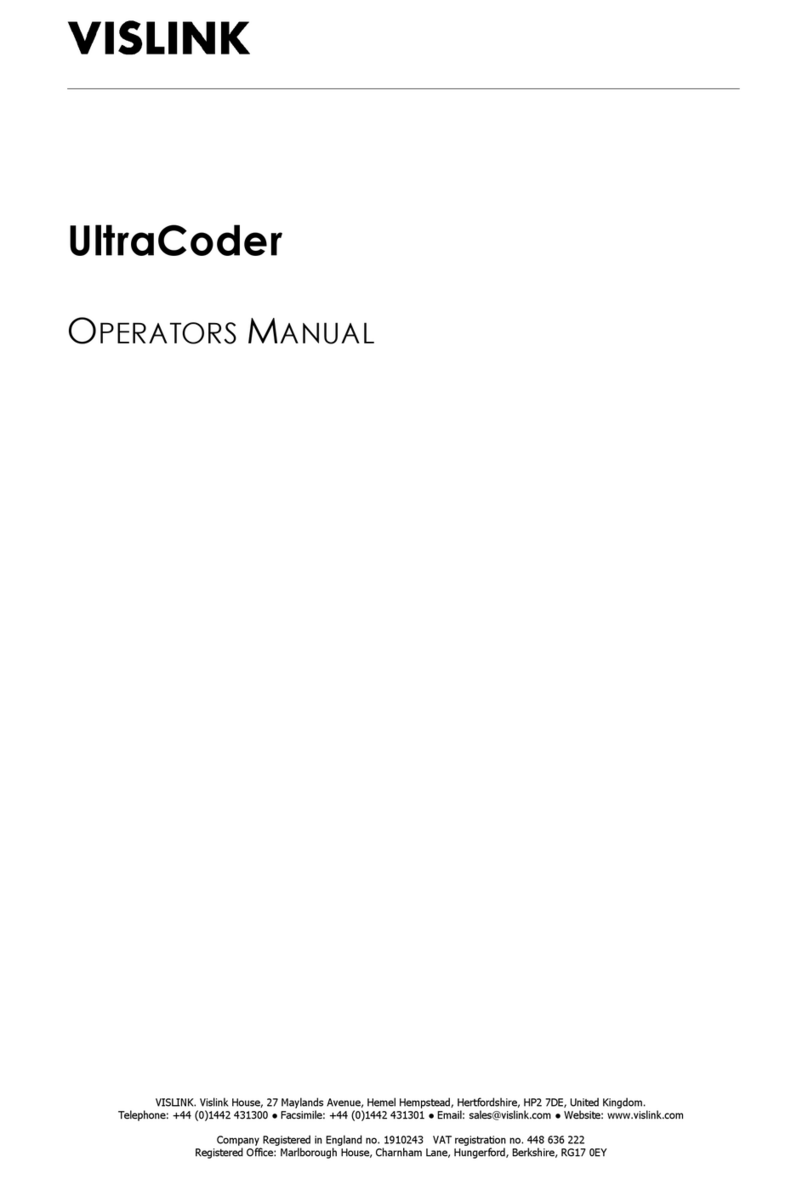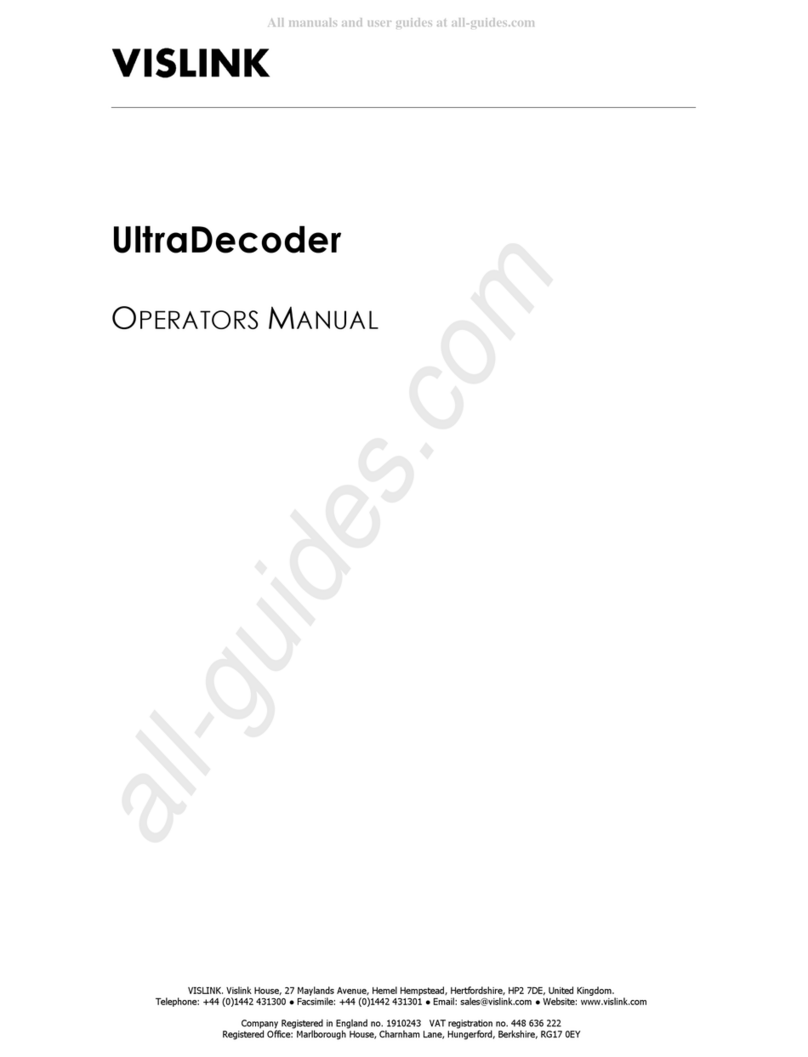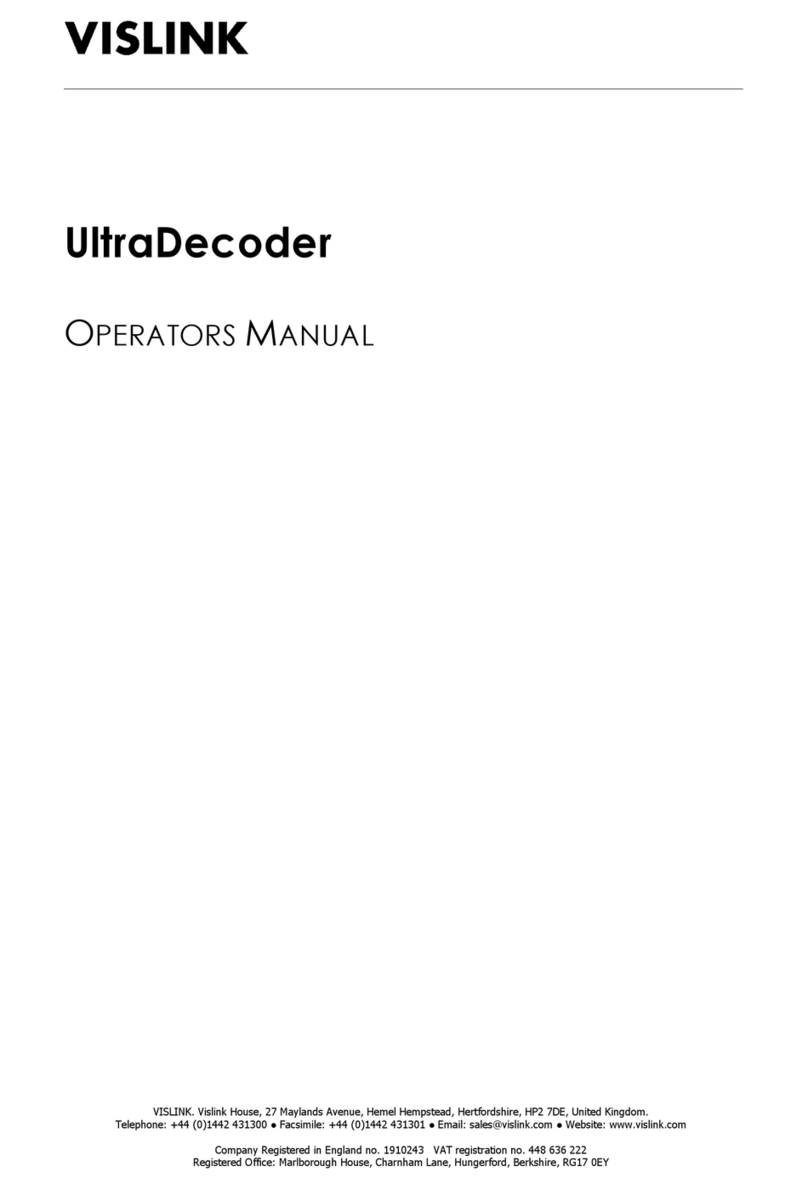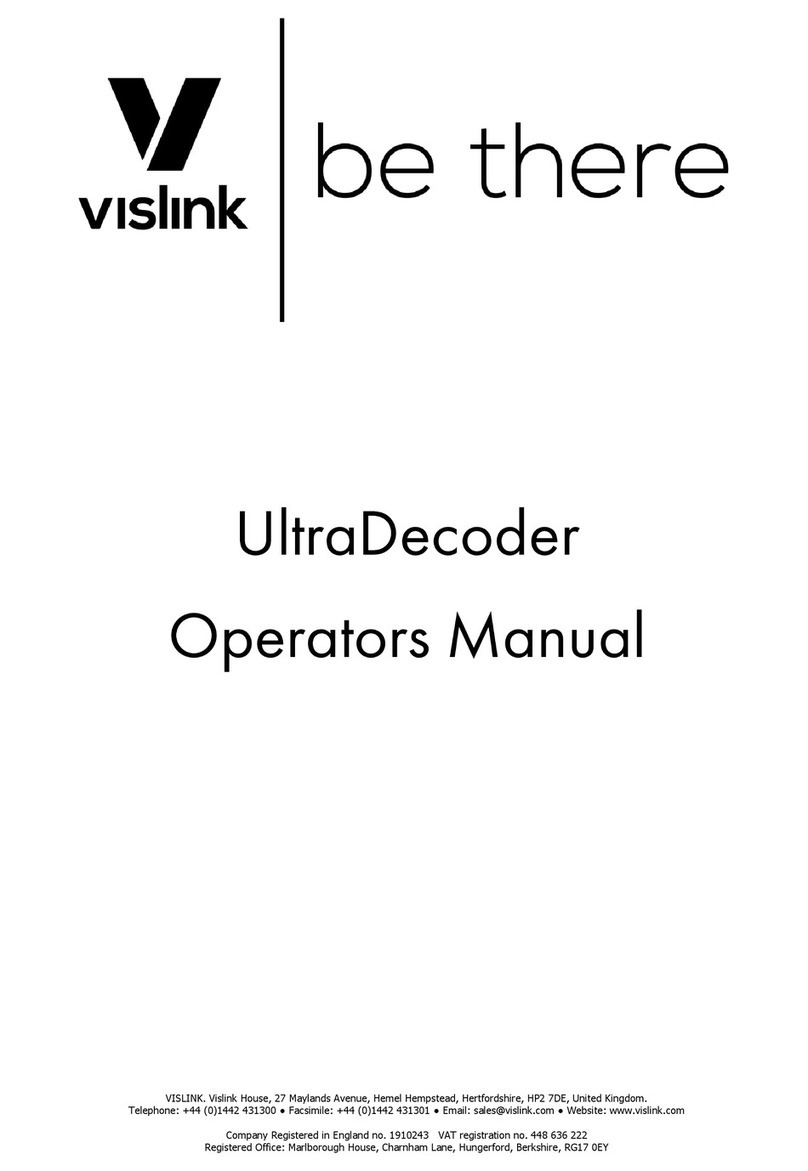Vislink DXL5000 TX User manual

User and Technical Manual
DXL5000
Digital Microwave System
Manual Part No. 400571-1 Rev. B March 2010

Copyright © 2010
Part number 400571-1
Printed in U.S.A.
Authorized EU representative: Vislink PLC
Quality Certification Vislink is certified to ISO 9001:2008.
The Vislink trademark and other trademarks are registered trademarks in the United States and/or other countries.
Microsoft®, Windows®, and Internet Explorer® are registered trademarks ofMicrosoft Corporation in the UnitedStates
and/or other countries.
Proprietary Material The information and design contained within this manual was originated by and is the property
of Vislink. Vislink reserves all patent proprietary design, manufacturing, reproduction use, and sales rights thereto, and
to any articles disclosed therein, except to the extent rights are expressly granted to others. The foregoing does not
apply to vendor proprietary parts. Vislink has made every effort to ensure the accuracy of the material contained in this
manual at the time of printing. As specifications, equipment, and this manual are subject to change without notice,
Vislink assumes no responsibility or liability whatsoever for any errors or inaccuracies that may appear in this manual
or for any decisions based on its use. This manual is supplied for information purposes only and should not be
construed as a commitment by Vislink. The information in this manual remains the property of Vislink and may not be
used, disclosed, or reproduced in any formwhatsoever, without the prior written consent of Vislink. Vislink reserves the
right to make changes to equipment and specifications of the product described in this manual at any time without
notice and without obligation to notify any person of such changes.
General Safety Information The following safety requirements, as well as local site requirements and regulations,
must beobserved by personnel operatingand maintaining the equipment covered by this manual to ensure awareness
of potential hazards. This equipment has been tested and found to comply with the limits for a Class A digital device,
pursuant to Part 15 of the FCC Rules. These limits are designed to provide reasonable protection against harmful
interference when the equipment is operated in a commercial environment. This equipment generates, uses, and can
radiate radio frequency energy. If not installed and used in accordance with the instruction manual, it may cause
harmful interference to radio communications. Operation of this equipment in a residential area is likely to cause
harmful interference in which case the user will be required to correct the interference at his own expense.
About this Manual This manual is intended for use by qualified operators, installers, and service personnel. Users of
this manual should already be familiar with basic concepts of radio, video, and audio. For information about terms in
this manual, see Glossary of Terms and Abbreviations (Part No. 400576-1). Pay special attention to Notes, Cautions,
and Warnings.
Read Notes for important information to assist you in using and maintaining the equipment.
Follow CAUTIONS to prevent damage to the equipment.
Follow WARNINGS to prevent personal injury or death.
Symbols The following symbols may be on the equipment or in this manual:
WARNING: General Warning.
Risk of Danger. Frame or Chassis Ground: Identifies the frame
or chassis terminal.
WARNING: Risk of Electric Shock. Earth Ground: Identifies the earth ground
terminal.
CAUTION: Electrostatic Discharge.
Possible Damage to Equipment.
Fuse (either icon):
Identifies fuses or their location.
Protective Earth Ground: Identifies any
terminal intended for connection to an
external conductor for protection against elec-
tric shock in case of a fault, or the
terminal on a protective earth electrode.
Waste Electrical and Electronic Equipment
(WEEE): The product must not be disposed of
with other waste. You must dispose of the
waste equipment by handing it over to a desig-
nated collection point for recycling.
101 Billerica Avenue - Bldg. 6
North Billerica, MA 01862-1256 USA
TEL: 800.490.5700 or +1.978.671.5700

Contents-1DXL5000 User and Technical Manual
Contents
1 About the DXL5000
1.1 DXL5000 Transmitter Displays and Connections - - - - - - - - - - - - - - - - - - - - 1-2
1.2 DXL5000 Receiver Displays and Connections- - - - - - - - - - - - - - - - - - - - - - 1-4
1.3 Getting Support for Your DXL5000 - - - - - - - - - - - - - - - - - - - - - - - - - - - - - - 1-6
1.3.1 Supported Repairs - - - - - - - - - - - - - - - - - - - - - - - - - - - - - - - - - - - - - 1-6
1.3.2 Replacement Parts - - - - - - - - - - - - - - - - - - - - - - - - - - - - - - - - - - - - - 1-6
2 Installing the DXL5000
2.1 Unpacking the DXL5000 - - - - - - - - - - - - - - - - - - - - - - - - - - - - - - - - - - - - - 2-1
2.2 Preparing to Install the DXL5000 - - - - - - - - - - - - - - - - - - - - - - - - - - - - - - - 2-1
2.2.1 Operating in Safety - - - - - - - - - - - - - - - - - - - - - - - - - - - - - - - - - - - - - 2-1
2.2.2 Grounding the DXL5000 - - - - - - - - - - - - - - - - - - - - - - - - - - - - - - - - - 2-4
2.2.3 Ventilating the DXL5000 - - - - - - - - - - - - - - - - - - - - - - - - - - - - - - - - - 2-4
2.2.4 Protecting the DXL5000 from Moisture - - - - - - - - - - - - - - - - - - - - - - - 2-4
2.2.5 Routing Cables - - - - - - - - - - - - - - - - - - - - - - - - - - - - - - - - - - - - - - - - 2-5
2.2.6 Power Requirements - - - - - - - - - - - - - - - - - - - - - - - - - - - - - - - - - - - - 2-5
2.3 Installing the DXL5000 - - - - - - - - - - - - - - - - - - - - - - - - - - - - - - - - - - - - - - 2-6
3 Operating the DXL5000
3.1 Setting Up the DXL5000 with a PC- - - - - - - - - - - - - - - - - - - - - - - - - - - - - - 3-1
3.2 Monitoring Radio Status (Status Tab) - - - - - - - - - - - - - - - - - - - - - - - - - - - - 3-2
3.2.1 Status–Help - - - - - - - - - - - - - - - - - - - - - - - - - - - - - - - - - - - - - - - - - - 3-2
3.2.2 Status–Identification - - - - - - - - - - - - - - - - - - - - - - - - - - - - - - - - - - - - 3-2
3.2.3 Status–Monitor Radio (Transmitter Only)- - - - - - - - - - - - - - - - - - - - - - 3-3
3.2.4 Status–Monitor Radio (Receiver Only)- - - - - - - - - - - - - - - - - - - - - - - - 3-3
3.2.5 Status–Firmware Revisions - - - - - - - - - - - - - - - - - - - - - - - - - - - - - - - 3-4
3.2.6 Status–Monitor Monitor Mod (Transmitter) and Demod (Receiver)- - - - 3-4
3.3 Setting Radio Parameters (Setup Tab) - - - - - - - - - - - - - - - - - - - - - - - - - - - 3-5
3.3.1 Setup–Identification Screen - - - - - - - - - - - - - - - - - - - - - - - - - - - - - - - 3-5
3.3.2 Setup–Radio Screen (Transmitter Only) - - - - - - - - - - - - - - - - - - - - - - 3-6
3.3.3 Setup–Radio Screen (Receiver Only) - - - - - - - - - - - - - - - - - - - - - - - - 3-6
3.3.4 Setup–Modulator (Transmitter) and Demodulator (Receiver) Screen - - 3-6
3.3.5 Determining Optimal System Utilization- - - - - - - - - - - - - - - - - - - - - - - 3-8
3.4 Creating User Accounts (Administration Tab) - - - - - - - - - - - - - - - - - - - - - - 3-9
3.5 Upgrading Software (Downloads Tab)- - - - - - - - - - - - - - - - - - - - - - - - - - - - 3-9
3.6 Managing Alarms - - - - - - - - - - - - - - - - - - - - - - - - - - - - - - - - - - - - - - - - - 3-10
3.6.1 Interpreting the Front Panel LEDs- - - - - - - - - - - - - - - - - - - - - - - - - - 3-10
3.6.2 Modifying Alarm Settings (Alarms Tab) - - - - - - - - - - - - - - - - - - - - - - 3-11
3.6.3 Troubleshooting GUI Alarms - - - - - - - - - - - - - - - - - - - - - - - - - - - - - 3-12
3.6.4 Troubleshooting Transmitter Alarms - - - - - - - - - - - - - - - - - - - - - - - - 3-13
3.6.5 Troubleshooting Receiver Alarms - - - - - - - - - - - - - - - - - - - - - - - - - - 3-13

Contents-2 DXL5000 User and Technical Manual
A DXL5000 Specifications
A.1 DXL5000 Connectors - - - - - - - - - - - - - - - - - - - - - - - - - - - - - - - - - - - - - - - A-1
A.1.1 AC Power Connection- - - - - - - - - - - - - - - - - - - - - - - - - - - - - - - - - - - A-1
A.1.2 MGMT Connections - - - - - - - - - - - - - - - - - - - - - - - - - - - - - - - - - - - - A-1
A.1.3 IF IN, IF MON, ASI/DS3/E3, ASI3/SMPTE310 BNC Connectors - - - - - A-1
A.1.4 SUMMARY ALARM Connections - - - - - - - - - - - - - - - - - - - - - - - - - - - A-2
A.1.5 WAYSIDE DATA Connections - - - - - - - - - - - - - - - - - - - - - - - - - - - - - A-2
A.1.6 CHAN1 and CHAN2 DATA Connections - - - - - - - - - - - - - - - - - - - - - - A-3
A.1.7 CHAN1 and CHAN2 T1/E1 Connections - - - - - - - - - - - - - - - - - - - - - - A-3
Index

1
About the DXL5000 1-1DXL5000 User and Technical Manual
About the DXL5000
The DXL5000 consists of a digital microwave transmitter and a digital microwave receiver and
is a cost-effective, highly reliable, flexible, and compact microwave link for the following
long-haul and medium-haul applications, such as:
Studio-to-Transmitter Links (STL)
Transmitter-to-Studio Links (TSL)
Multi-hop and multi-channel broadcast,
Community Antenna Television (CATV)
Standard Definition Television (SDTV)
High Definition Television (HDTV)
Analog Television (ATV) video system networks.
The DXL5000 provides high-quality digital-format transmission under a Single Carrier
Modulation (SCM) scheme. You can control the DXL5000 locally or remotely using a
Windows-based PC. The DXL5000 transmitter and receiver each are 1RU high and operate on
120/240 VAC, 50/60 Hz AC power sources. The DXL5000 can be configured as follows:
• Simplex
•Duplex
• Non-protected
• TX, RX, Diplex
• Space Diversity RX
• Protected Hot Standby
You can order the DXL5000 to cover the following frequency bands. You also can order a
high-power option for severe fading transmission environments.
6.425 GHz—6.525 GHz (25 MHz Channel) (High power option available)
6.525 GHz—6.875 GHz (10 MHz Channel) (High power option available)
6.875 GHz—7.125 GHz (25 MHz Channel) (High power option available)
12.2 GHz—12.7 GHz (25 MHz Channel)
12.7 GHz—13.25 GHz (25 MHz Channel)

1-2 About the DXL5000 DXL5000 User and Technical Manual
1.1 DXL5000 Transmitter Displays and Connections
The following figure and associated table shows the DXL5000 transmitter displays and
connectors.
1TX POWER
LCD display Indicates the current transmitter output power level in
dBm.
2ALARM
LEDs •MAJOR ALARM—Indicates a condition that can interrupt
service.
•MINOR ALARM—Indicates a condition that should be
remedied but does not interrupt service.
•SCM ALARM—Indicates a problem with the single carrier
modulator.
See Section 3.6, Managing Alarms on page 3-10.
3POWER IN
AC power connector Provides AC power to the unit.
4AC power fuse Provides input power overload protection.
5MGMT
RJ-45 connector Provides 10 Base T Ethernet connection to a PC via your web
browser at a local or remote location for control of the unit.
6IF IN
75 Ohm BNC female connector Provides 70 MHz IF input to the unit.
7SUMMARY ALARM
15-pin female D connector Provides summary alarm data for common faults and events.
8CHAN1 and CHAN2 DATA
RJ-45 connector Provides 10/100 Base T Ethernet connections to the unit.
CHAN1 is the customer connection; CHAN2 is the inter-unit
connection.
9CHAN1 and CHAN2 T1/E1
RJ-45 connector Provides 2 channels of either T1 or E1 inputs to the unit.
10 ASI/DS3/E3 1 and 2
75 Ohm BNC female connector Provides 2 ASI or 2 DS3/E2 service inputs to the unit.
11 Ground Provides grounding for the DXL5000.
12 IF MON
75 Ohm BNC female connector The IF MON connector provides a 70 MHz IF output for
external signal monitoring purposes.
1 2
3 54 6 7 8 9 10
1312 14 15 16 17
11

About the DXL5000 1-3DXL5000 User and Technical Manual
See Appendix A, DXL5000 Specifications for information about connector pin assignments.
13 IMC BUS
9-pin male D connector (Reserved for future use.)
14 WAYSIDE DATA
9-pin male D connector Provides RS-232 input for wayside data transmission via the
SCM modem.
15 ASI 3/SMPTE310
75 Ohm BNC female connector Provides a third ASI input or SMPTE310 service input to the
unit.
16 RESET Switch When pressed and held for about 5 seconds, the 4-digit TX
POWER display flashes and resets the IP address, subnet
mask, and default gateway addresses to the factory default
addresses. It does not affect other password or configuration
settings.
17 RF OUT
SMA 50 Ohm female connector Provides RF connection to branching from the RF circulator to
the external antenna.

1-4 About the DXL5000 DXL5000 User and Technical Manual
1.2 DXL5000 Receiver Displays and Connections
The following figure and associated table shows the DXL5000 receiver displays and
connections.
1RSL dBm
LCD display Indicates the current receiver signal power level in dBm.
2ALARM
LEDs •MAJOR ALARM—Indicates a condition that can interrupt
service.
•MINOR ALARM—Indicates a condition that should be
remedied but does not interrupt service.
•SCM ALARM—Indicates a problem with the single carrier
modulator.
See Section 3.6, Managing Alarms on page 3-10.
3POWER IN
AC power connector Provides AC power to the unit.
4AC power fuse Provides input power overload protection.
5MGMT
RJ-45 connector Provides 10 Base TEthernet connection via your web browser
to a PC at a local or remote location for control of the unit.
6IF OUT
75 Ohm BNC female connector The IF OUT connector provides the 70 MHz IF output from the
unit.
7SUMMARY ALARM
15-pin male D connector Provides summary alarm data for common faults and events.
8CHAN 1 and 2 DATA
RJ-45 connector Provides 10/100 Base T Ethernet connections to the unit.
CHAN1 is the customer connection; CHAN2 is the inter-unit
connection.
9CHAN1 and CHAN2 T1/E1
RJ-45 connector Provides 2 channels of either T1 or E1 outputs from the unit.
10 ASI/DS3/E3 1 and 2
75 Ohm BNC female connector Provides 2 ASI or 2 DS3/E2 outputs from the unit.
11 Ground Provides grounding for the DXL5000.
12 DIV IN
75 Ohm BNC female connector Provides the diversity receive input to the unit.
12
3 54 6 7 8 9 10
1312 14 16 17 18
11 15

About the DXL5000 1-5DXL5000 User and Technical Manual
See Appendix A, DXL5000 Specifications for information about connector pin assignments.
13 IMC BUS
9-pin male D connector (Reserved for future use.)
14 WAYSIDE DATA
9-pin male D connector Provides RS-232 output for wayside data transmission via the
SCM modem.
15 DIV OUT
75 Ohm BNC female connector Provides the diversity receive output from the unit.
16 ASI 3/SMPTE310
75 Ohm BNC female connector Provides a third ASI service output or SMPTE310 service
output from the unit.
17 RESET Switch When pressed and held for about 5 seconds, the 4-digit dBm
display flashes and resets the IP address, subnet mask, and
default gateway addresses to the factory default addresses. It
does not affect other password or configuration settings.
18 RF IN
SMA 50 Ohm female connector Provides RF input to the unit.

1-6 About the DXL5000 DXL5000 User and Technical Manual
1.3 Getting Support for Your DXL5000
You can contact the Vislink Technical Support staff as follows:
24-hour Worldwide Customer Support
E-mail: support@mrcbroadcast.com
Telephone: +1 978-671-5929 or
888-777-9221
Customer Service
E-mail: customerservice@mrcbroadcast.com
Telephone: +1 978-671-5700 Press 3
Monday-Friday, 8AM-5PM EST USA
When you contact Technical Support, include the following information:
• Model number and serial number of the unit (located on a label on the bottom of each
unit).
• Approximate purchase date.
• The system information that is contained on the Status—Firmware Revisions screen of
the transmitter or receiver. For information about obtaining this information, see
Section 3.2, Monitoring Radio Status (Status Tab) on page 3-2.
1.3.1 Supported Repairs
There are no supported field repairs to the DXL5000 without contacting Technical Support.
CAUTION If you attempt field repair without contacting Technical Support,
you risk damaging your equipment. If your equipment is under
warranty, you may also affect your warranty coverage. The DXL5000
requires specialized test equipment and software to calibrate operating
characteristics after repair.
1.3.2 Replacement Parts
The parts available are as follows:
• External AC Power Cable (120/240 VAC) that connects AC power to the DXL5000 IDU.
• AC Power Fuses as described in Section 2.2.6, Power Requirements on page 2-5.

2
Installing the DXL5000 2-1DXL5000 User and Technical Manual
Installing the DXL5000
This chapter describes how to install DXL5000 Digital Microwave System (DXL5000).
CAUTION If you modify the product without authorization from Vislink, you will void
the warranty.
2.1 Unpacking the DXL5000
Carefully unpack your new equipment to avoid damage.
Note DO NOT discard the containeror packing material until you have inspected the
equipment and are sure there is no shipping damage. The container and
packing must be available in case you need to file a damage claim with the
shipping carrier.
• Inspect the equipment for damage and that it is clean and dry.
• Inspect the cables, connectors, switches, and displays to ensure that they are not
broken, damaged, or loose.
If you discover damage after unpacking the system, report the damage as follows:
• Immediately file a claim with the shipping carrier.
• Forward a copy of the damage report to Vislink Customer Service.
• Contact Vislink Customer Service to determine the disposition of the equipment. See
Section 1.3, Getting Support for Your DXL5000 on page 1-6.
2.2 Preparing to Install the DXL5000
The following sections describe the things you should consider before installing the DXL5000.
2.2.1 Operating in Safety
CAUTION Ensure that the power being supplied matches the power required by
the equipment. You can find power ratings for equipment on a rating
plate, usually on the rear panel. Ensure that the electrical supply is
protected by over-current protection devices as required by the
applicable electrical codes. If necessary, consult a licensed electrician.

2-2 Installing the DXL5000 DXL5000 User and Technical Manual
WARNING—RF Power Hazard
WARNING The unit has high levels of RF power. Exposure to RF or microwave
power can cause burns and may be harmful to health.
• Remove power from the unit before disconnecting any RF cables and before inspecting
damaged cables and/or antennas.
• Avoid standing in front of high gain antennas (such as a dish antenna) and never look
into the open end of a waveguide or cable where RF power may be present.
The following guidelines for safe operation were derived from OET bulletin 65, August 1997, as
recommended by the Federal Communications Commission (FCC).
The DXL5000 was designed to provide services to broadcast ENG users under CFR 74 subpart
F and 74.601 TV pickup stations. This unit, operated without an antenna, will not create RF
energy exceeding 1.0 mW/cm2, the FCC limit for exposure. Once connected to an antenna, the
potential for harmful exposure will be greatly enhanced.
In this situation, a certain distance from the radiator is to be maintained. Calculations need to be
performed to understand what that safe margin for exposure is. This is known as the Maximum
Permissible Exposure (MPE) limit.
Calculations provided are for common antennas often utilized in the ENG environment. The
following formula used is that suggested by OET 65.
Calculating MPE
EIRP = P * (10 ^ (G / 10)) = (antilog of G/10) * P
P = RF power delivered to the antenna in mW
G = Power gain of the antenna in the direction of interest relative to an isotropic radiator
R = distance to the center of radiation of the antenna in centimeters
S = MPE in mW/cm² (milliwatts per square centimeters)
Conversions
dBi to numeric gain = Antilog (dBi/10)
Feet to centimeters = Feet * 30.48
Centimeters to Feet = cm * .0328
4 π= 12.57
User Input
RF power delivered to the antenna = Watts
Antenna gain (referenced to isotropic antenna) = dBi
Distance from the center of radiation = Feet

Installing the DXL5000 2-3DXL5000 User and Technical Manual
Calculation steps:
1. [P] RF power input. Watts to milliwatts = Watts * 1000
2. [G] Antenna gain dBi. Numeric gain = Antilog (dBi/10)
3. [EIRP] Multiply P * G
4. [R] Centimeters to feet = Centimeters * .0328
5. Square R
6. Multiply R² * 4π
7. [S] Divide (R² * 4π) into EIRP
S = Power Density in milliwatts per square centimeters.
Note At frequencies above 1500 MHz, S must not be greater than 1.
Reference
FCC OET Bulletin 65, August 1997 - Evaluating Compliance with FCC Guidelines for
Human Exposure to Radio Frequency Electromagnetic Fields
The following graphs and associated tables show the permissible exposure distance for various
antennas. Graphs and data will vary, based on the actual transmitter, output power, frequency,
and antenna utilized. One plot provides the permissible output of the transmitter for digital
modulation, and the other plot for analog modulation.
This information is provided, in accordance with the requirements set forth by the FCC, as a
guide for you assuming that users of this equipment are licensed and qualified to operate the
equipment per the guidelines and recommendations contained within the product user guides
and in accordance with any FCC rules that may apply.
Low Power
Antenna
Gain
(dBi)
MinimumSafe
Distance from
Antenna (cm)
Minimum Safe
Distance from
Antenna (inch)
0 9 3.54
29 252 99.19
36 563 221.60
40 893 351.48
43 1261 496.33
MaximumPermissible Exposure
All Bands, Standard Power 1 Watt (+30dBm)
0
10
20
30
40
50
60
70
80
0 2 4 6 8 1012141618 20 222426 283032343638404244 46 48 5052545658
Distance in Feet
Power Densit
y
(
mW/cm^2
)
0dBi
29dBi
36dBi
40dBi
43dB
i

2-4 Installing the DXL5000 DXL5000 User and Technical Manual
High Power
2.2.2 Grounding the DXL5000
CAUTION Be sure the equipment grounding follows applicable electrical codes.
Never modify a grounded power plug to connect to an ungrounded
receptacle.
For safe operation, all equipment must be properly grounded.
• Connect all equipment on a rack to a common ground.
• Connect the common ground to a site ground.
• Make the ground wire as short and straight as possible.
2.2.3 Ventilating the DXL5000
CAUTION Temperatures inside a closed mounting area can be significantly higher
than the ambient temperature. Always allow adequate ventilation.
If possible, install components in a climate-controlled area. Allow adequate airflow around the
equipment. Exhaust air from the rack should be circulated and not trapped in a closed space.
2.2.4 Protecting the DXL5000 from Moisture
Locate the equipment in an area protected from dripping water or excessive humidity.
WARNING If water penetrates the chassis, it could cause equipment damage and
create a safety hazard.
Antenna
Gain
(dBi)
MinimumSafe
Distance from
Antenna (cm)
Minimum Safe
Distance from
Antenna (inch)
013 5.12
29 356 140.12
36 797 313.70
40 1262 496.72
43 1783 701.79
Maximum Permissible Exposure
All Bands, High Power 2 Watts (+33dBm)
0
10
20
30
40
50
60
70
80
0246810121416182022242628303234363840424446485052545658
DistanceinFeet
Power Densit
y
(
mW/cm^2
)
0dBi
29dBi
36dBi
40dBi
43dBi

Installing the DXL5000 2-5DXL5000 User and Technical Manual
2.2.5 Routing Cables
Wiring is affected by temperature, humidity, and vibration extremes. You should do the following
installation.
CAUTION Power supply cords and cables must be protected. Do not run cords
where they can be stepped on. Protect cables against pinching and
chafing. Pay special attention to locations where the cables enter or exit
an enclosure or make a sharp bend.
• Secure all cables at close intervals along their entire lengths.
• Protect cabling with added sheathing or padding anywhere cabling passes through a
hole or lies against an obstruction.
• Provide flex relief at any location where the cable must change direction sharply, to
maintain a smooth bend and prevent kinking.
• Provide strain relief at each connector to absorb any pulling forces on the cable and
prevent damage to the connector.
• If long lengths of cable are required, you may need a UHF amplifier or gain block.
Contact Vislink for specific cable types and lengths to use in your application. (See Section 1.3,
Getting Support for Your DXL5000 on page 1-6.)
2.2.6 Power Requirements
The DXL5000 has the following power requirements. AC power fuses are located on the rear
panel next to the power outlet.
CAUTION Ensure that the power being supplied matches the power required by
the equipment. You can find power ratings for equipment on a rating
plate, usually on the rear panel. Ensure that the electrical supply is
protected by over-current protection devices as required by the
applicable electrical codes. If necessary, consult a licensed electrician.
Unit Supply Voltage Fuse Rating Power
Consumption
Transmitter 120 VAC, 50/60 Hz 3.0A, 250V AGC, Slow Blow 130W nominal
240 VAC, 50/60 Hz
Receiver 120 VAC, 50/60 Hz 1.0A, 250V AGC, Slow Blow 50W nominal
240 VAC, 50/60 Hz

2-6 Installing the DXL5000 DXL5000 User and Technical Manual
2.3 Installing the DXL5000
This section describes typical mounting and cabling for the DXL5000.
Your installation may vary. The DXL5000 is typically mounted in a
standard rack. Each unit occupies 1 rack unit (1RU) of height.The
cabling is permanently installed and power comes from the facility or
site power source.
WARNING Follow instructions carefully. Do not place the
equipment on an unstable support such as a
cart, stand, or table. The equipment could fall
and cause equipment damage or cause
personal injury.
• Position the rack to allow easy access to the front and rear of
the equipment.
• Be sure to allow room behind the equipment rack for the
cables required. Do not press the cables against the rear of
the equipment when closing doors because it stresses the
cables and may shorten their life.
• Do not overload the rack or load it unevenly. Secure the rack
to a solid surface. Make certain that the rack and mounting
rails are strong and rigid enough to support all the equipment
in the rack.
Do the following to set up the components at each receive site.
(Mounting the DXL5000 into an equipment rack is easier if one
person holds the unit while another person installs the mounting
screws.)
1. Line up the mounting holes on the receiver front panel with
the mounting holes on the rack as shown in the following
figure.
2. Install the two bottom screws first. Use lock washers to
prevent loosening. Tighten securely.
3. Install the top two screws. Use lock washers to prevent
loosening. Tighten securely.
Note For non-US applications, you must replace the 3-prong male connector.
The DXL5000 does not have a power switch but powers up when plugged into a power source.
When you power up the DXL5000, it uses the settings that were used when the unit was
powered down, and automatically resumes transmitting if no major alarm conditions exist.
L
L
L
L
L
L
L
L

Installing the DXL5000 2-7DXL5000 User and Technical Manual
If you are transporting 10/100 Base T Ethernet data over the microwave link, the following figure
shows how to connect the units together and to the network. See Section A.1.6, CHAN1 and
CHAN2 DATA Connections on page A-3 for more information.
Network
TX
RX

2-8 Installing the DXL5000 DXL5000 User and Technical Manual

3
Operating the DXL5000 3-1DXL5000 User and Technical Manual
Operating the DXL5000
Although it is likely that your system was set up to your specifications at the Vislink factory, you
may not need to change anything, this chapter describes how to set up the DXL5000 Digital
Microwave System (DXL5000).
3.1 Setting Up the DXL5000 with a PC
Prior to using either the DXL5000 transmitter or receiver, the system administrator must set up
the IP, Subnet Mask, and Default Gateway addresses. Unless otherwise requested, the
DXL5000 is shipped with the following default addresses:
IP address: 192.168.0.10
Subnet mask: 255.255.255.0
Gateway: 192.168.0.1
Note Vislink recommends that you change the IP address to a unique value. If you
retain the default IP address, take care to avoid network address conflict
issues. Devices with the same IP address should not be placed on the same
local network.
If you configure multiple devices individually using a crossover cable from the
unit to a PC, be sure to refresh the Address Resolution Protocol (ARP) table
between configurations. The ARP table stores the physical network locations
(MAC addresses) of the network (IP) addresses of the devices with which it
communicates. You can view the ARP table by typing arp -a in a Windows
command prompt. To refresh the ARP table, type arp -d which forces the PC
to get the IP and MAC addresses again.
To set up these values, do the following:
1. Ensure that the unit is connected to the PC or network through the MGMT connector on
the back of the unit.
2. Type 192.168.0.10 in the URL address field of a Windows Internet Explorer browser.
The login screen displays.
3. Type admin (factory default) in the User Name and Password fields and click Log In.
4. Select the Setup tab and the Identification screen.
a. Enter a new value in the IP Address field.
b. Enter a new value in the Subnet Mask field.
c. Enter a new value in the Default Gateway address field.
5. Click Submit.
6. Remove power from the unit and wait at least 10 seconds after the unit is completely
shut down.
7. Return power to the unit for the new values to take effect.

3-2 Operating the DXL5000 DXL5000 User and Technical Manual
The DXL5000 transmitter and receiver have nearly identical status and setup screens. This
section describes the graphical user interface (GUI) that applies to either the transmitter or
receiver unless otherwise explicitly unique to one or the other.
The following table shows the DXL5000 GUI tabs, which are described in the following sections.
3.2 Monitoring Radio Status (Status Tab)
The Status tab displays the following informational screens when you select them.
3.2.1 Status–Help
The Help screen displays information about the other Status tab screens.
3.2.2 Status–Identification
The Identification screen displays the following information.
Tab Description
Status Displays information about general settings and the status of the system.
Setup Lets you change or edit system parameters.
Administration Lets the system administrator change user names and passwords.
Alarms Displays system alarm status and lets you customize the severity of errors.
Downloads Lets the system administrator download updated software into the radio.
Logout Logs you out of the web interface.
IP Address Displays the unique network address of the DXL5000.
Subnet
Mask Displays the IP address range of the local network.
Default
Gateway Displays the IP address of the router that the DXL5000 uses to communicate with
remote systems.
Serial
Number Displays the serial number of the DXL5000.
Software
Version Displays the software version (needed when calling for service; see also
Section 3.2.4, Status–Monitor Radio (Receiver Only) on page 3-3).
Site Name Displays the user-defined name of where the DXL5000 is located.
Call Sign Displays the user-defined call sign for the DXL5000 transmitter.
Date
Installed Displays the user-defined date the DXL5000 was installed.
User
Information
1, 2, and 3
Displays any type of information that the system administrator wants to associate
with the radio.
This manual suits for next models
1
Table of contents
Other Vislink Media Converter manuals
Popular Media Converter manuals by other brands

H&B
H&B TX-100 Installation and instruction manual

Bolin Technology
Bolin Technology D Series user manual

IFM Electronic
IFM Electronic Efector 400 RN30 Series Device manual

GRASS VALLEY
GRASS VALLEY KUDOSPRO ULC2000 user manual

Linear Technology
Linear Technology DC1523A Demo Manual

Lika
Lika ROTAPULS I28 Series quick start guide

Weidmuller
Weidmuller IE-MC-VL Series Hardware installation guide

Optical Systems Design
Optical Systems Design OSD2139 Series Operator's manual

Tema Telecomunicazioni
Tema Telecomunicazioni AD615/S product manual

KTI Networks
KTI Networks KGC-352 Series installation guide

Gira
Gira 0588 Series operating instructions

Lika
Lika SFA-5000-FD user guide