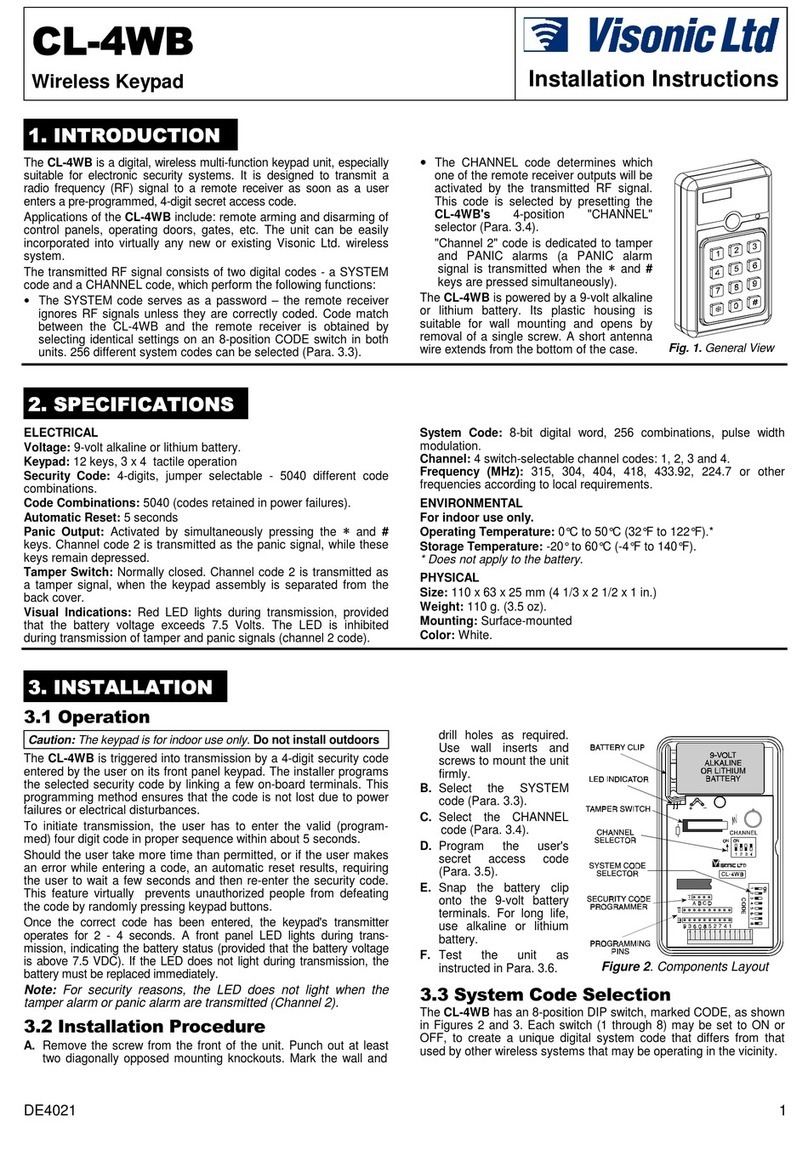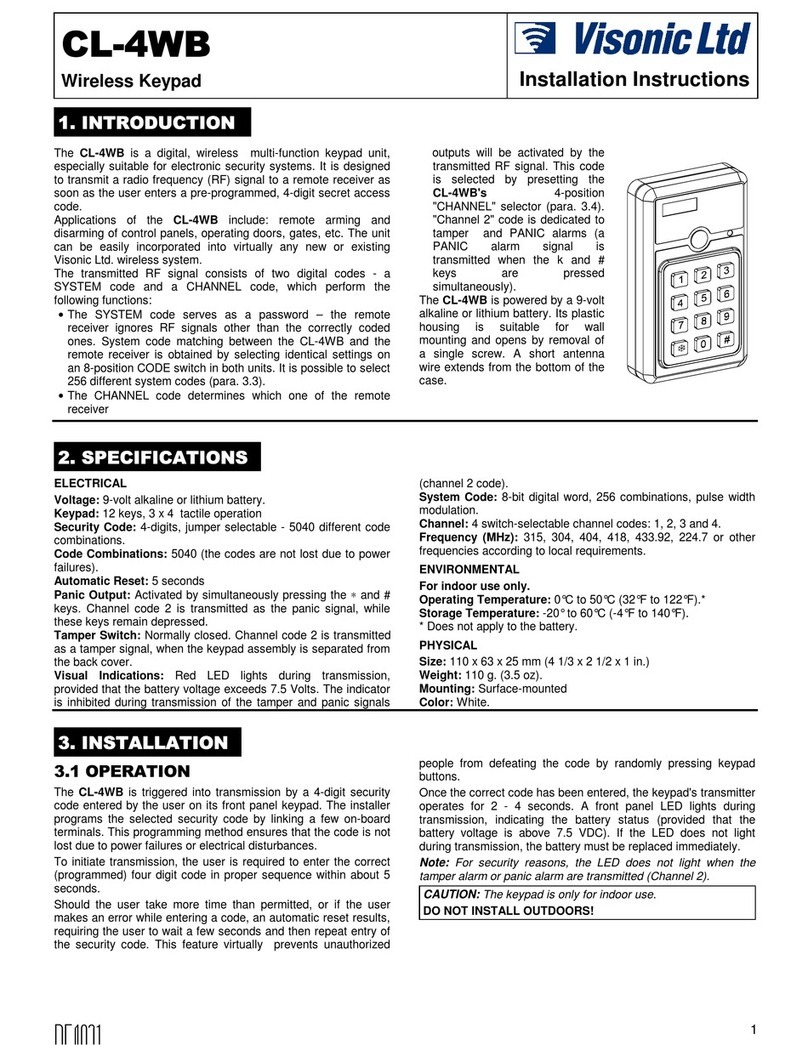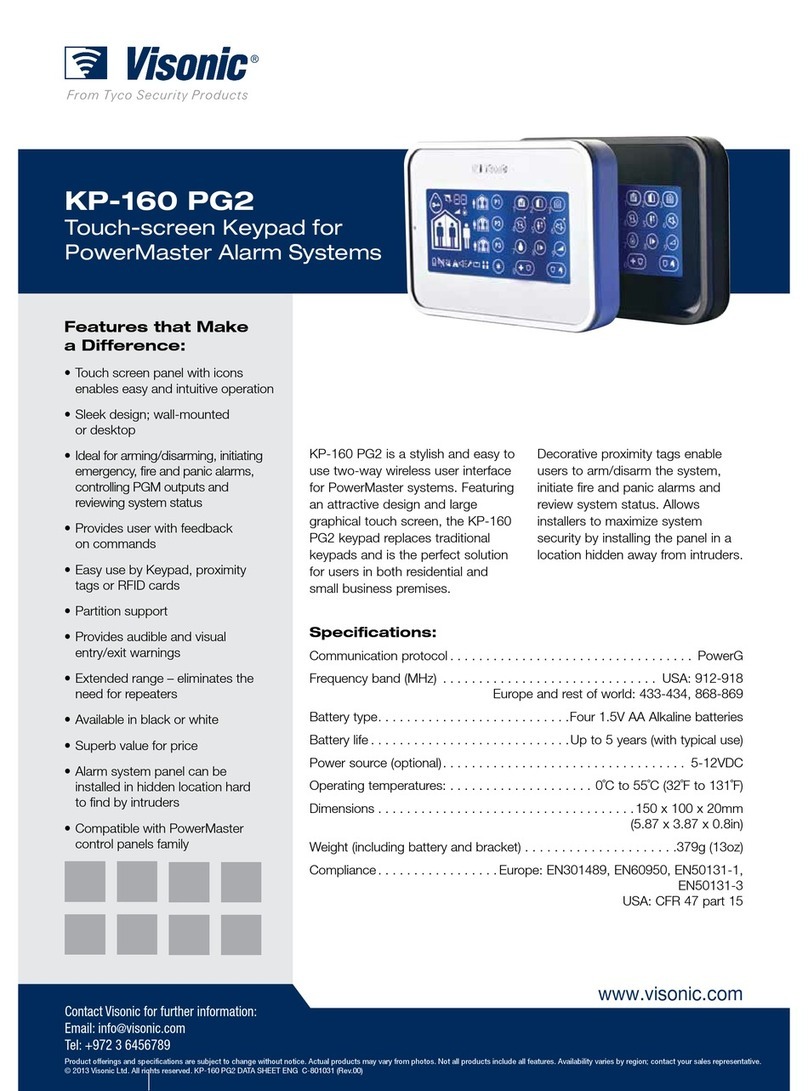D-304269 KP-250 PG2 User’s Guide 1
KP-250 PG2
Advanced Two-Way Keypad User’s Guide
Table of Contents
1. Introduction................................................................................................................................................................. 3
2. Additional System Features........................................................................................................................................ 4
Partitioning.............................................................................................................................................................. 4
Screen Saver.......................................................................................................................................................... 4
Proximity Tags ........................................................................................................................................................ 4
Users and Codes.................................................................................................................................................... 4
Speech & Sound Cont. Push-buttons..................................................................................................................... 5
Voice ON/OFF ........................................................................................................................................................ 5
Recording a Message............................................................................................................................................. 5
Message Playback.................................................................................................................................................. 6
3. Arming and Disarming the System ............................................................................................................................. 7
Basic Arming and Disarming .................................................................................................................................. 7
Special Arming & Disarming Options...................................................................................................................... 9
Initiating Alarms .................................................................................................................................................... 11
4. System Status and Indications ................................................................................................................................. 14
LCD Display and General Audible Indicators ....................................................................................................... 14
Arming Indications ................................................................................................................................................ 14
General Indications............................................................................................................................................... 15
Alarm Indication Siren .......................................................................................................................................... 16
5. Reviewing Troubles and Alarm Memory................................................................................................................... 17
Alarm & Tamper Memory Indication ..................................................................................................................... 17
Clearing the Memory Indication ............................................................................................................................ 17
Troubles................................................................................................................................................................ 17
GSM/GPRS Status Indications............................................................................................................................. 18
Trouble Indications ............................................................................................................................................... 19
6. System Configuration ............................................................................................................................................... 20
A.1 Entering the User Settings Menu & Selecting a Setting Option...................................................................... 20
A.2 Returning to the Previous Step or Exiting the USER SETTINGS Menu......................................................... 22
A.3 Buttons used for Navigation & Setting............................................................................................................ 23
B.1 Setting the Zone Bypass Scheme .................................................................................................................. 23
B.2 Reviewing the Zone Bypass Scheme............................................................................................................. 25
B.3 Recalling the Zone Bypass Scheme .............................................................................................................. 25
B.4 Programming User Codes.............................................................................................................................. 26
B.5 Programming the Duress Code...................................................................................................................... 28
B.6 Add / Delete Proximity Tags........................................................................................................................... 29
B.7 Add / Delete Keyfob Transmitters .................................................................................................................. 31