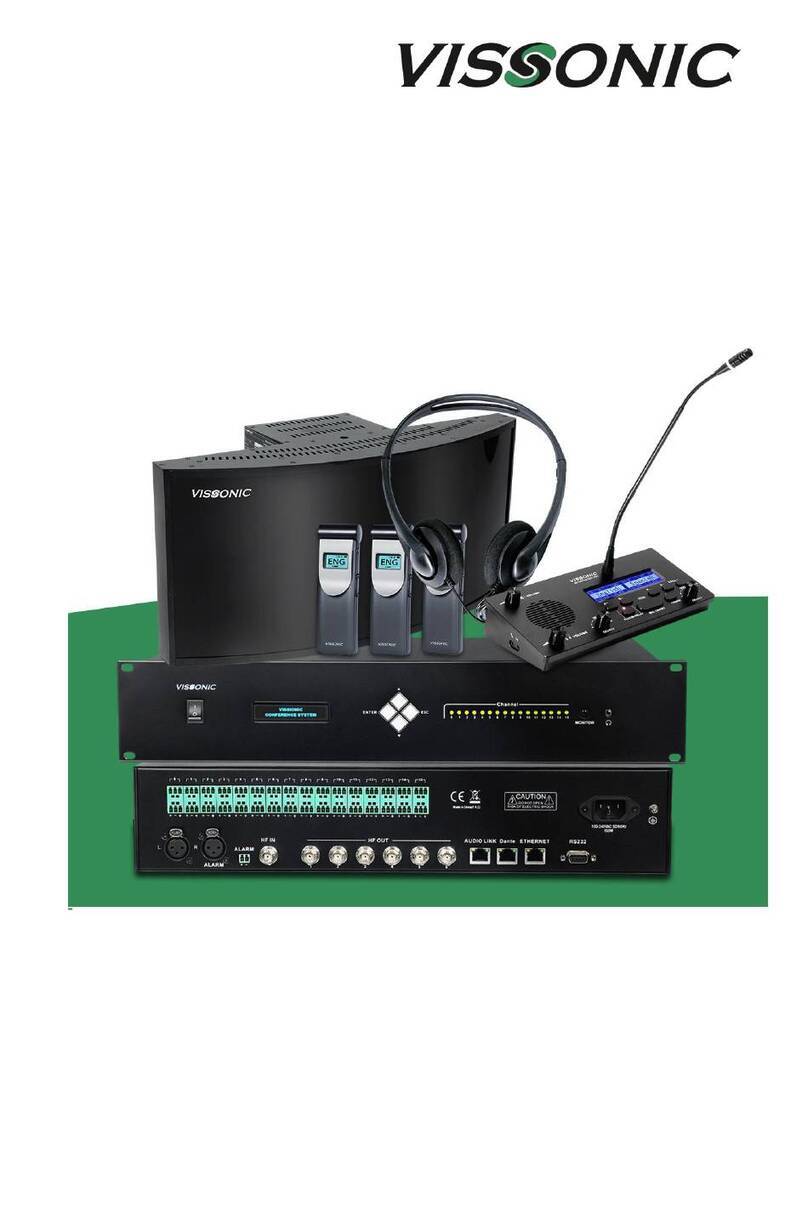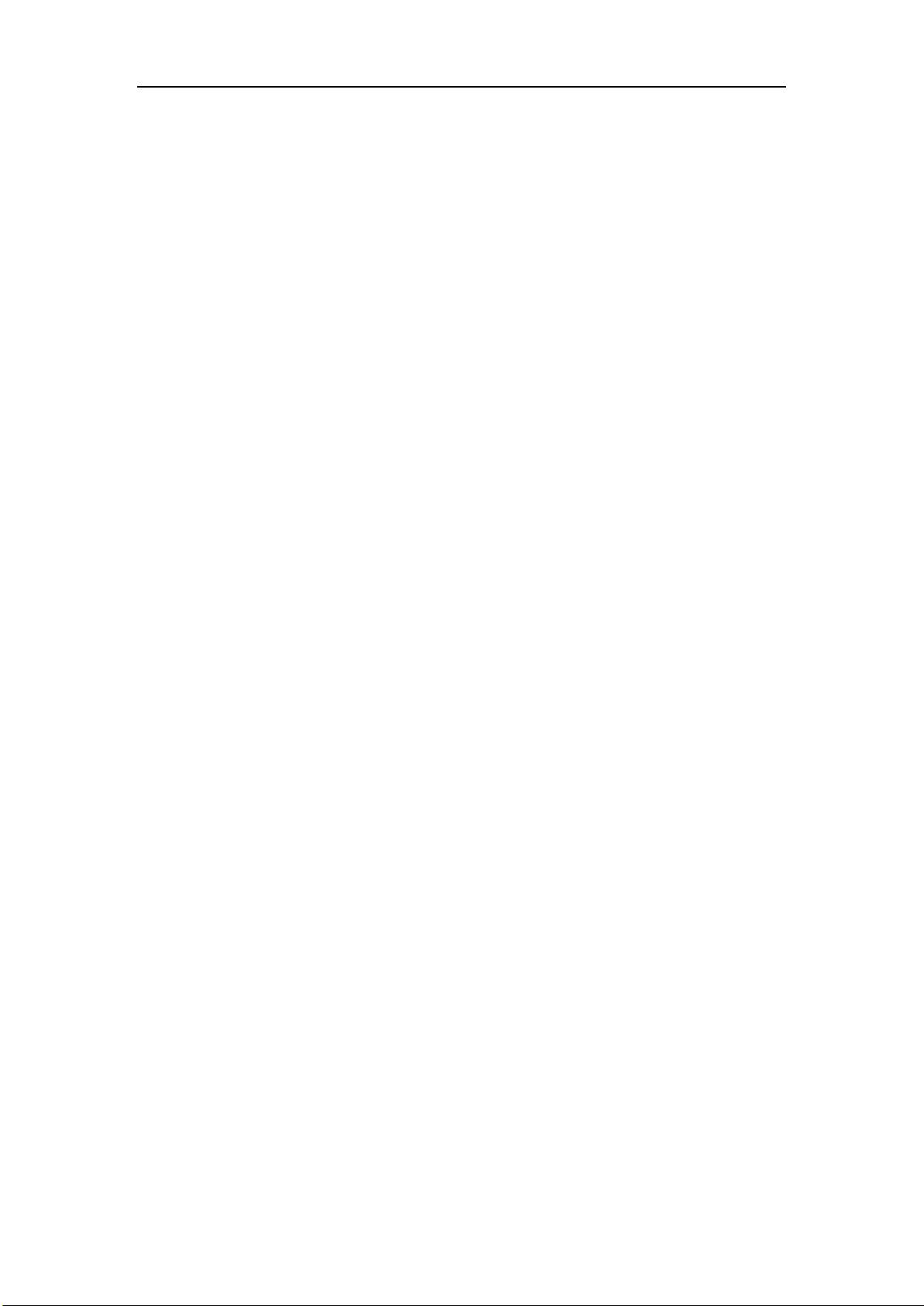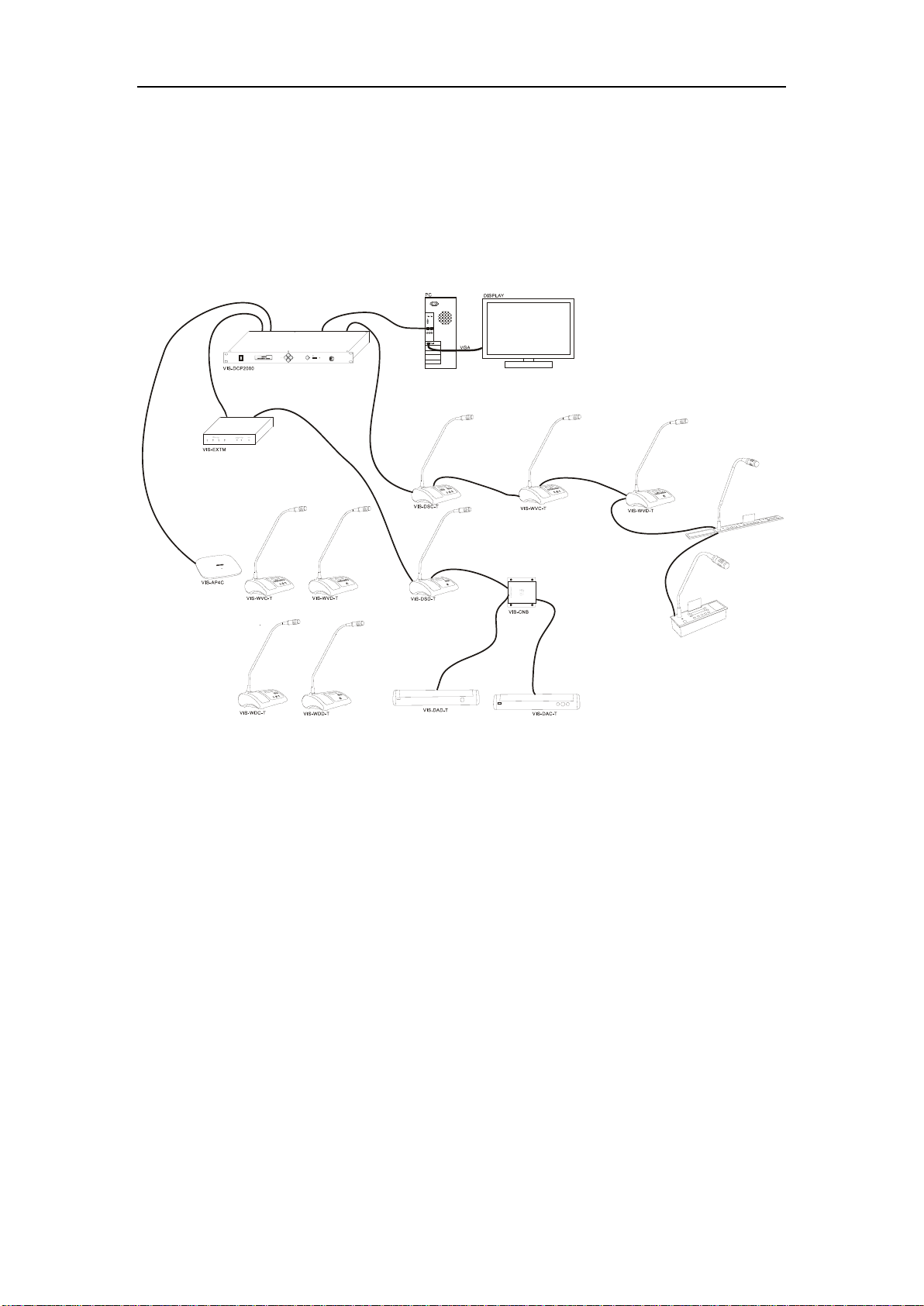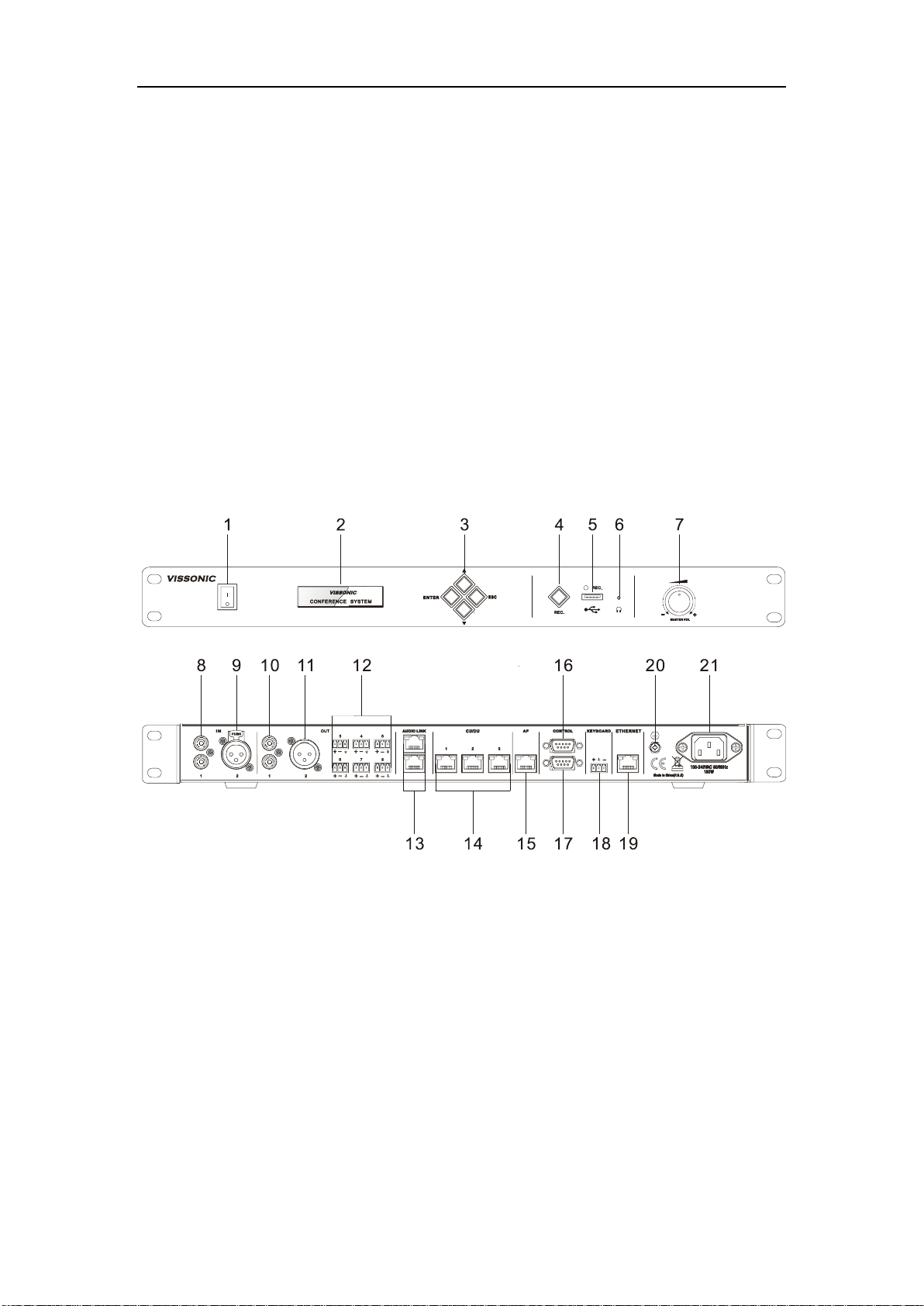www.vissonic.com
- 3 - VISSONIC ELECTRONICS LIMITED
Important note
Warning
In order to ensure the reliable performance of the
equipment and the safety of the user, please observe
the following matters during the process of
installation, use and maintenance:
The matters needing attention of installation
◆Please do not use this product in the following
places: the place of dust, soot and electric
conductivity dust, corrosive gas, combustible gas; the
place exposed to high temperature, condensation,
wind and rain; the occasion of vibration and impact .
Electric shock, fire, wrong operation can lead to
damage and deterioration to the product, either;
◆In processing the screw holes and wiring, make
sure that metal scraps and wire head will not fall into
the shaft of controller, as it could cause a fire, fault,
or incorrect operation;
◆When the installation work is over, it should be
assured there is nothing on the ventilated face,
including packaging items like dust paper. Otherwise
this may cause a fire, fault, incorrect operation for the
cooling is not free;
◆Should avoid wiring and inserting cable plug in
charged state, otherwise it is easy to cause the shock,
or electrical damage;
◆The installation and wiring should be strong and
reliable, contact undesirable may lead to false action;
◆For a serious interference in applications, should
choose shield cable as the high frequency signal input
or output cable, so as to improve the anti-jamming
ability of the system.
Attention in the wiring
◆Only after cutting down all external power source,
can install, wiring operation begin, or it may cause
electric shock or equipment damage;
◆This product grounds by the grounding wires .To
avoid electric shocks, grounding wires and the earth
must be linked together. Before the
connection of input or output terminal, please make
sure this product is correctly grounded;
◆Immediately remove all other things after the
wiring installation. Please cover the terminals of the
products cover before electrification so as to avoid
cause electric shock.
Matters needing attention during operation and
maintenance
◆Please do not touch terminals in a current state, or
it may cause a shock, incorrect operation;
◆Please do cleaning and terminal tighten work after
turning off the power supply. These operations can
lead to electric shock in a current state;
◆Please do the connection or dismantle work of the
communication signal cable , the expansion module
cable or control unit cable after turning off the power
supply, or it may cause damage to the equipment,
incorrect operation;
◆Please do not dismantle the equipment, avoid
damaging the internal electrical component;
◆Should be sure to read the manual, fully confirm
the safety, only after that can do program changes,
commissioning, start and stop operation;
Matters needing attention in discarding product
◆Electrolytic explosion: the burning of electrolytic
capacitor on circuit boards may lead to explosion;
◆Please collect and process according to the
classification, do not put into life garbage;
◆Please process it as industrial waste, or according
to the local environmental protection regulations.