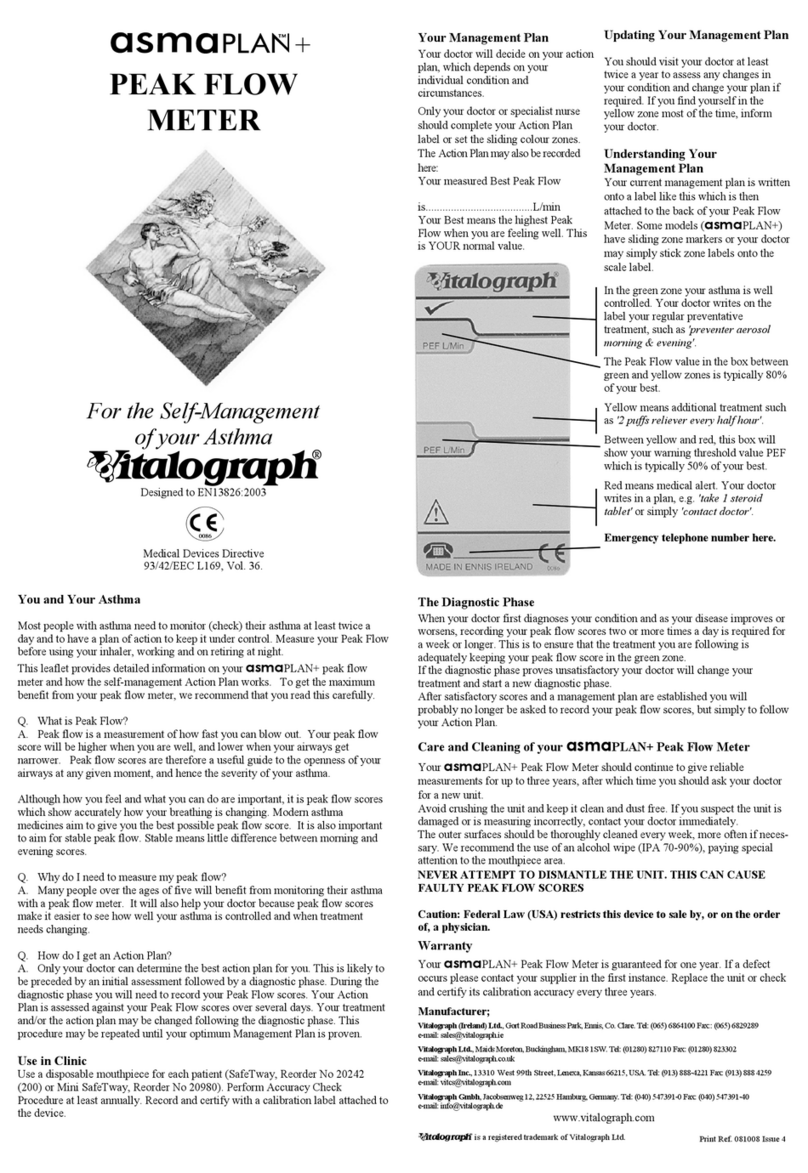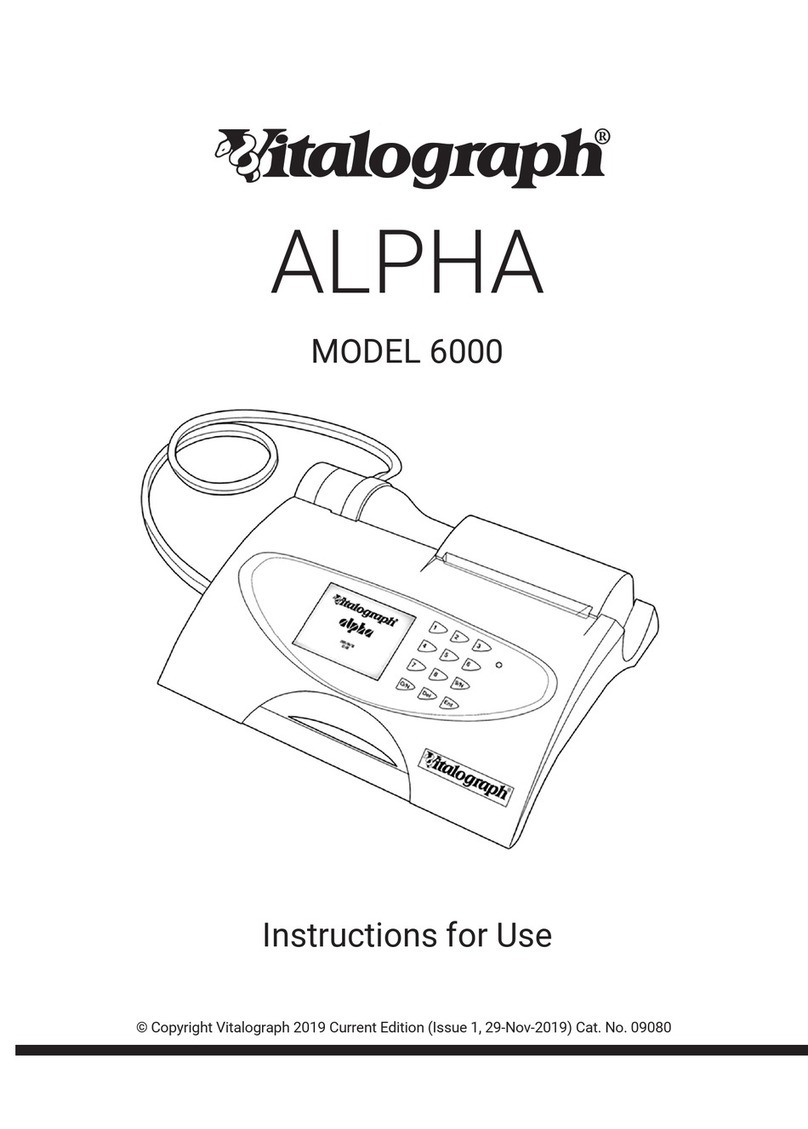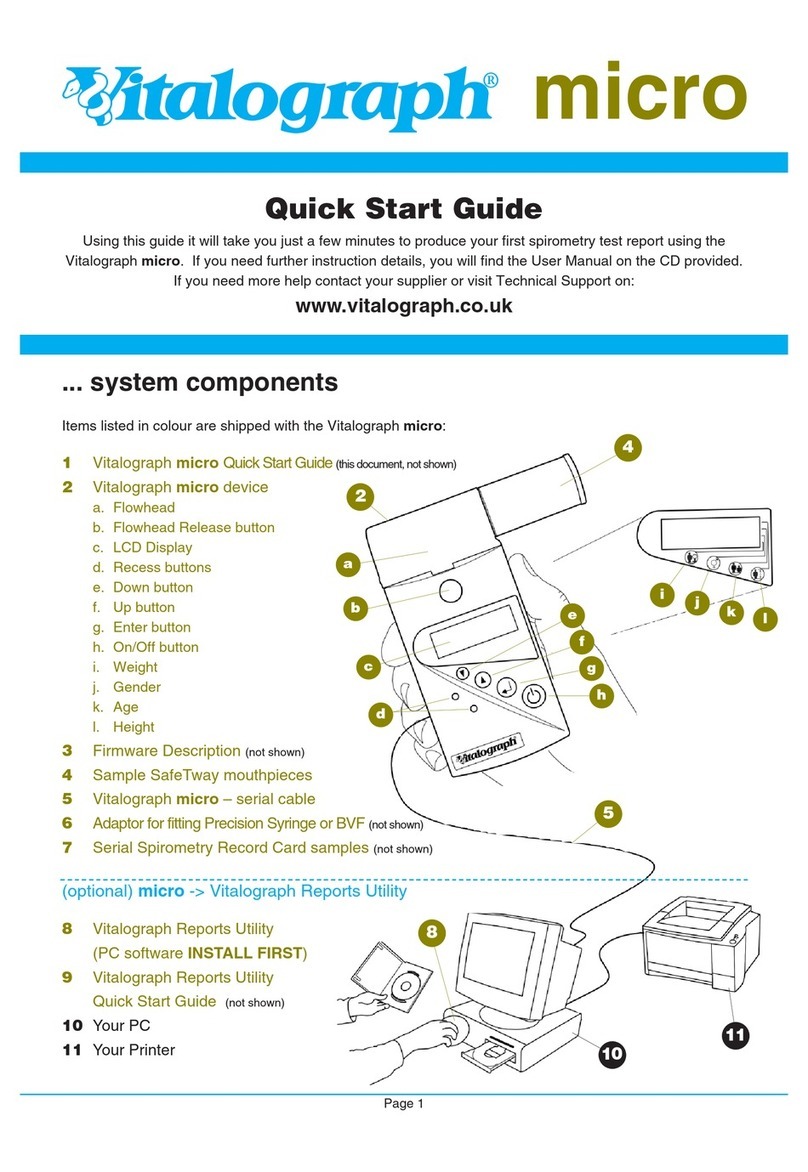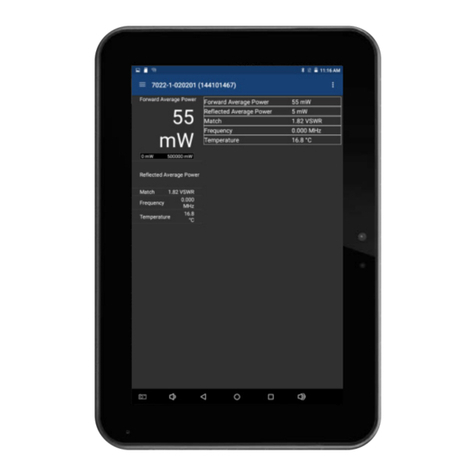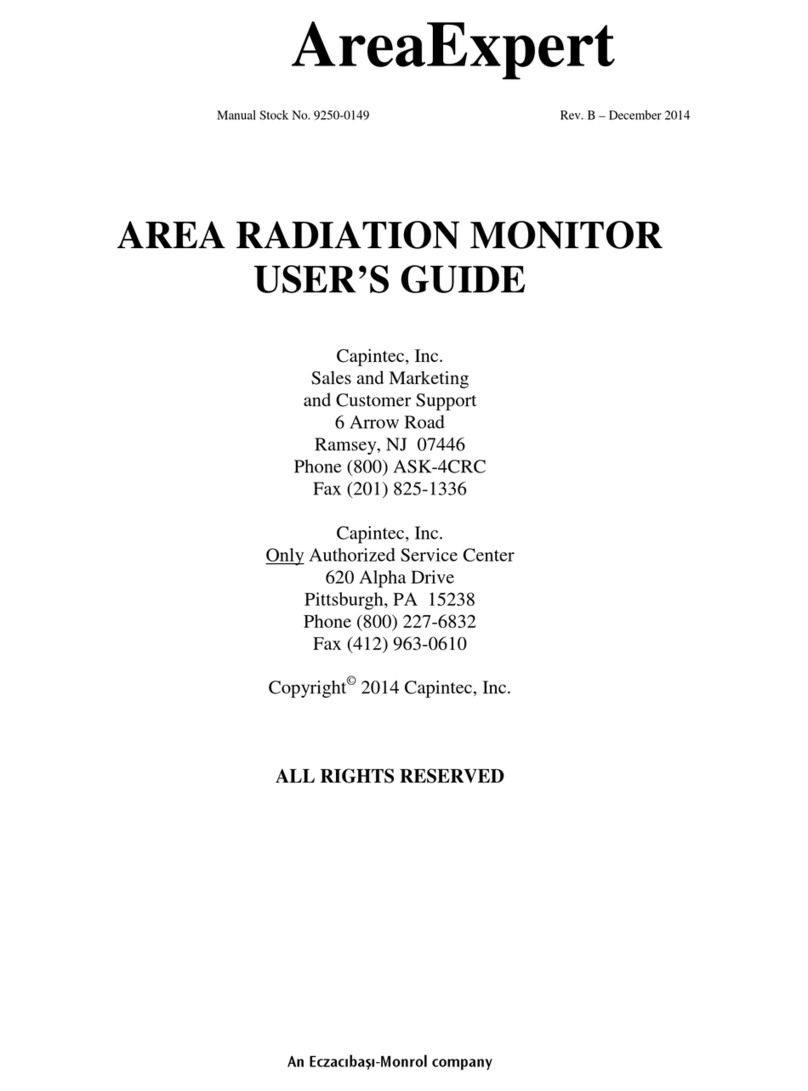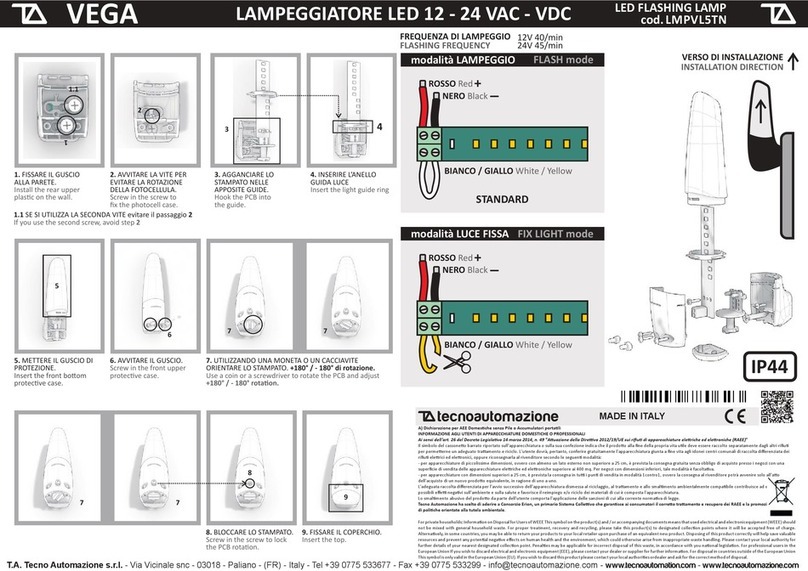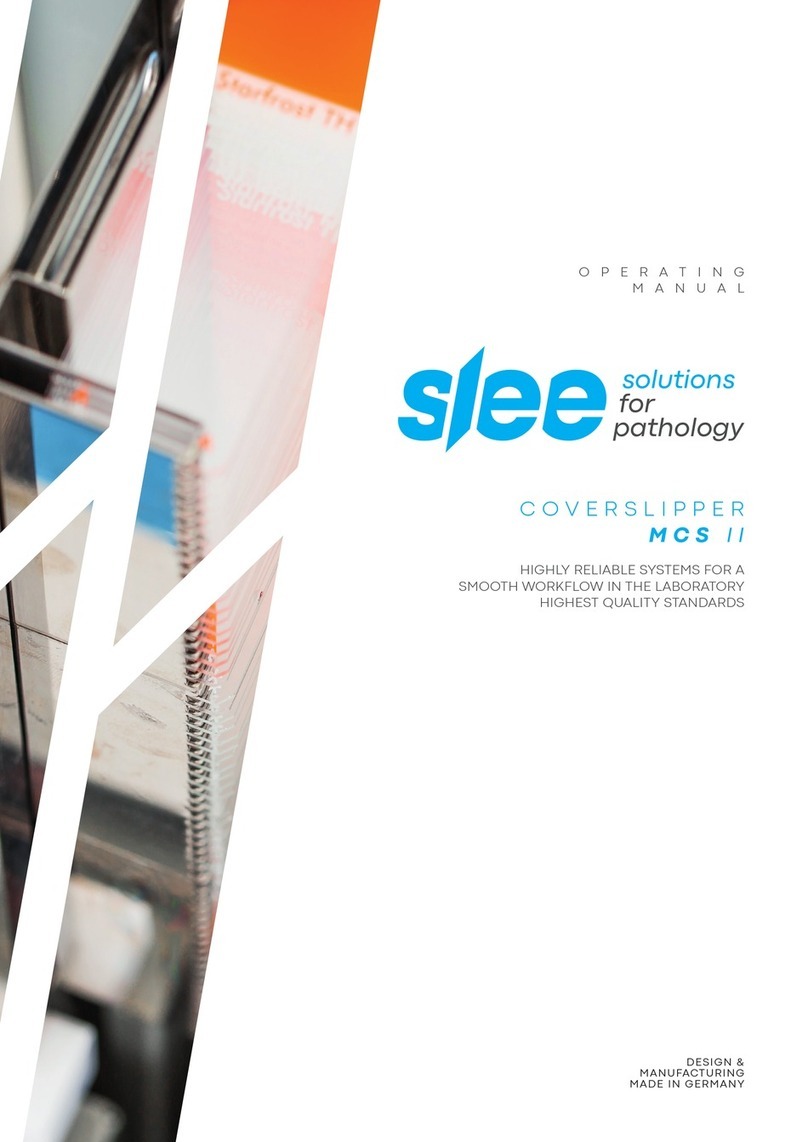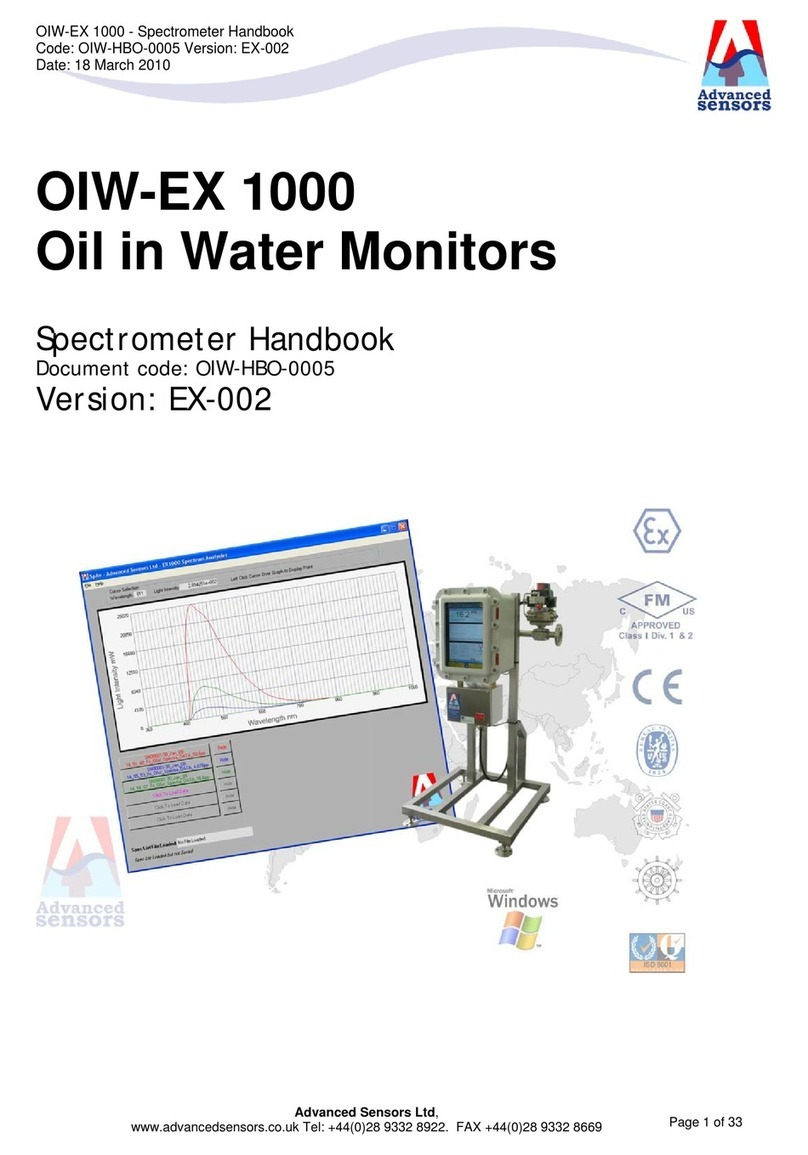Vitalograph In2itive User Manual
Cat. No. 07514
Issue 5
Page 8 of 45 DT_0006-6
Spirotrac V. Administration rights on your PC are required. This
can also be installed later.
4. For security reasons it is necessary during installation to enter an
activation key and licence key. These are available on the CD
cover.
5. When installation is complete remove the CD and keep in a safe
place.
6. Connect one end of the USB cable into an available USB
connection on your computer and the other end into the USB
connection on the side of the cradle. The cable can also be
connected into the left side of the Vitalograph In2itive device. The
device is powered via the USB cable.
7. Place the In2itive device into the cradle.
8. The Vitalograph In2itive device may also be powered using the
purpose-built low voltage power supply unit with which it is
supplied. Attempted use with other power sources may cause
irreparable damage and invalidate the warranty. The output from
the power supply is 5 volts DC. Connect the mini USB connector
from the power supply into the USB socket on the side of the unit
or into the cradle. Plug the mains plug into a suitable socket.
9. Operate the On/Off switch on the front face of the instrument and
the Vitalograph In2itive is ready for use.
10. For portability the Vitalograph In2itive comes fitted with
rechargeable batteries, which allows the device to be used for a
period of time without the mains connected.
O
PERATING THE
D
EVICE WITH
S
PIROTRAC
V
Refer to the Help Files on Spirotrac V for information on operating the
Vitalograph In2itive with Spirotrac V.
C
ONNECTING THE
R
EMOTE
F
LOWHEAD
The flowhead on the Vitalograph In2itive can be set up to work
remotely from the device. This can be done as follows (see figure 2):
1. Hold the device body firmly in your left hand.
2. Hold the flowhead with your right hand, at the same time press and
hold the button firmly on the front of the fleisch flowhead.
3. Slide the flowhead away from the device from left to right.
4. Attach the device cap in the same position as the flowhead was
attached. This is done by sliding the flowhead into the grooves in