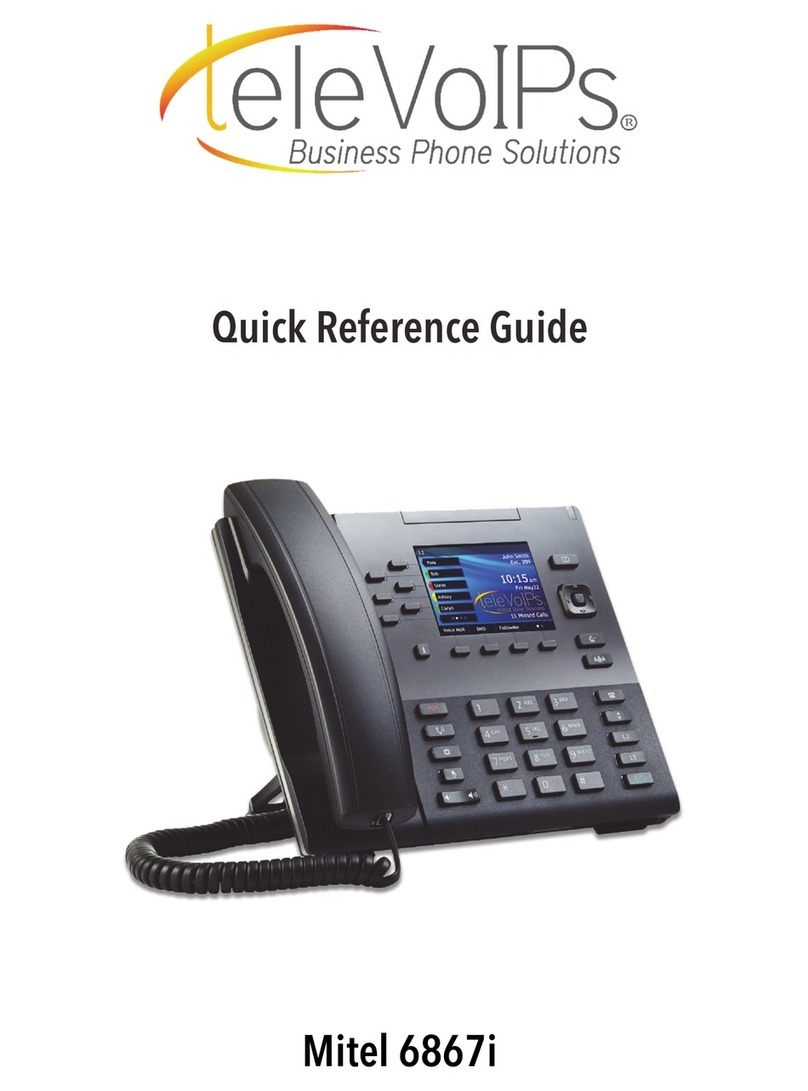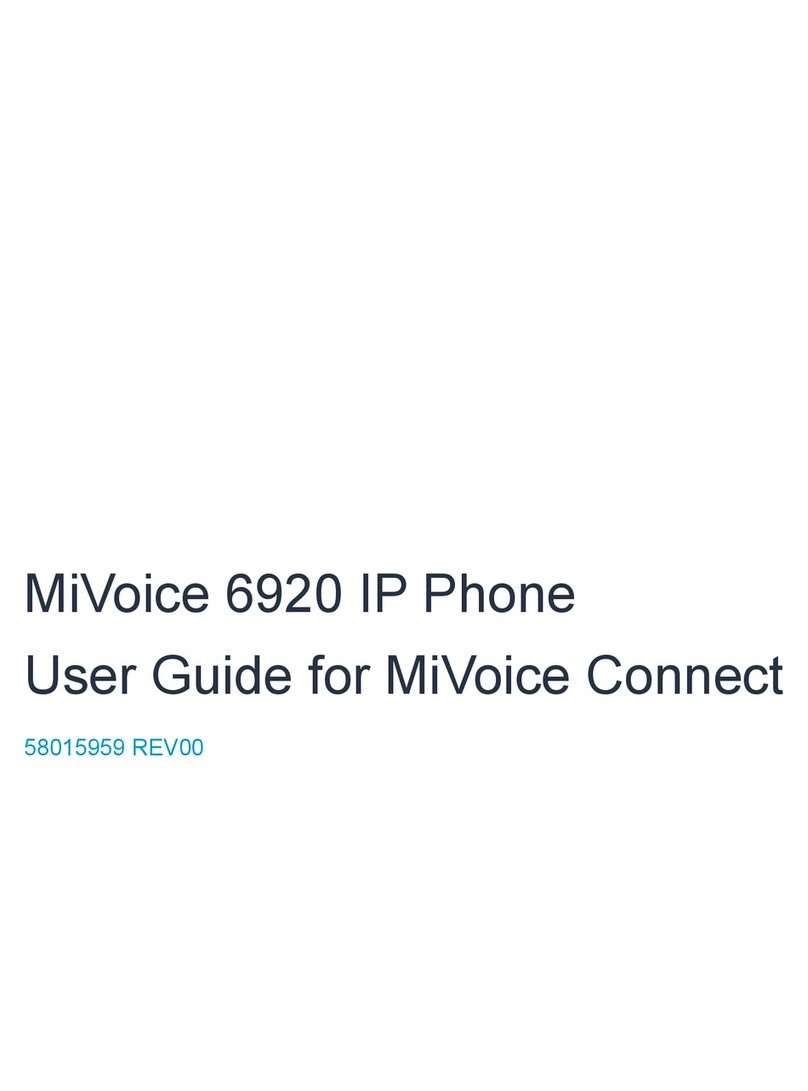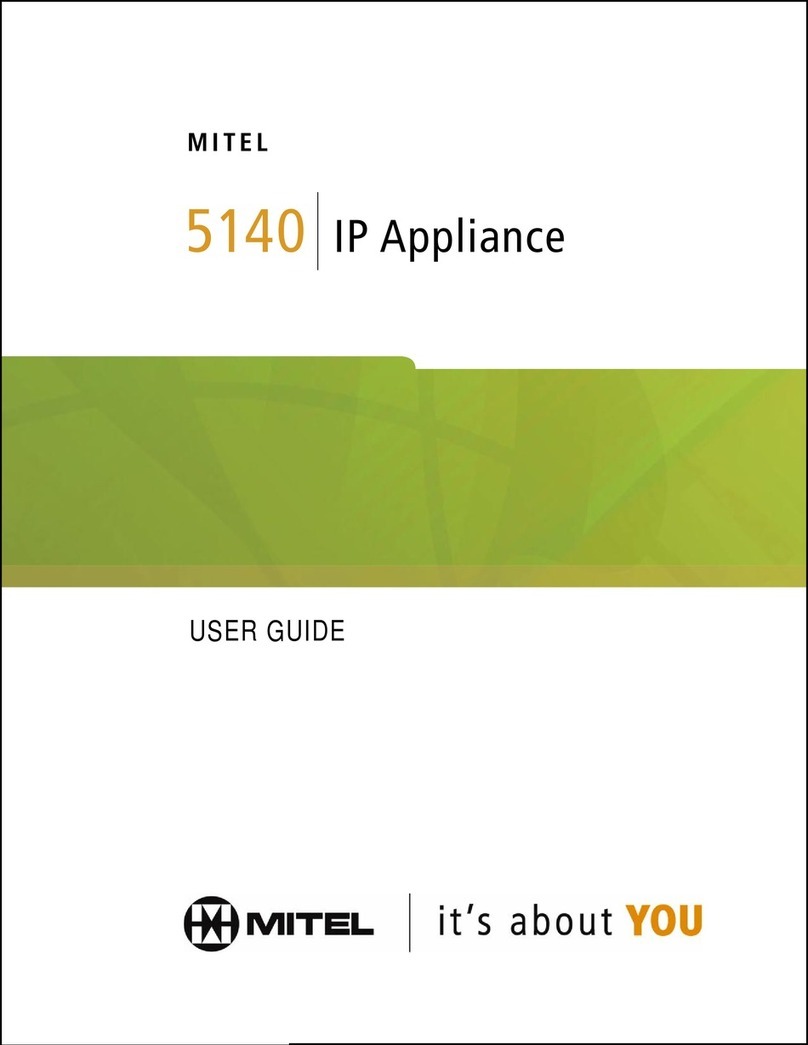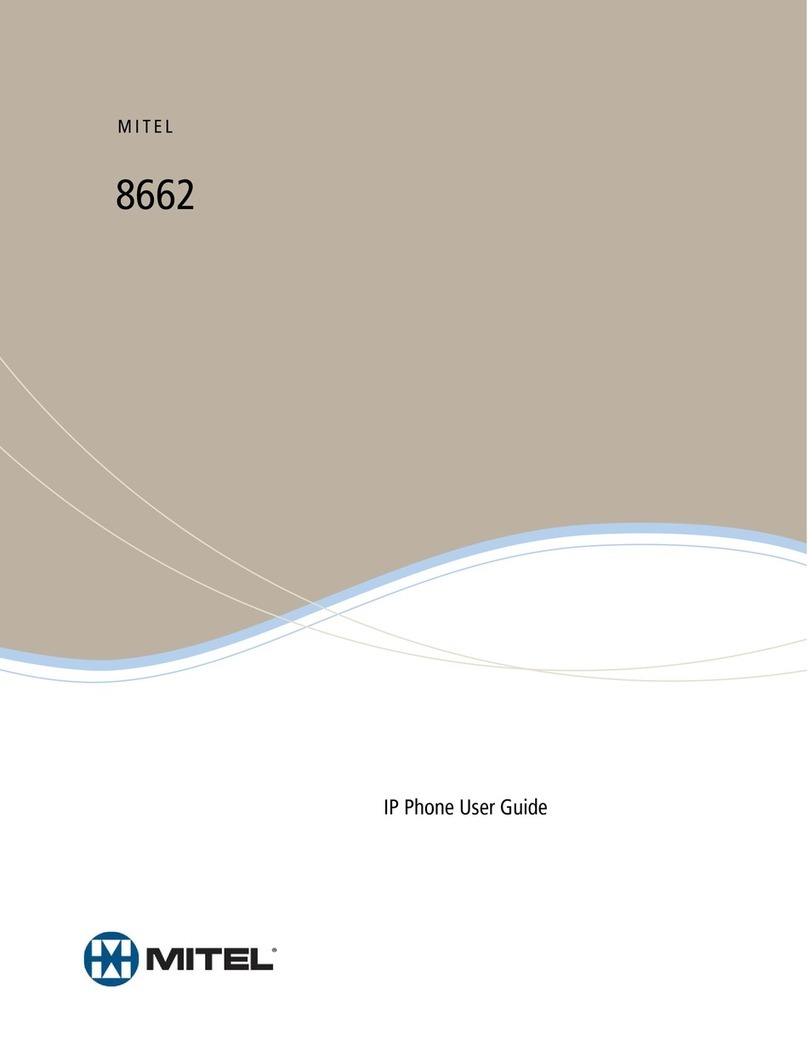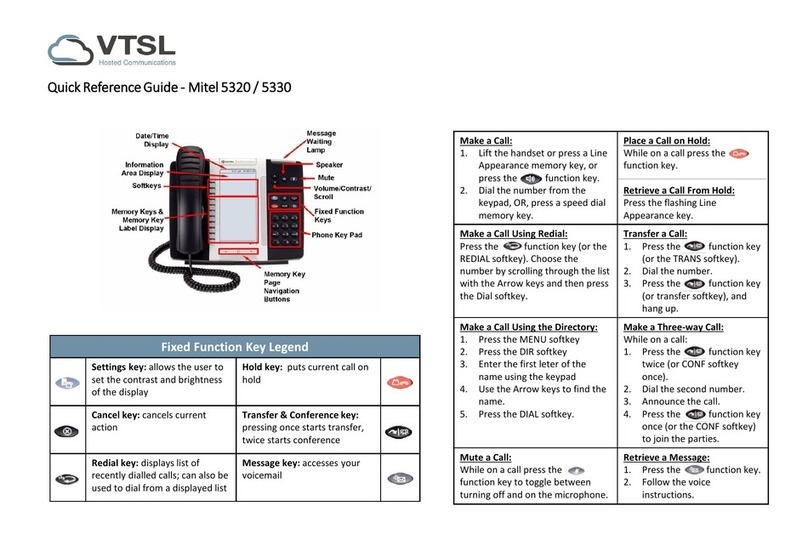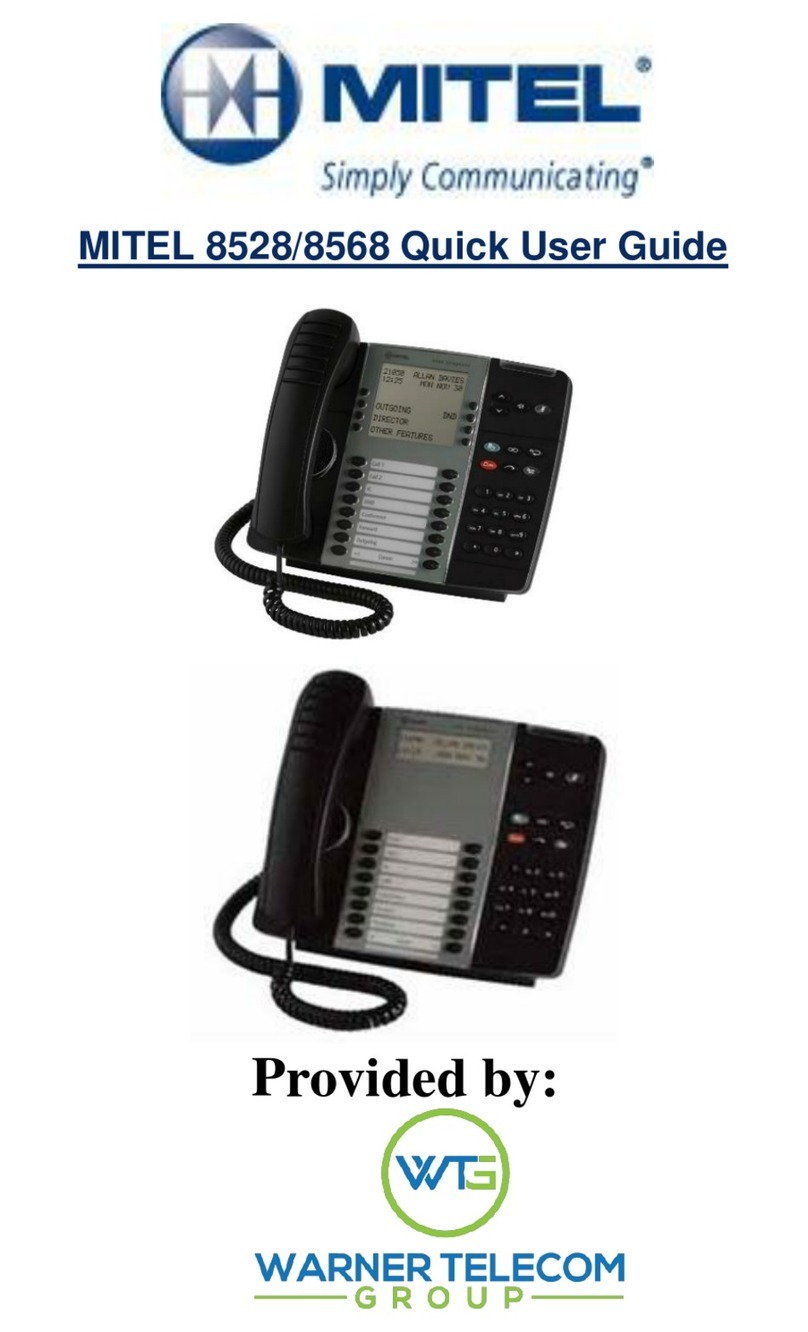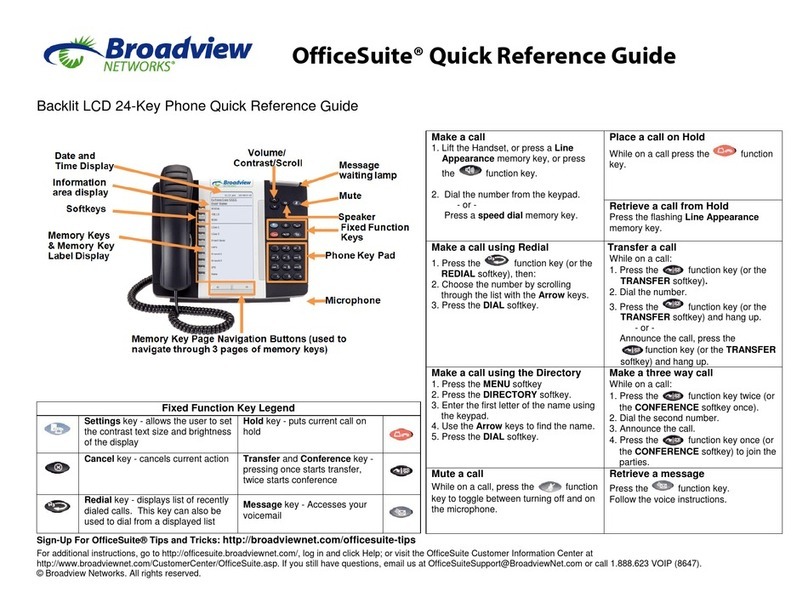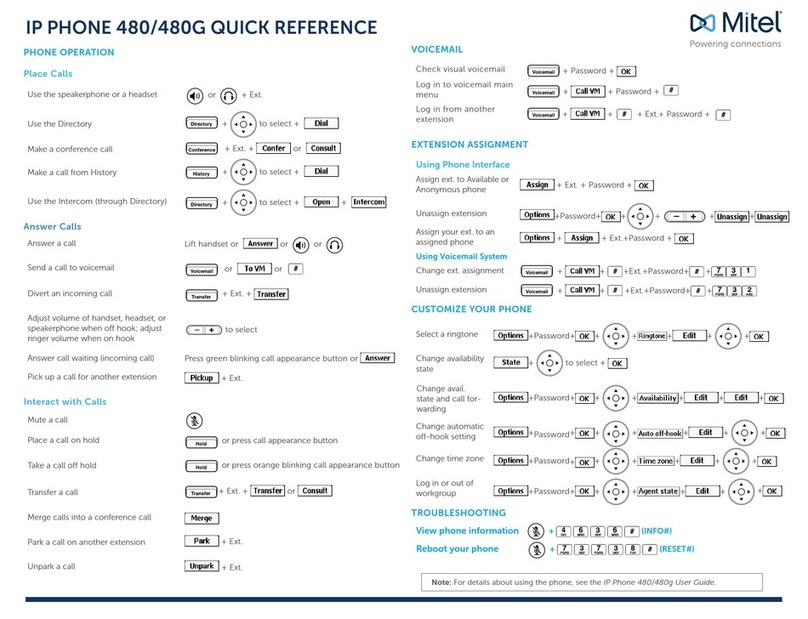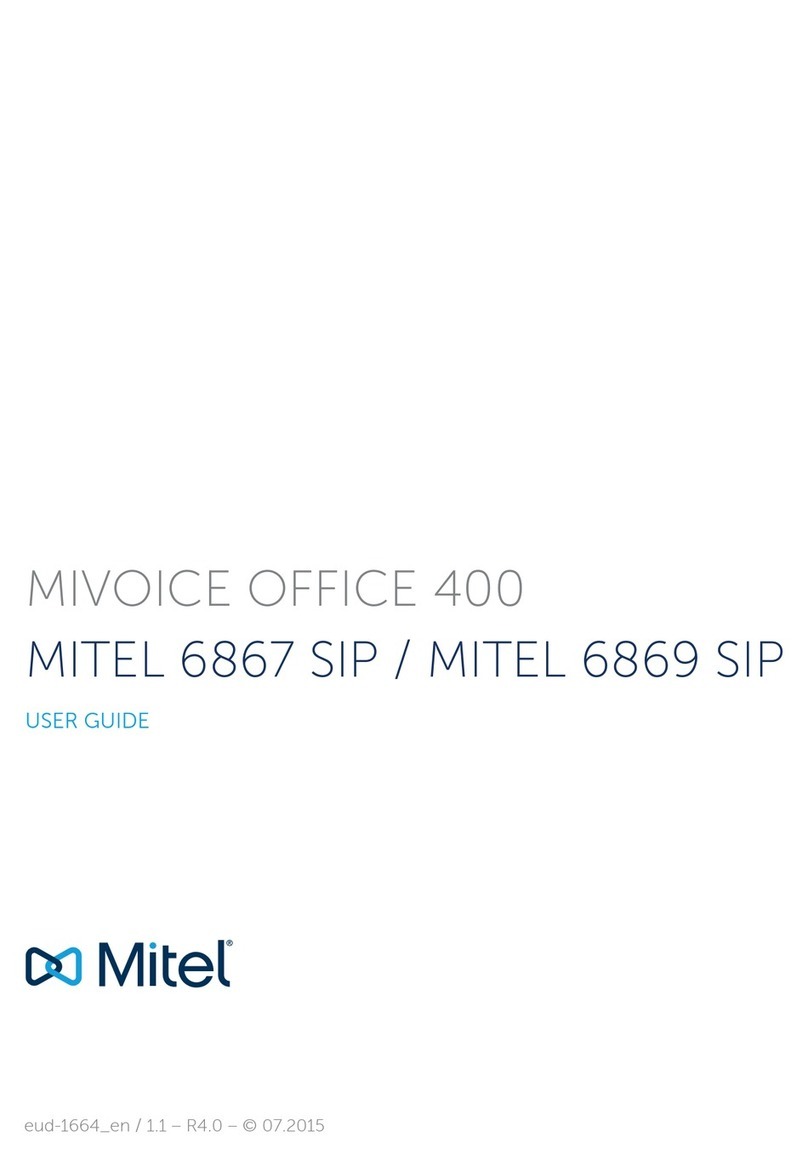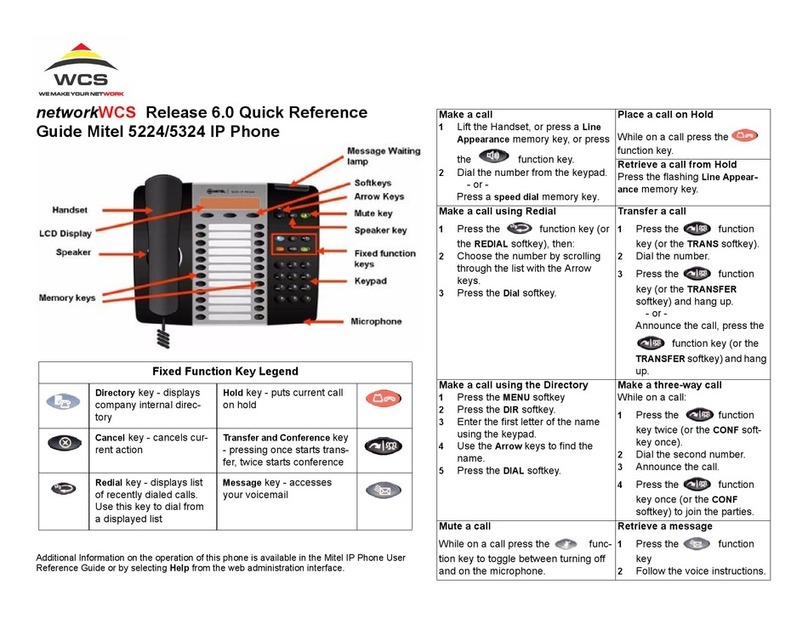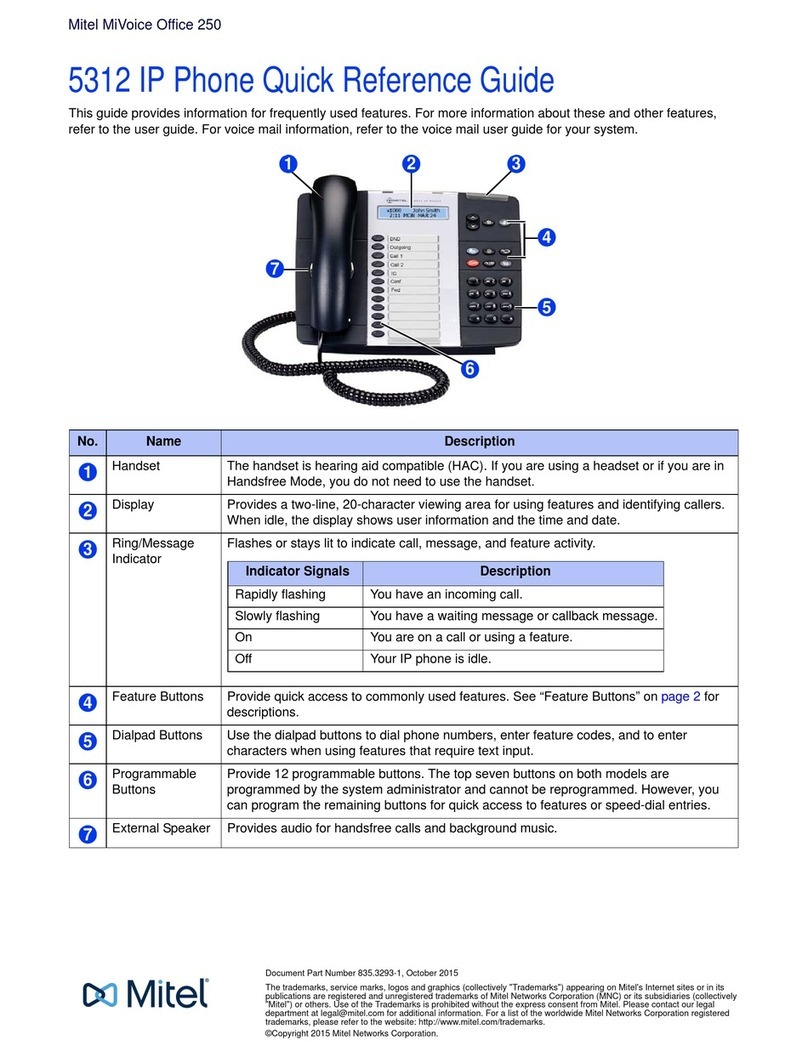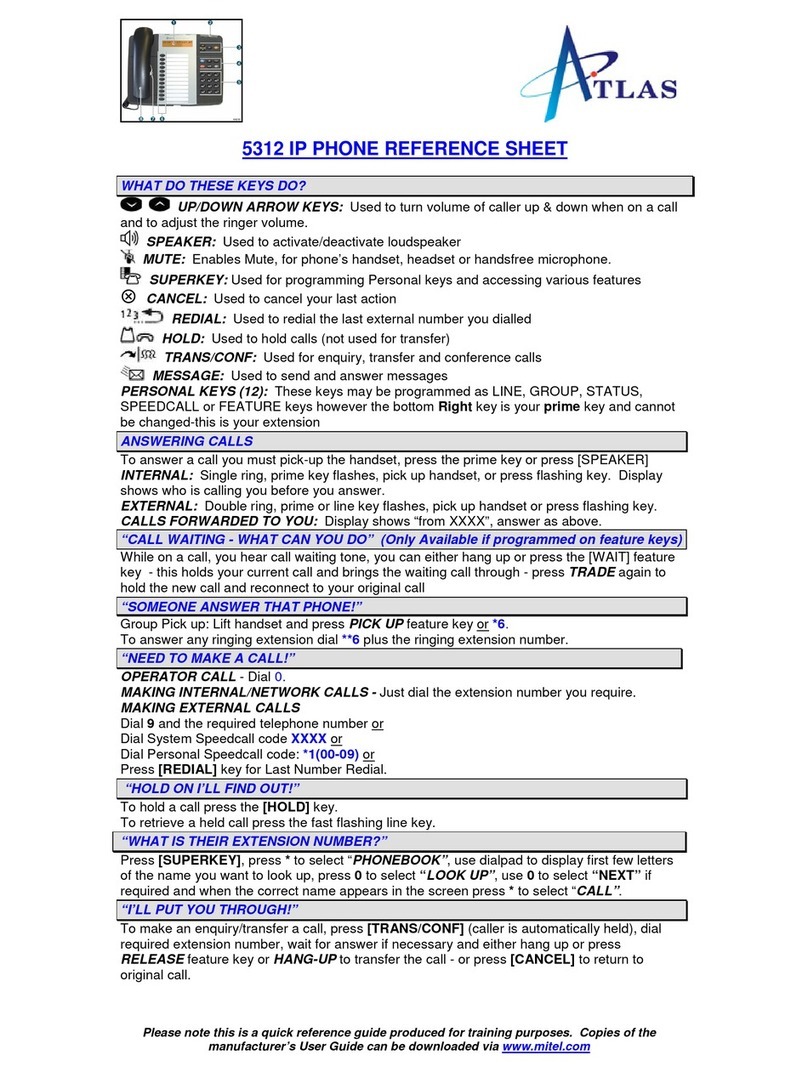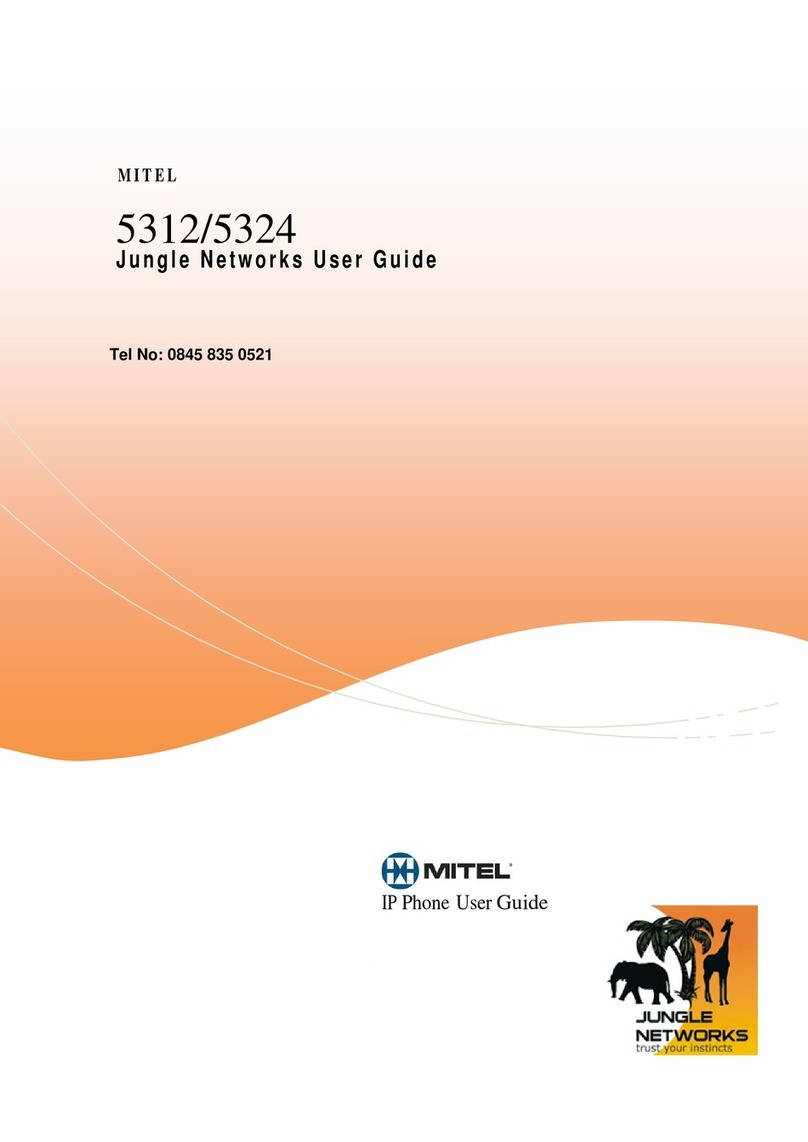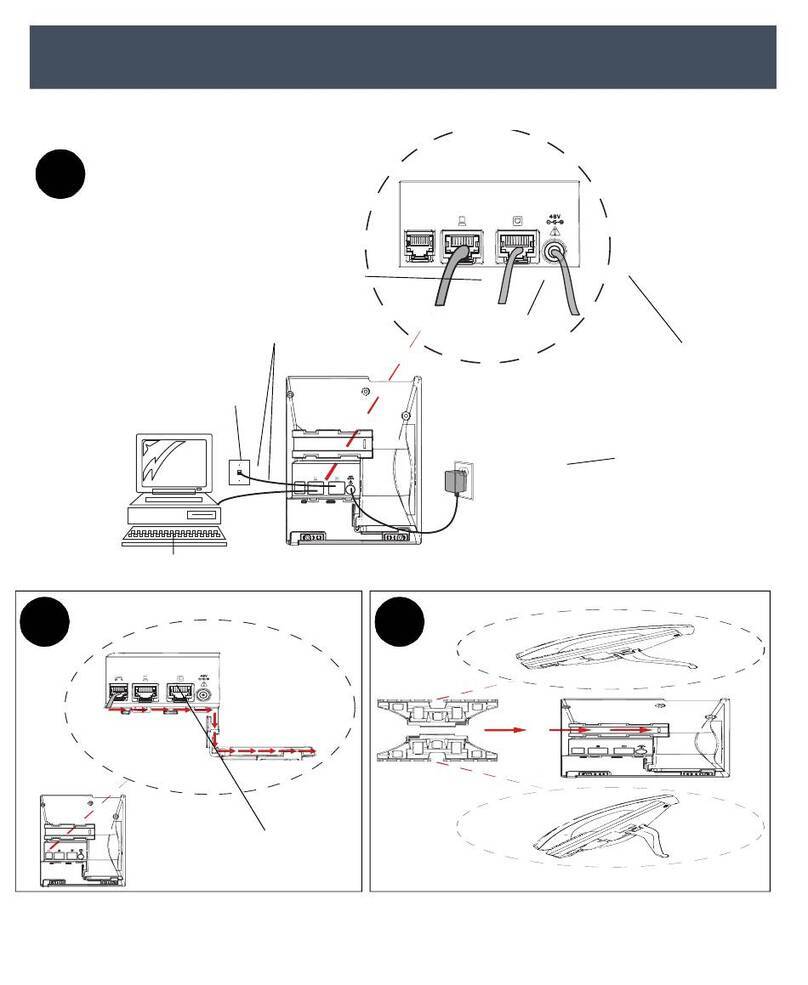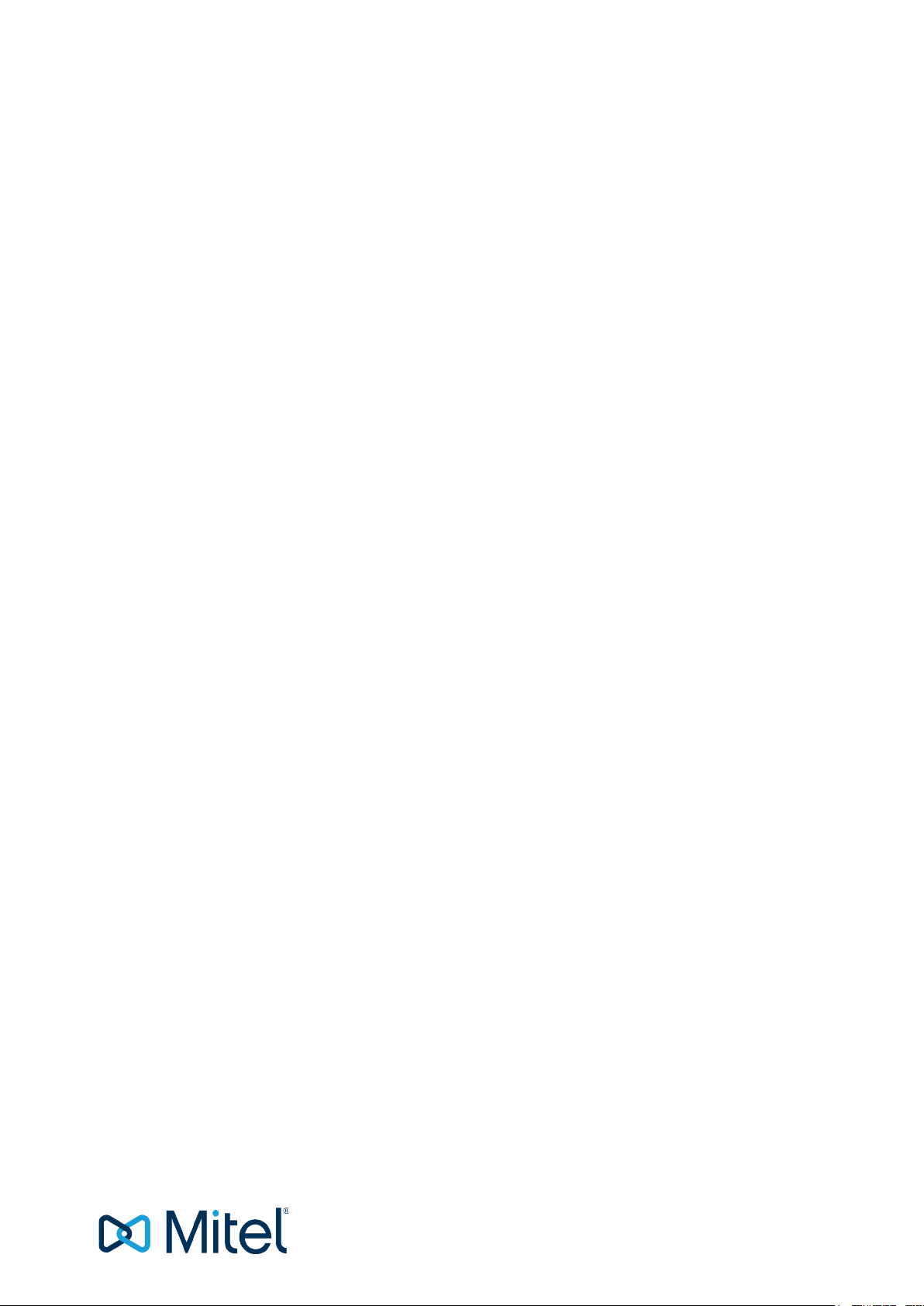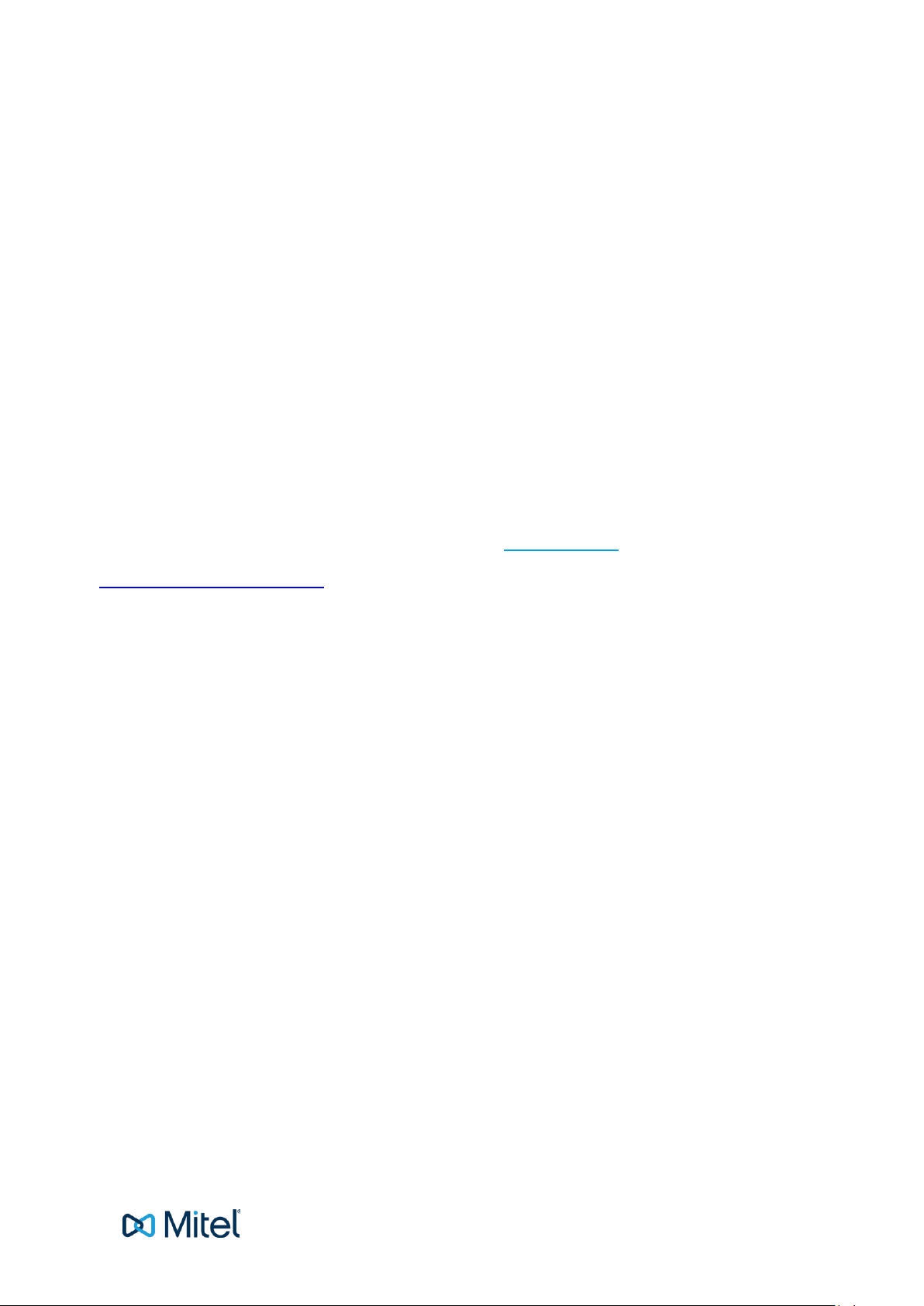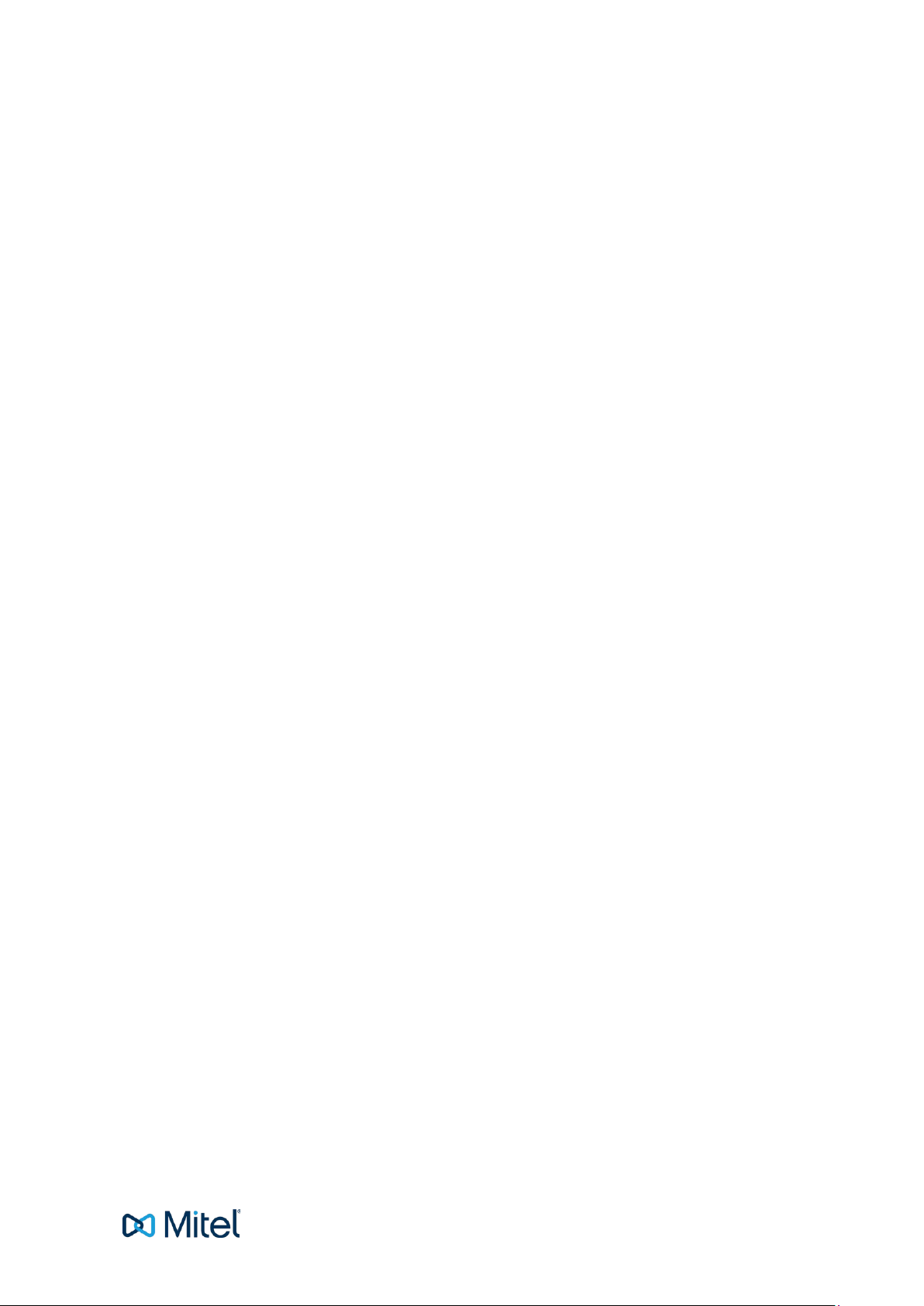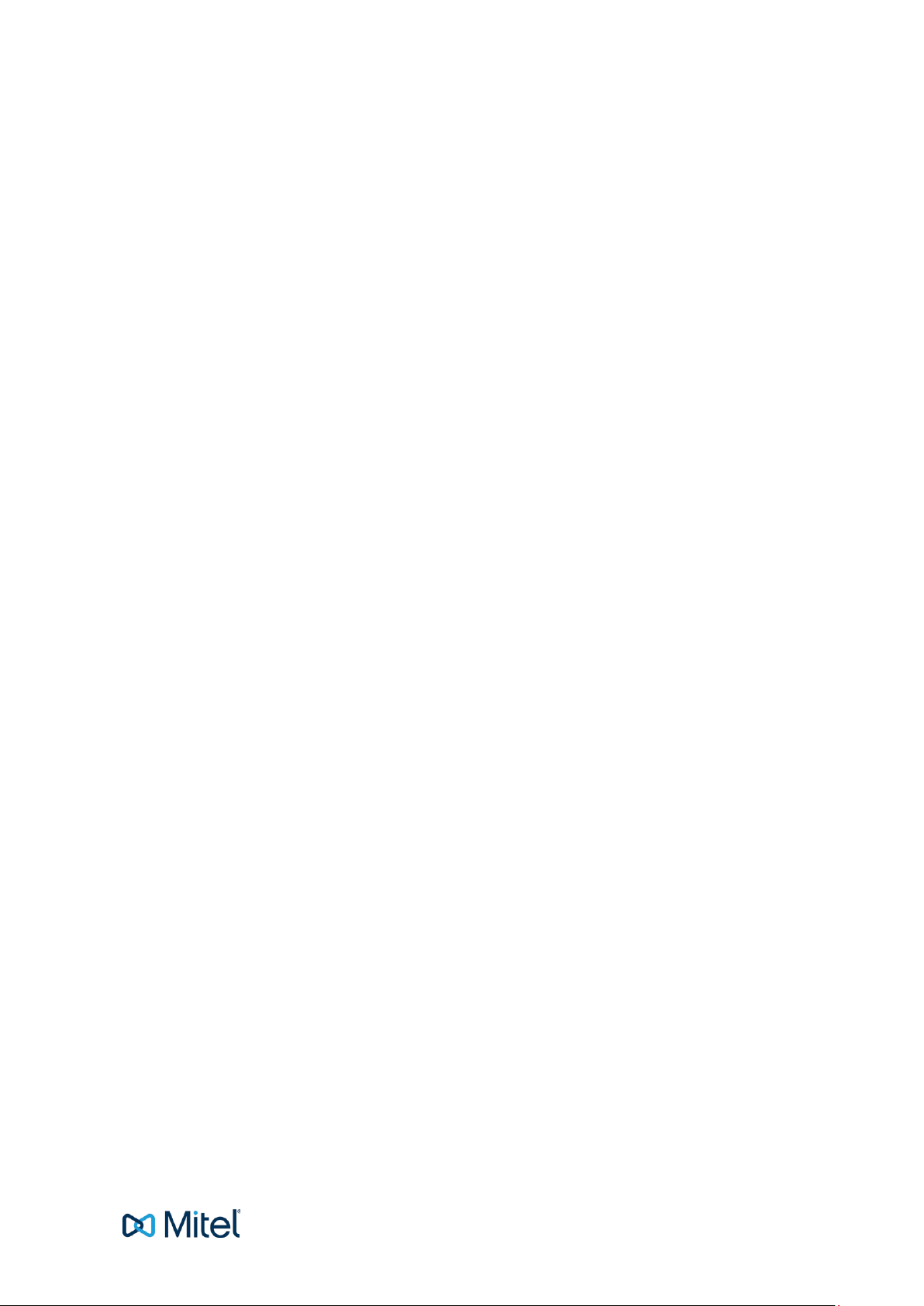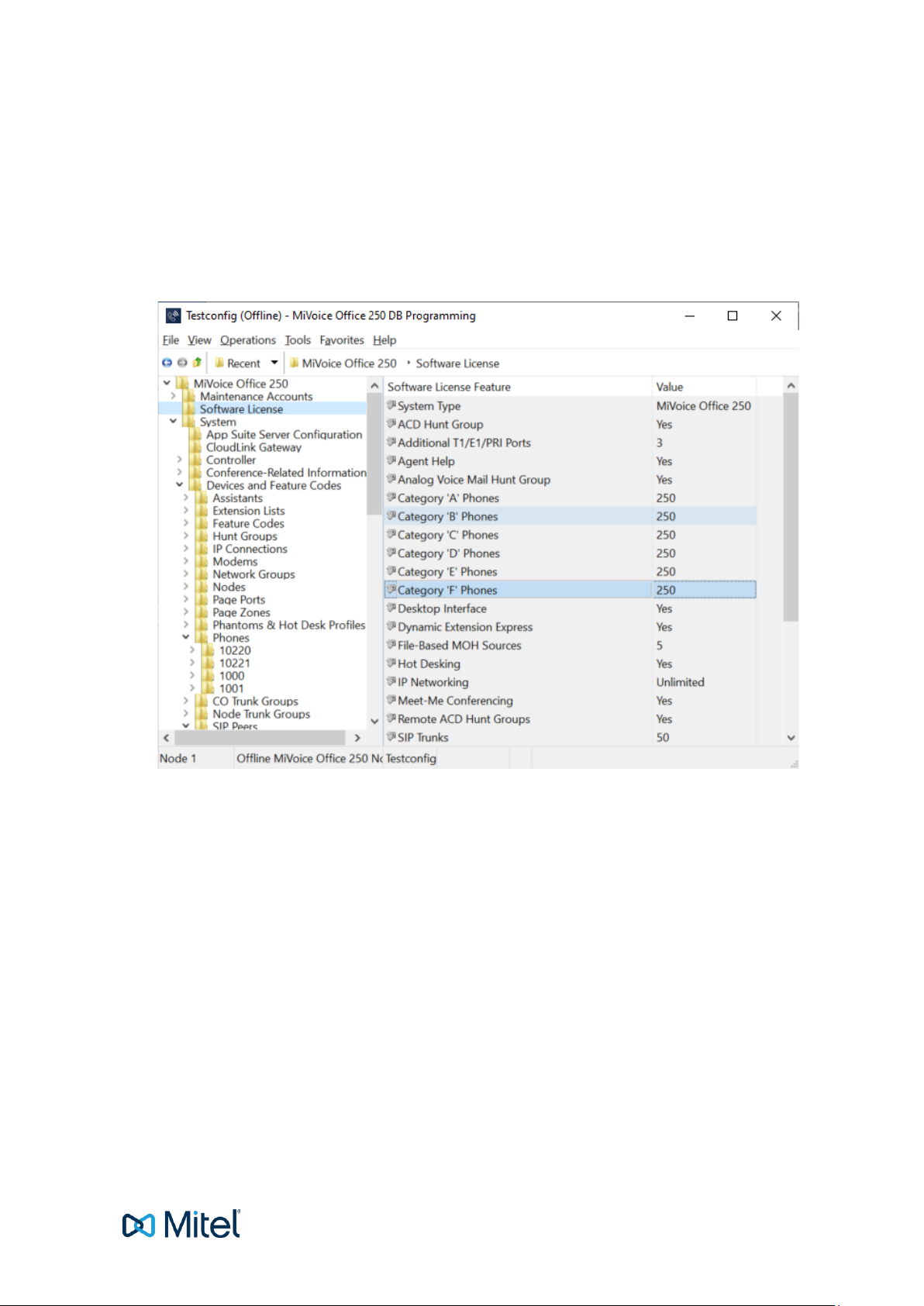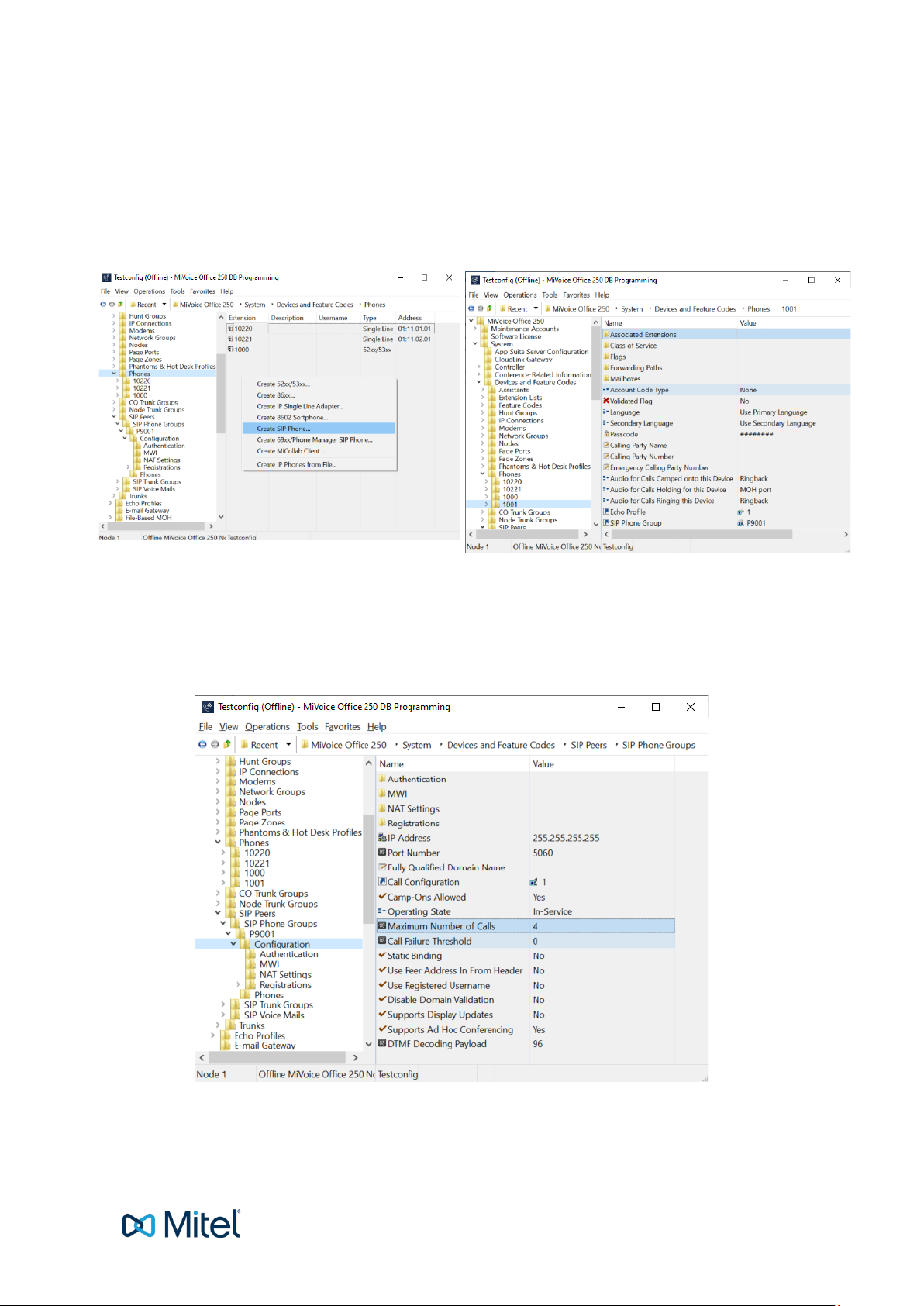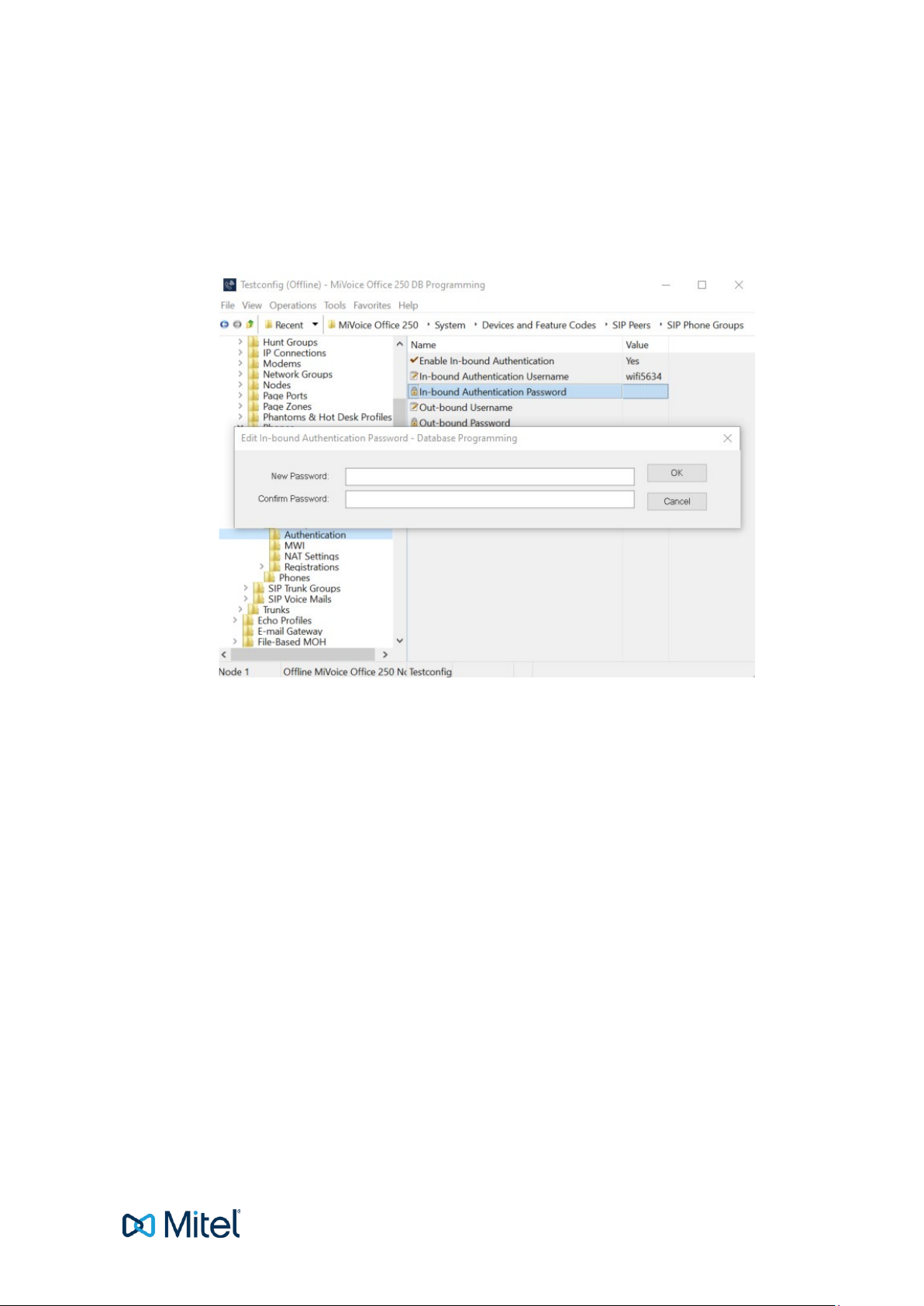5
2INTRODUCTION
Overview
This document provides general guidelines for installing 5634 WiFi phone to MiVoice Office 250 Release
6.3 SP5. This is a quick reference guide, which describes the basic principles of how to deploy 5634 WiFi
phones across the office.
Prerequisites
The reader must be familiar with the MiVoice Office 250 Configuration Guide and the 5634 VoWiFi
Handset Configuration Guide. All documents are available on Document Center accessible from
MiAccess.
Use software package 5634_v2.3.3.pkg with 5634_GDPR.tpl as MiVoice Office 250 has been tested with
the standard version of the firmware that uses these packages (see References).
Peripheral Devices and Software for 5634 WiFi Phone
Desktop Charger and Desktop Programmer
Use the desktop charger to charge the handset and the Mitel 5634 Desktop Programmer to download
new software and synchronize parameters. The two units are similar except that the Desktop Programmer
has a USB connection. The handset is fully operational while placed in the charger.
WinPDM software on your PC
The Portable Device Manager (PDM) is an all-in-one portable handset management tool available on
Mitel Software Download Center. The PDM software application, with a web browser-based environment
and USB programming cradle, provides a simple administration process for portable handset subscription
and configuration. All configuration information is stored on a central storage, which facilitates
replacement and servicing of portable handsets.
WiFi Router
For information about the WiFi router and its installation, refer to Chapters 3 and 4 in the Mitel WiFi 5634
Handset Configuration Guide.