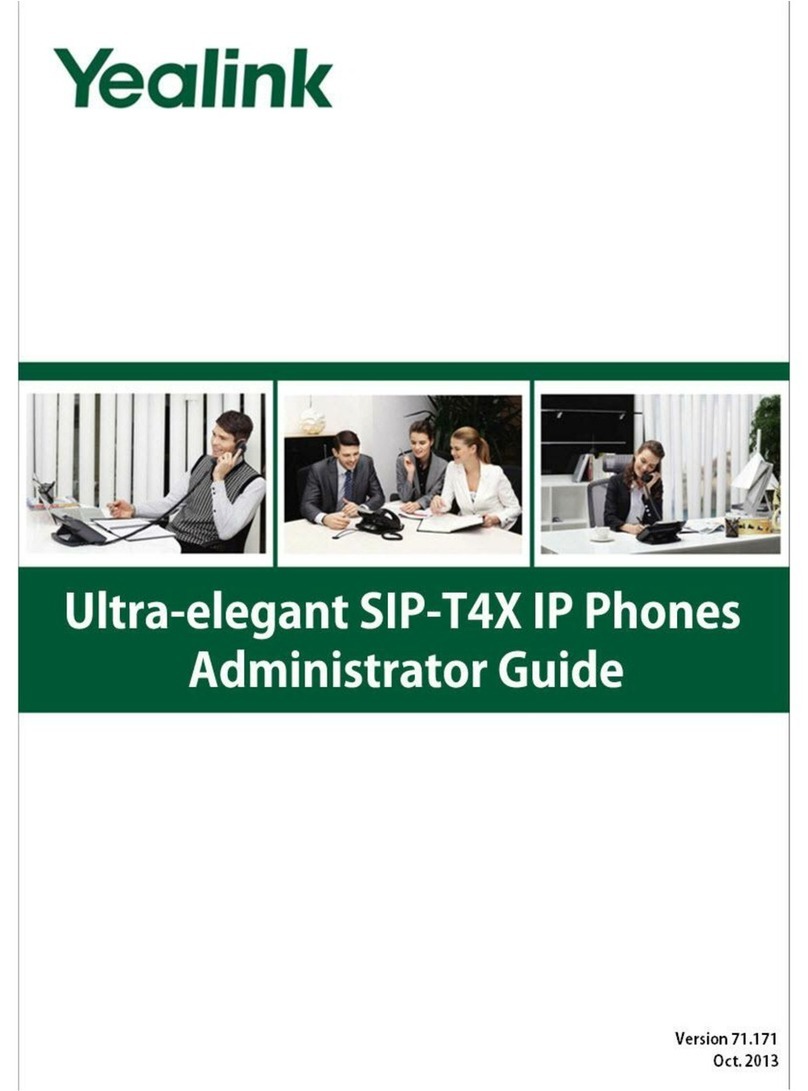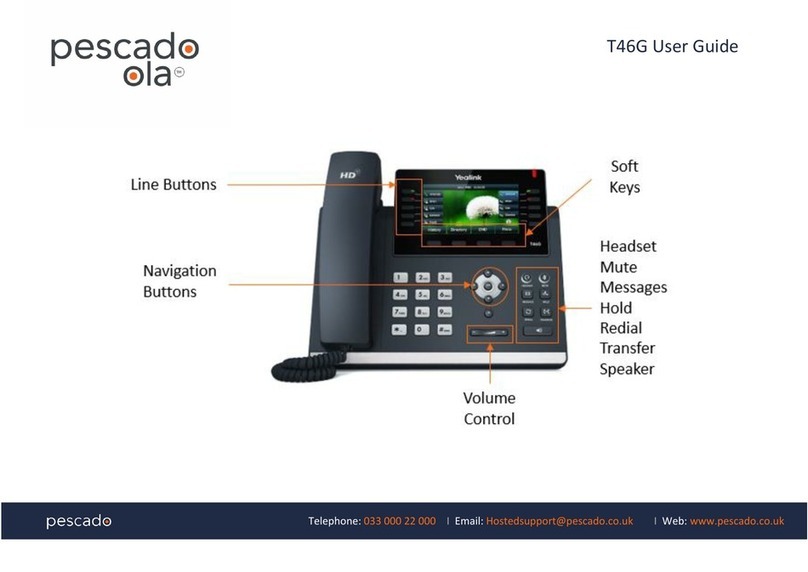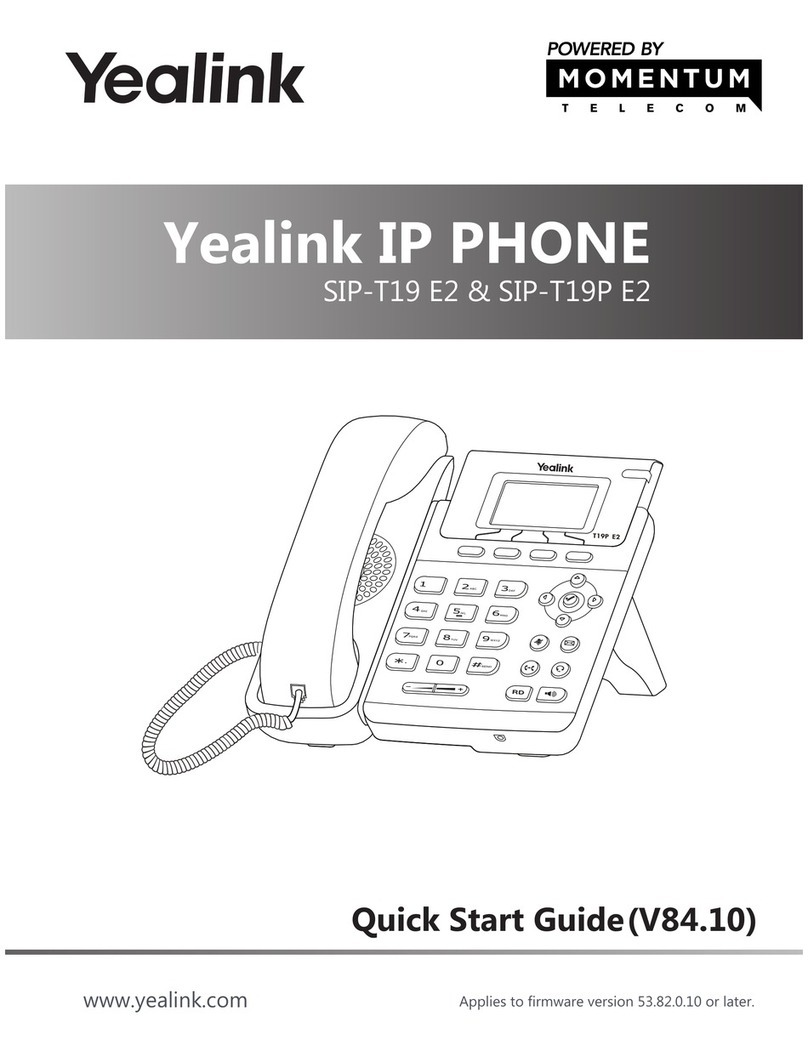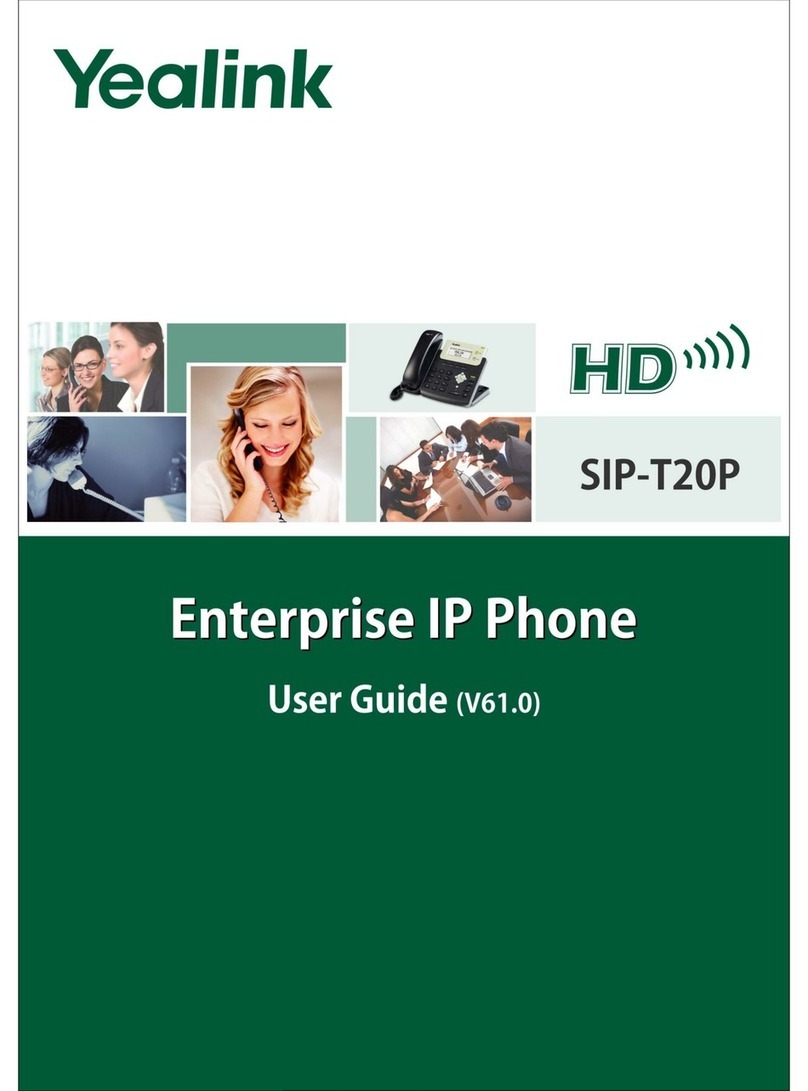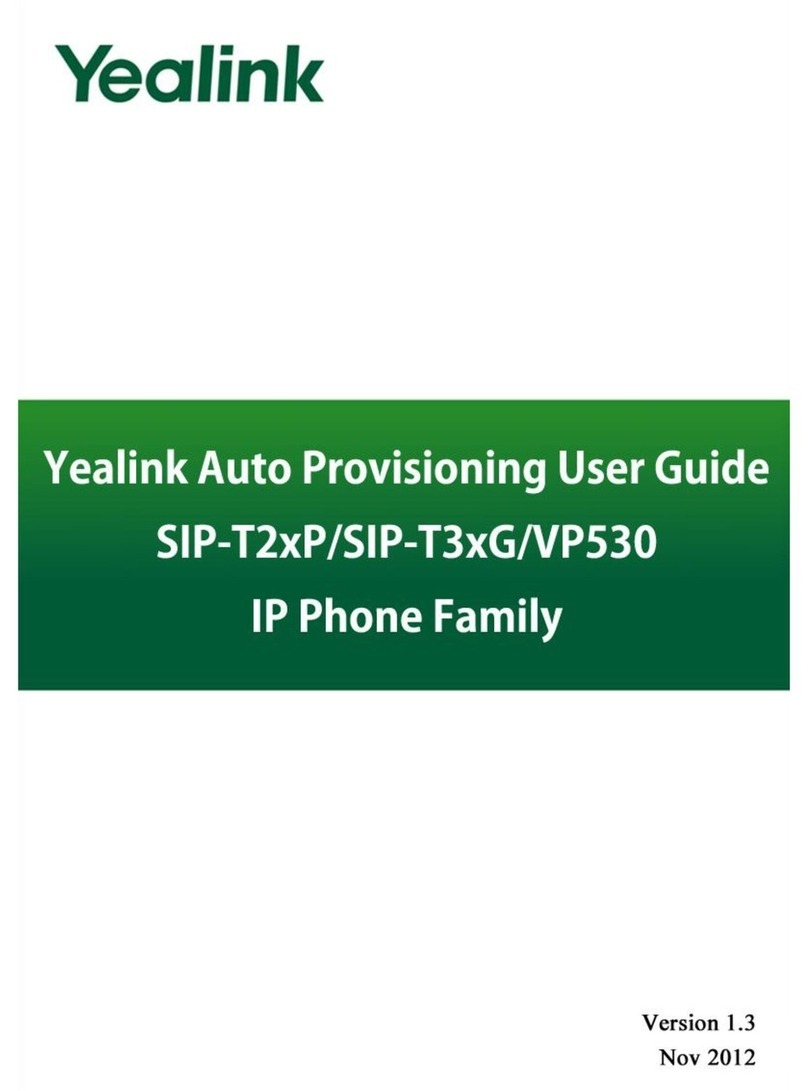Page 2 | Copyright © Telair Pty Ltd (ABN 92 119 713 745) | www.telair.com.au | 1800 telair (835 247) Page 3 | Copyright © Telair Pty Ltd (ABN 92 119 713 745) | www.telair.com.au | 1800 telair (835 247)
Layout & Features:
How to:
PLACE A CALL
Using a handset:
1. Pick up handset.
2. Enter number and press the Send soft key.
Using a headset:
1. With the headset connected, press to activate headset mode.
2. Enter number and press the Send soft key.
Using speakerphone:
1. With the handset on-hook, press .
2. Enter number and press the Send soft key.
ANSWER/END/REJECT A CALL
Using a handset:
1. Pick up handset / Return handset or press End Call soft key.
2. Reject call by pressing Reject soft key.
Using a headset:
1. Press .
Using speakerphone:
1. Press .
TRANSFER A CALL
Blind Transfer - The call is transferred directly without the need to announce the caller:
1. Press the Tran soft key during an active call. The call is placed on hold.
2. Enter the receiving number you want the call transferred to.
3. Press the Tran soft key.
Attended Transfer - Allows you to announce the caller prior to releasing the call:
1. Press Tran soft key during the active call, the call is then placed on hold.
2. Enter the number you want to transfer to and press .
When the second party answers, announce the call and then press the Tran soft key.
CALL HISTORY
1. Press the History soft key when the phone is idle.
2. Tap or to scroll through the list.
3. Select the desired entry for the following:
• Tap Send to place a call.
• Tap Delete to delete the entry from the list.
• If you press Option, you can also do the following:
• Select Add to Contact to add the entry to the local directory.
• Select Add to Blacklist to add the entry to the blacklist.
• Select Delete All to delete all entries from the list.
REDIAL A NUMBER
To call the last dialled number:
1. Press twice when the phone is idle to dial the last dialled number.
To call a previously dialled number:
1. Press to enter the Placed Calls list.
2. Press or until you reach the desired entry in the list.
3. Press or the Send soft key to place the call.
FORWARD A CALL
To enable call forward:
1. Press the Menu soft key when the phone is idle and select Features -> Call Forward.
2. Select the desired forward type: Always Forward, Busy Forward, or No Answer Forward.
3. Enter the destination number you wish to forward calls to.
4. For No Answer Forward, press or to select the desired ring time to wait before forwarding from the
After Ring Time field.
5. Press the Save soft key to accept the change.
You can alternate between headset, speakerphone and handset by pressing the
corresponding key.
Message
Indicator
Light
LCD Screen
Headset Key
Mute Key
Redial Key
Speakerphone
Key
Volume Key
Navigation Keys Dial Pad
Message Key