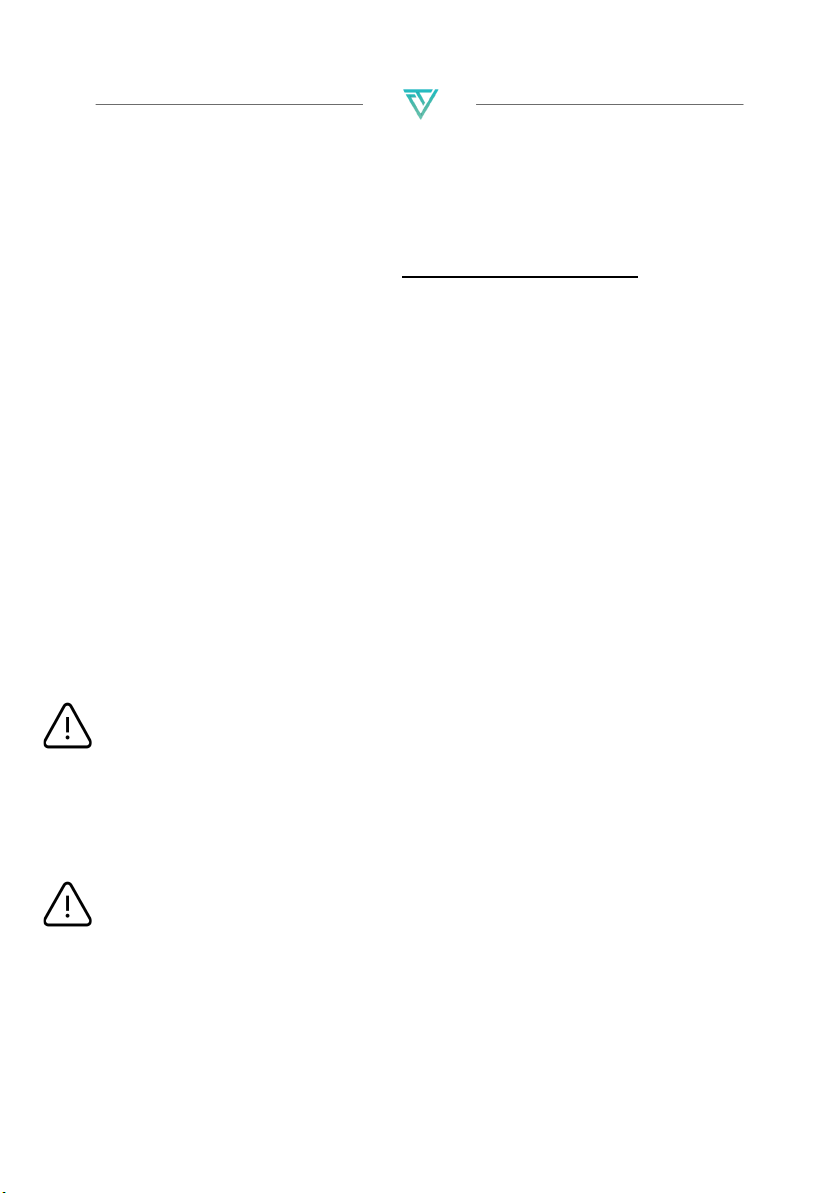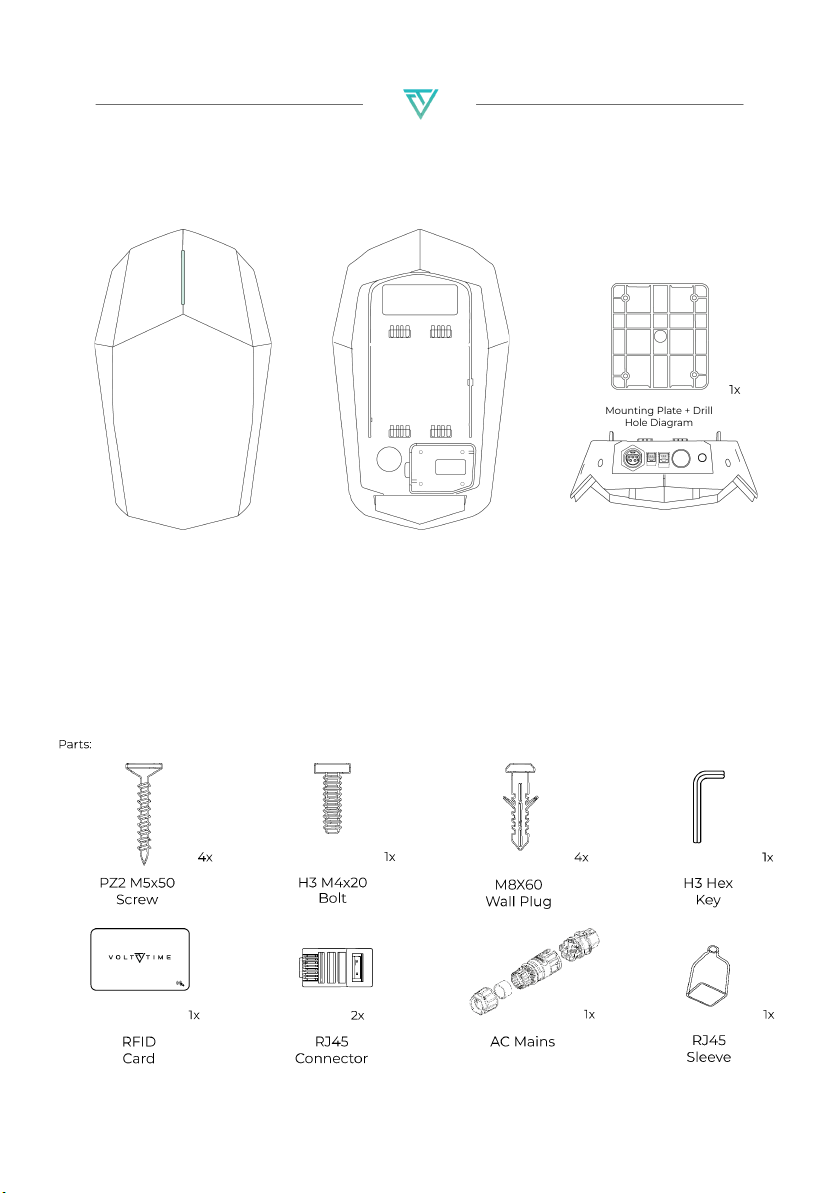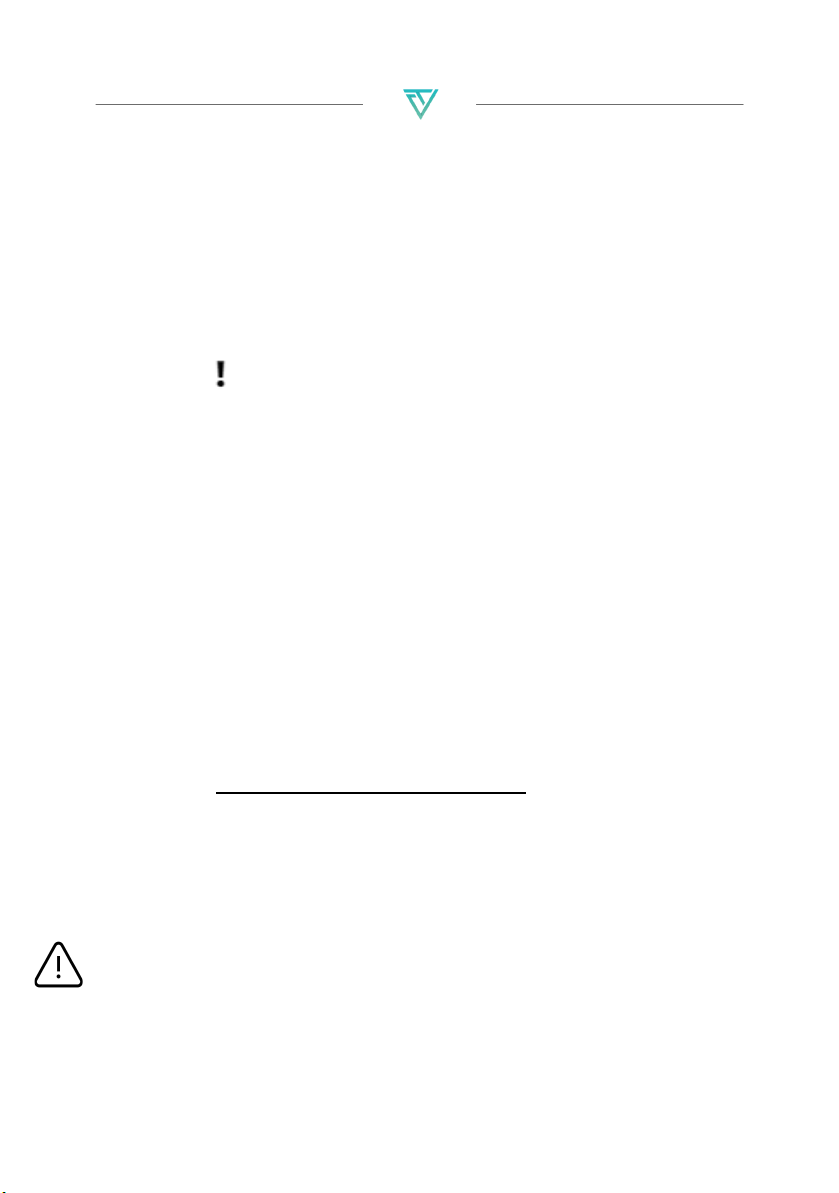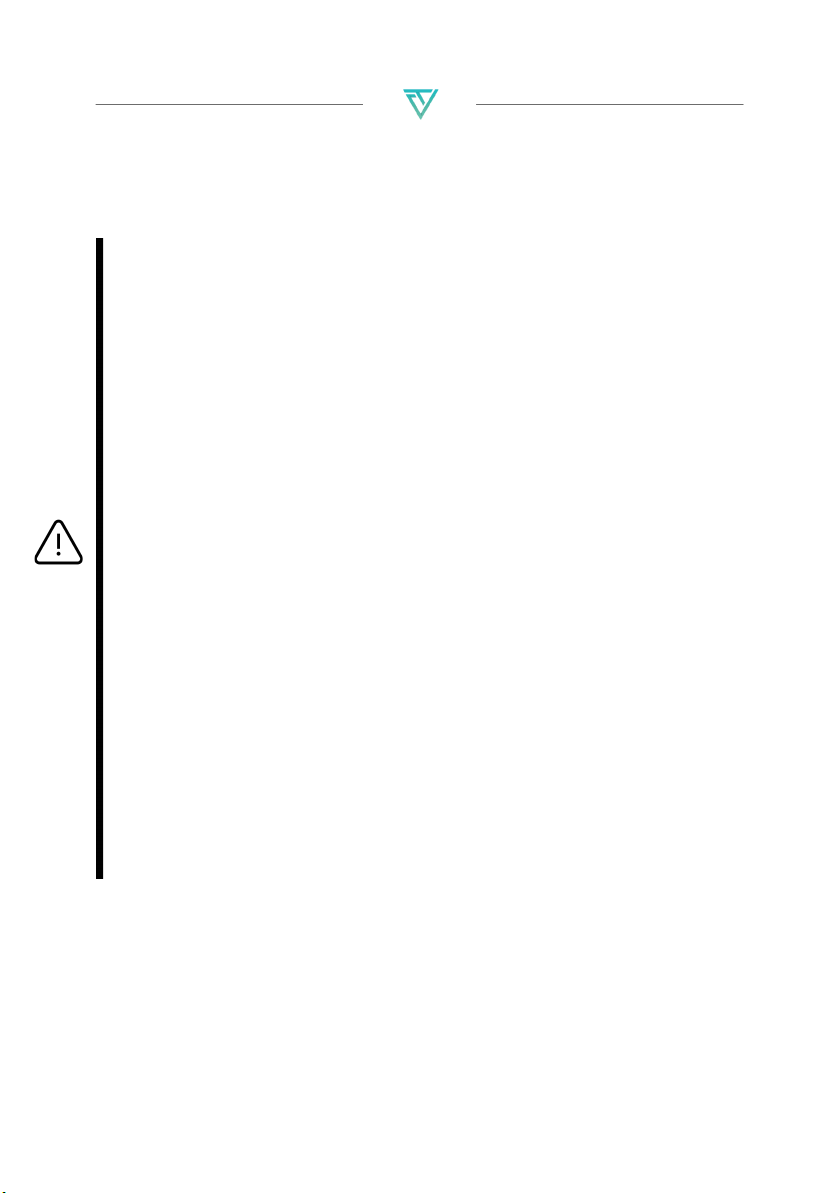Volt Time Source 2 Installation Guide - alternative entry
Before installation
The following prerequisites are mandatory to fully commission
the product:
●A mobile device with internet connection.
●Volt Time “Installer App” on a mobile device.
●The product with an internet connection.
Without the Business Upgrade the product
requires a CAT5(e) ethernet cable for internet.
●Upstream Circuit Breaker and RCD Type A (30mA).
●Load & Solar Module requires an (extra) CAT5(e)
ethernet cable.
●Please install the protection covers into the RJ12 and
RJ45 ports at the bottom of the product.
Optimal charging
For an optimal charging experience the following is
recommended:
●To avoid overloading the main fuses of the building
the Load & Solar module is recommended. This
module will dynamically adjust the maximum
current of the product and provides the option to
charge fully on surplus Solar Energy.
To install the Load & Solar module, go to
https://volttime.com/manuals to download the Load
& Solar module alternative entry manual.
●A 3-phase installation of the product is
recommended if possible.
●Always use the largest available cable cross-section.
The entry via the back can go up to 10mm2.
CAUTION:The grid type as well as cable-cross sections should
be determined by the electrician before installing the product.