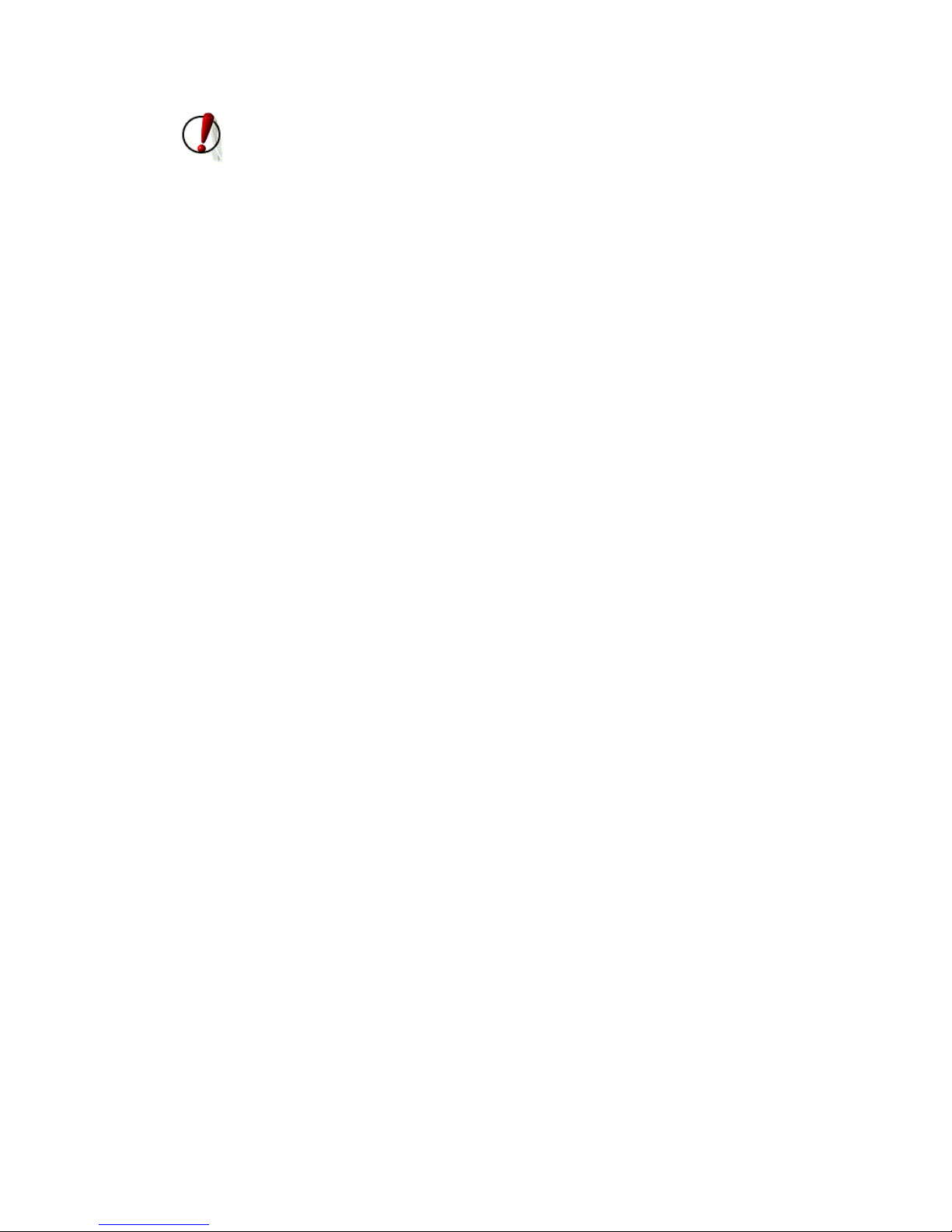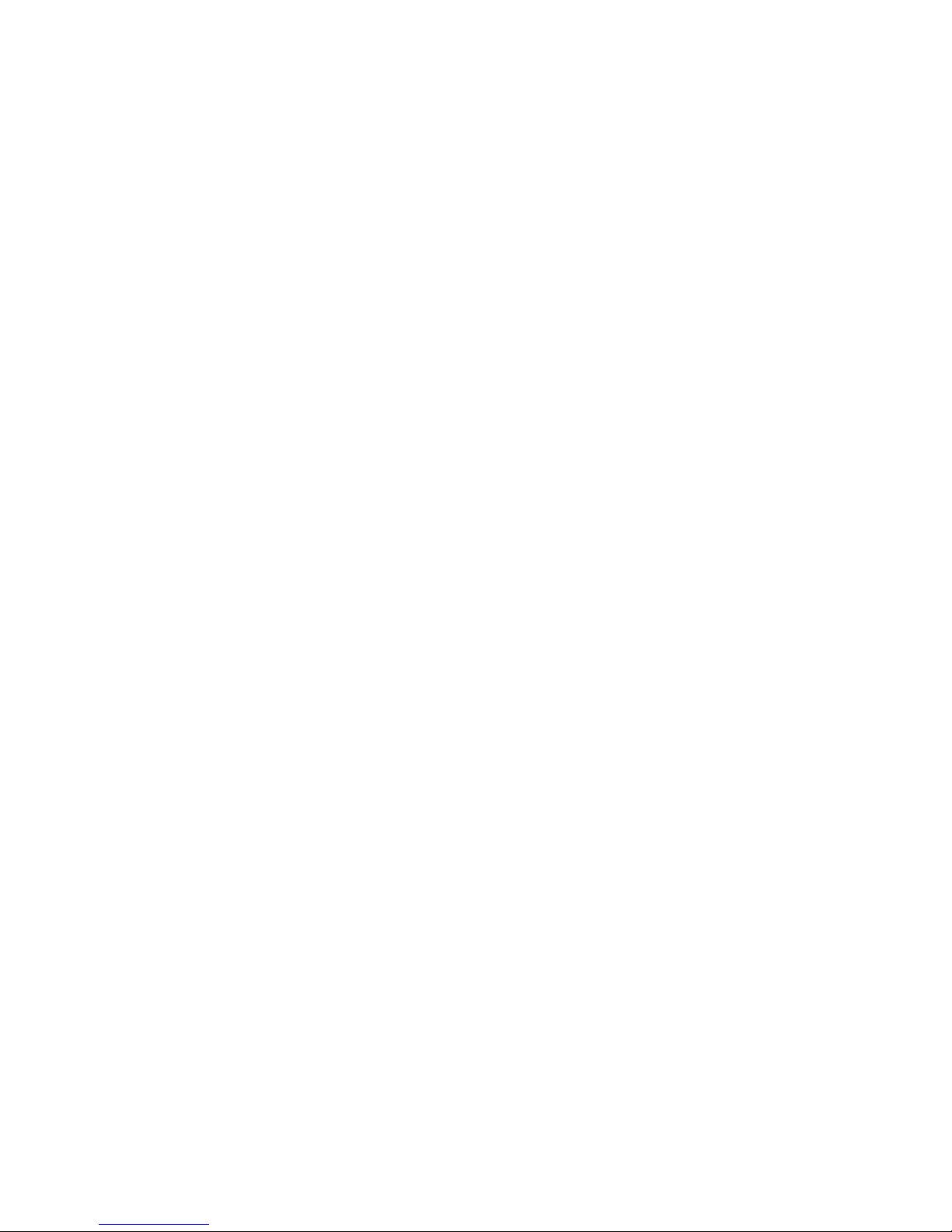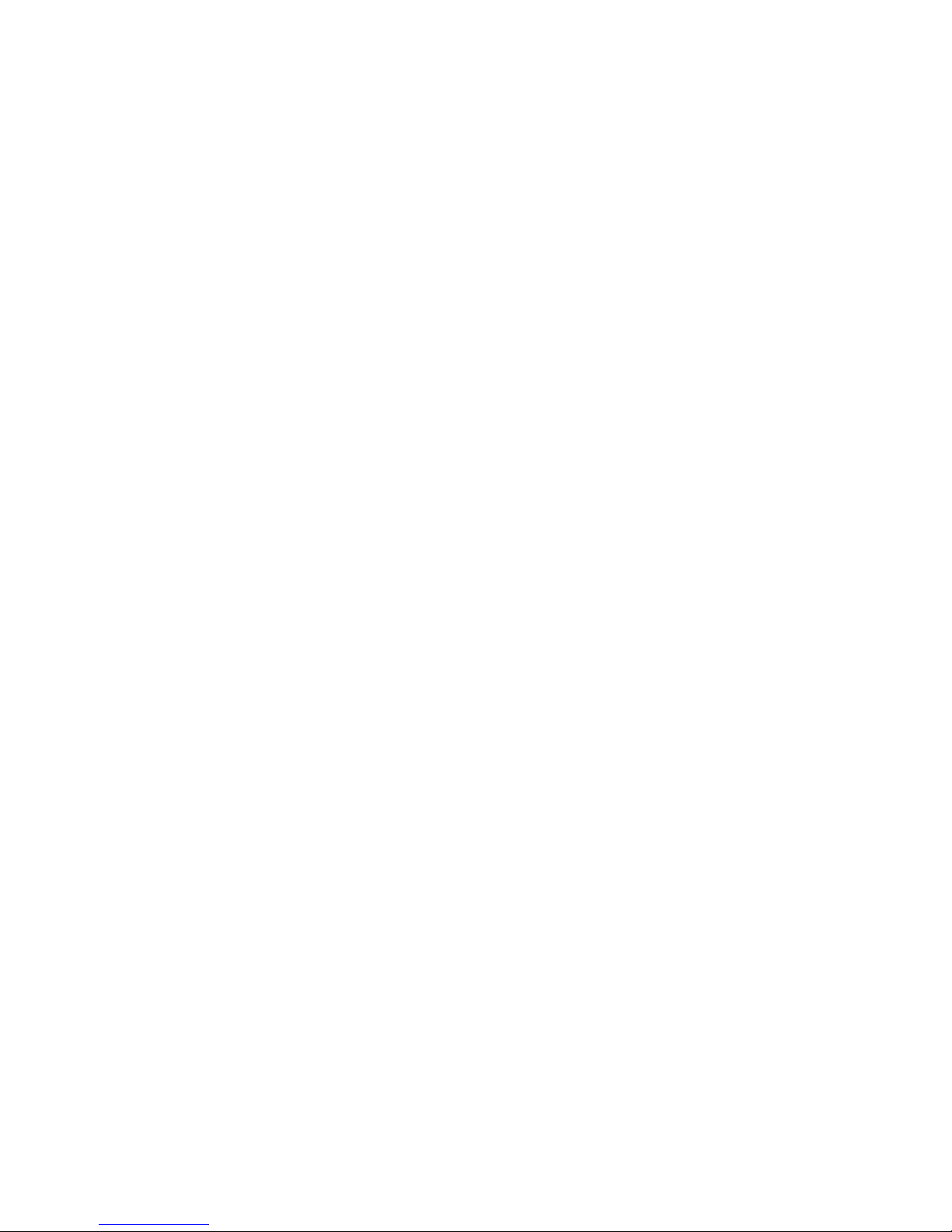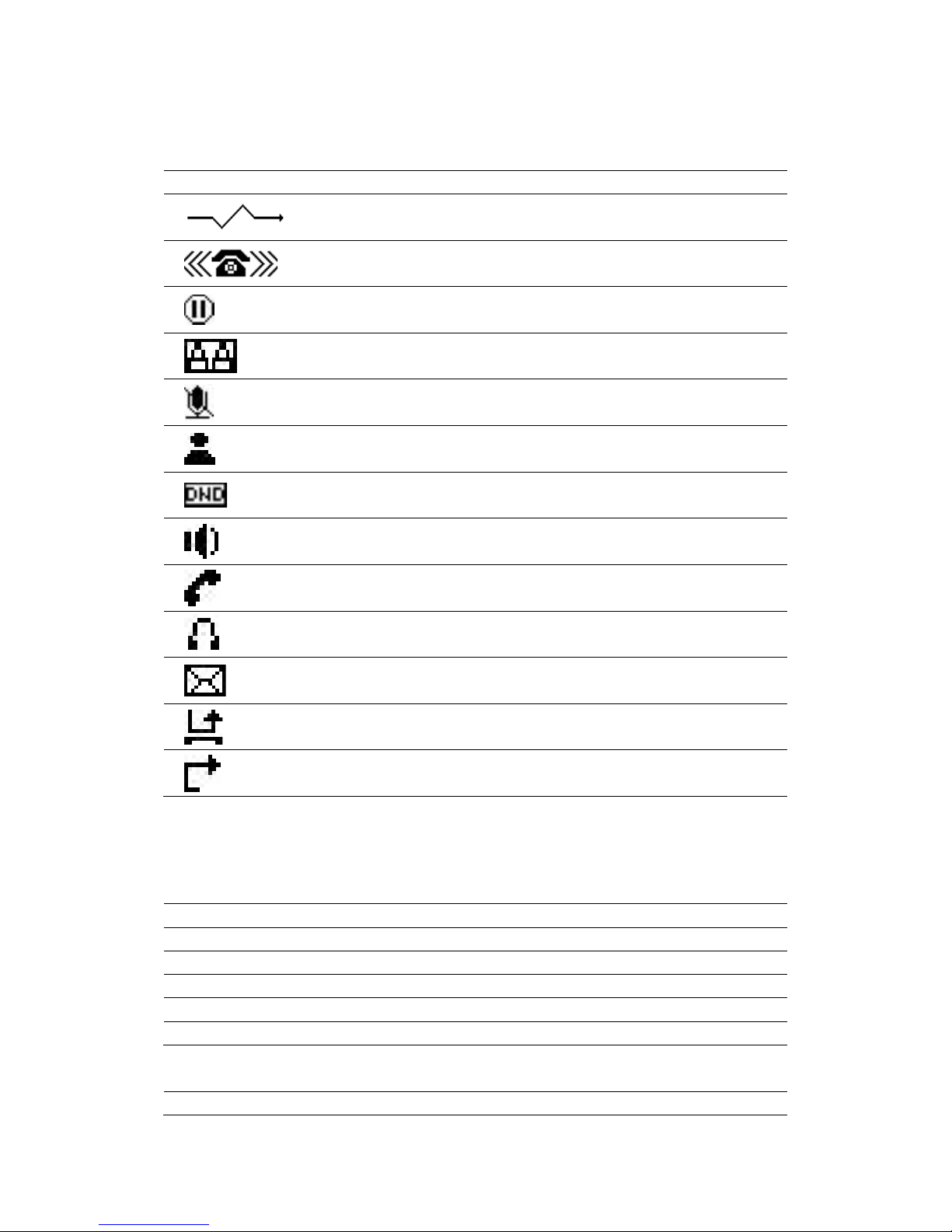4.9 PROGRAMMABLE KEY CONFIGURATION.................................................................................18
5IP20/IP20P’S OTHER FUNCTIONS.........................................................................................21
5.1 AUTO HANDDOWN .................................................................................................................21
5.2 BAN ANONYMOUS CALL.........................................................................................................21
5.3 DIAL PLAN..............................................................................................................................21
5.4 DIAL PEER ..............................................................................................................................21
5.5 AUTO REDIAL.........................................................................................................................21
5.6 CALL COMPLETION .................................................................................................................22
5.7 RING FROM HEADSET.............................................................................................................22
5.8 POWER LIGHT.........................................................................................................................22
5.9 HIDE DTMF...........................................................................................................................22
5.10 BAN OUTGOING......................................................................................................................22
5.11 PRE DIAL................................................................................................................................23
5.12 PASSWORD DIAL.....................................................................................................................23
5.13 ACTION URL&ACTIVE URI..................................................................................................23
5.14 PUSH XML.............................................................................................................................23
6IP20/IP20P’S BASIC SETTINGS...............................................................................................24
6.1 KEYBOARD.............................................................................................................................24
6.2 SCREEN SETTINGS ..................................................................................................................24
6.3 RING SETTINGS.......................................................................................................................24
6.4 VOICE VOLUME......................................................................................................................24
6.5 TIME &DATE .........................................................................................................................24
6.6 GREETING WORDS..................................................................................................................25
6.7 LANGUAGE .............................................................................................................................25
7IP20/IP20P’S ADVANCED SETTINGS....................................................................................26
7.1 ACCOUNTS..............................................................................................................................26
7.2 NETWORK...............................................................................................................................26
7.3 SECURITY ...............................................................................................................................26
7.4 MAINTENANCE .......................................................................................................................26
7.5 FACTORY RESET......................................................................................................................26
8WEB CONFIGURATION...........................................................................................................27
8.1 INTRODUCTION OF CONFIGURATION .......................................................................................27
8.1.1 Ways to configure..............................................................................................................27
8.1.2 Password Configuration.....................................................................................................27
8.2 SETTING VIA WEB BROWSER...................................................................................................27
8.3 CONFIGURATION VIA WEB.....................................................................................................28
8.3.1 BASIC ...............................................................................................................................28
8.3.2 NETWORK.......................................................................................................................32
8.3.3 VOIP..................................................................................................................................42
8.3.4 PHONE..............................................................................................................................56
8.3.5 FUNCTION KEY..............................................................................................................66