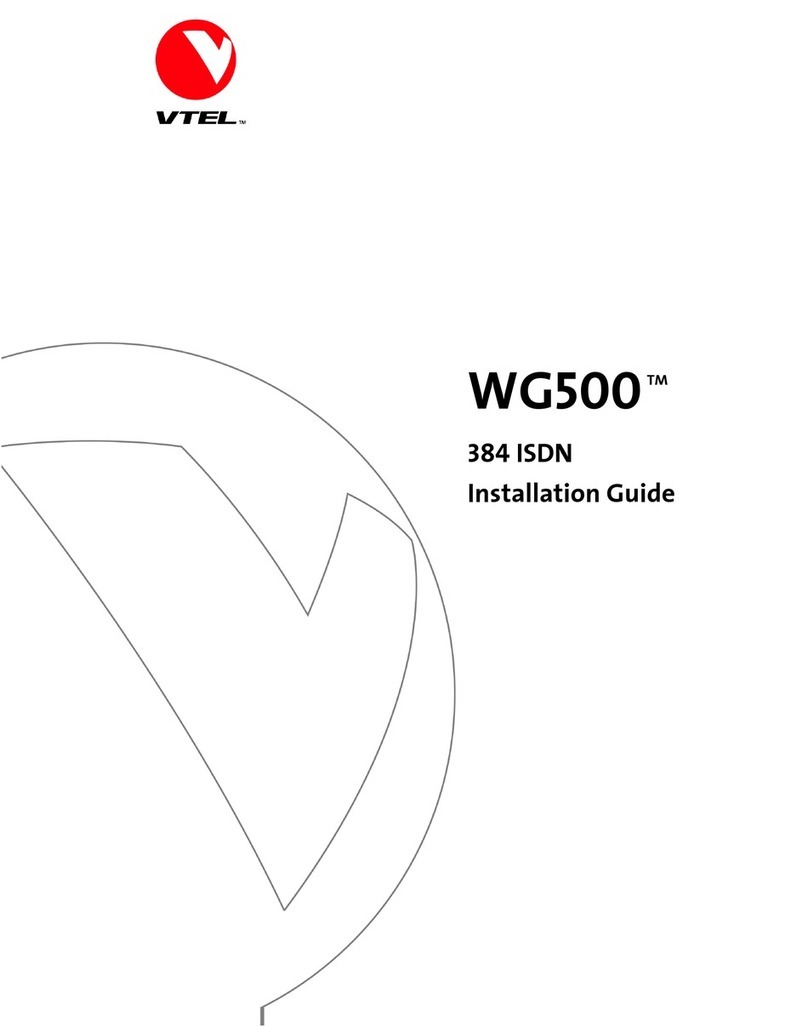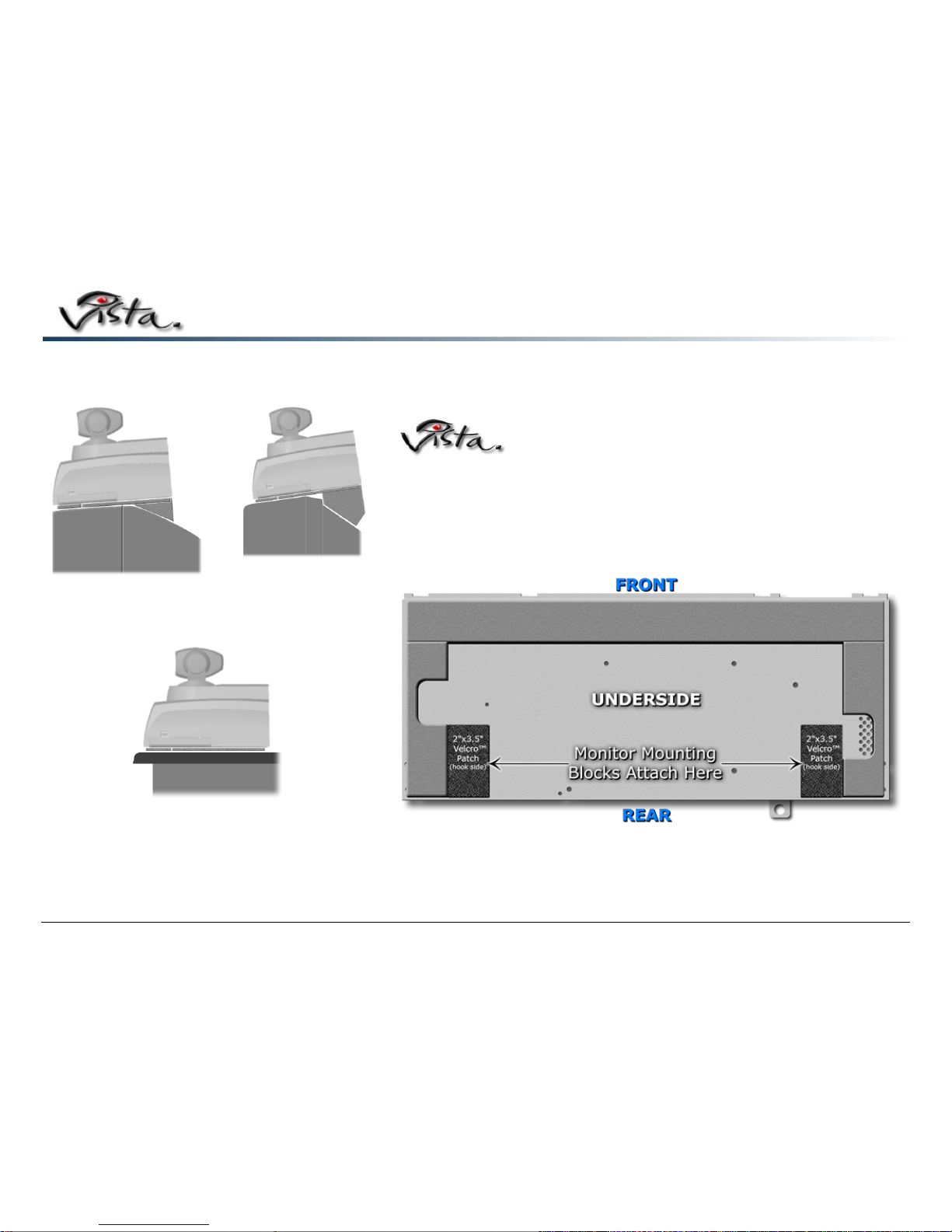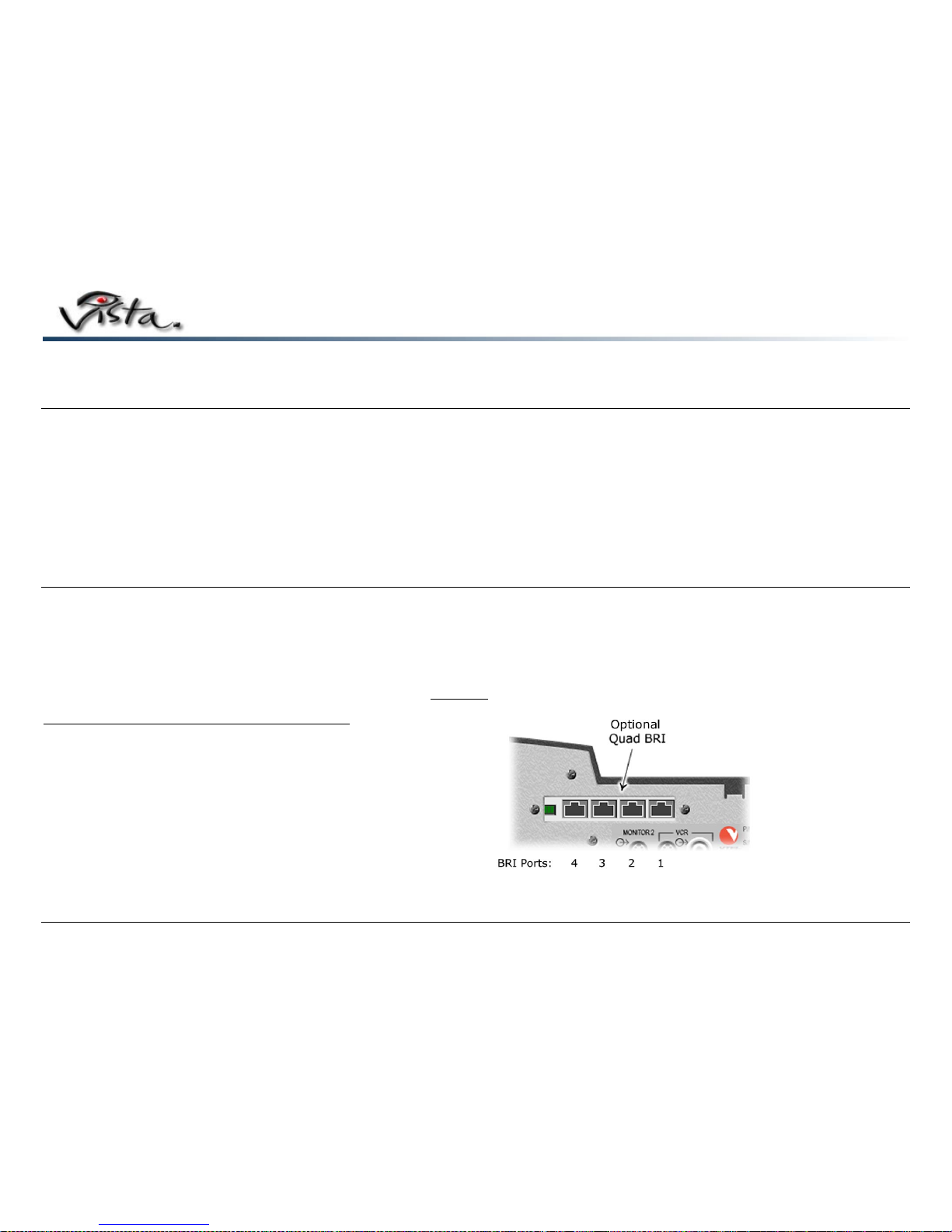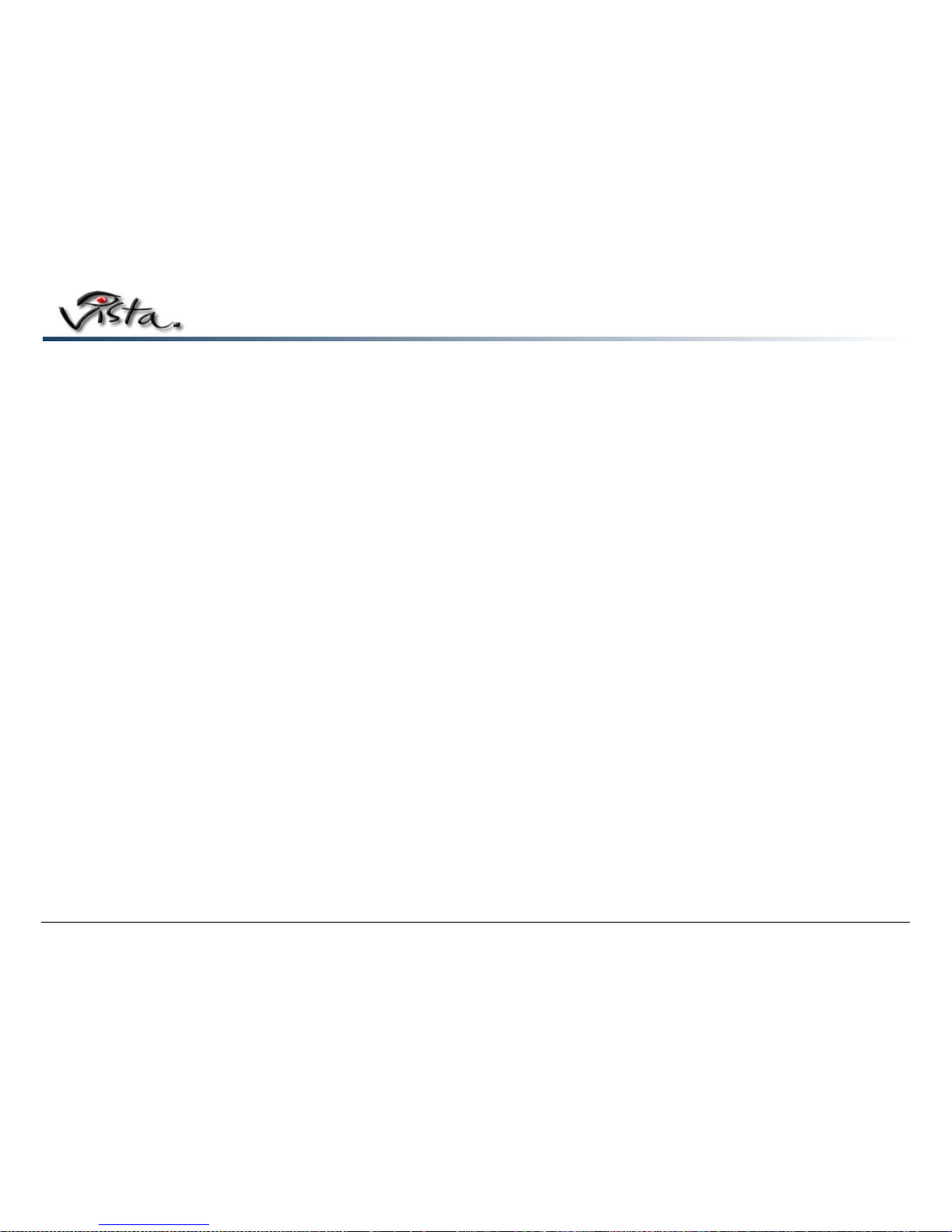Page 7
FCC Notice:
This equipment complies with Part 68 of the FCC rules. On the back of this equipment is a label that contains, among other information, the FCC registration number and
ringer equivalence number (REN) for this equipment. If requested, this information must be provided to the telephone company.
The REN is used to determine the quantity of devices, which may be connected to the telephone line. Excessive RENs on the telephone line may result in the devices not
ringing in response to an incoming call. In most, but not all areas, the sum of the RENs should not exceed five (5.0). To be certain of the number of devices that may be
connected to the line, as determined by the total RENs, contact the telephone company to determine the maximum REN for the calling area.
This equipment uses the following USOC jacks: RJ11C
An FCC compliant telephone cord and modular plug is provided with this equipment. This equipment is designed to be connected to the telephone network or premises
wiring using a compatible modular jack, which is Part 68 compliant.
This equipment cannot be used on Telephone Company provided coin service. Connection to Party Line Service is subject to state tariffs.
If this equipment causes harm to the telephone network, the telephone company will notify you in advance that temporary discontinuance of the service may be required. If
advance notice isn’t practical, the telephone company will notify the customer as soon as possible. Also, you will be advised of your right to file a complain with the FCC if
you believe it is necessary.
The telephone company may make changes in its facilities, equipment, operations or procedures that could affect the operation of the equipment. If this happens, the
telephone company will provide advance notice in order for you to make the necessary modifications in order to maintain uninterrupted service.
If trouble is experienced with this equipment, please contact the VTEL Products Corporation Customer Satisfaction Center at 800-438-8835 (or) 512-821-7101 for repair
and (or) warranty information. If the trouble is causing harm to the telephone network, the telephone company may request you remove the equipment from the network
until the problem is resolved.
Any repairs made to this equipment must be made by VTEL, or a VTEL certified technician or repair facility.
It is recommended that the customer install an AC surge arrestor in the AC outlet to which this device is connected. This is to avoid damage to the equipment caused by
local lightning strikes and other electrical surges.