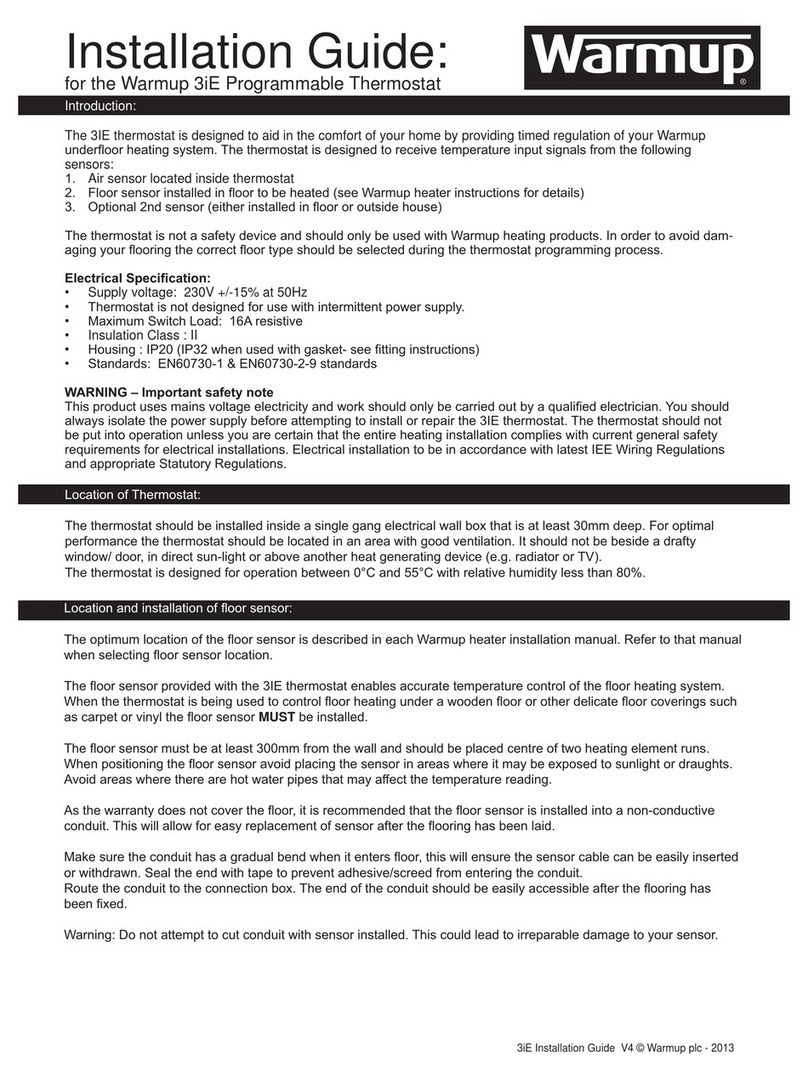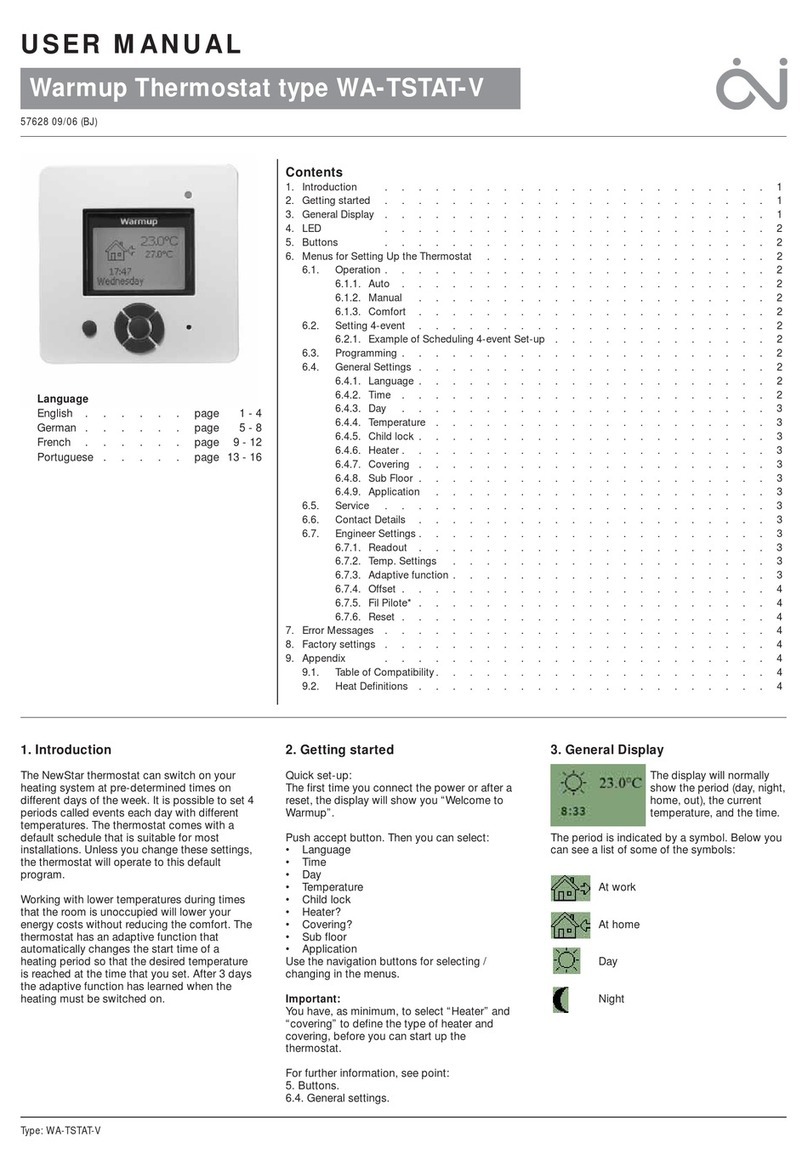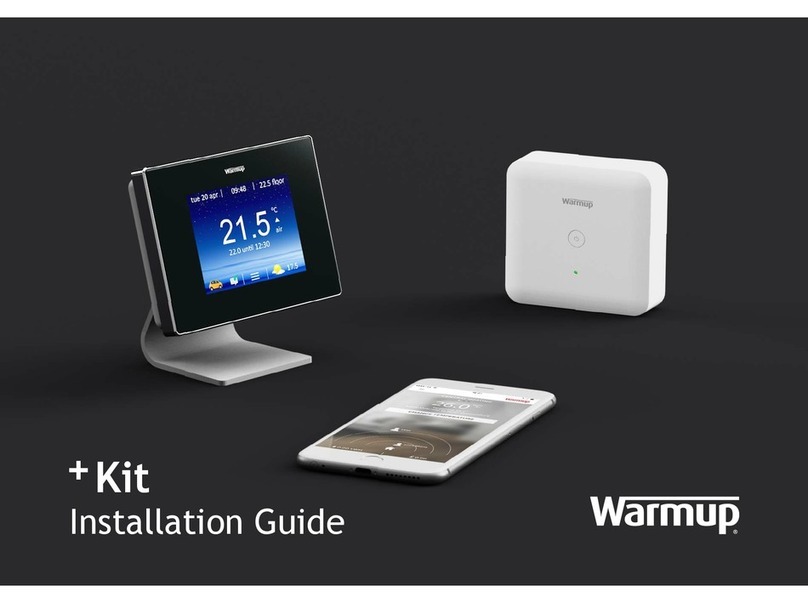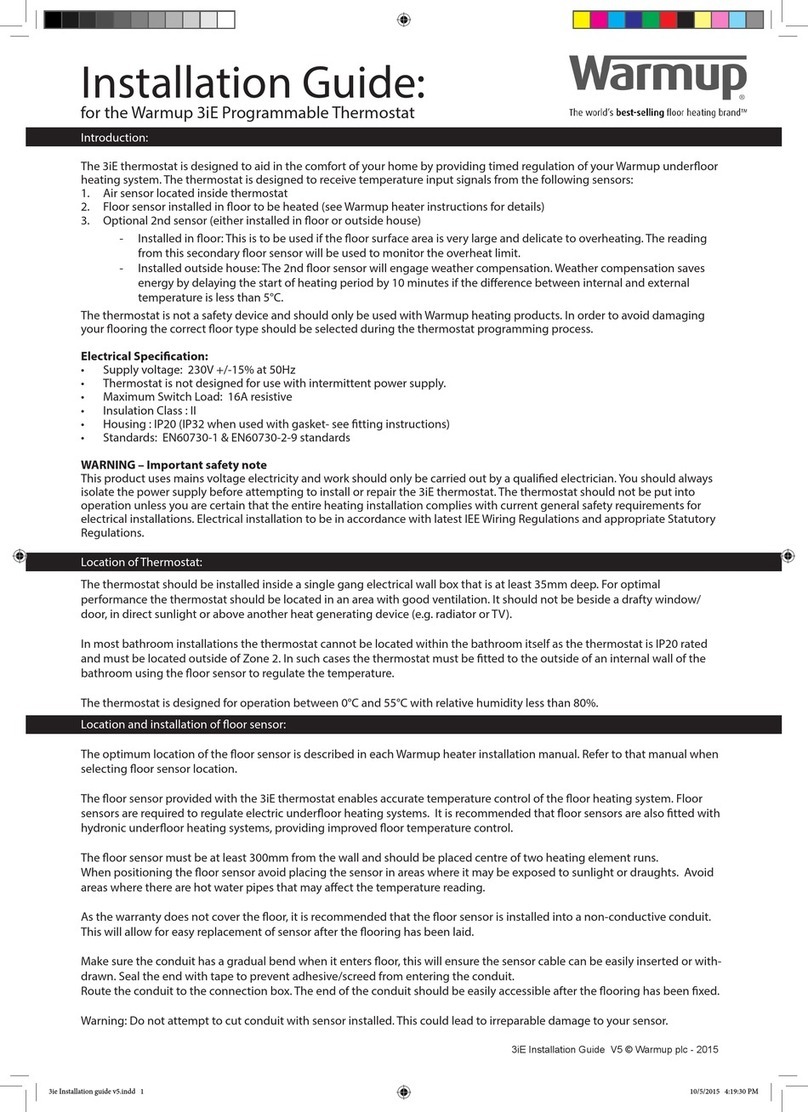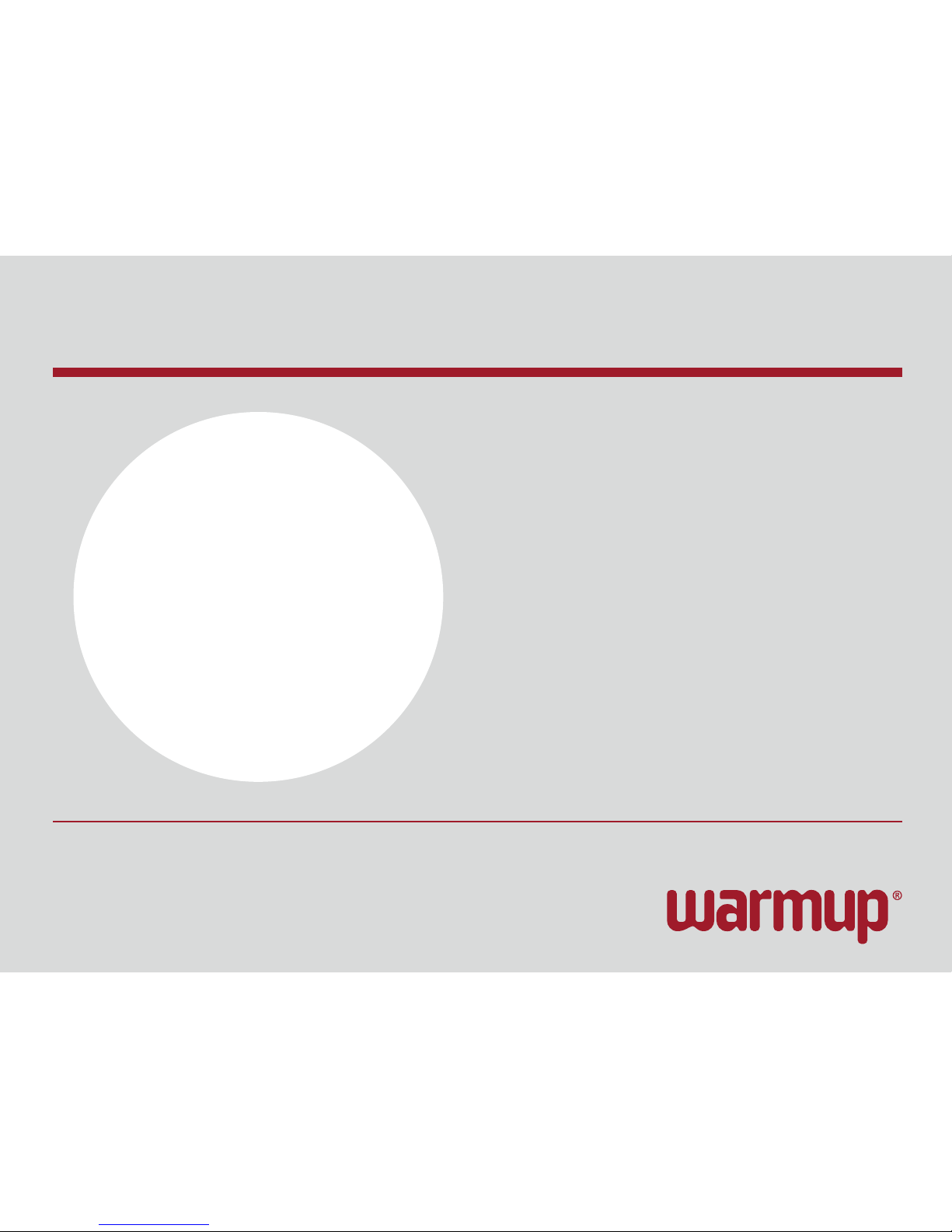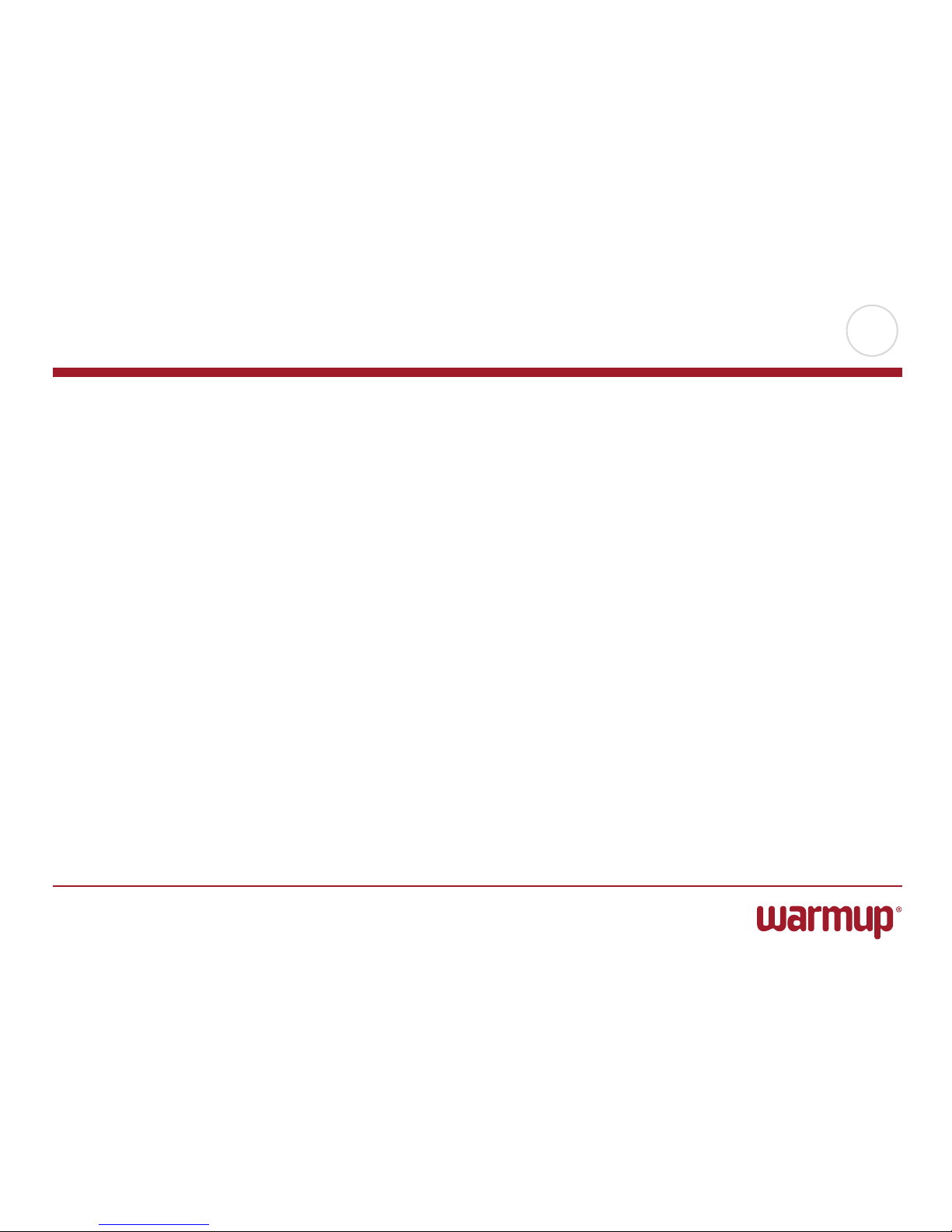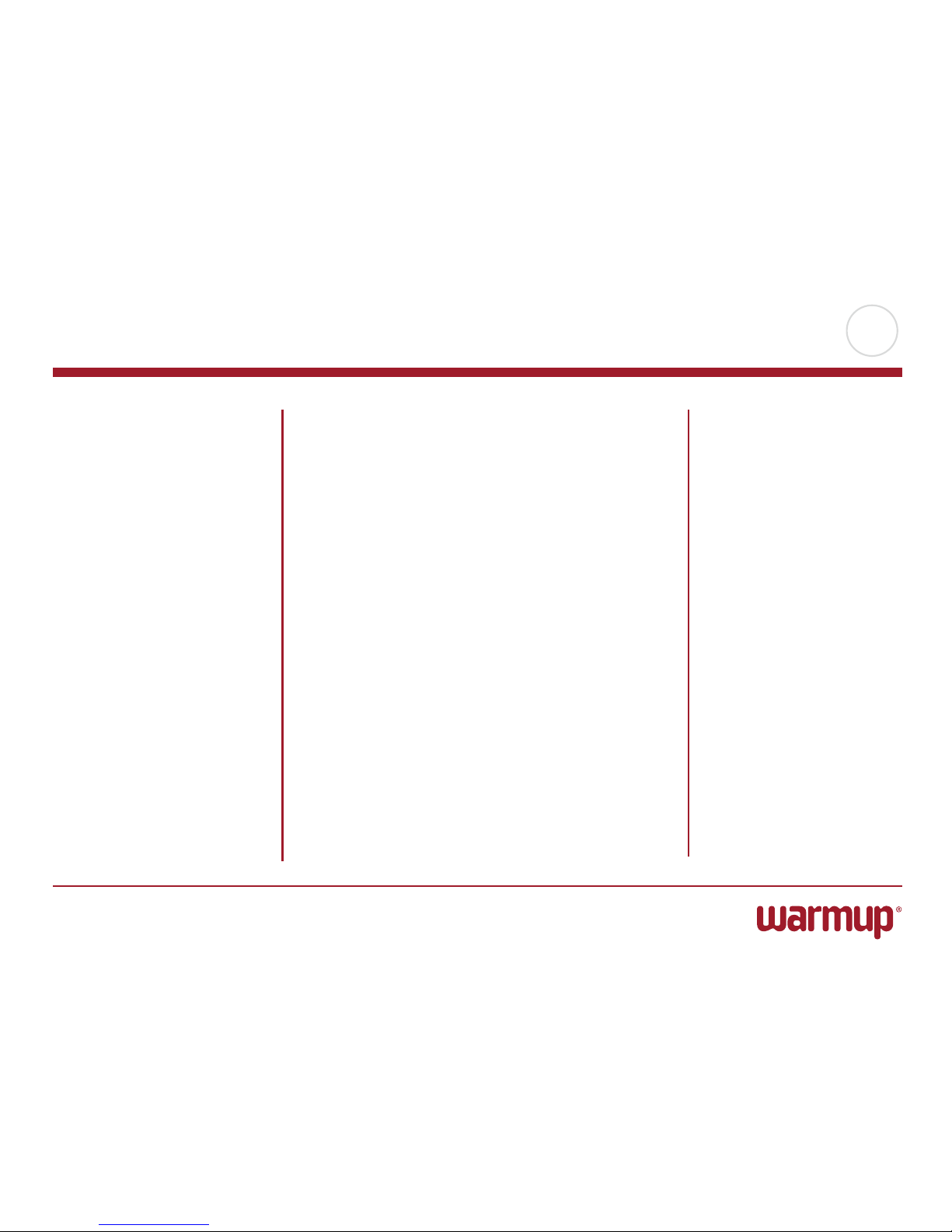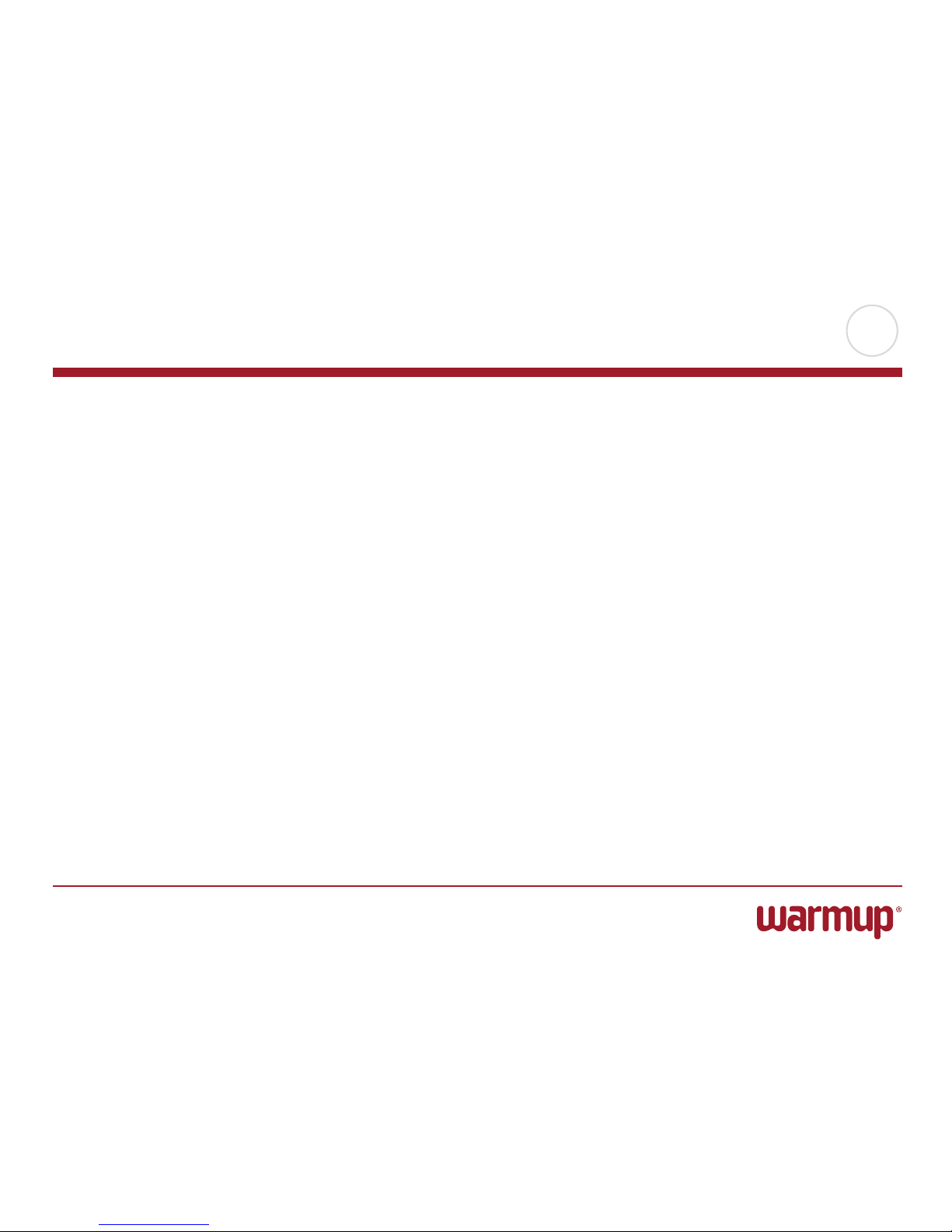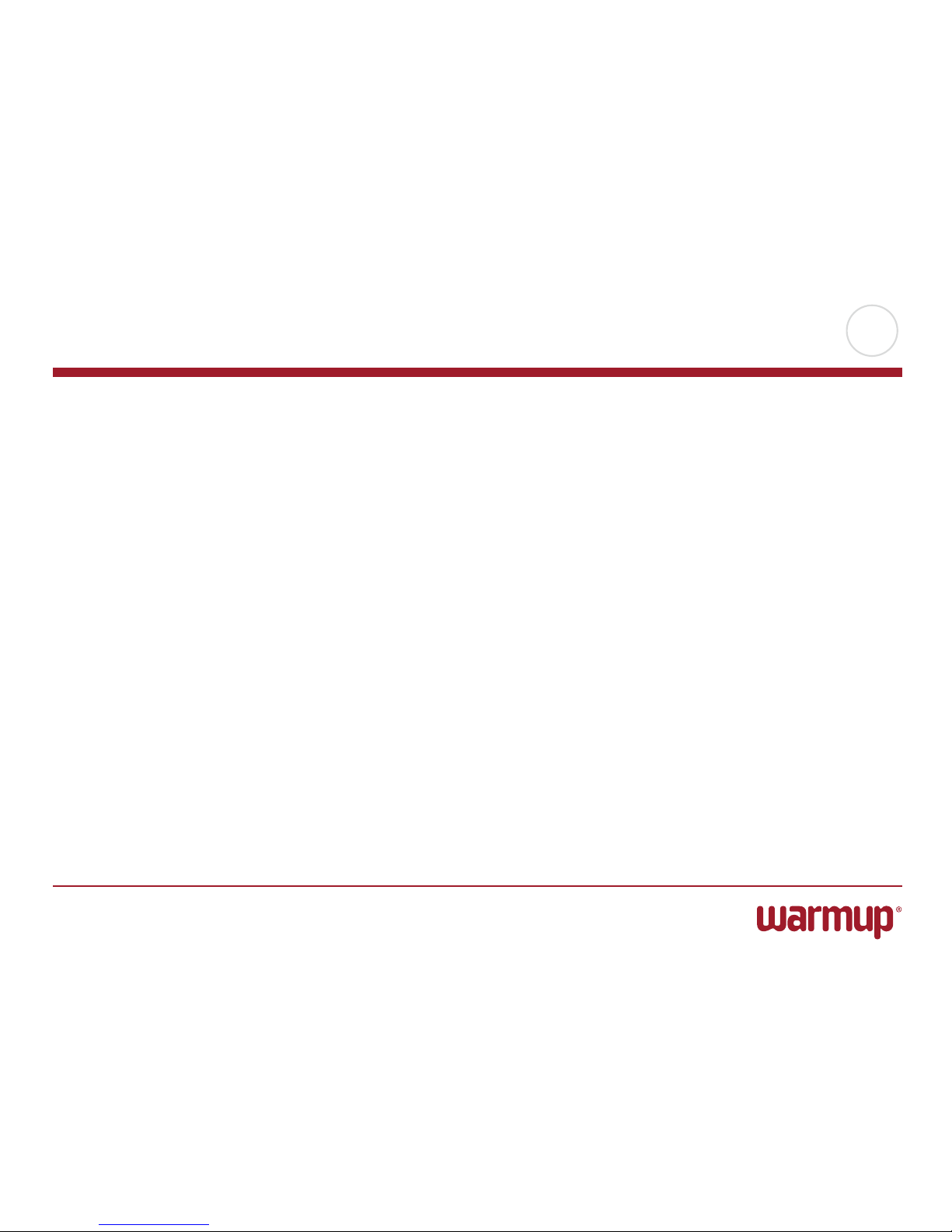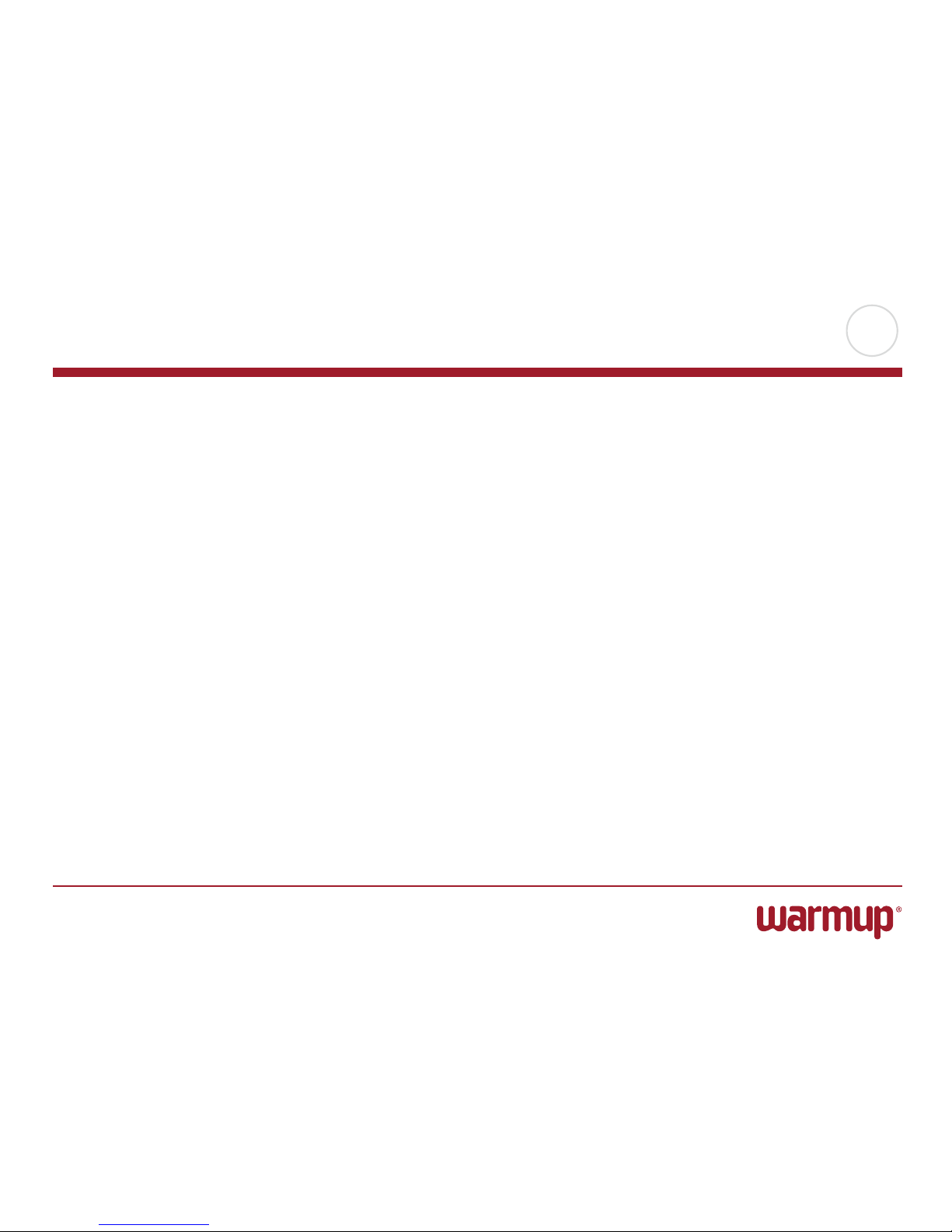PAGE 2
© 2014 OJ Electronics A/S
Contents
Menu Overview . . . . . . . . . . . . . . . . . . . . . . . . . . . . . . . 3
Introduction . . . . . . . . . . . . . . . . . . . . . . . . . . . . . . . . .4
First-time Settings – Startup Wizard . . . . . . . . . . . . . . . . . 5
General Operation . . . . . . . . . . . . . . . . . . . . . . . . . . . . . 6
Programmed Heating Schedule. . . . . . . . . . . . . . . . . . . . . 7
Back/Cancel . . . . . . . . . . . . . . . . . . . . . . . . . . . . . . . .8
Operating Modes. . . . . . . . . . . . . . . . . . . . . . . . . . . . . . 9
Auto Operation. . . . . . . . . . . . . . . . . . . . . . . . . . . . . . 10
Manual Override . . . . . . . . . . . . . . . . . . . . . . . . . . . . . 11
Comfort Mode . . . . . . . . . . . . . . . . . . . . . . . . . . . . . . 12
Boost Mode . . . . . . . . . . . . . . . . . . . . . . . . . . . . . . . 13
Thermostat Setup – Main Menu . . . . . . . . . . . . . . . . . . . 14
Heating Schedule 1/2 . . . . . . . . . . . . . . . . . . . . . . . . . . 15
Heating Schedule 2/2 . . . . . . . . . . . . . . . . . . . . . . . . . . 16
Energy Use. . . . . . . . . . . . . . . . . . . . . . . . . . . . . . . . . 17
User Settings . . . . . . . . . . . . . . . . . . . . . . . . . . . . . . . 18
Vacation Mode . . . . . . . . . . . . . . . . . . . . . . . . . . . . . . 19
Frost Mode . . . . . . . . . . . . . . . . . . . . . . . . . . . . . . . . 20
Child lock . . . . . . . . . . . . . . . . . . . . . . . . . . . . . . . . 21
Display Brightness . . . . . . . . . . . . . . . . . . . . . . . . . . . 22
Screen Saver . . . . . . . . . . . . . . . . . . . . . . . . . . . . . . 23
Events . . . . . . . . . . . . . . . . . . . . . . . . . . . . . . . . . . .24
Energy Tari . . . . . . . . . . . . . . . . . . . . . . . . . . . . . . . 25
Date . . . . . . . . . . . . . . . . . . . . . . . . . . . . . . . . . . . .26
Time . . . . . . . . . . . . . . . . . . . . . . . . . . . . . . . . . . . . 27
Daylight Saving Time . . . . . . . . . . . . . . . . . . . . . . . . . .28
Language . . . . . . . . . . . . . . . . . . . . . . . . . . . . . . . . 29
Information . . . . . . . . . . . . . . . . . . . . . . . . . . . . . . . . 30
Engineer Settings . . . . . . . . . . . . . . . . . . . . . . . . . . . . 31
Sensor Application . . . . . . . . . . . . . . . . . . . . . . . . . . . 32
Sensor Type . . . . . . . . . . . . . . . . . . . . . . . . . . . . . . . 33
Sensor Calibration. . . . . . . . . . . . . . . . . . . . . . . . . . . . 34
Temperature Scale 1/3 . . . . . . . . . . . . . . . . . . . . . . . . . 35
Temperature Scale 2/3 . . . . . . . . . . . . . . . . . . . . . . . . . 36
Temperature Scale 3/3 . . . . . . . . . . . . . . . . . . . . . . . . . 37
Adaptive Function . . . . . . . . . . . . . . . . . . . . . . . . . . . . 38
Factory Reset . . . . . . . . . . . . . . . . . . . . . . . . . . . . . . 39
Startup Wizard . . . . . . . . . . . . . . . . . . . . . . . . . . . . . . 40
Factory Settings . . . . . . . . . . . . . . . . . . . . . . . . . . . . . 41
Troubleshooting . . . . . . . . . . . . . . . . . . . . . . . . . . . . . 42
Contact Data . . . . . . . . . . . . . . . . . . . . . . . . . . . . . . . 43