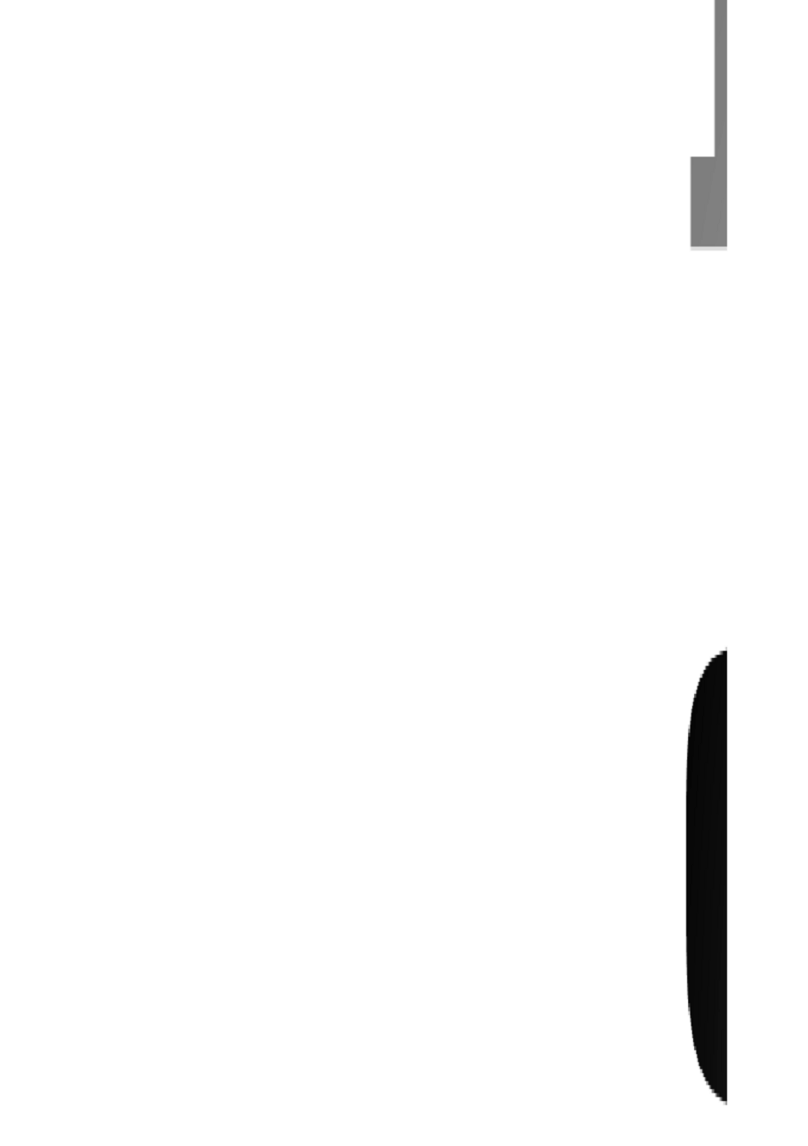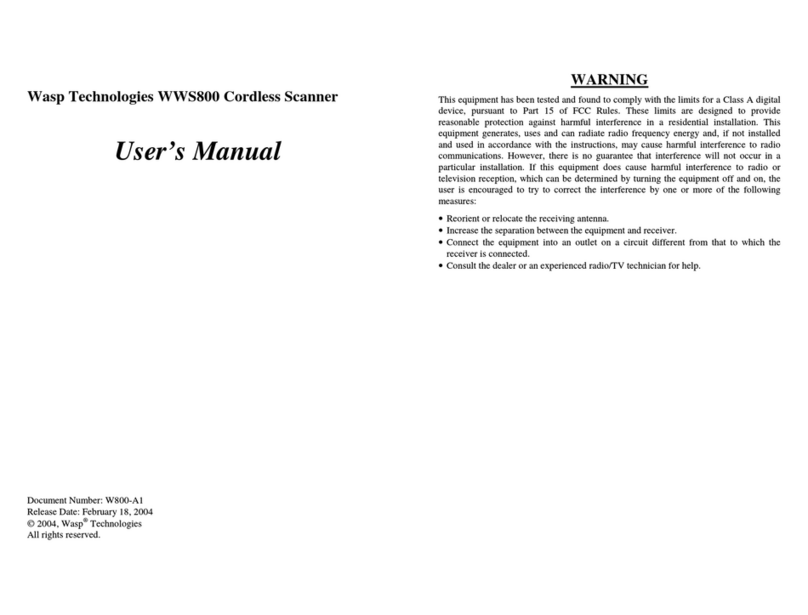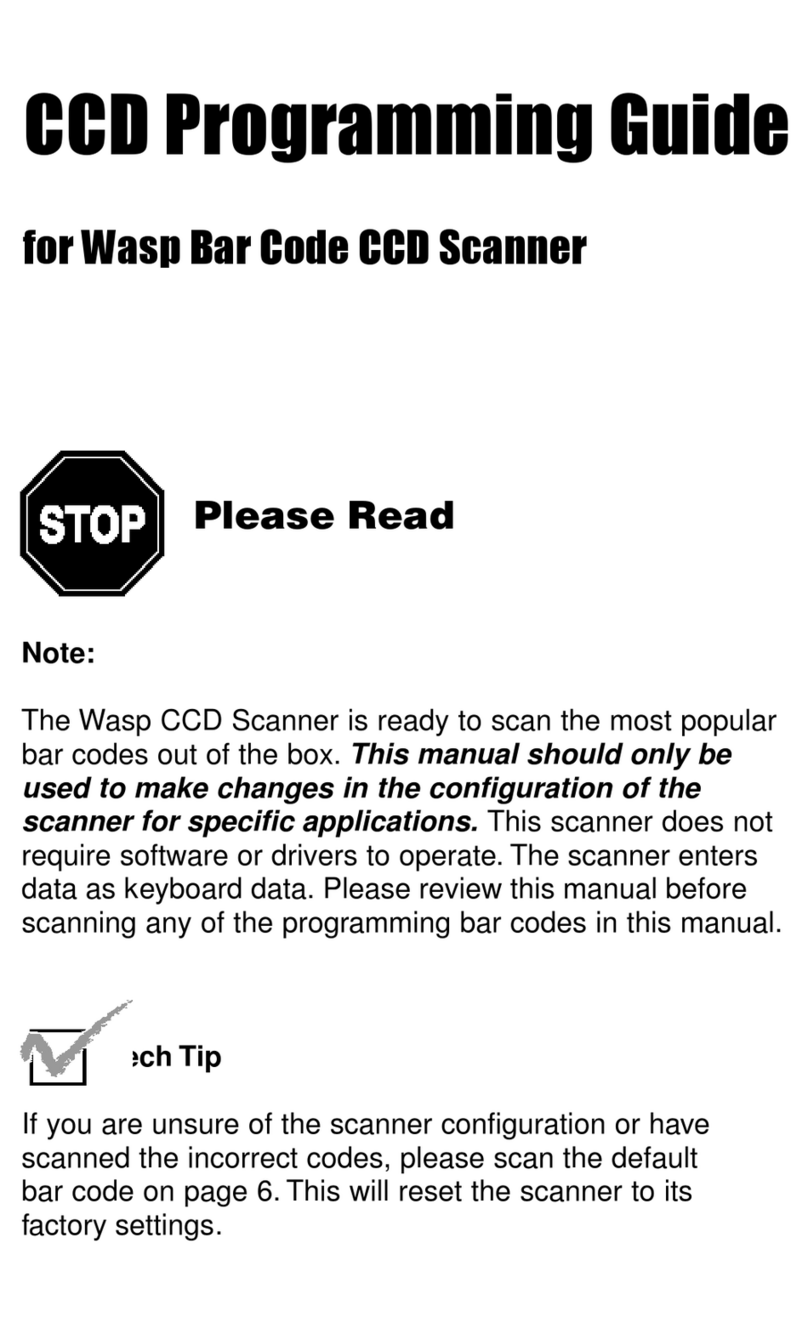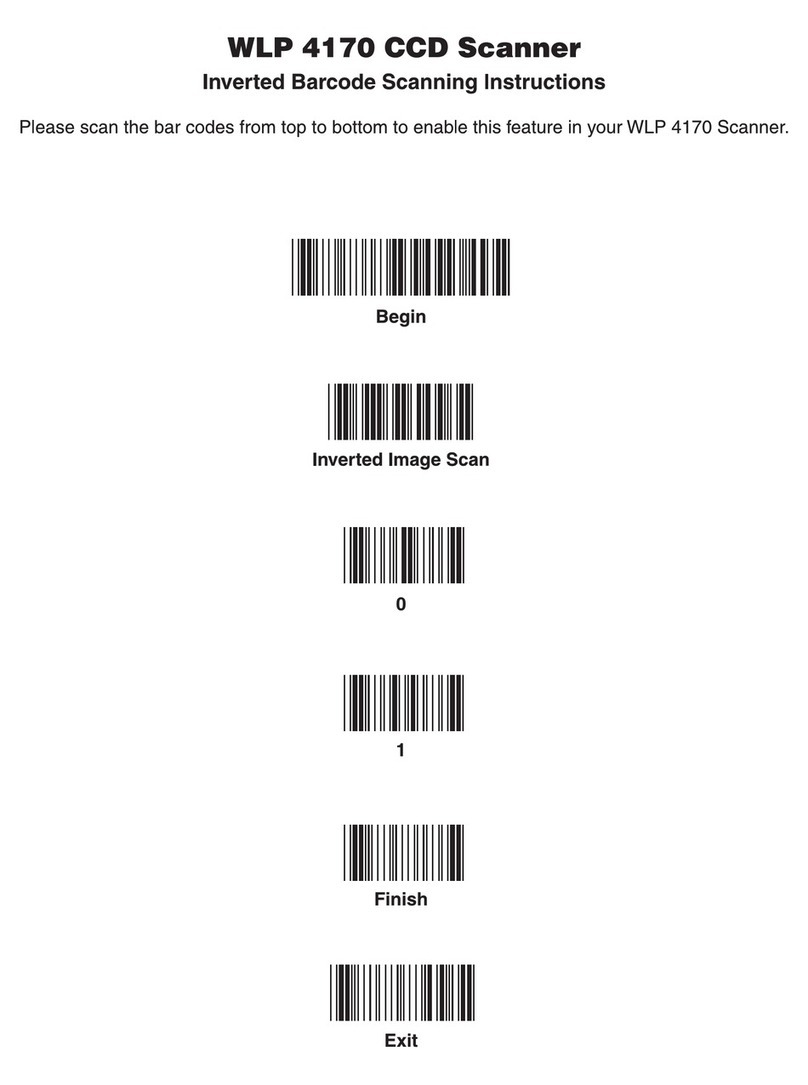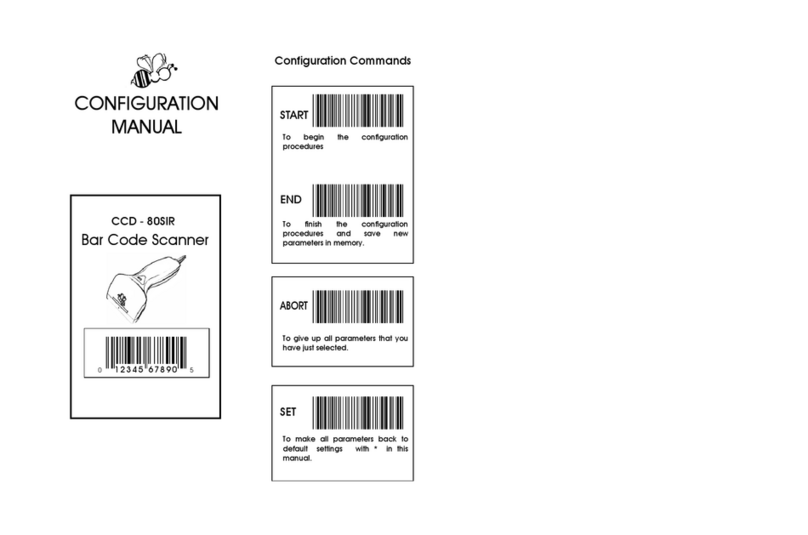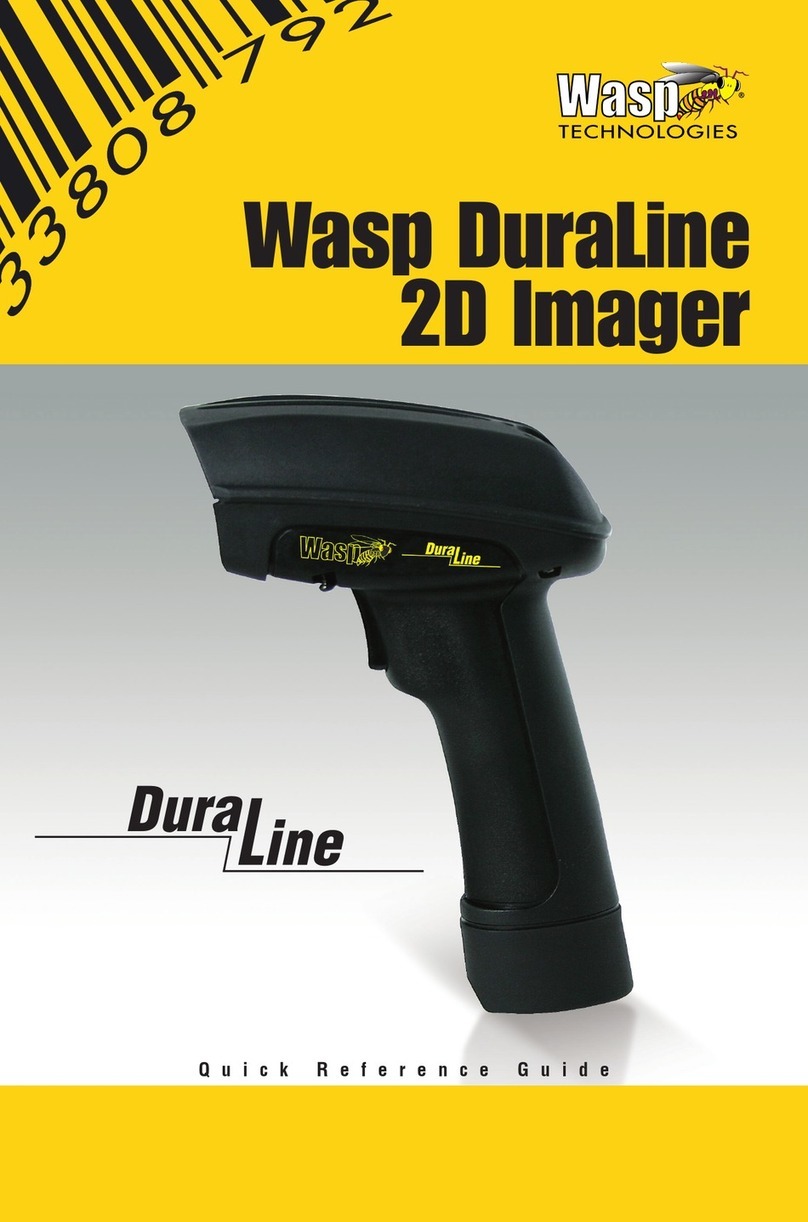QUICK REFERENCE GUIDE
III
TABLE OF CONTENTS
Description .................................................................... 1
Top Productivity for POS and Document Handling.............. 1
Decoding................................................................................ 1
Hands Free Stand/Holder ..................................................... 2
Setting Up the Reader .................................................... 3
Connecting to the Host Interface.......................................... 3
Disconnecting the Cable ................................................. 4
Using the Wasp WDI9600........................................ 4
Aiming System...................................................................... 4
Relative Size and Location of Aiming Pattern ............ 5
Linear Bar .................................................................... 5
Relative Size and Location of Green Spot .................. 5
Parts of the Reader ........................................................ 6
Selecting the Interface Type ........................................... 6
Interface Selection ................................................................ 6
Configuring the Interface................................................ 7
USB Interface ........................................................................ 8
Keyboard Wedge Interface ................................................. 10
Country Mode ............................................................ 12
Programming............................................................... 16
Using Programming Bar Codes ......................................... 16
Configure Other Settings .................................................... 16
Resetting Product Defaults ................................................ 16
Numlock ...................................................................... 17
Caps Lock State ........................................................... 18
Reading Parameters..................................................... 19
Good Read Green Spot Duration .................................... 19
Operating Modes .......................................................... 21
Scan Mode ........................................................................... 21
Technical Specifications ............................................... 24
LED and Beeper Indications .......................................... 27
Troubleshooting ........................................................... 28
Warranty ..................................................................... 29
Ergonomic Recommendations ....................................... 30
Technical Support ........................................................ 30
Support Through the Website ............................................ 30
Reseller Technical Support................................................. 30