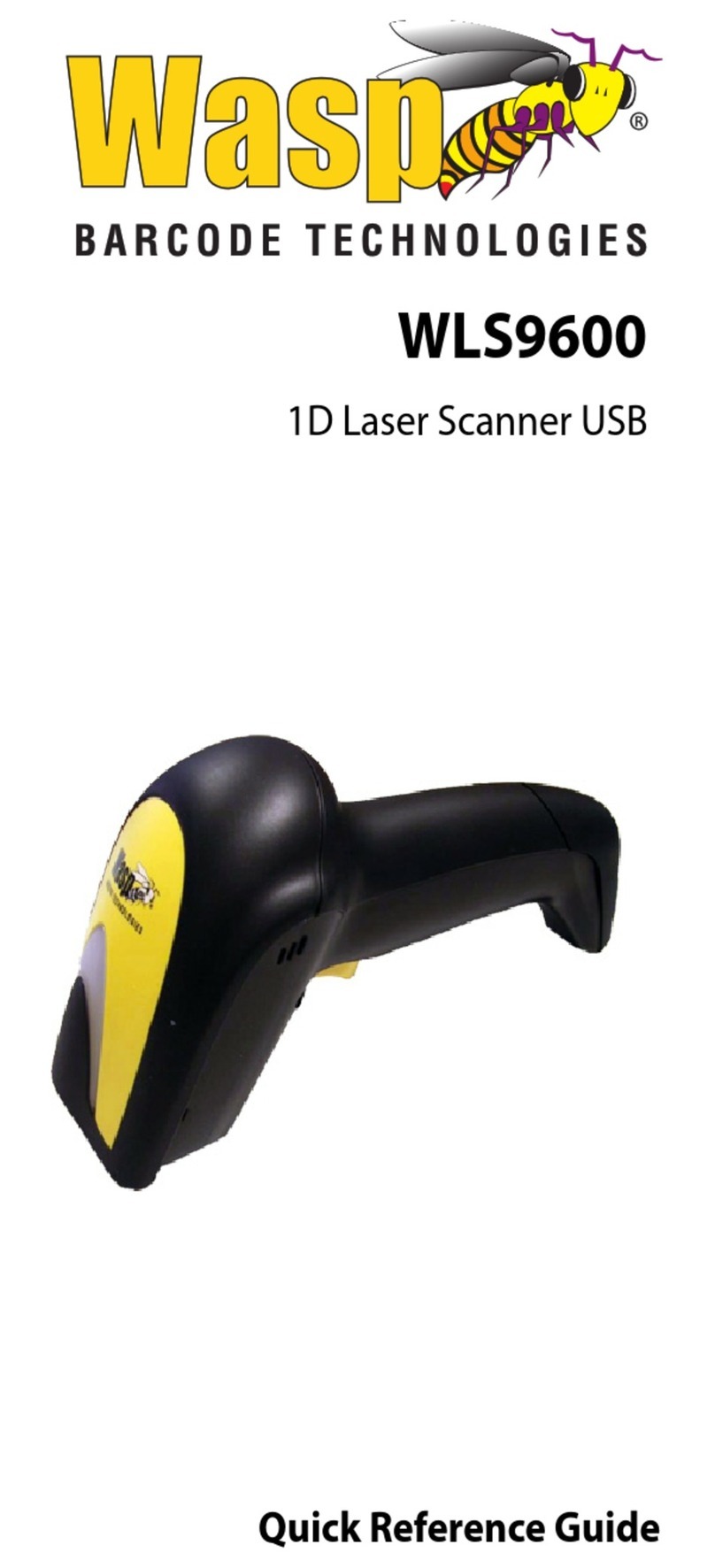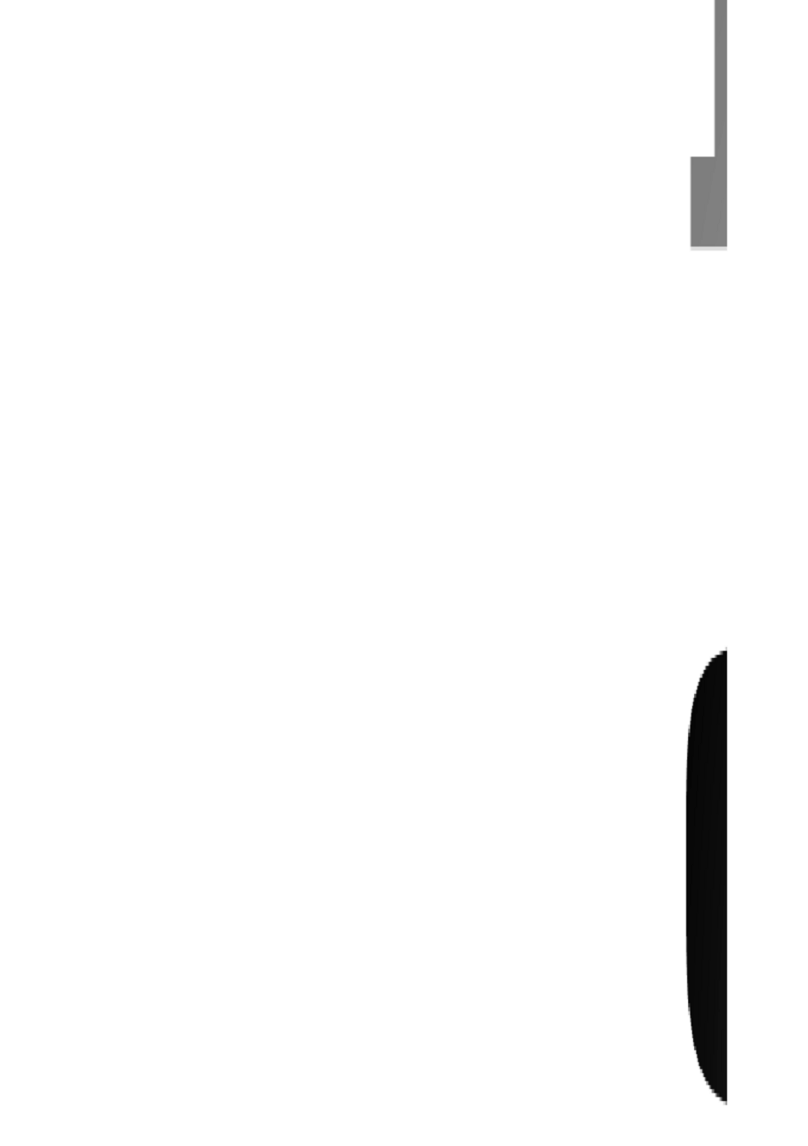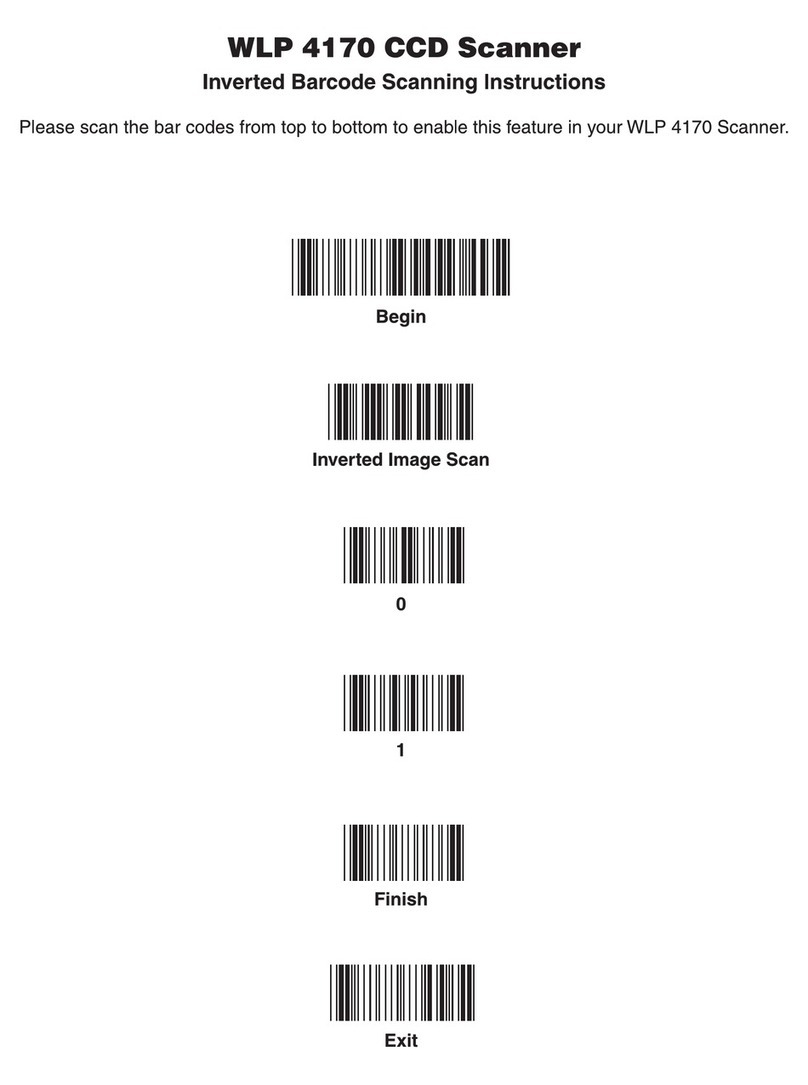An Unpublished Work - All rights reserved. No part of the contents of this documenta-
tion or the procedures described therein may be reproduced or transmitted in any
form or by any means without prior written permission of WASP Technologies or its
wholly owned subsidiaries. Owners of WASP products are hereby granted a non-
exclusive, revocable license pursuant to the respective End-User License Agreement
(EULA) included with the product, to reproduce and transmit this documentation for
the purchaser's own internal business purposes. Purchaser shall not remove or alter
any proprietary notices, including copyright notices, contained in this documentation
and shall ensure that all notices appear on any reproductions of the documentation.
Should future revisions of this manual be published, you can acquire printed versions
by contacting the sales representative from whom the product was obtained.
Disclaimer
WASP has taken reasonable measures to provide information in this manual that is
complete and accurate, however, WASP and its licensors reserve the right to change
any specification at any time without prior notice.
WASP is a registered trademark of WASP Technologies. All other trademarks and
trade names referred to herein are property of their respective owners.
The following patents may apply: 3,991,299 • 4,570,057 •5,021,642 • 5,038,024 • 5,081,343 • 5,095,197 •
5,144,119 • 5,144,119 • 5,144,121 • 5,182,441 • 5,187,355 • 5,187,356 • 5,218,191 • 5,233,172 • 5,258,606
• 5,286,960 • 5,288,985 • 5,420,409 • 5,463,214 • 5,541,419 • 5,569,902 • 5,591,956 • 5,723,853 •
5,723,868 • 5,773,806 • 5,773,810 • 5,780,834 • 5,784,102 • 5,786,586 • 5,825,006 • 5,831,254 • 5,837,985
• 5,838,495 • 5,900,613 • 5,914,476 • 5,929,418 • 5,932,862 • 5,942,741 • 5,949,052 • 5,965,863 •
5,992,744 • 6,045,047 • 6,060,722 • 6,119,939 • 6,164,544 • 6,491,223 • 6,254,003 B1 6,264,105 B1 •
6,275,388 B1 • 6,298,176 B2 • 6,370,003 B1 • 6,371,374 B1 • 6,651,428 B2 • D 459,728 • D400,199 •
6,491,223 • 6,585,159 B1 • 6,561,428 B2 • Additional Patents Pending.