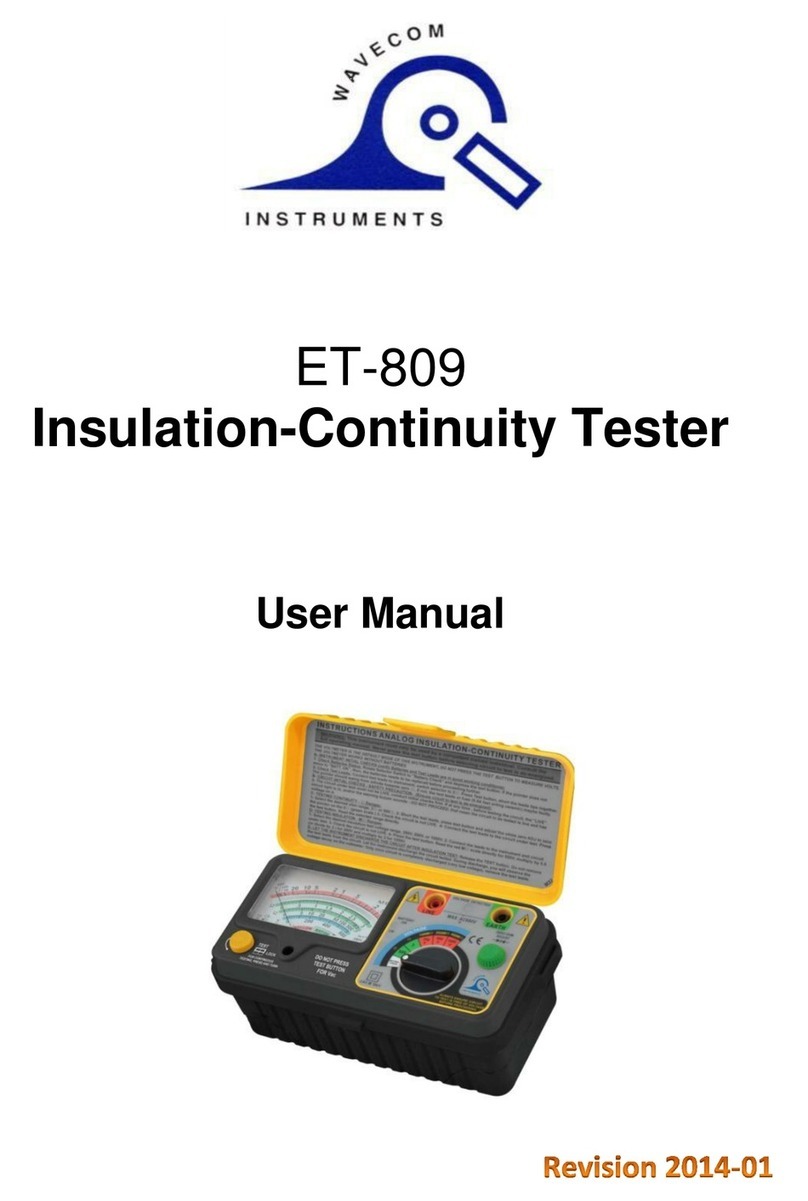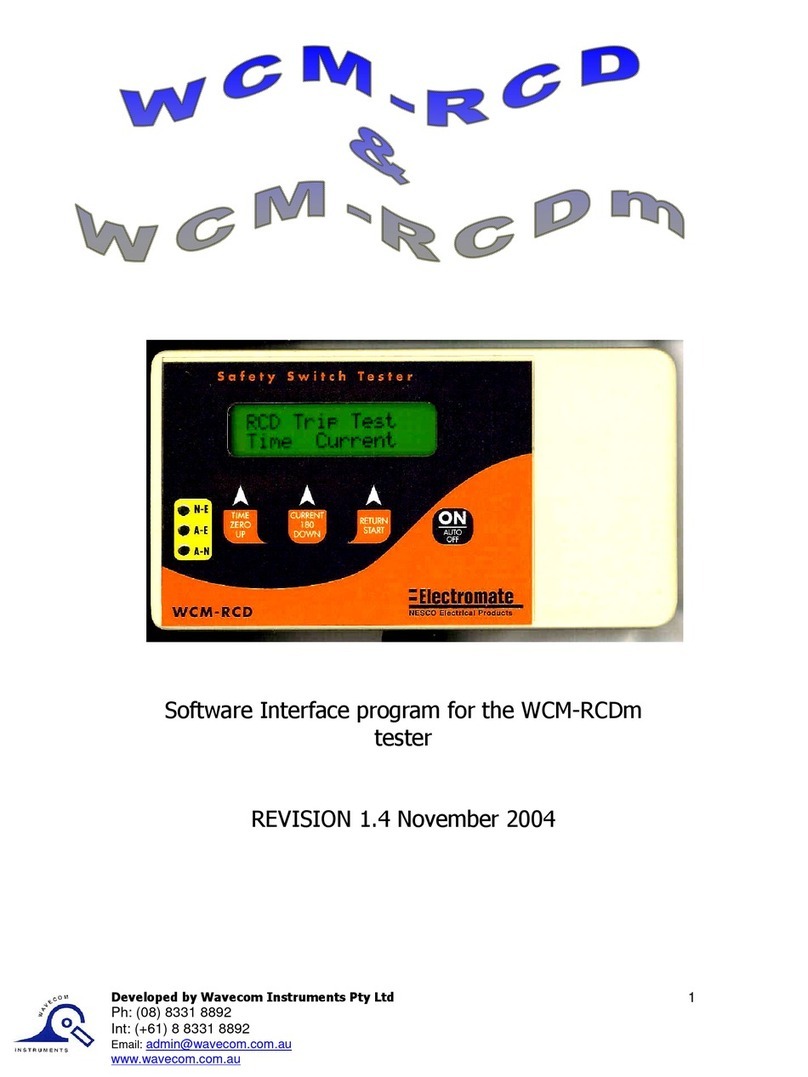10
TnP-500 User Manual Wavecom
Once you have entered your code or paid, you can now Log In and set up your password. Enter the Company ID
and temporary Password which was emailed to you, which will enable you to log in for the first time. You will
now be prompted to set up a new password.
You can now set up your User Account - this is your individual profile. If you are the first or the only Test and
Tag technician at your organisation, you should set yourself as an ‘ADMIN’ user, which will allow you to use the
full features of WinPATS. Technician users have reduced access to features - this is designed for organisations
with multiple technicians and/or multiple sites.
Once your details are complete, tap ADD to create your account. Confirm your details are correct, then tap
CONFIRM to finish registering your user account.
When you start WinPATS for the first time you’ll be required to perform a data sync. This creates a new cloud
database for you, or connects your WinPATS App to your company’s existing database. If your database has
many items, this may take up to 5 minutes, but usually only takes a few seconds.
Connecting via Bluetooth
To control your TnP-500 via Bluetooth, you will need to perform a short setup procedure. Ensure you have both
your tablet with WinPATS installed, and your TnP-500 in front of you.
Go to the Bluetooth settings in your Tablet’s settings menu
Ensure that Bluetooth is enabled, then select your TnP-500 from the list of available devices (ensure you select
the correct tester by referring to the serial number. Your TnP-500’s serial number is located near the Power
Socket, and on the rear cover of this booklet).
You may now be prompted to pair your two devices using a PIN code. If so, your TnP-500 will display a code on
the screen. Enter this code into WinPATS and tap OK. You will be asked to confirm the connection - tap Confirm
after checking the details are correct.
Note: If you have any issues with the PIN code, you can disable this function from the TnP-500 settings menu. Power on
your TnP-500, then hold Enter and press F2 to open the settings menu. Navigate to ‘Bluetooth Configuration’ and press
Enter. When prompted with ‘Use Security PIN for Bluetooth’ select ‘Disable’ by pressing F3.
Go to the WinPATS App
To connect your TnP-500, go to the Test menu in the WinPATS App (at the top of the screen). You should be
prompted to connect a Wavecom Appliance Tester as soon as you open the Test Menu for the first time. Tap
‘BLUETOOTH’ to begin the Bluetooth setup process. WinPATS will scan for any available TnT or TnP testers and
display them in a list - select your tester from the list by tapping it. If you see multiple TnT or TnP products in
the list, use the serial number of your TnP-500 to identify your tester.
You will now be asked to register your TnP-500 - this allows you to receive product support, service and
calibration reminders from Wavecom. Once complete, tap Register. You’re now ready to start testing with
WinPATS!