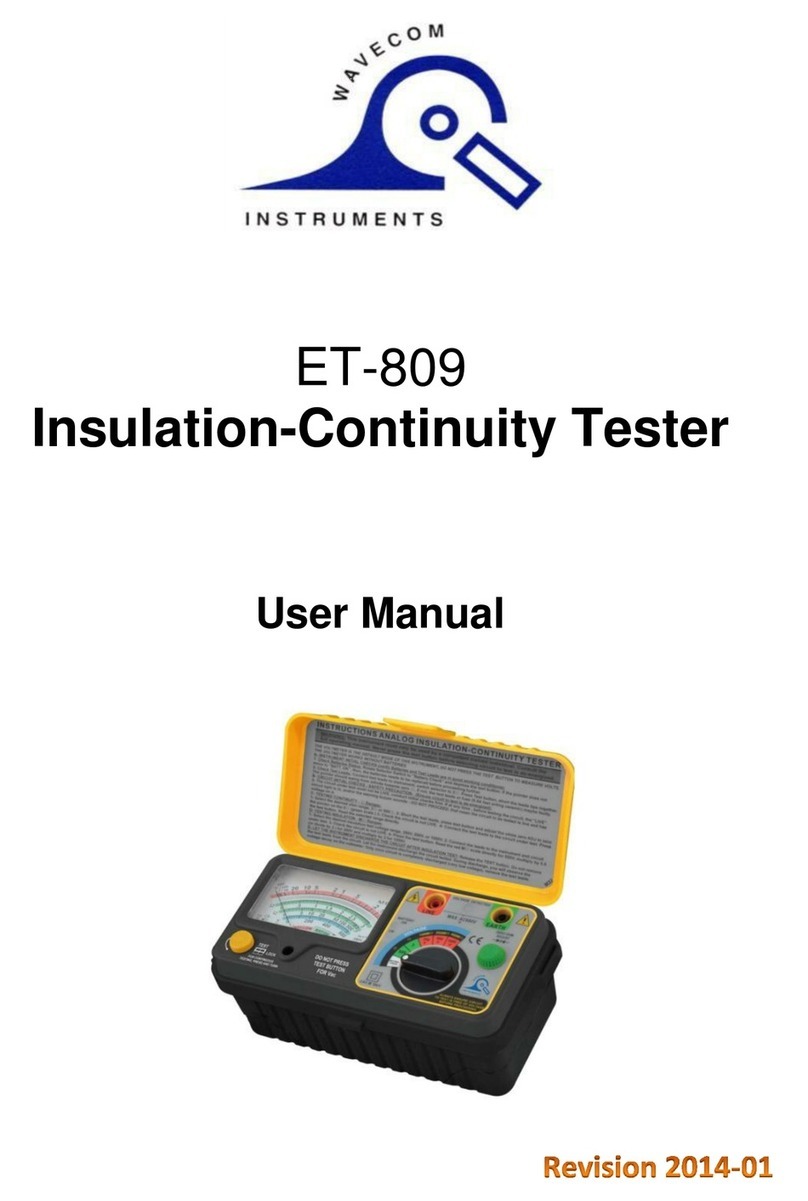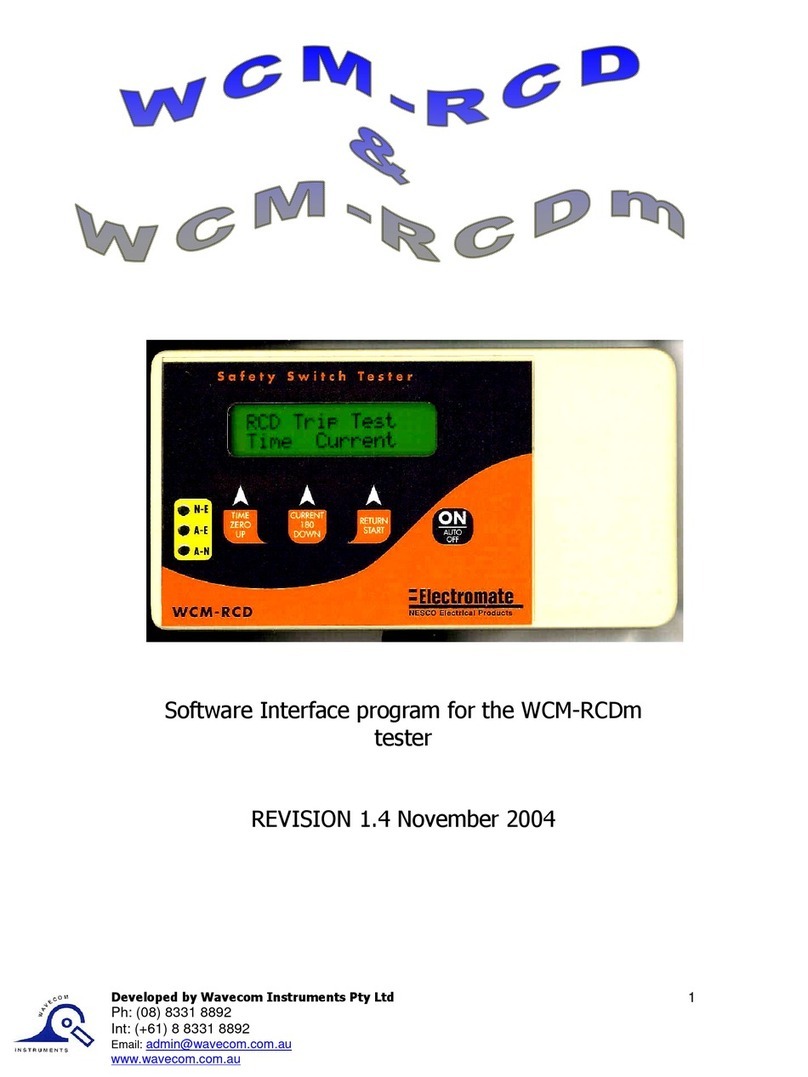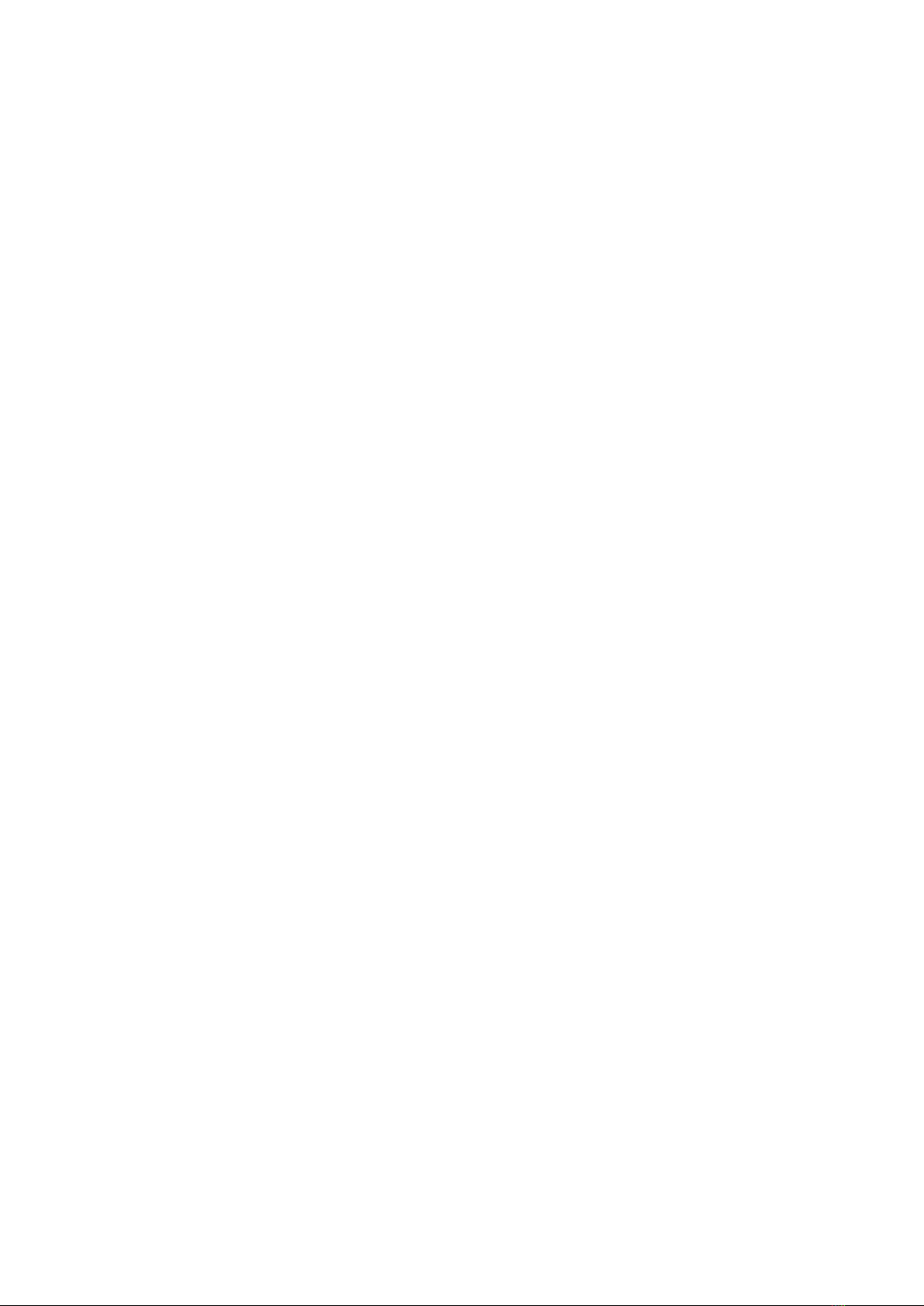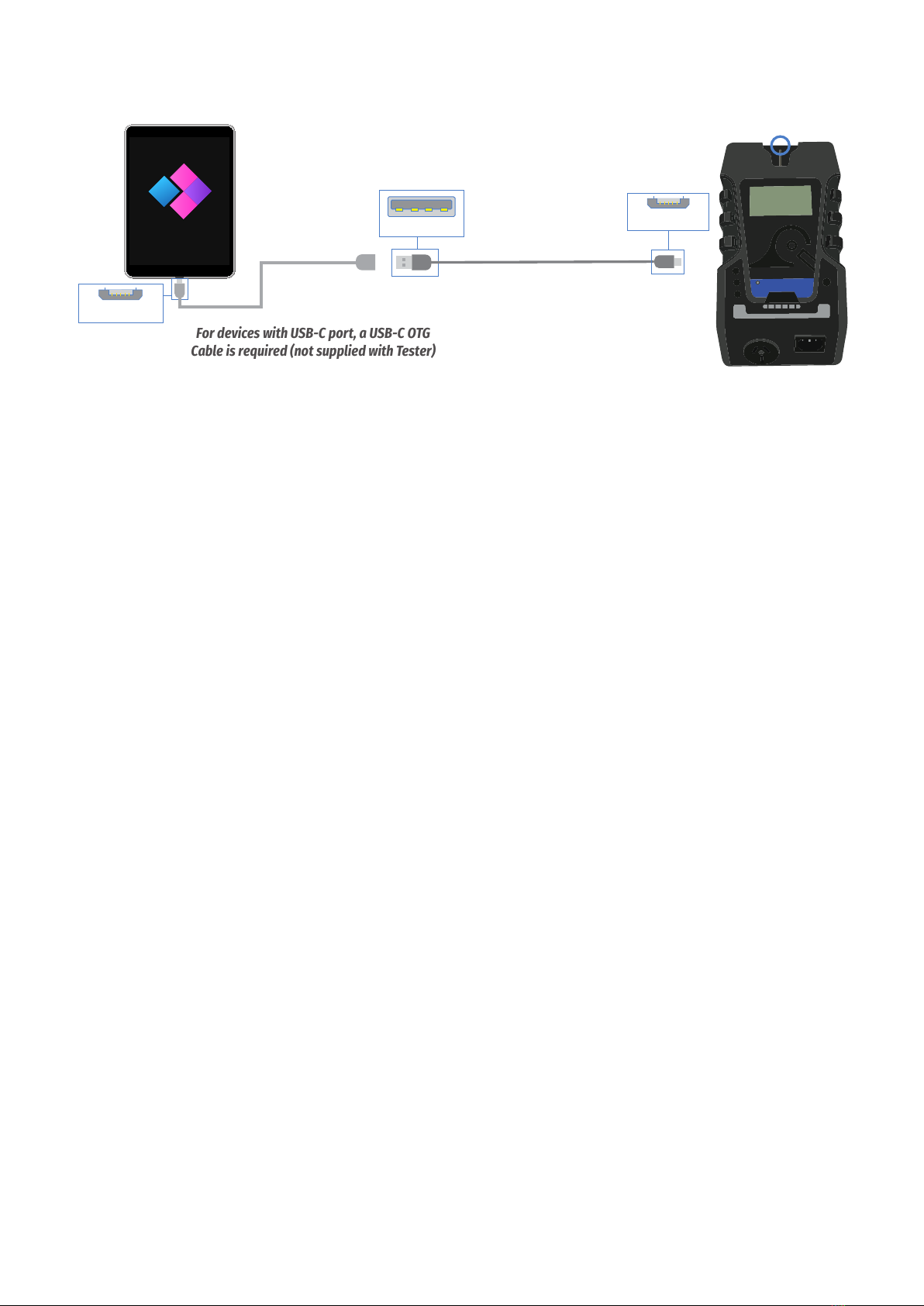7
TnT Titan User Manual Wavecom
lithium ion batteries are considered dangerous goods under the International Air Transport Authority (IATA)
regulations. It is the responsibility of the shipper to ensure that the product being shipped and the packaging
used comply with all regulations, noting that extensive penalties can be imposed by the relevant authorities
for any breach.
The IATA and other laws and regulations covering the transport of goods are very comprehensive, and Wavecom
Instruments makes no warranty that these regulations will permit particular shipments of its products by air
freight. Lithium ion batteries are not allowed to be transported by air. Products that contain internal batteries
are allowed, as long as the batteries are not damaged.
Should you require further information on the relevant regulations and requirements, please contact your
dangerous goods adviser and/or review the IATA website:
www.iata.org/publications/dgr/Pages/index.aspx
This letter is not intended to constitute legal advice, and you should obtain your own professional advice.
Please contact Wavecom Instruments Pty Ltd for more information.
Competent Person
To ensure that all electrical equipment or devices are inspected, tested and tagged correctly, regulations
require that a ‘competent person’ such as a Licensed Electrician be employed to perform the required tests.
Please refer to the above definition as described in the current AS/NZ-3760:2010 Standard and in addition, to
any other local legislation or jurisdictions as may be relevant in your State.
A person competent to undertake Inspection and Testing of electrical equipment must have:
• Knowledge and practical experience of electricity and its hazards.
• A clear understanding of precautions to avoid danger.
• The ability to recognise at all times whether or not it is safe for work to continue.
• The ability to carry out visual examinations of electrical equipment.
• The ability to distinguish between electrical equipment that is double insulated and equipment that is
earthed as well as being able to identify the appropriate test for each type.
• The competency to safely carry out the Earthing Continuity, Insulation Resistance or Leakage Test and RCD
tests on electrical equipment.
• The knowledge of how to use the relevant testing instruments, interpret and record the results for
compliance with the Standard/Workplace requirements.
• The knowledge to be able to correctly recommend the frequency of testing required.
Due to the potential hazards of electrical testing, due care must be taken at all times.
Warnings
Operating Environment: Charging – 0° to ~45°C; Discharging -20°to ~ 60°C.
Please ensure the unit is stored in compliance with the operating environment requirements and in a safe and
secure location.
When sending the TnT Titan for calibration, please turn off the battery isolation switch which is located on the
rear panel of the tester. If you have any questions about the battery of your TnT Titan please contact Wavecom
for further advice.