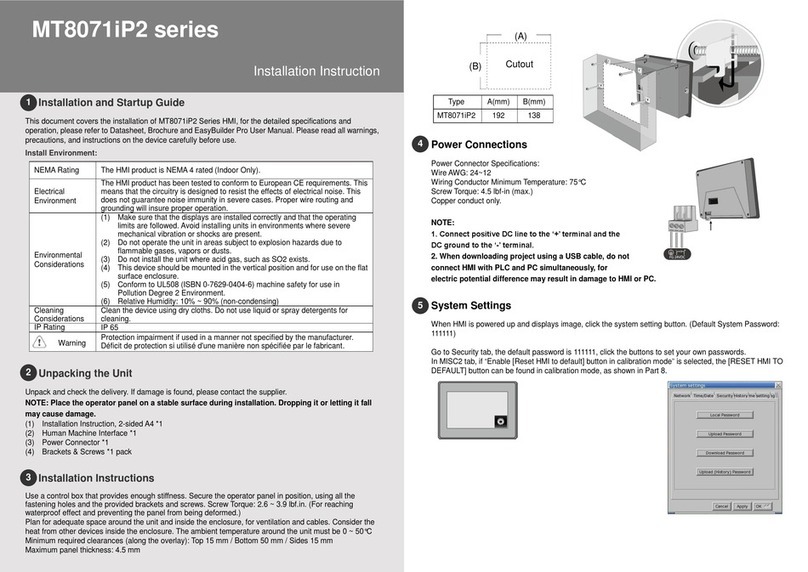Information
Tap Setting > Information to view the Machine
type, HMI name, IP address, Subnet mask,
Gateway, Mac address,App. version, and OS.
version.
General & Language
Tap Setting > General to adjust screen
brightness and audio volume by dragging the
scrollbars.
Tap the key icon to change the
password.
Tap the screen orientation icon to
change screen orientation.
Using screensaver and backlight saver is
recommended in order to avoid image
persistence caused by displaying the same
image on HMI for a long time.
Tap Language to select an interface language.
Tap Input Method to add international
keyboards.
Time/Date & Network
Tap the lock icon , enter the password and
click OK, the Time/Date and Network setting
tabs will be enabled.
In Network tab, enable [Obtain an IP address
automatically] or manually enter IP address,
Subnet mask, Gateway, and DNS.
Touchscreen Calibration and Battery Replacement
Touchscreen Calibration: Press and hold anywhere on the screen for more than 2 seconds when HMI
starts to enter touchscreen calibration mode.
Battery replacement shall be performed by qualified personnel only and care must be taken when
handling lithium batteries. For more information on battery replacement and disposal considerations,
please refer to the following link:
http://www.weintek.com/download/MT8000/eng/FAQ/FAQ_103_Replace_Battery_en.pdf
NOTE: Make sure that all local and national electrical standards are met when
installing the unit. Contact your local authorities to determine which codes apply.
Use power output that meets SELV (Safety Extra-Low Voltage) requirements. The unit can be
powered by DC power only, voltage range: 24±20%, compatible with most controller DC
systems. The power conditioning circuitry inside the unit is accomplished by a switching power
supply. The peak starting current can be as high as 2A.
Fuse min. rating: 1.25A/250V. Use the fuse only in DC circuit. If the display does not come on
within 5 seconds of power up, remove power.An internal fuse will prevent damage if the polarity
of the DC power is incorrect. Check wiring for proper connections and try to power up again.
Replacing fuse shall be performed by qualified personnel only. For more information, see:
http://www.weintek.com/download/MT8000/eng/FAQ/FAQ_104_Replace_Fuse_en.pdf
An Internal fuse will prevent damage for overcurrent condition however it isn’t guaranteed. DC
voltage sources should provide proper isolation from main AC power and similar hazards.
A Hard-wired EMERGENCY STOP should be fitted in any system using an HMI to comply with
ICS Safety Recommendations.
Do not power the unit and inductive DC loads, or input circuitry to the controller, with the same
power supply. Note: The 24 VDC output from some controllers may not have enough current to
power the unit.
a. Power wire length should be minimized (Max: 500m shielded, 300m unshielded).
b. Please use twisted pair cables for power wire and signal wire and conform to the
impedance matching.
c. If wiring is to be exposed to lightning or surges, use appropriate surge suppression
devices.
d. Keep AC, high energy, and rapidly switching DC power wiring separated from signal wires.
e. Add a resistor and capacitor in the parallel connection between the ungrounded DC power
supply and the frame ground. This provides a path for static and high frequency
dissipation. Typical values to use are 1M Ohm and 4700pF.
The system designer should be aware that devices in Controller systems could fail and
thereby create an unsafe condition. Furthermore, electrical interference in an operator
interface can lead to equipment start-up, which could result in property damage and/or
physical injury to the operator.
If you use any programmable control systems that require an operator, be aware that this
potential safety hazard exists and take appropriate precautions. Although the specific design
steps depend on your particular application, the following precautions generally apply to
installation of solid-state programmable control devices, and conform to the guidelines for
installation of Controllers recommended in NEMA ICS 3-304 Control Standards.
Programming
Considerations
To conform to ICS Safety Recommendations, checks should be placed in the controller to
ensure that all writable registers that control critical parts of plant or machinery have limit
checks built into the program, with an out-of-limit safe shut down procedure to ensure safety of
personnel. GMECMT600_cMT-iV6_Installation_190531
Limited Warranty
This product is limited warranted against defects in design and manufacture.
The proven defective product will either be repaired or replaced, at Weintek’s discretion.
This warranty shall not cover any product which is
(a) Out of warranty period which is 12 months from the manufacturing month of the HMI products.
(b) Damage caused by Force Majeure, accident, negligence, improper installation or misuse.
(c) Product has been repaired or taken apart by unauthorized technicians.
(d) Products whose identification markings have been removed or damaged.