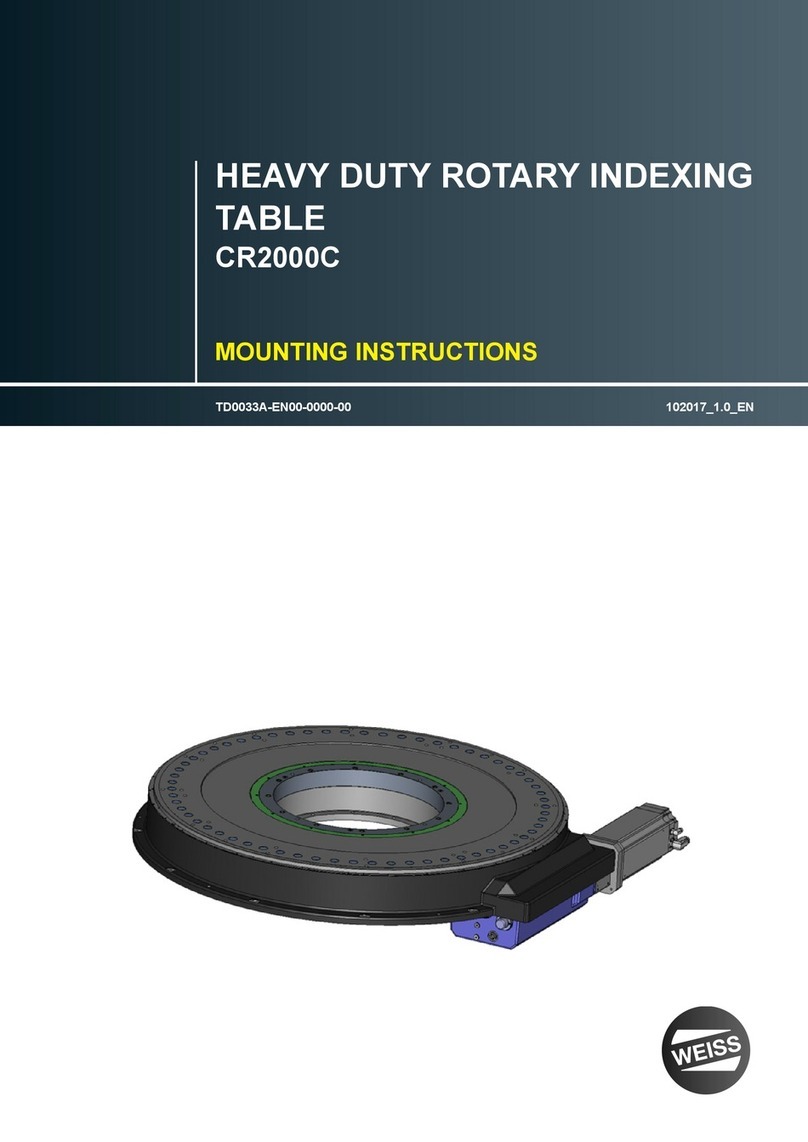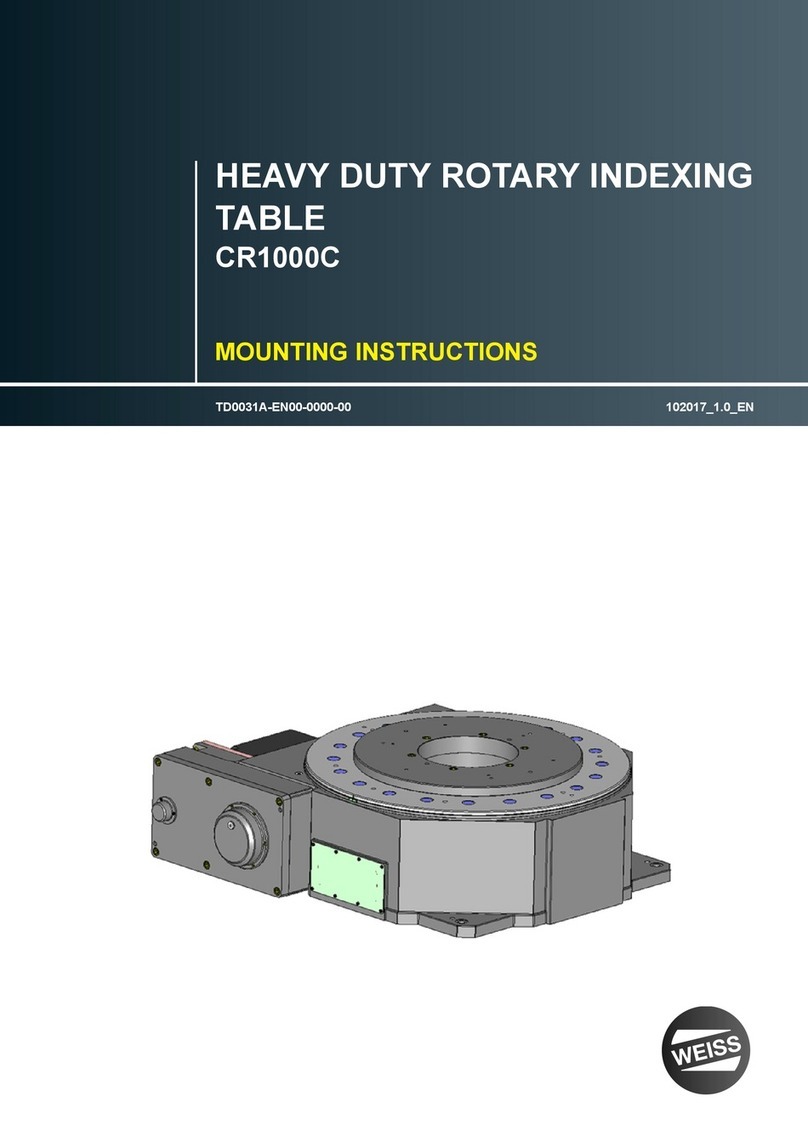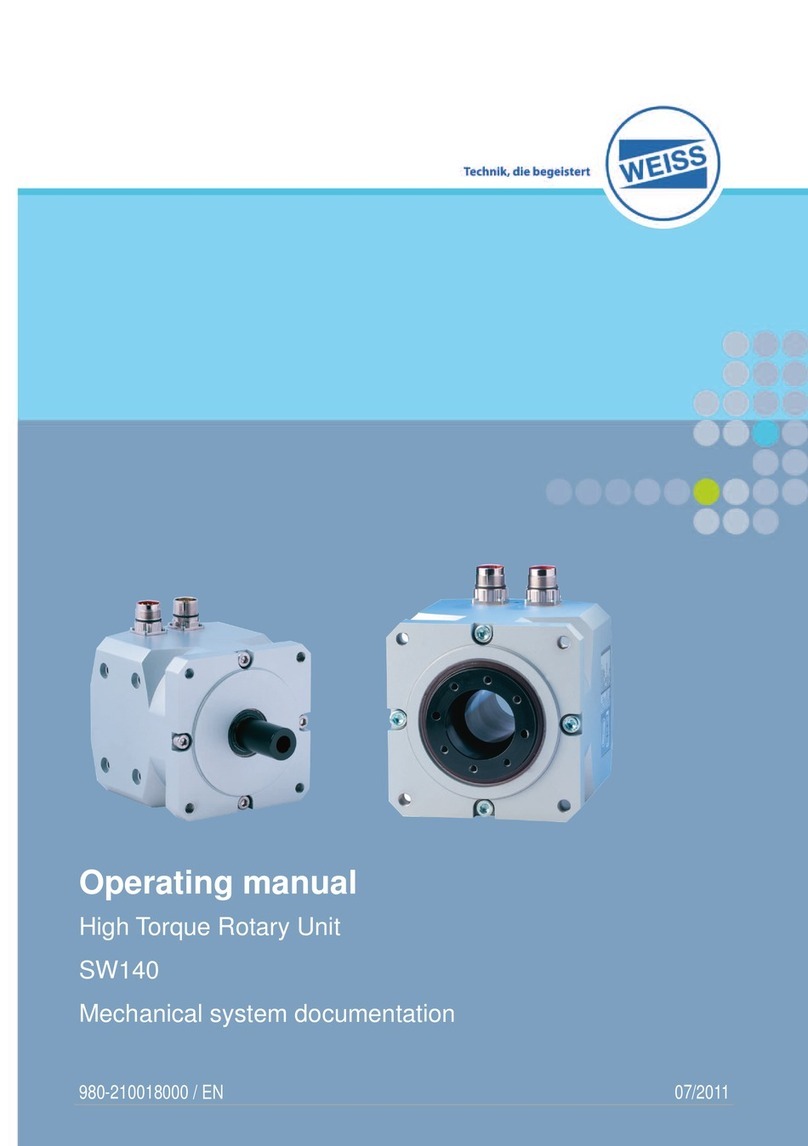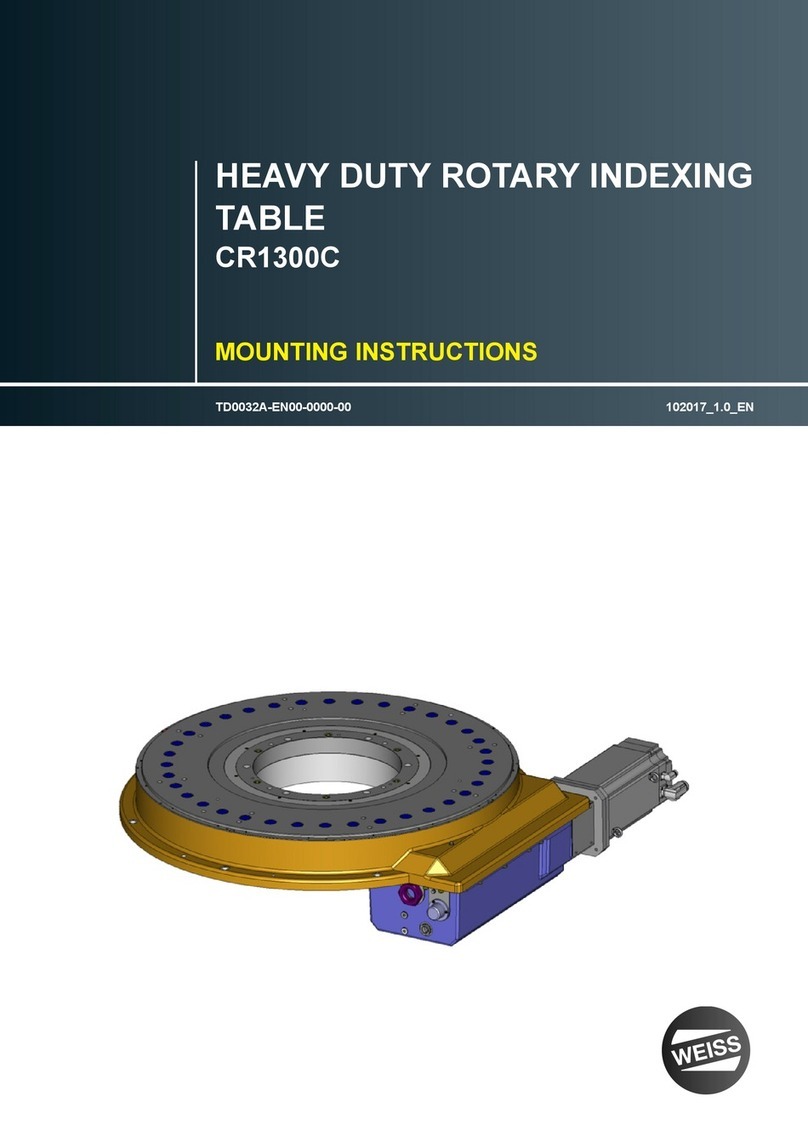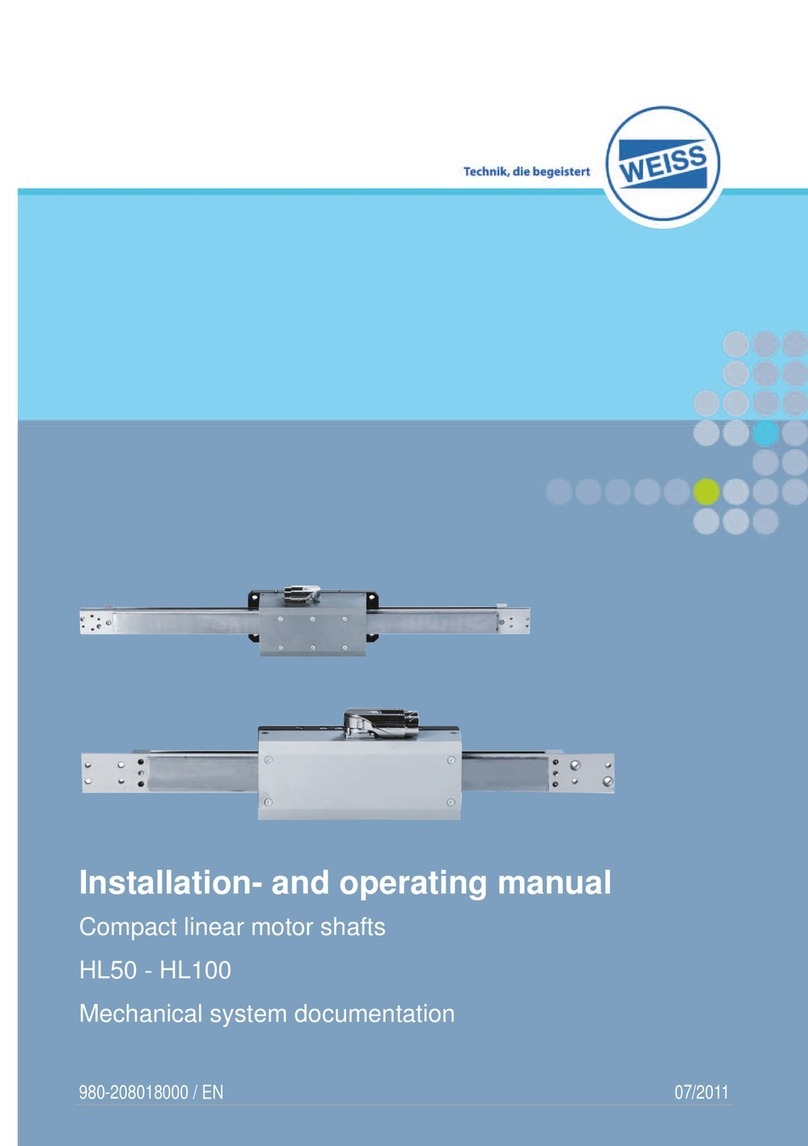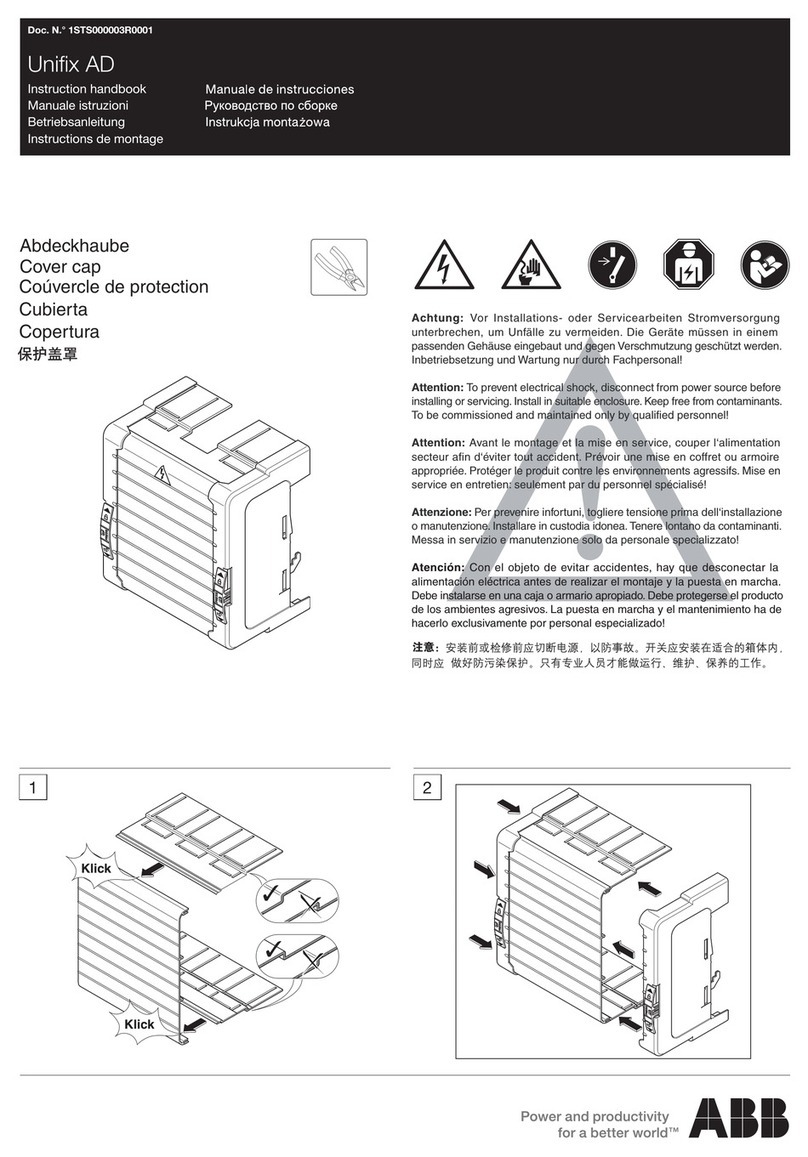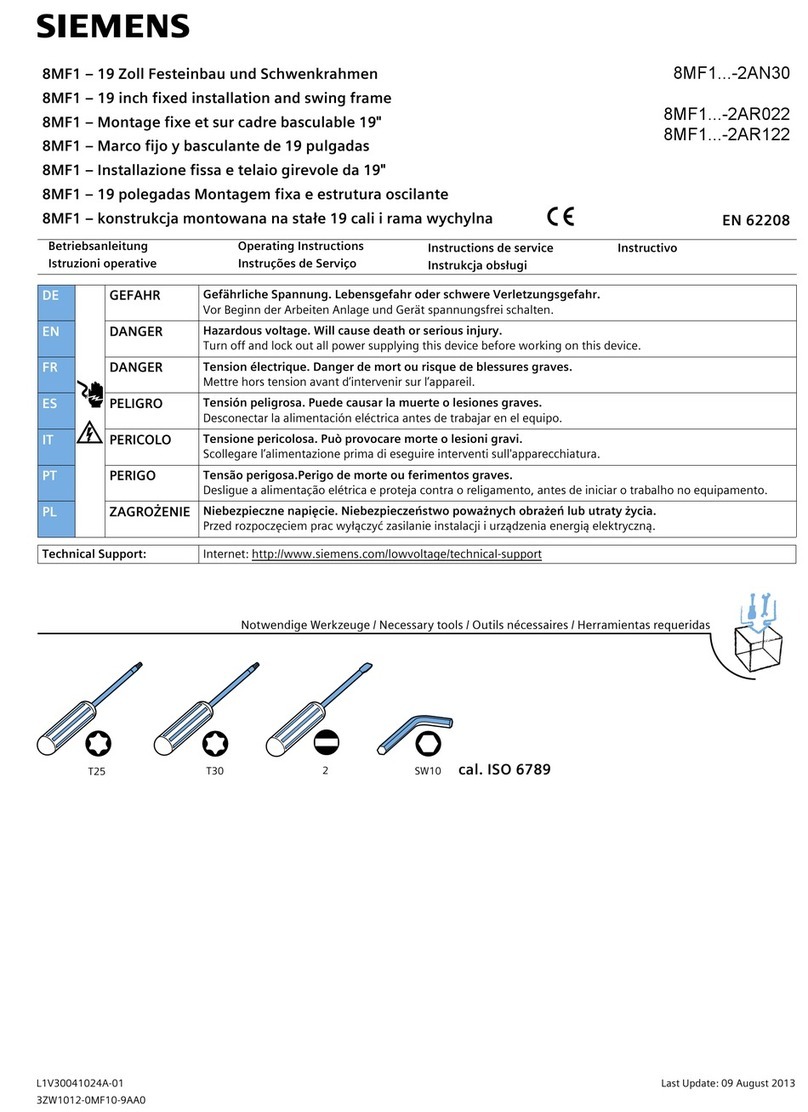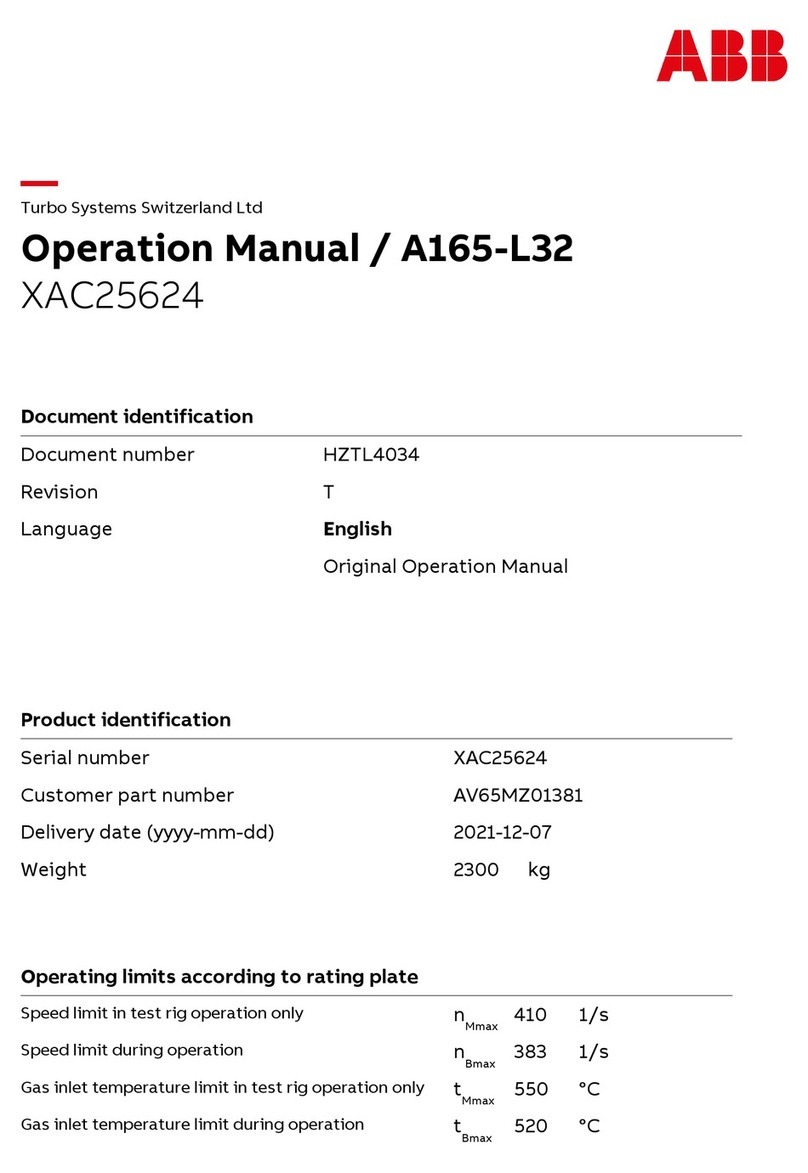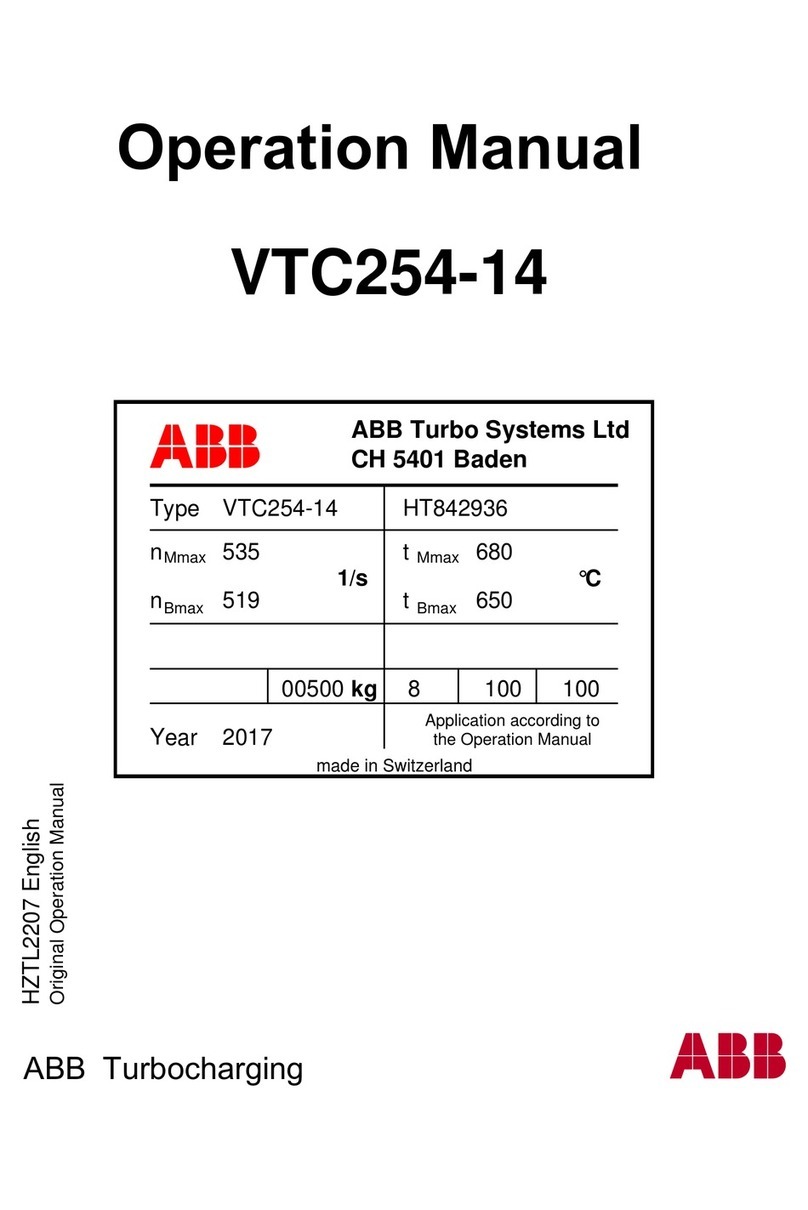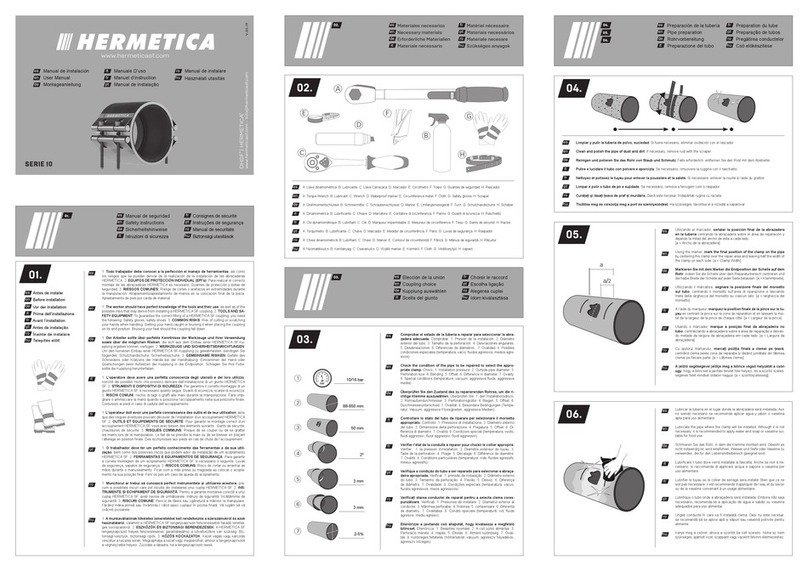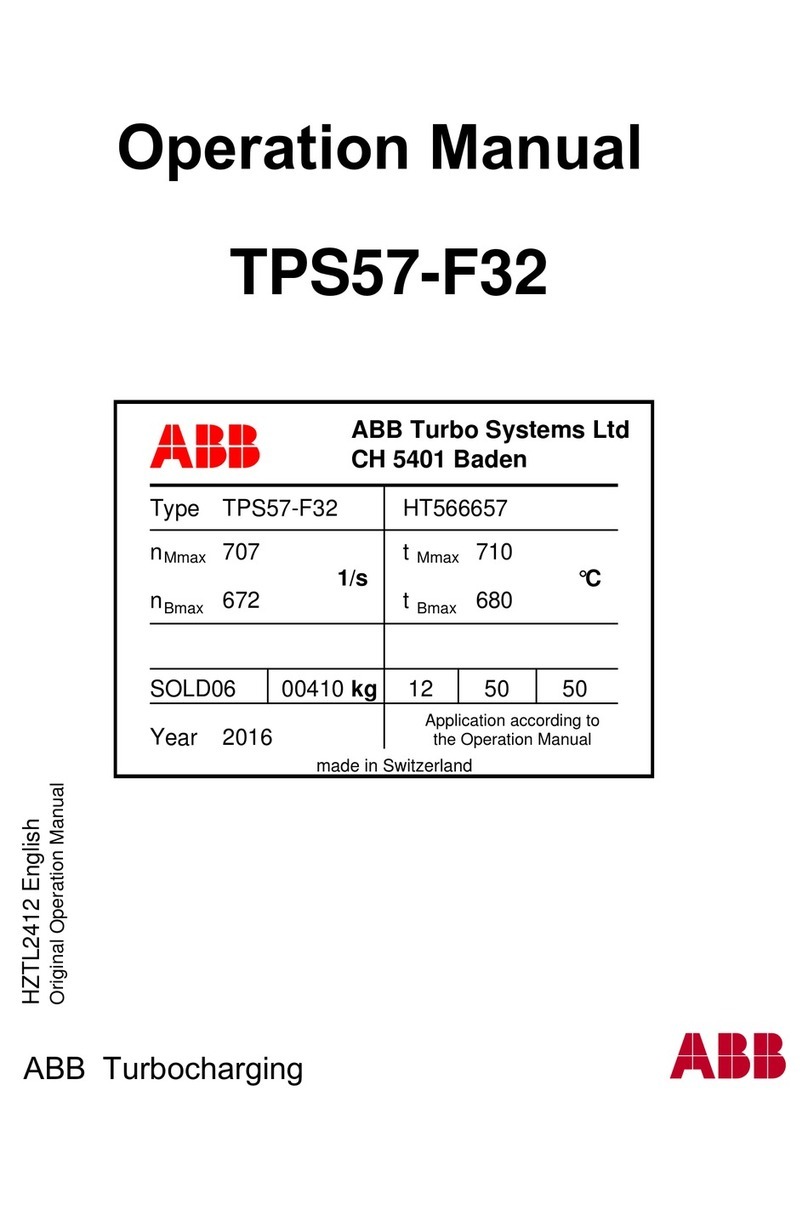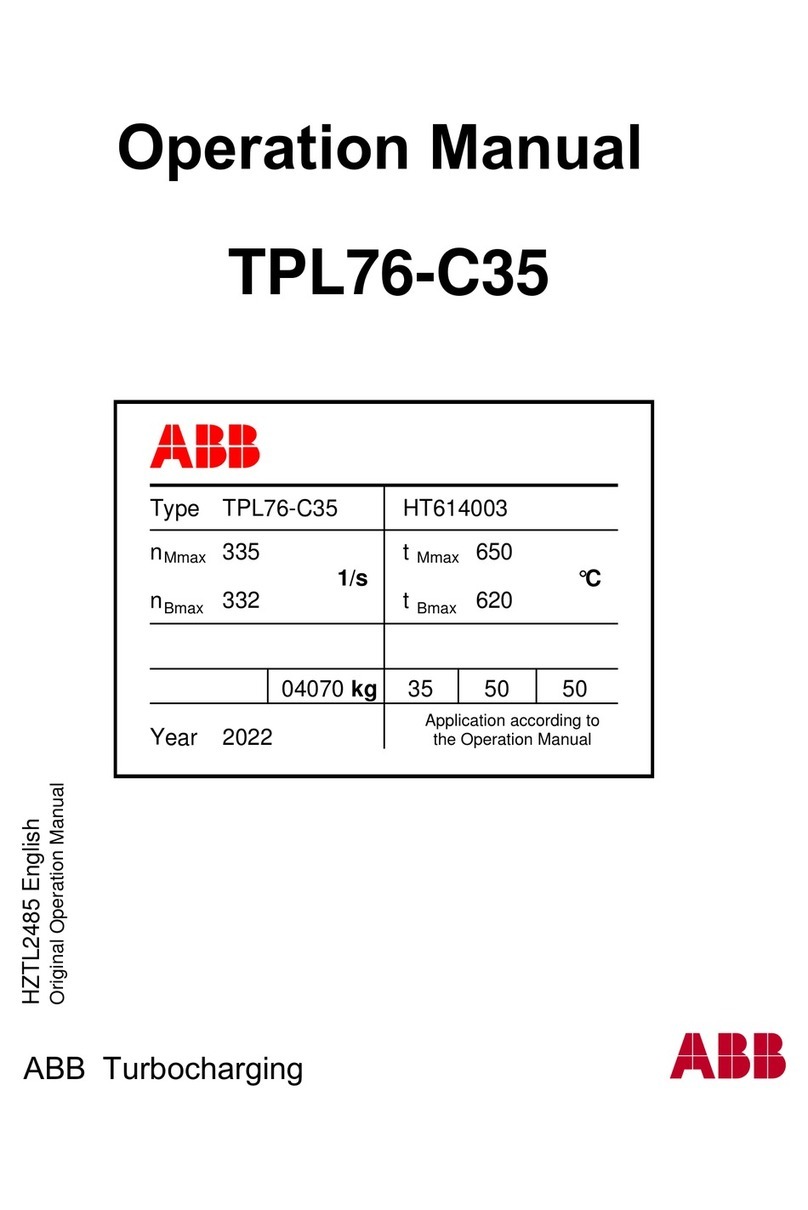WAS.handling Windows – Programm
Table of contents
1 Safety warnings .............................................................................................................................................1
1.1 Explanation of symbols and notes ............................................................................................................1
1.2 Safety and utilization notes........................................................................................................................1
2 Product description.......................................................................................................................................2
2.1 Device structure ........................................................................................................................................2
2.2 Software structure .....................................................................................................................................3
3 Installation......................................................................................................................................................4
3.1 Installing the PVI driver: ............................................................................................................................4
3.2 Installing the Windows program:...............................................................................................................5
4 Program operation.........................................................................................................................................6
4.1 File menu ..................................................................................................................................................7
4.2 Program menu ..........................................................................................................................................9
4.3 Options menu..........................................................................................................................................16
4.4 Test menu ...............................................................................................................................................35
5 Example project ...........................................................................................................................................38
5.1 Establish connection between PC and drive...........................................................................................38
5.2 Configuration of axes ..............................................................................................................................39
5.3 Parameterizing the interface to the customer PLC .................................................................................40
5.4 Drive to reference points and set machine zero point.............................................................................42
5.5 Teach positions and create drive sequences..........................................................................................43
6 Quick start ....................................................................................................................................................48
7 Frequently Asked Questions (FAQs) .........................................................................................................50
8 Troubleshooting ..........................................................................................................................................51
8.1 Common problems and error messages: ...............................................................................................51
8.2 How to proceed in case of errors ............................................................................................................53