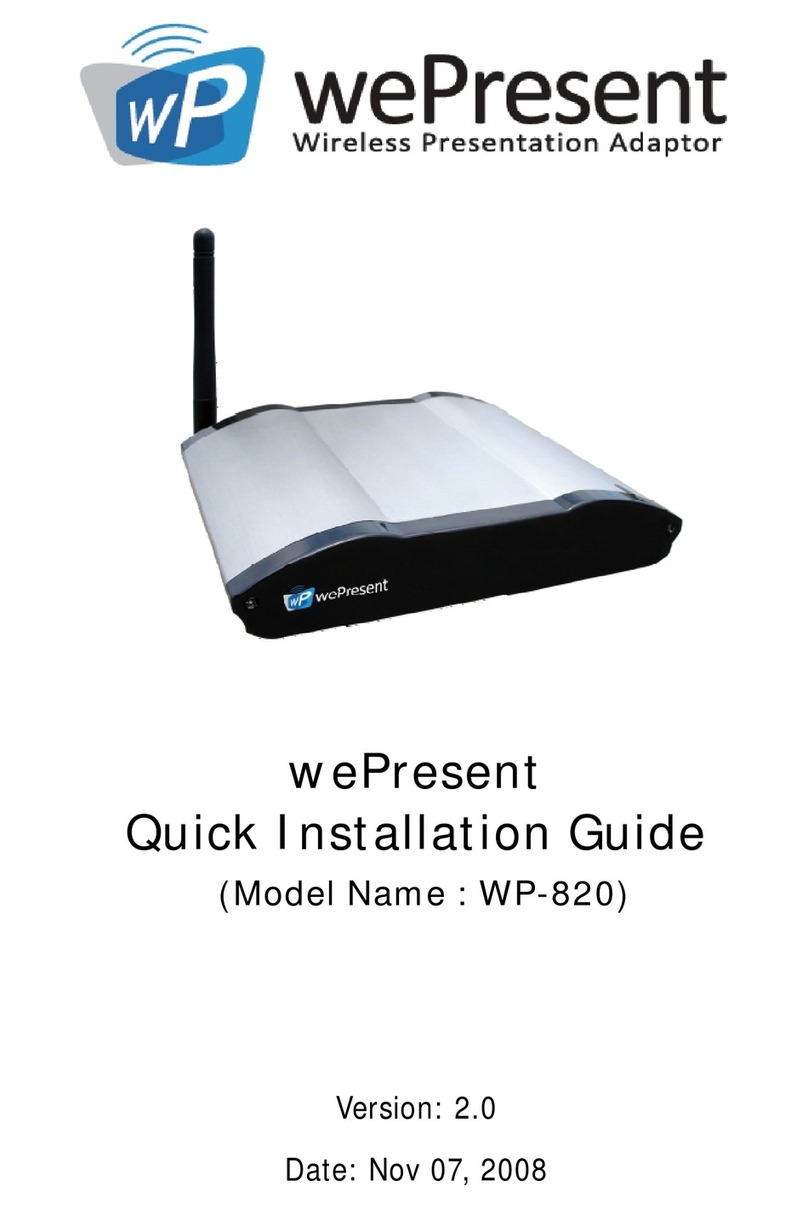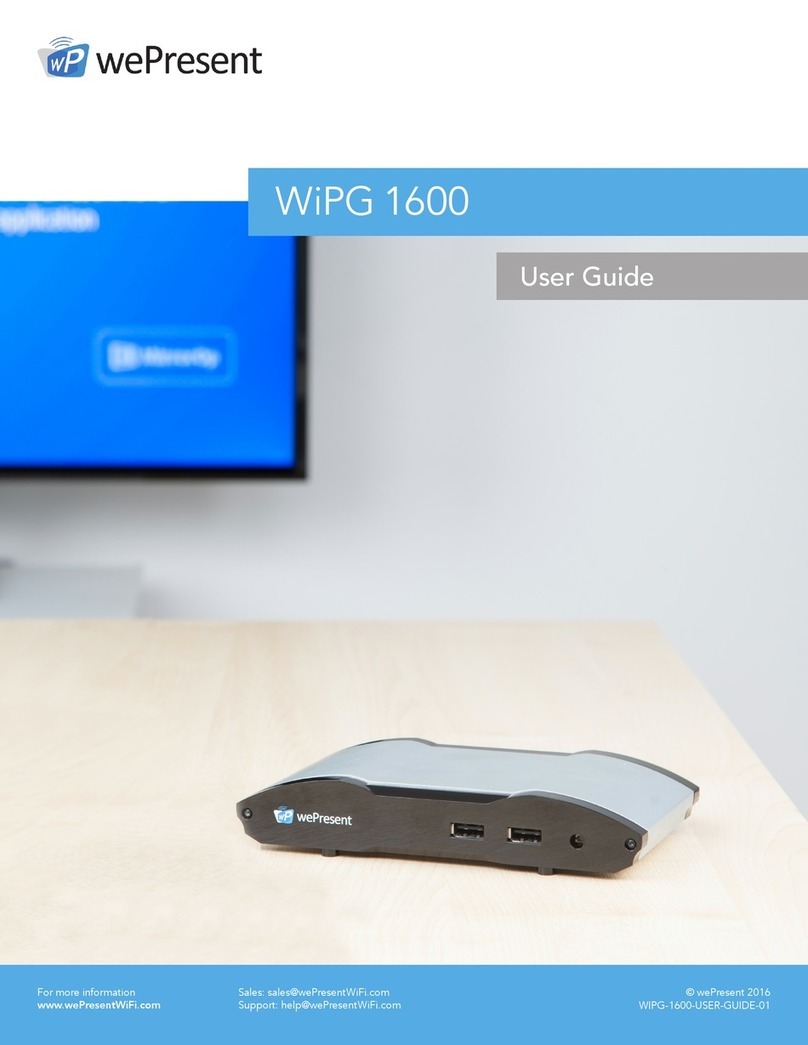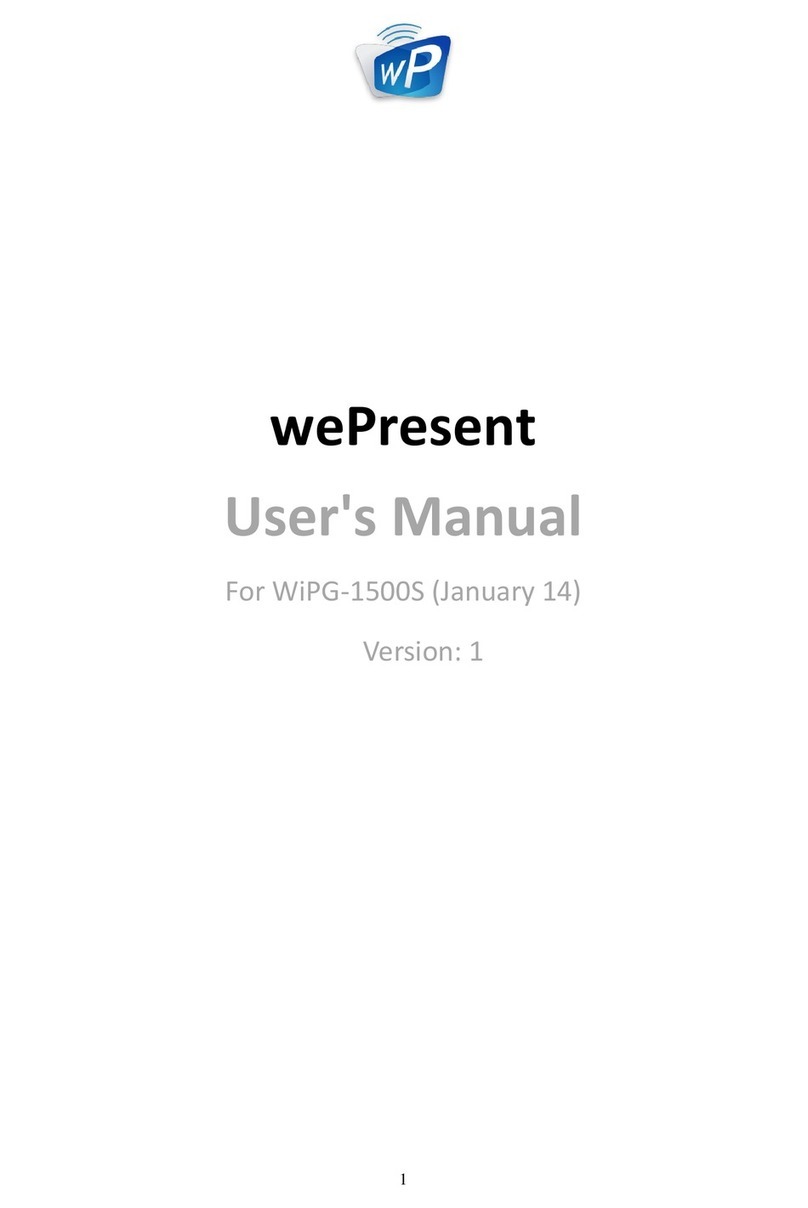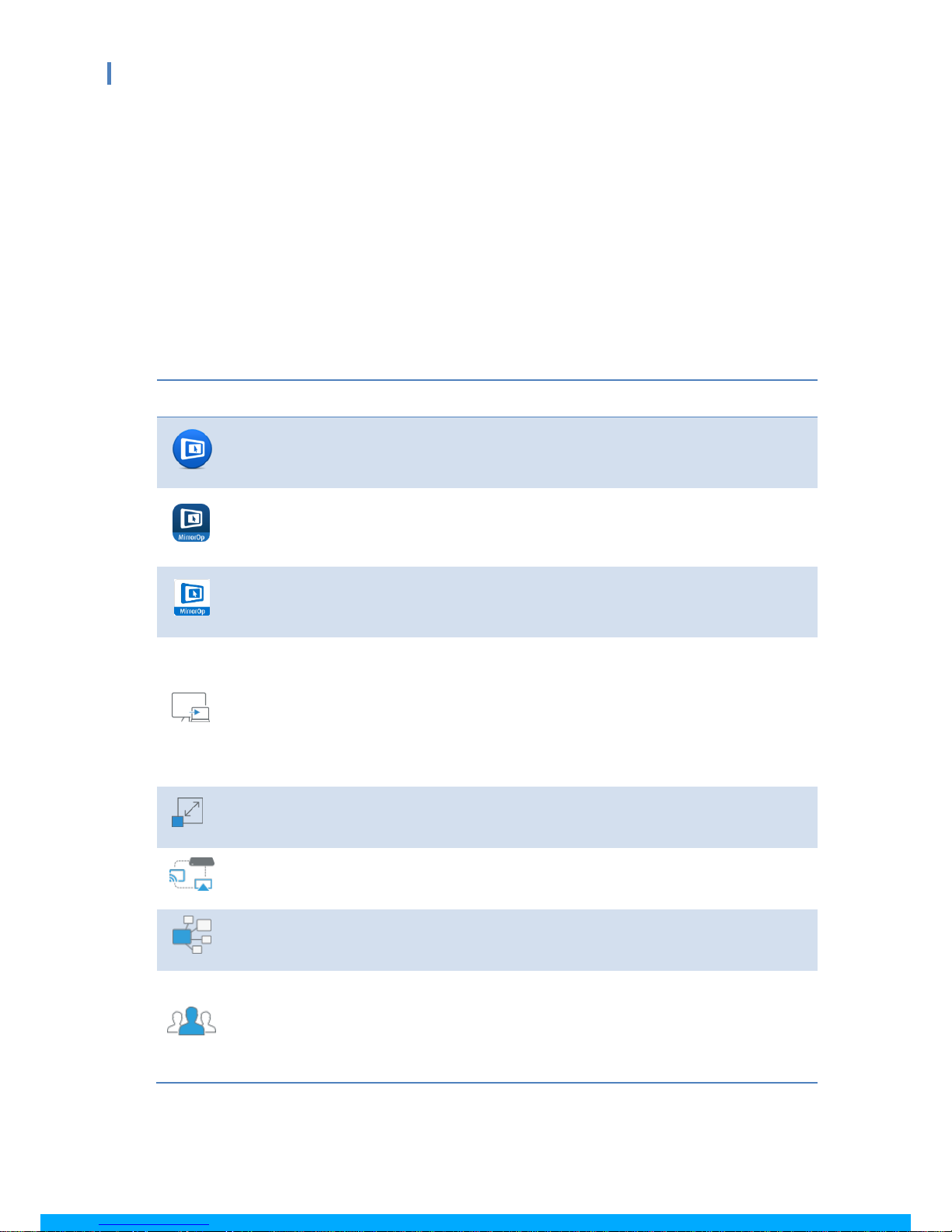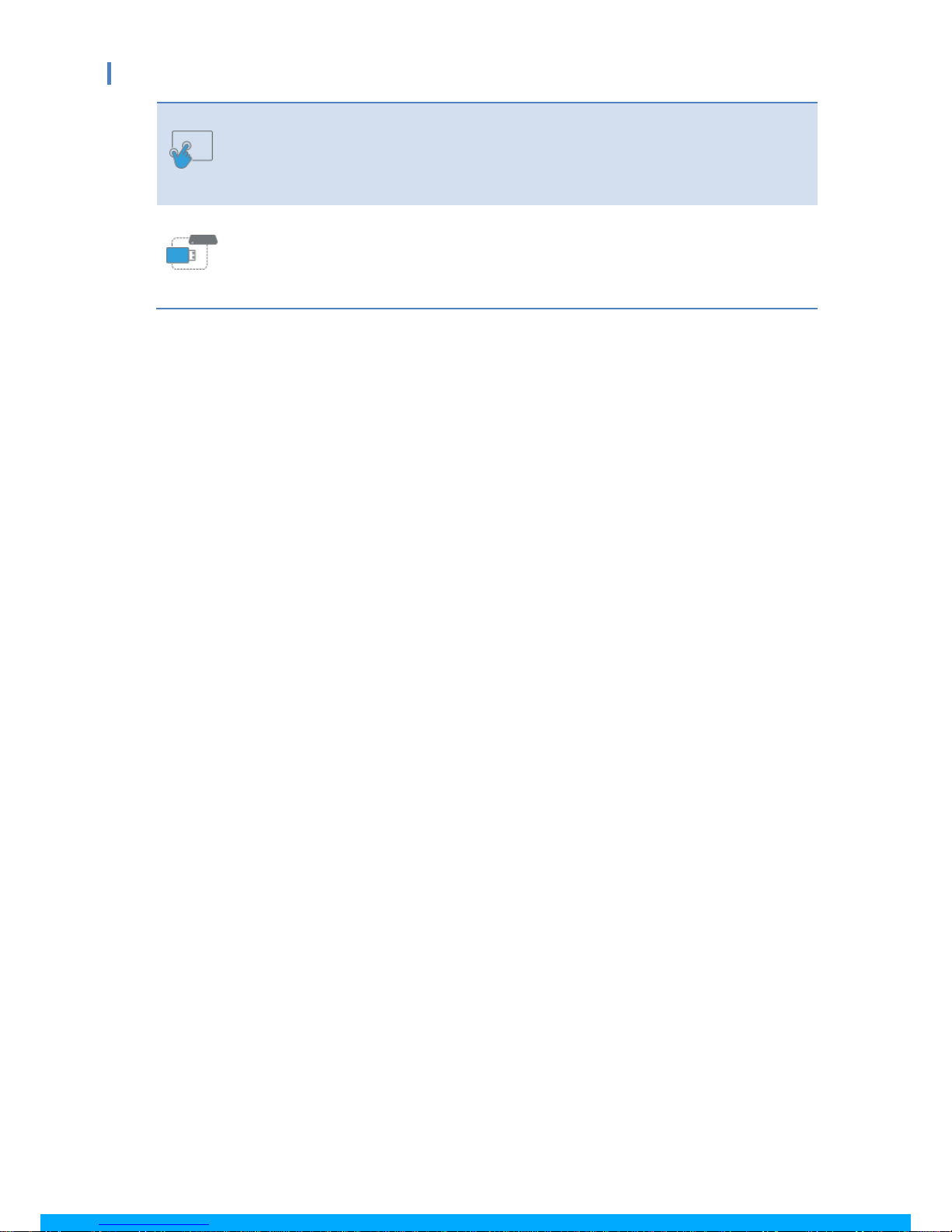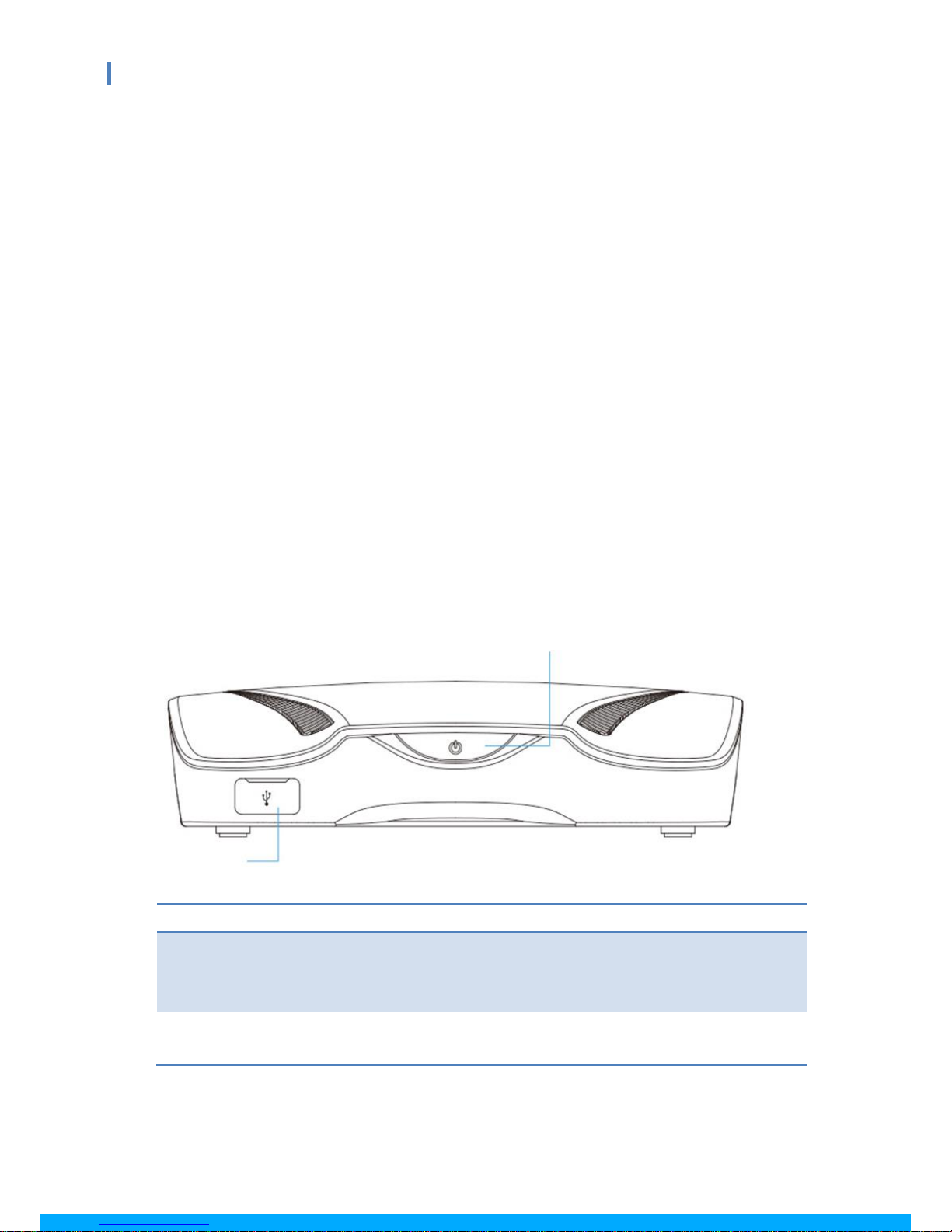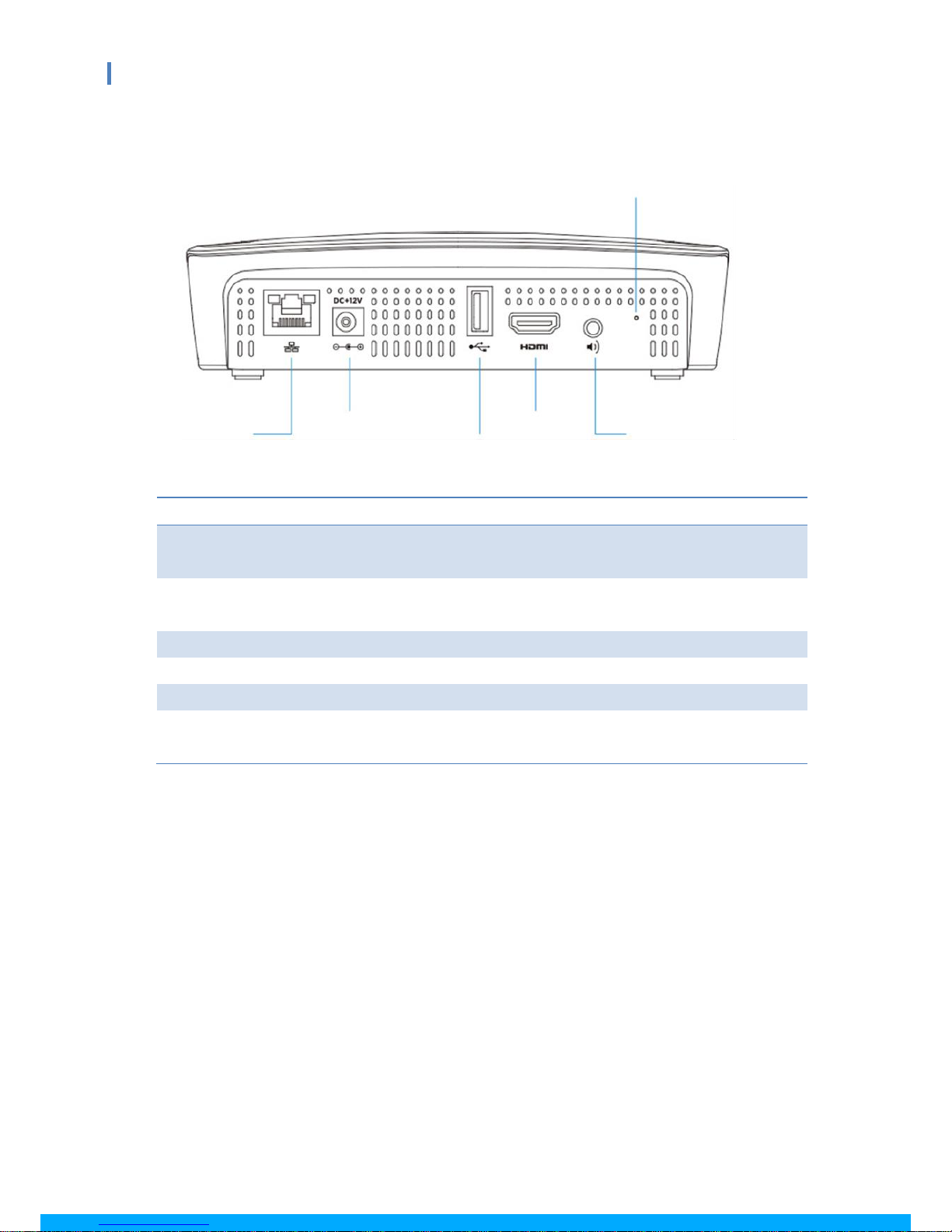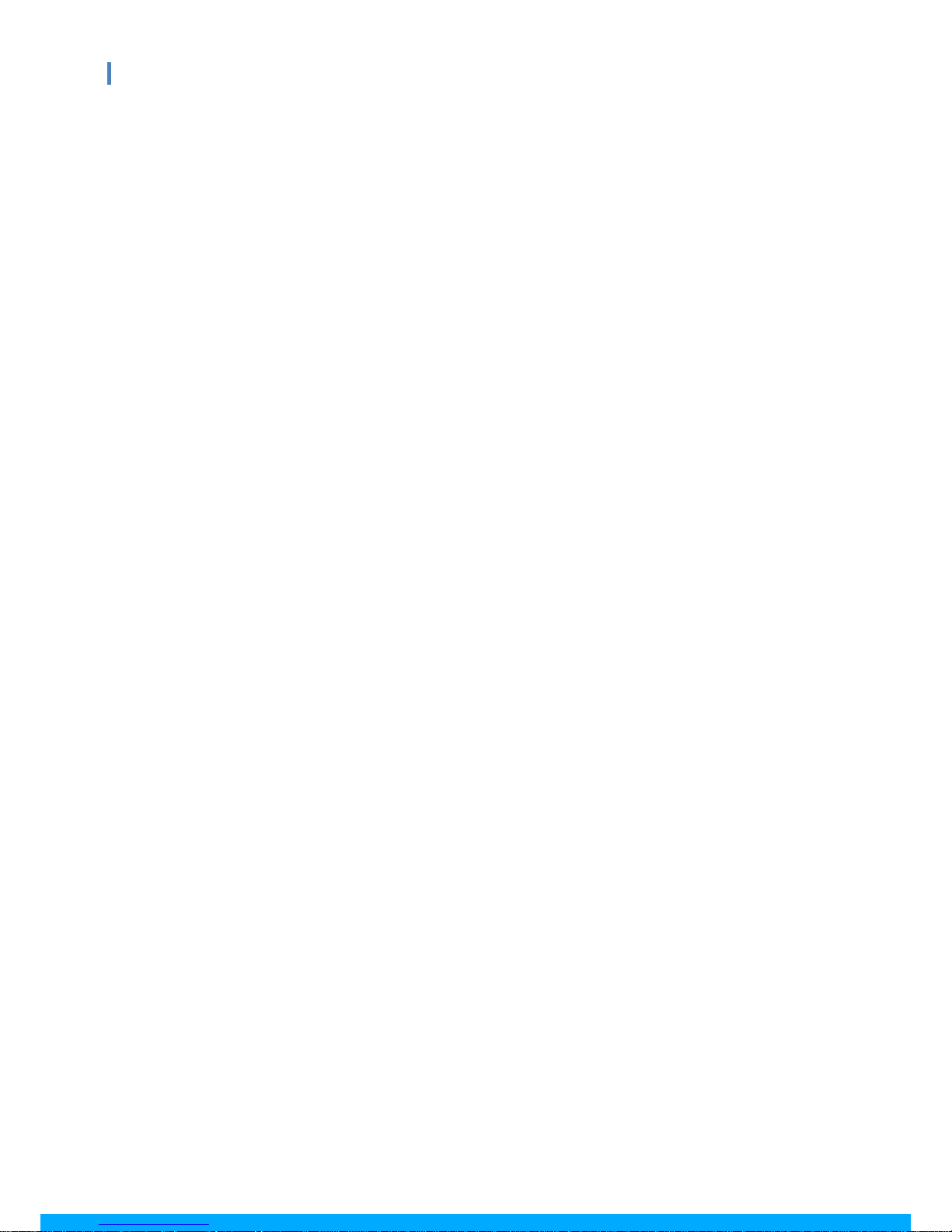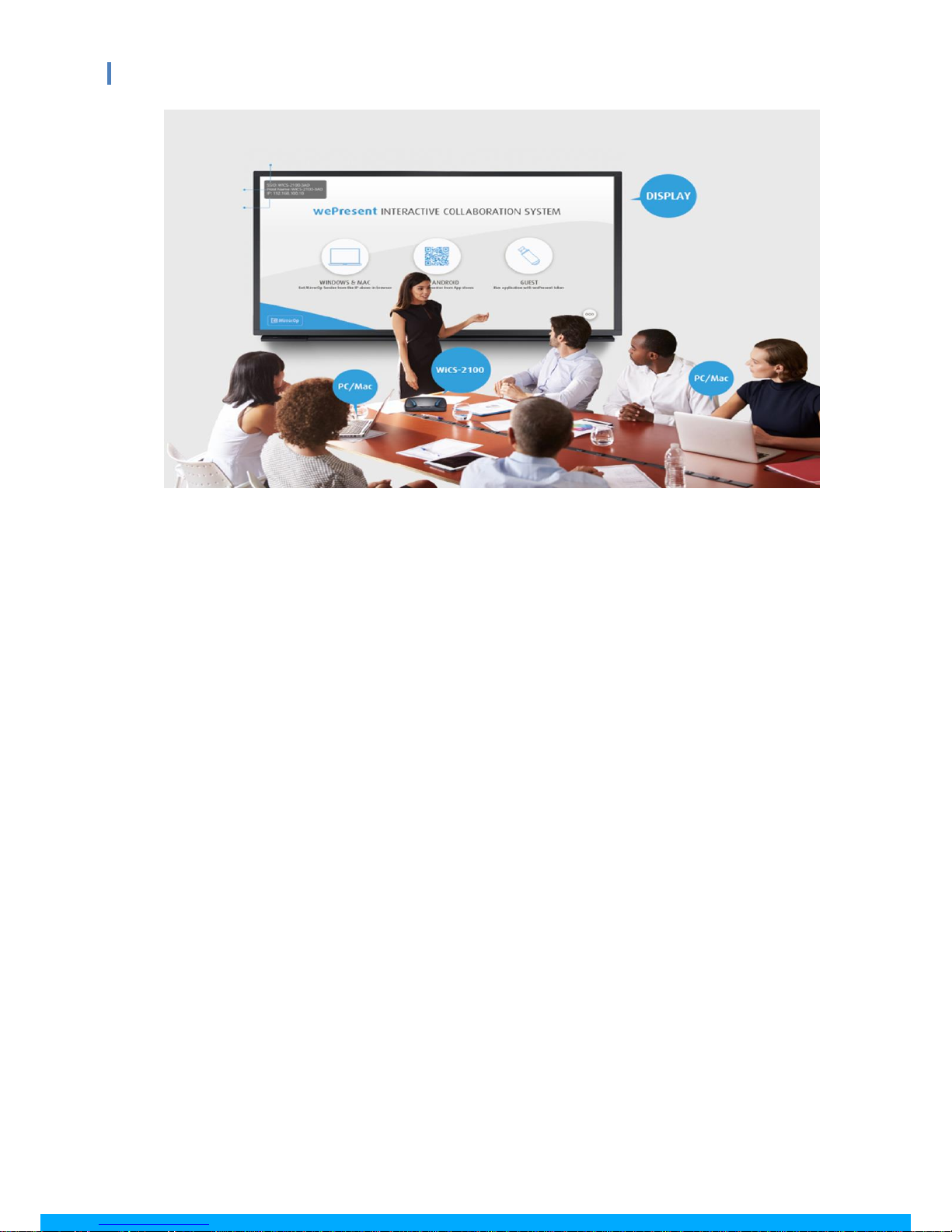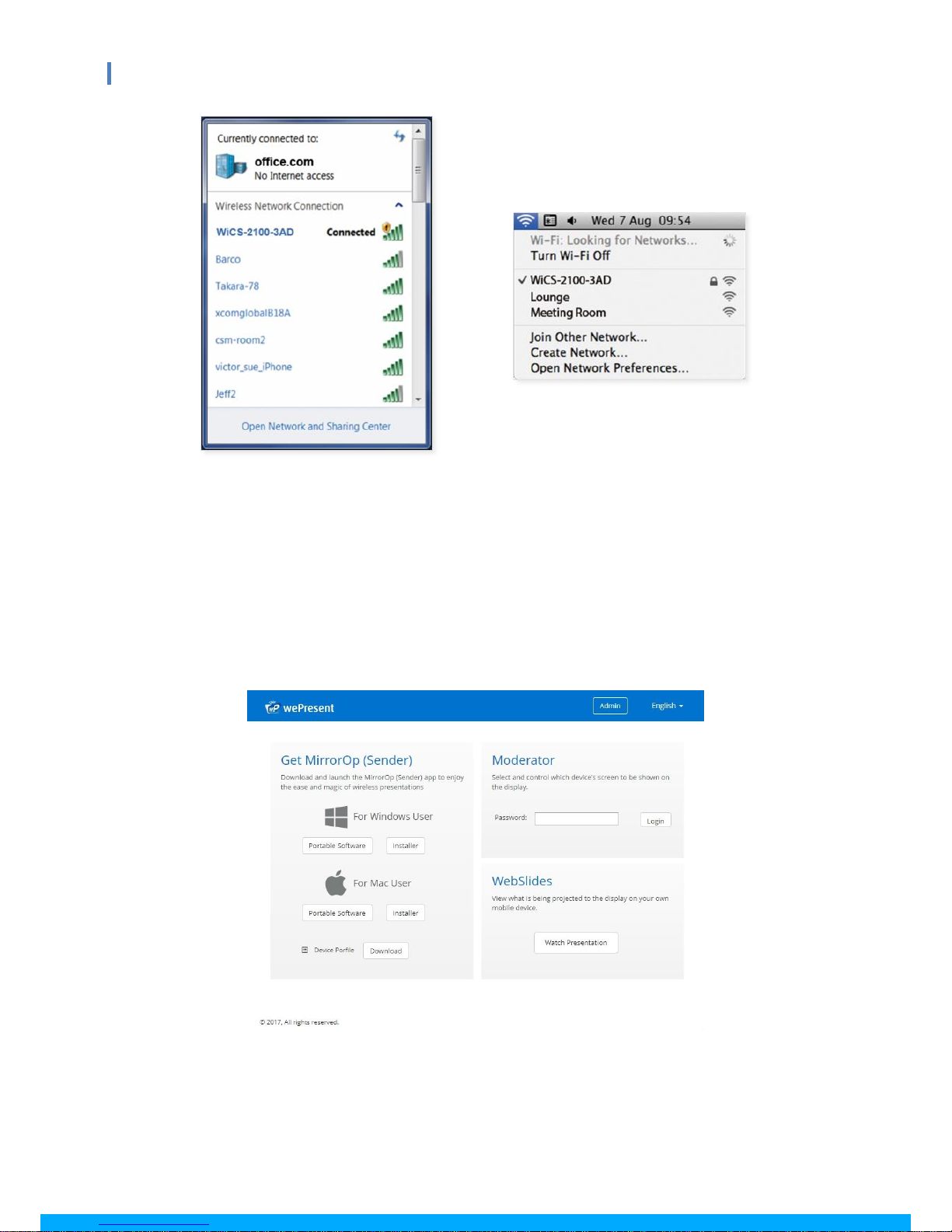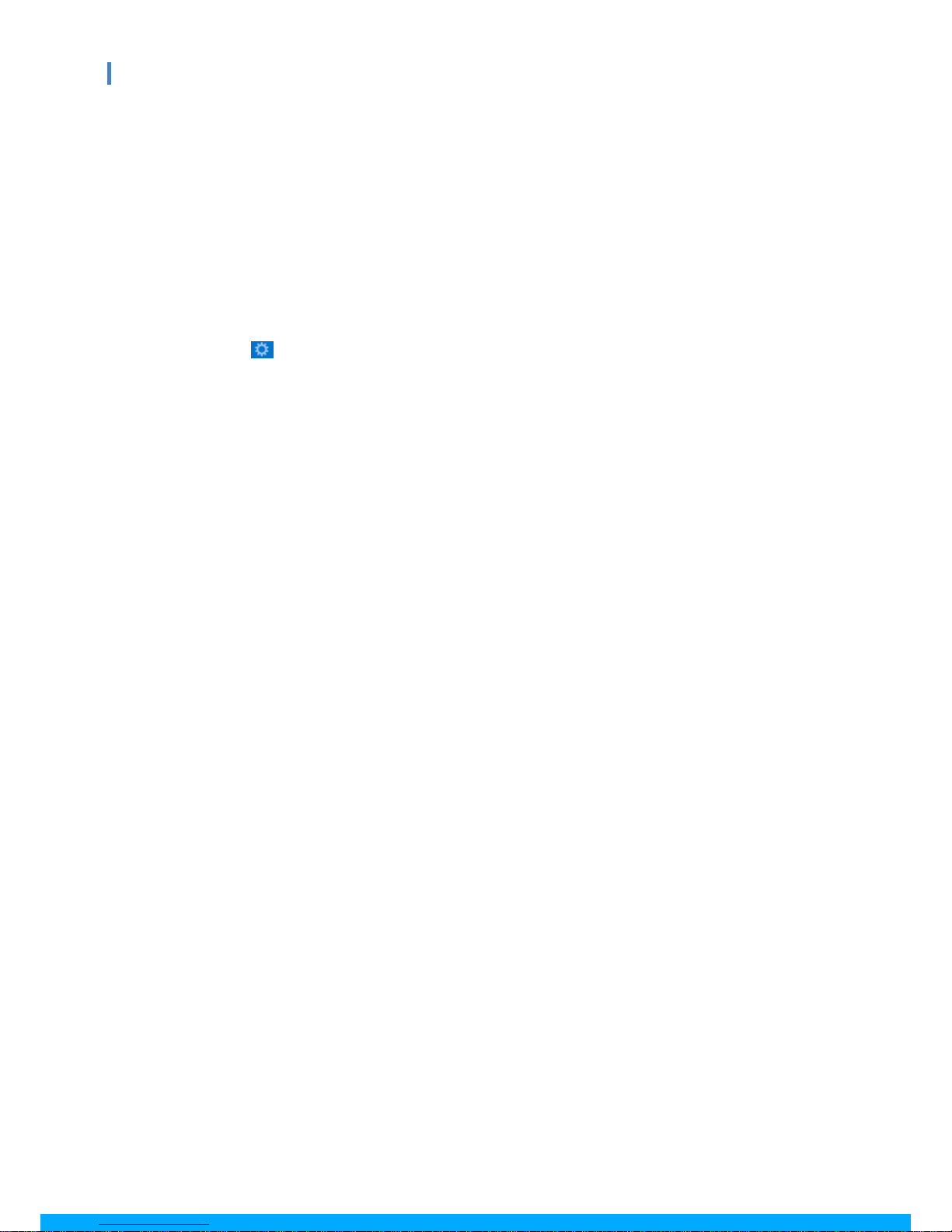Table of Contents
1Overview ................................................................................................................................3
2Package Contents ...............................................................................................................5
3Physical Details....................................................................................................................5
4What You (Might) Need ....................................................................................................7
5Hardware Installation........................................................................................................7
6Download the MirrorOp (Sender) App ........................................................................8
7Standby Screen of the Projector/Display ................................................................10
8Main Button and Toolbar ................................................................................................11
8.1Main Button, User-List Button and Toolbar in the Standby Mode ..................11
8.2 Toolbar in the Whiteboard Mode .................................................................................13
8.3 Toolbar in the Projection Mode ....................................................................................13
8.4 Auto Layout.........................................................................................................................14
8.5 Remote Control/Remote Touch Control (UMT) ......................................................14
9Web Management .............................................................................................................15
9.1 Home Page ..........................................................................................................................15
9.1.1 Get MirrorOp (Sender)....................................................................................................16
9.1.2 Moderator ............................................................................................................................16
9.1.3 WebSlides ............................................................................................................................17
9.2 Admin Page (wePresent Configurator) .....................................................................18
9.2.1 Personalization & Display...............................................................................................19
9.2.1.1 Wallpaper (Standby Screen Image).................................................................19
9.2.1.2 Display & Login ........................................................................................................20
9.2.1.3 Energy Savers ..........................................................................................................20
9.2.2 Wi-Fi & Network ................................................................................................................21
9.2.2.1 Wi-Fi Settings ...........................................................................................................21
9.2.2.2 Network Settings.....................................................................................................23
9.2.3 System & Service..............................................................................................................24
9.2.3.1 System Information ...............................................................................................24
9.2.3.2 Date & Time ..............................................................................................................24
9.2.3.3 Change Passwords ..................................................................................................25
9.2.3.4 Service Management .............................................................................................25
9.2.3.5 SharePod Pairing .....................................................................................................26
9.2.4 Support & Updates ...........................................................................................................27
9.2.4.1 Firmware Updates ...................................................................................................27
9.2.4.2 Troubleshoot..............................................................................................................27
9.2.5 Log out of Admin Page....................................................................................................28
10 Using MirrorOp (Sender) to Start Projection..........................................................28
10.1 Start the MirrorOp application .....................................................................................28
10.2 Main User Interface of MirrorOp (Sender) ..............................................................29
10.3 A Complete User’s Guide on MirrorOp (Sender) ...................................................29
11 Use the SidePad Function with MirrorOp Receiver ...............................................30
12 Launch WebSlides.............................................................................................................37
13 Wall-Mount Kit ...................................................................................................................40
14 Frequently Asked Questions .........................................................................................41
15 Disposal Information .......................................................................................................44