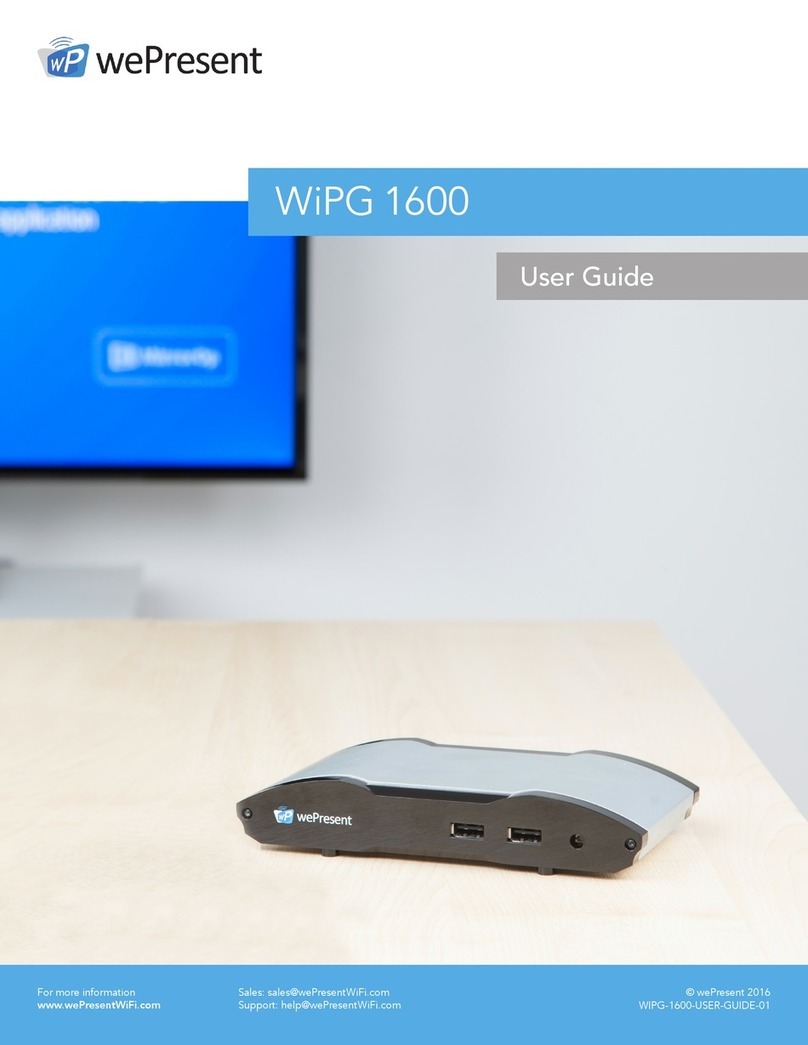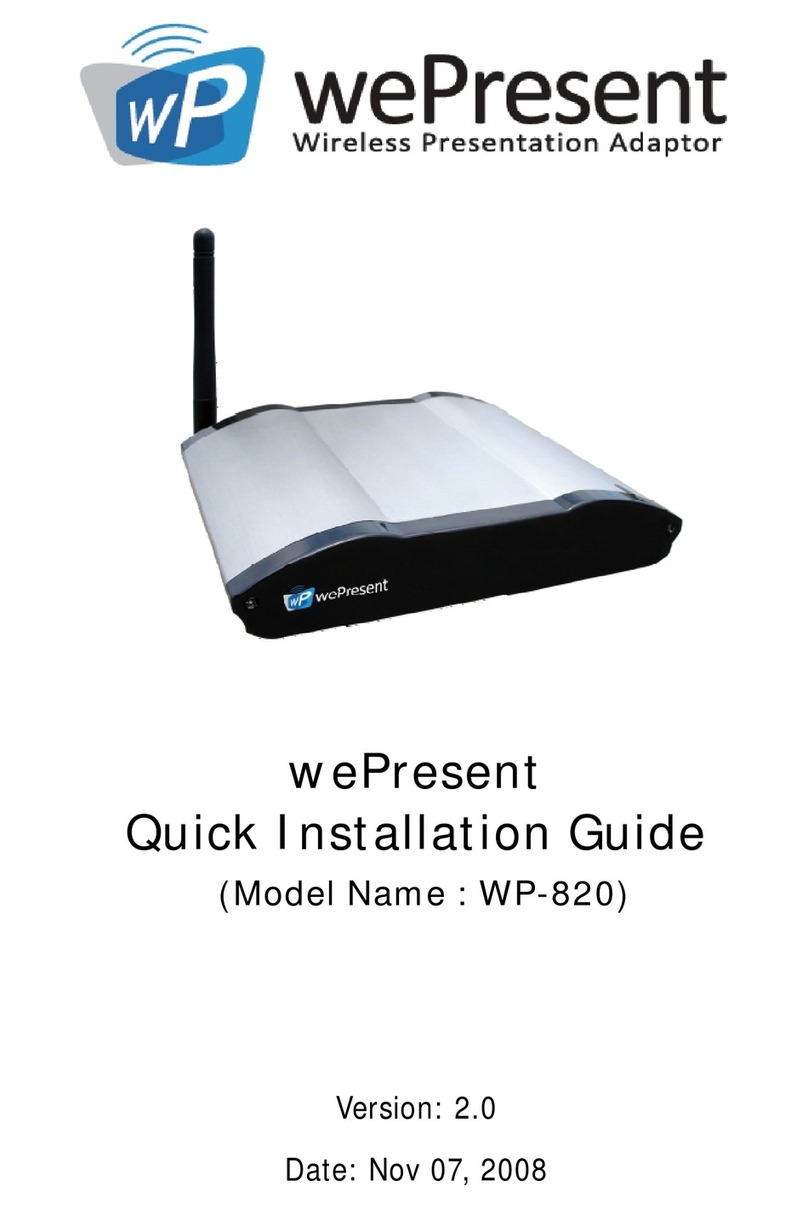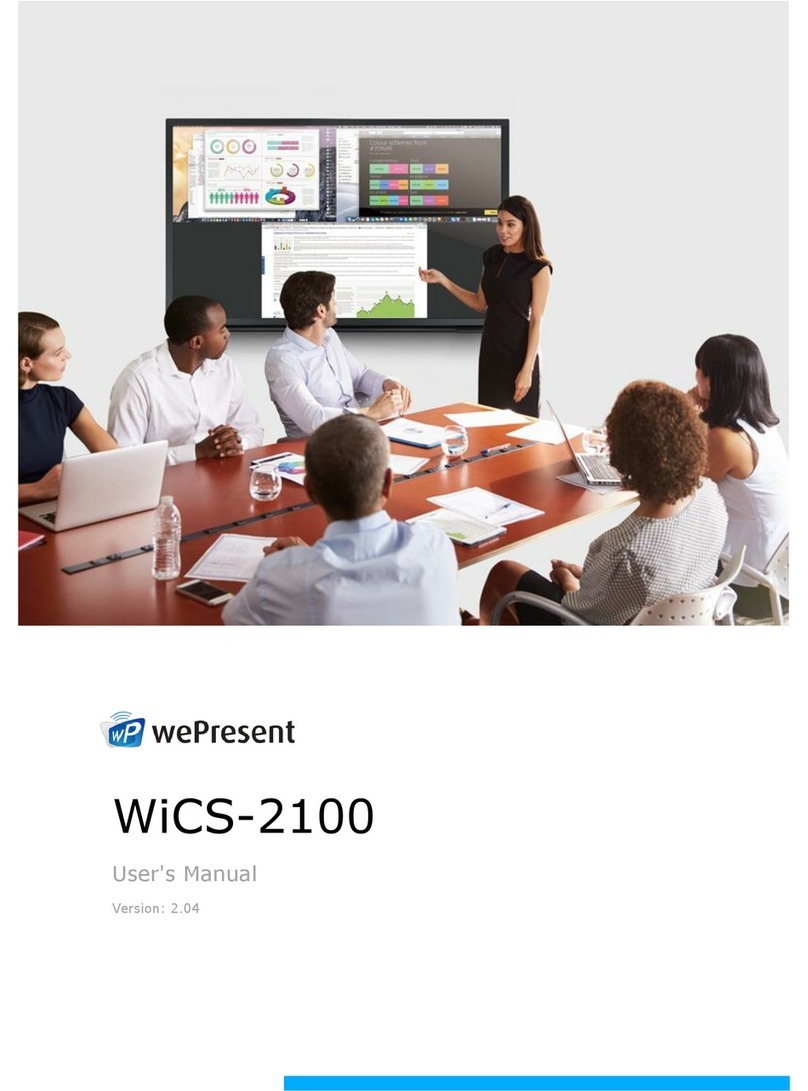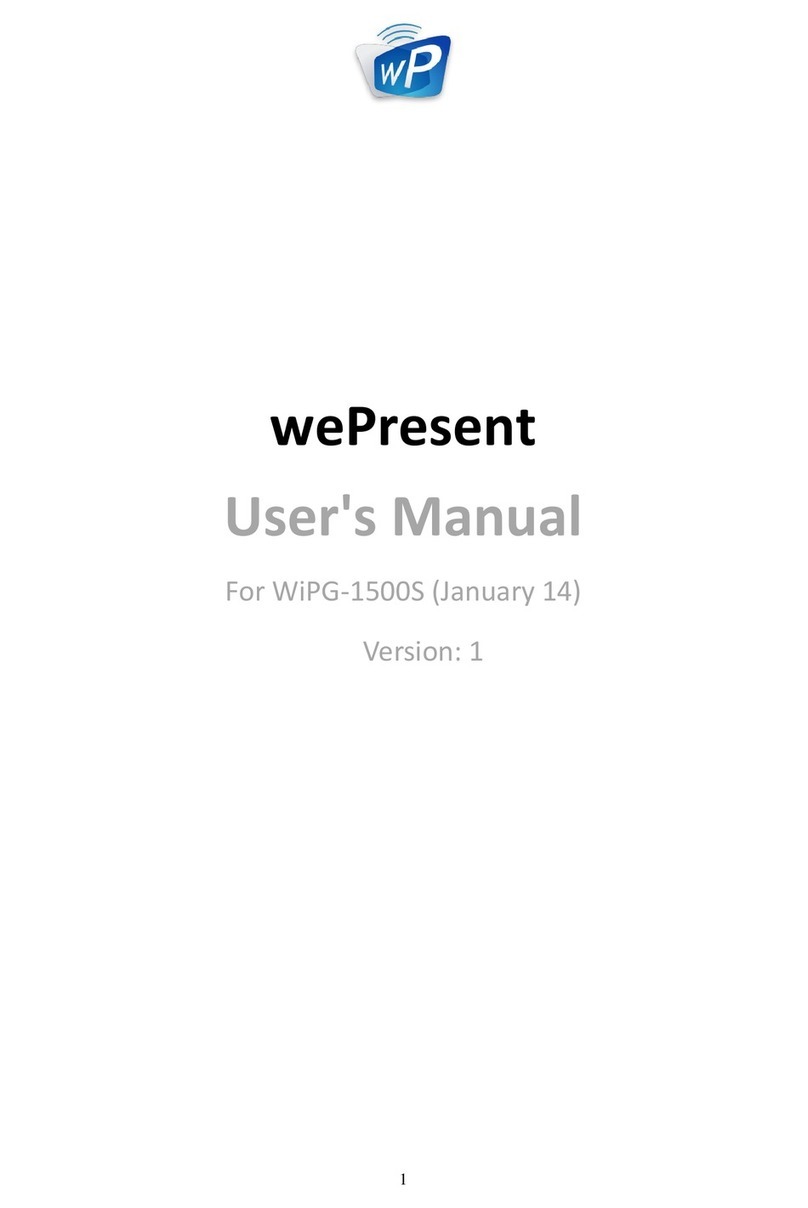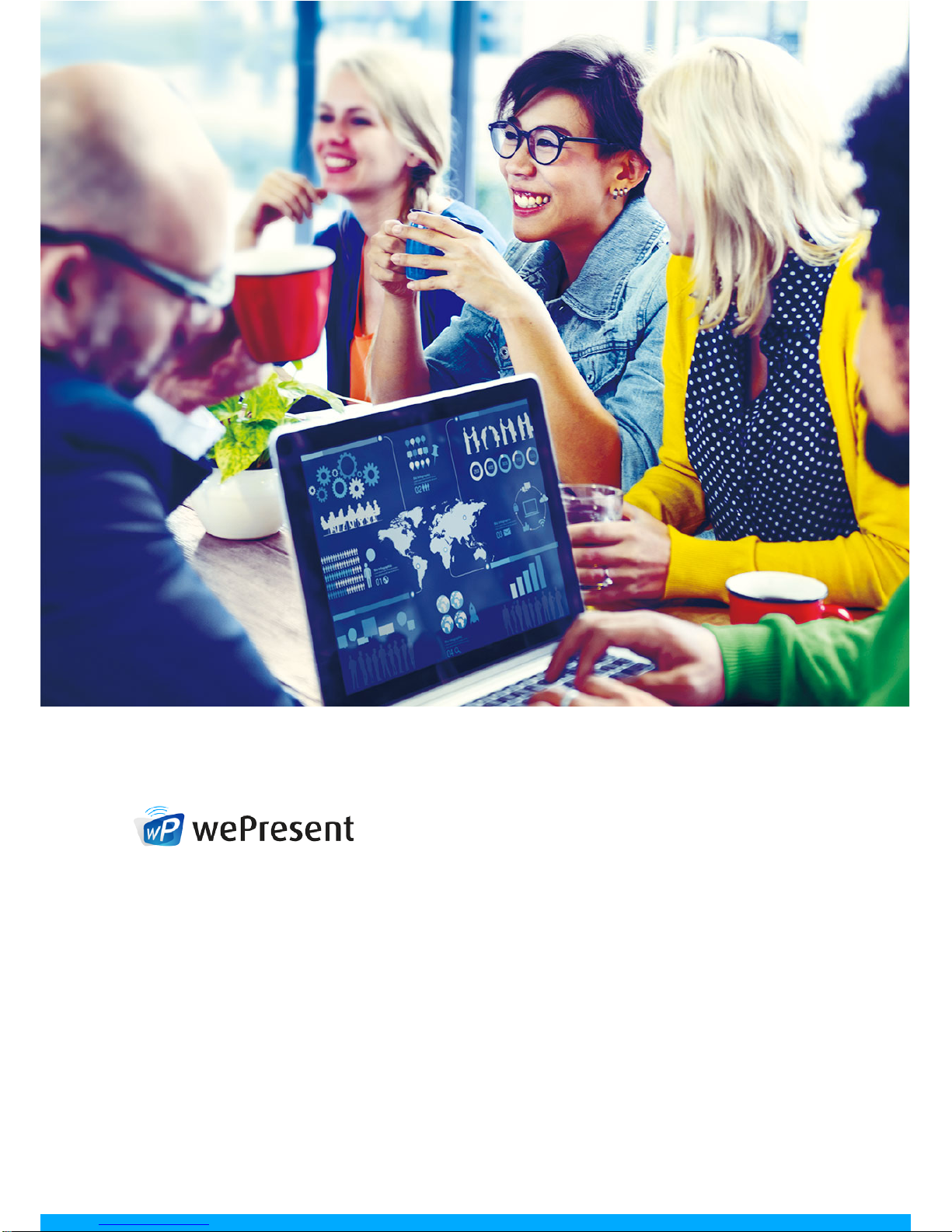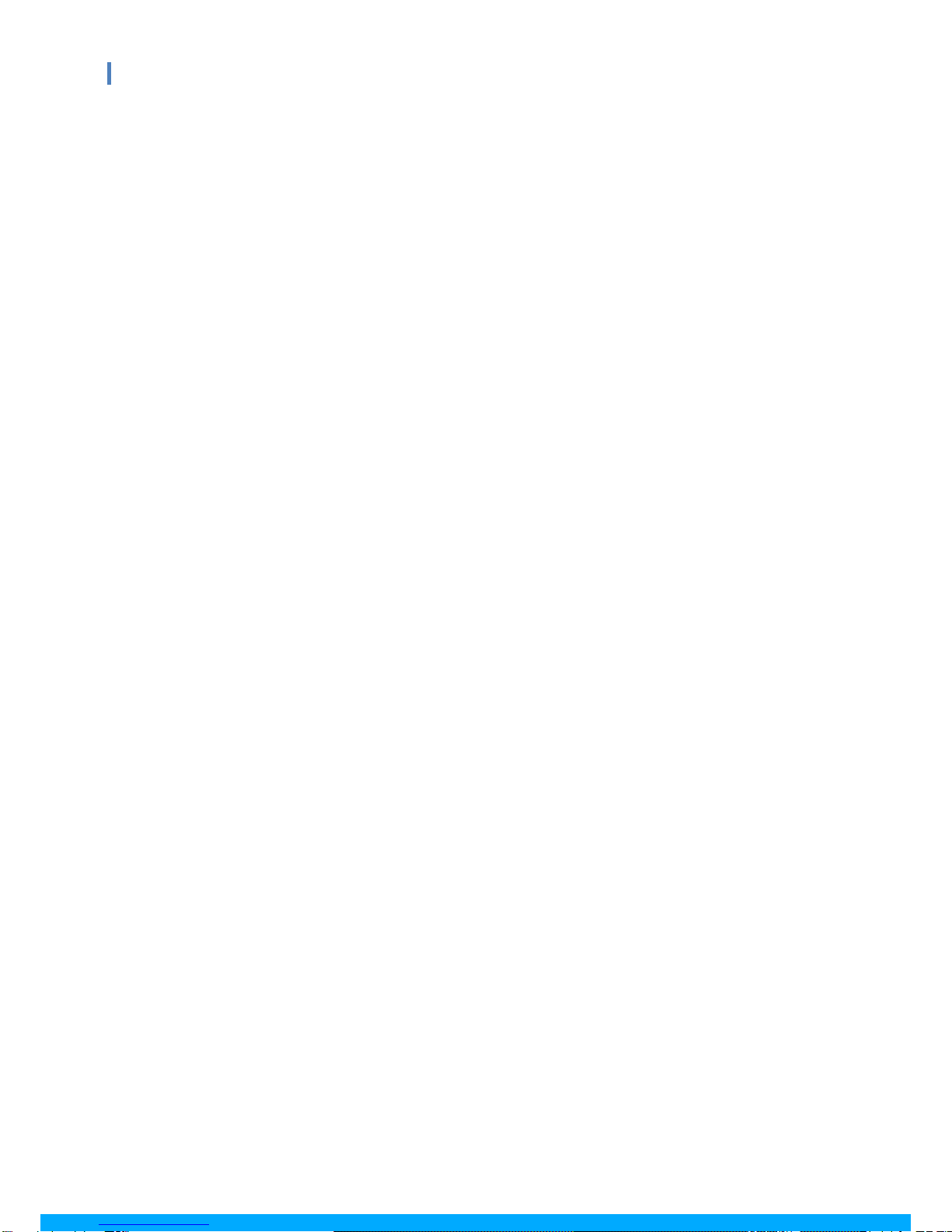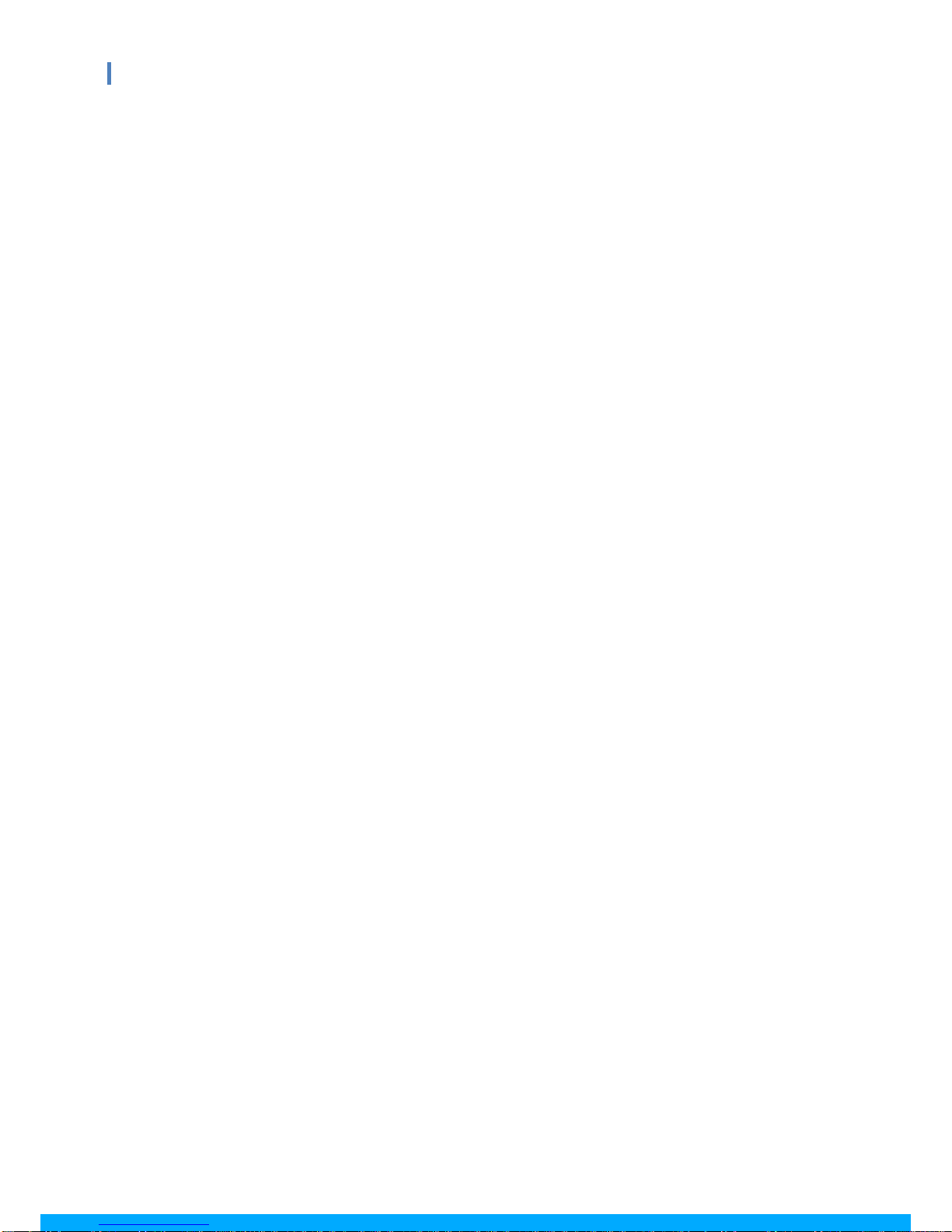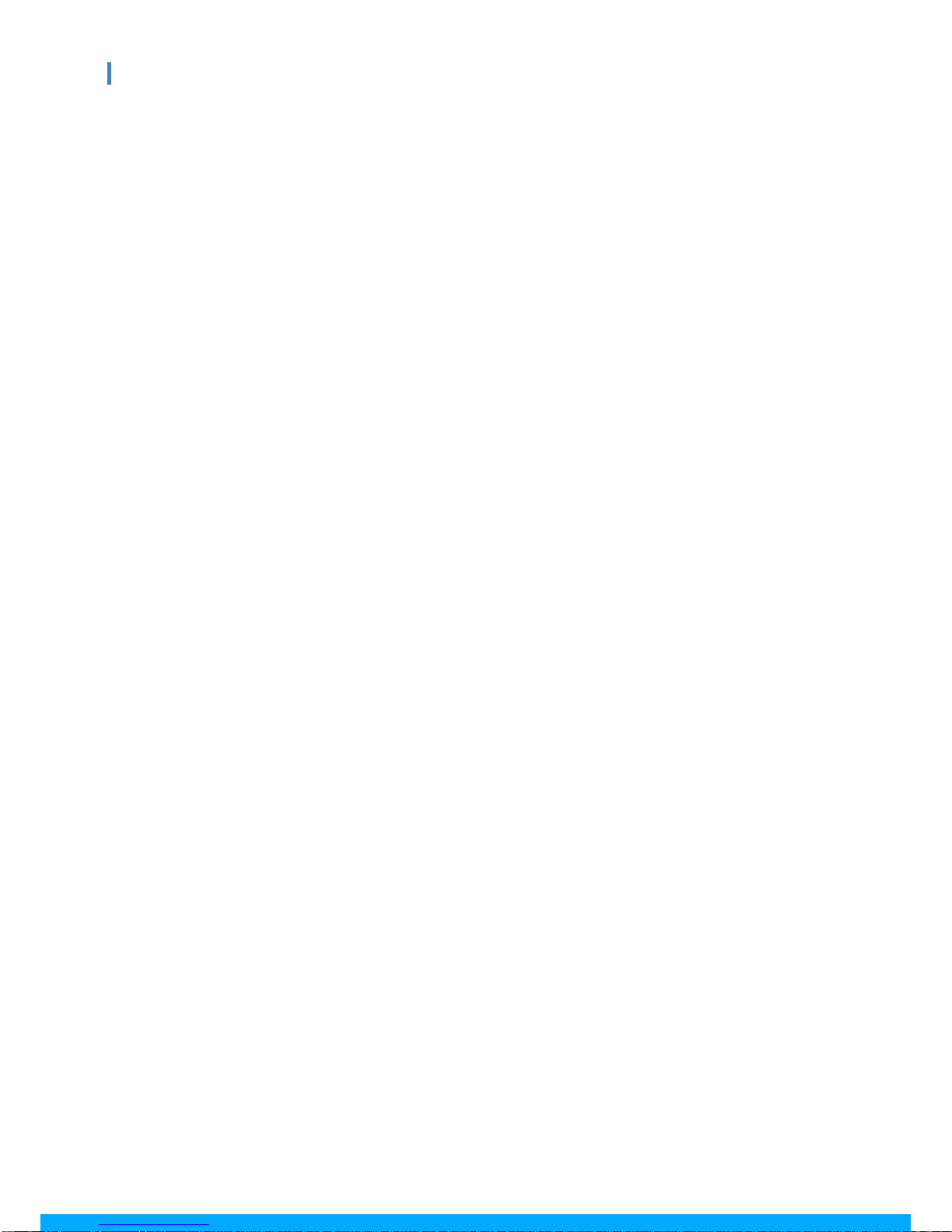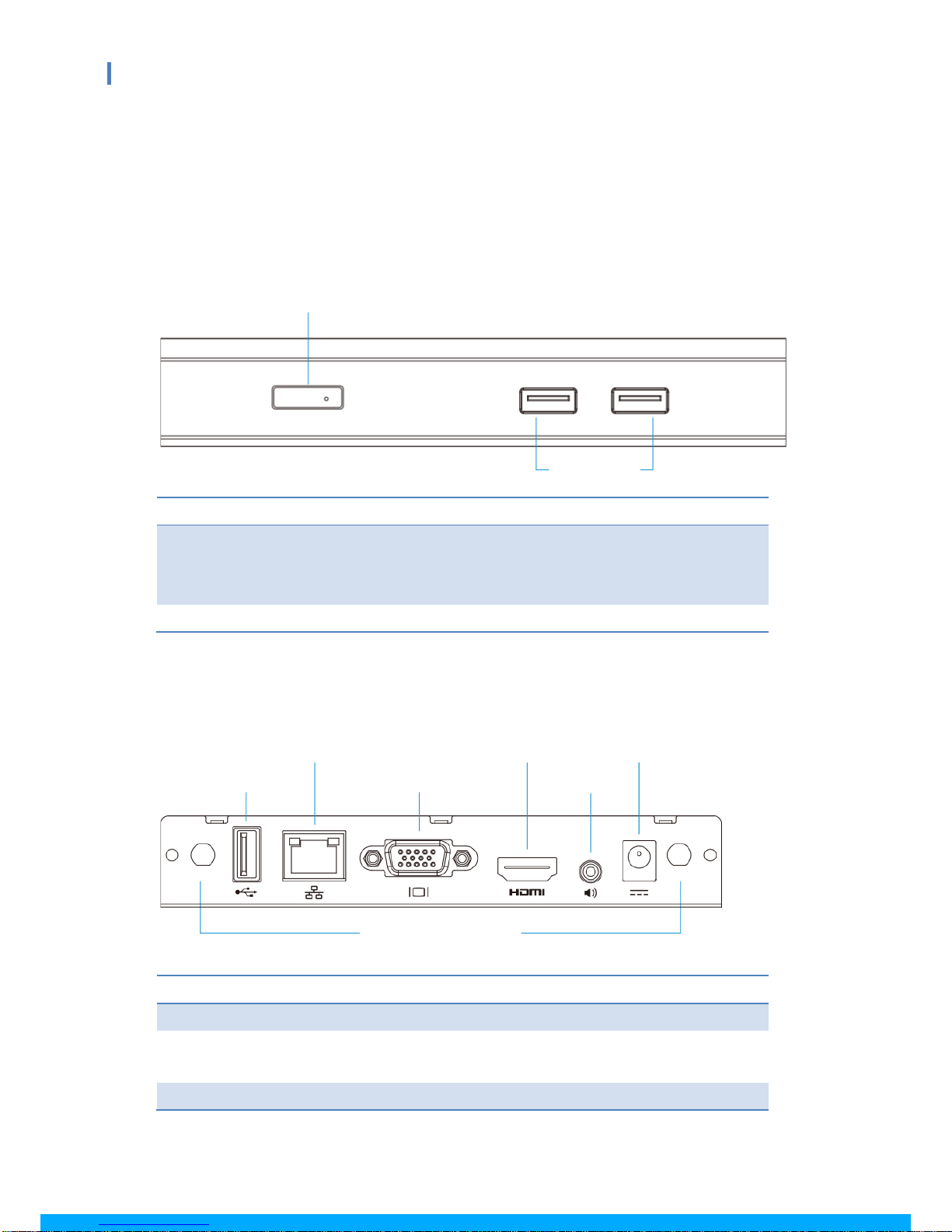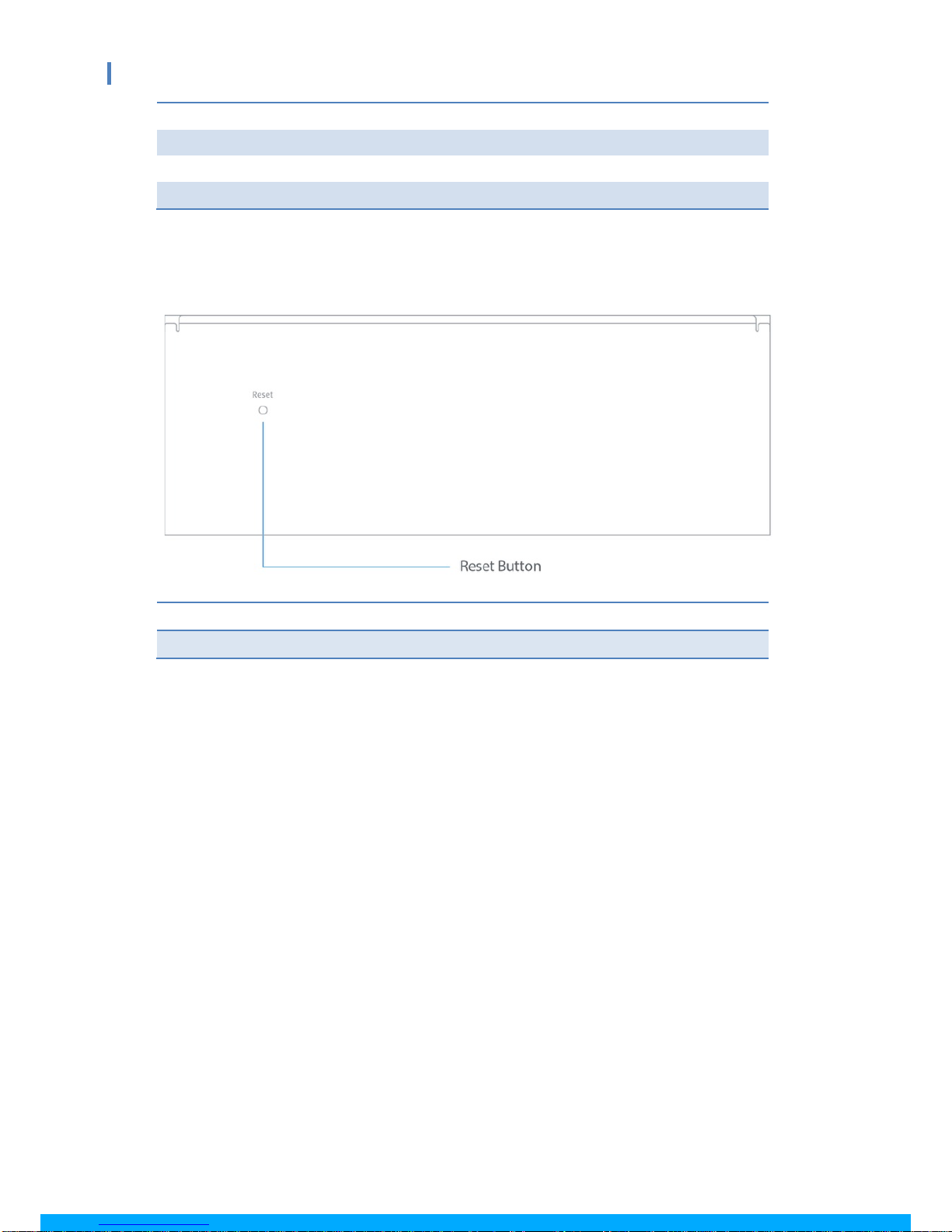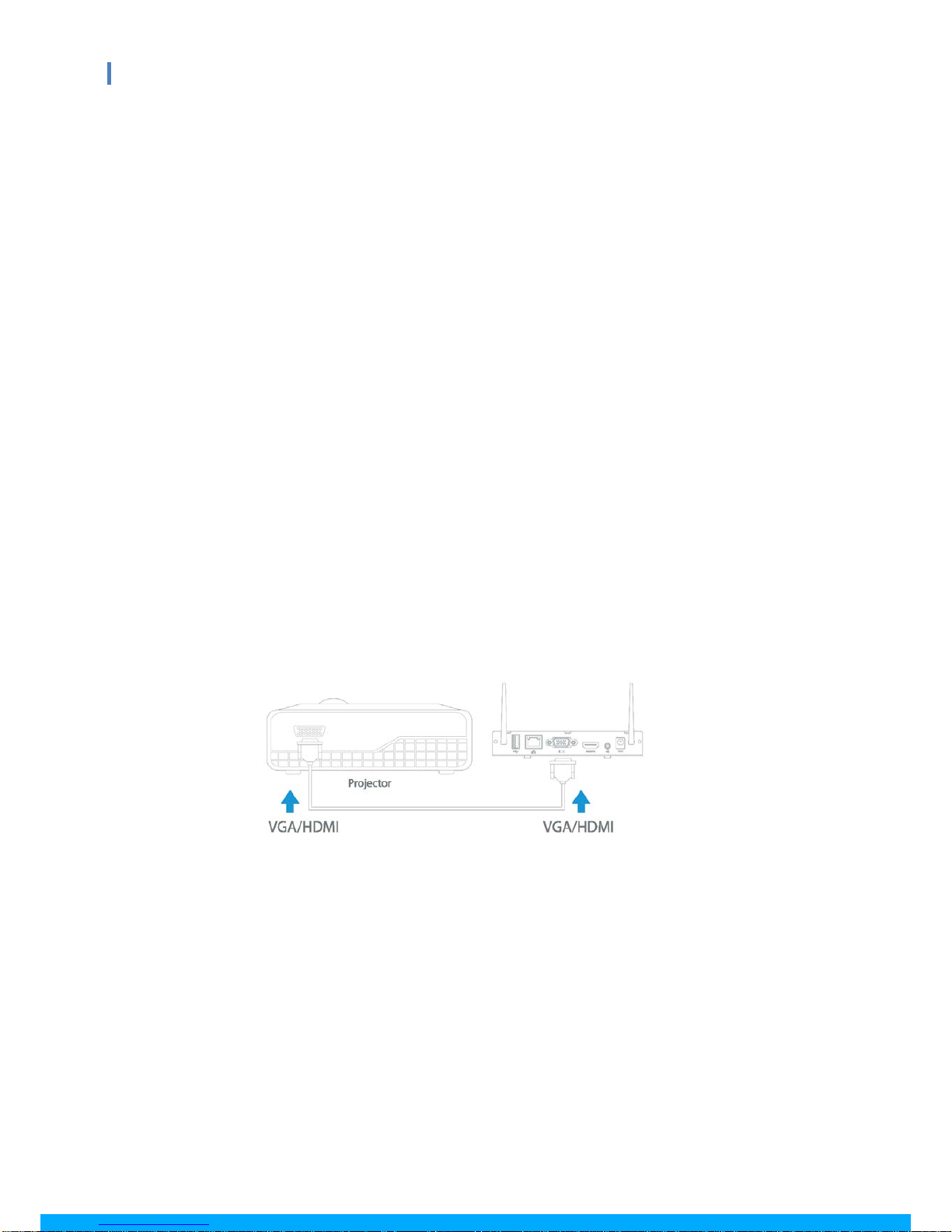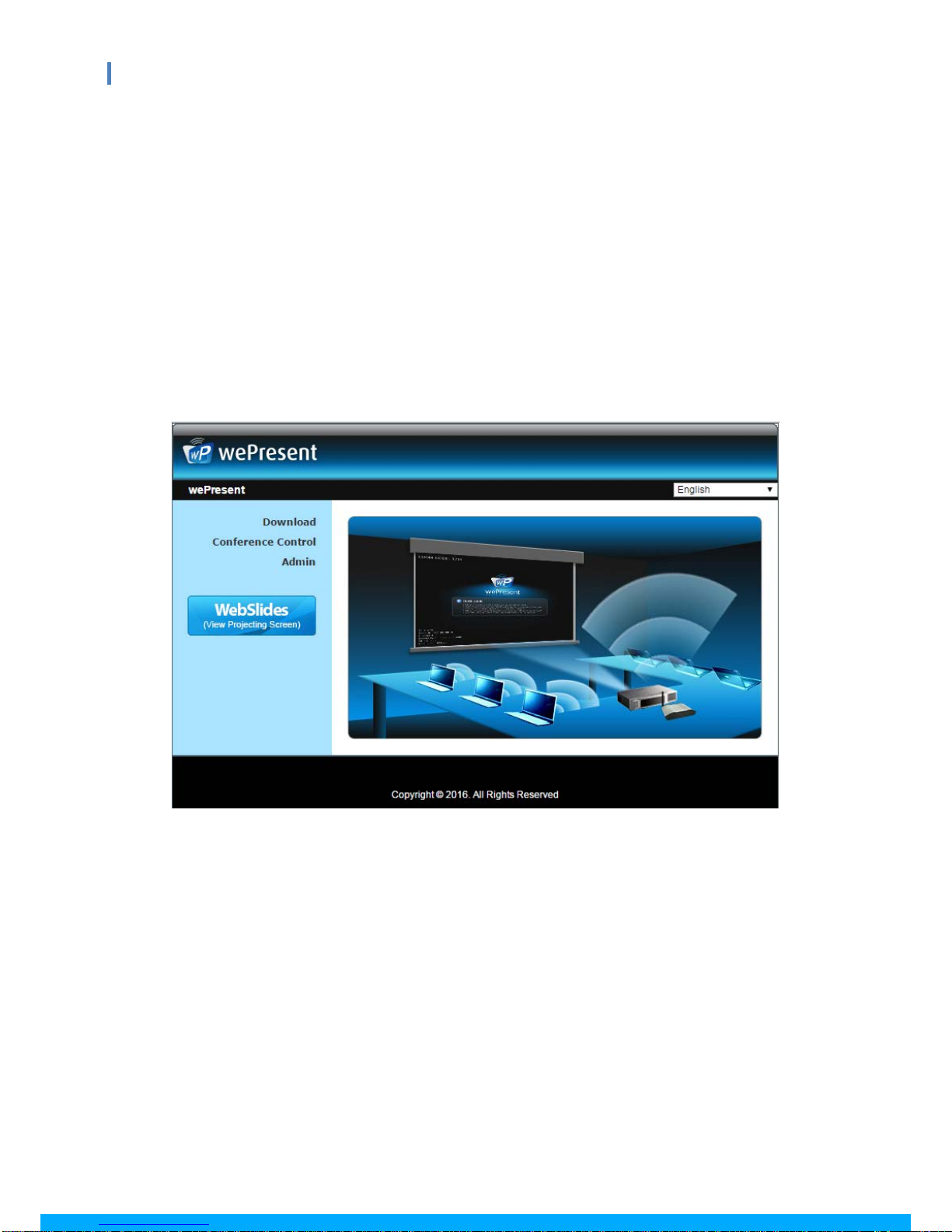Table of Contents
1Overview ................................................................................................................................... 3
2Package Contents ...................................................................................................................... 4
3USB Token Contents................................................................................................................... 4
4Physical Details .......................................................................................................................... 5
5What You Might Need ............................................................................................................... 7
6Hardware Installation ................................................................................................................ 7
7Standby Screen of the Projector/Display................................................................................... 8
8Web Management................................................................................................................... 10
8.1 Home Page.......................................................................................................................... 10
8.2 Download............................................................................................................................ 10
8.3 Conference Control............................................................................................................. 11
8.4 WebSlides ........................................................................................................................... 12
8.5 Admin ................................................................................................................................. 13
8.5.1 System Status...................................................................................................................... 13
8.5.2 Device Setup ....................................................................................................................... 14
8.5.3 Network Setup.................................................................................................................... 15
8.5.4 OSD Setup........................................................................................................................... 18
8.5.5 Change Passwords .............................................................................................................. 19
8.5.6 Reset to Default .................................................................................................................. 20
8.5.7 Firmware Upgrade .............................................................................................................. 21
8.5.8 WebSlides Setup ................................................................................................................. 23
8.5.9 Reboot System.................................................................................................................... 24
8.5.10 Logout ............................................................................................................................ 24
9Using MirrorOp (Sender) to Start Projection...........................................................................25
9.1 Start the MirrorOp application ...........................................................................................25
9.2 Main User Interface of MirrorOp (Sender) ......................................................................... 28
9.3 A Complete User’s Guide on MirrorOp (Sender) ................................................................29
10 Use the SidePad Function with MirrorOp Receiver................................................................. 30
11 Launch WebSlides.................................................................................................................... 36
12 Wall-Mount Kit ........................................................................................................................ 39