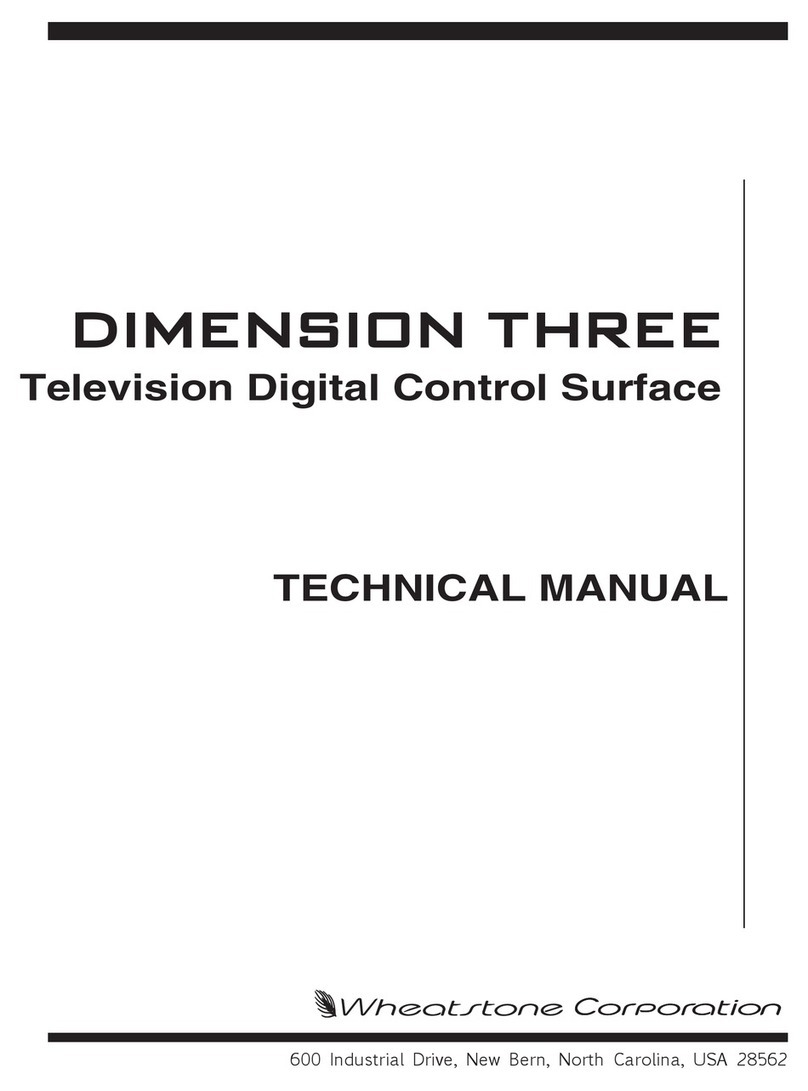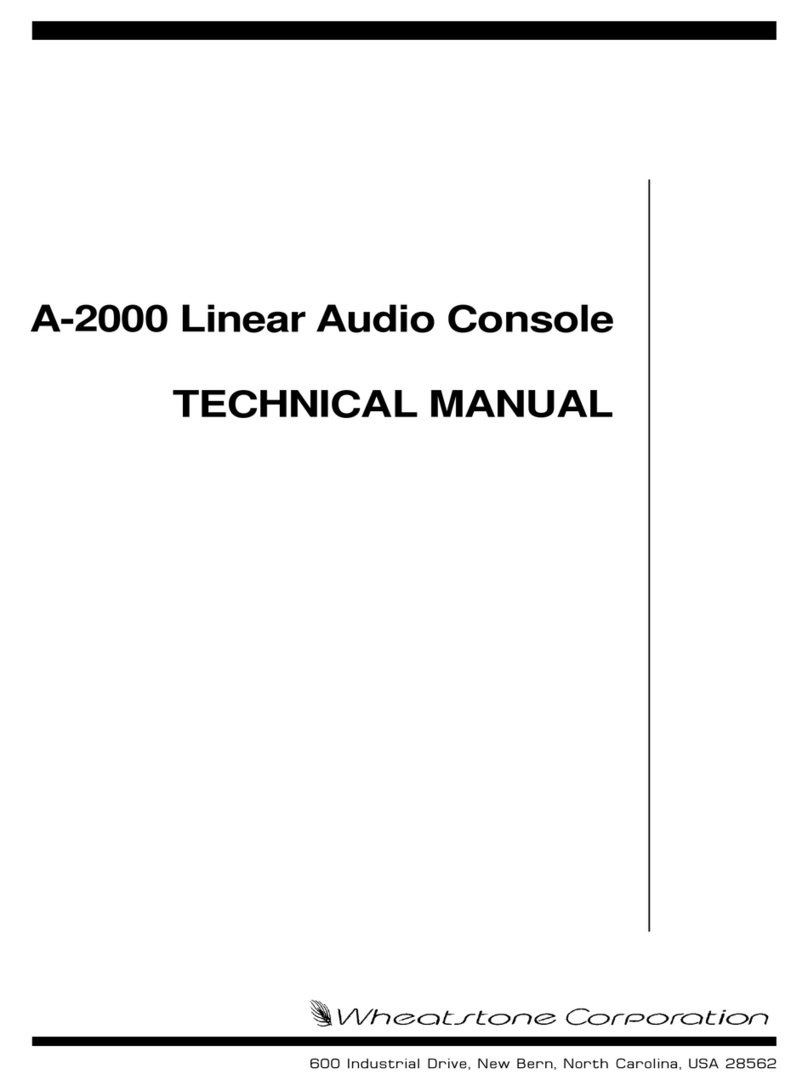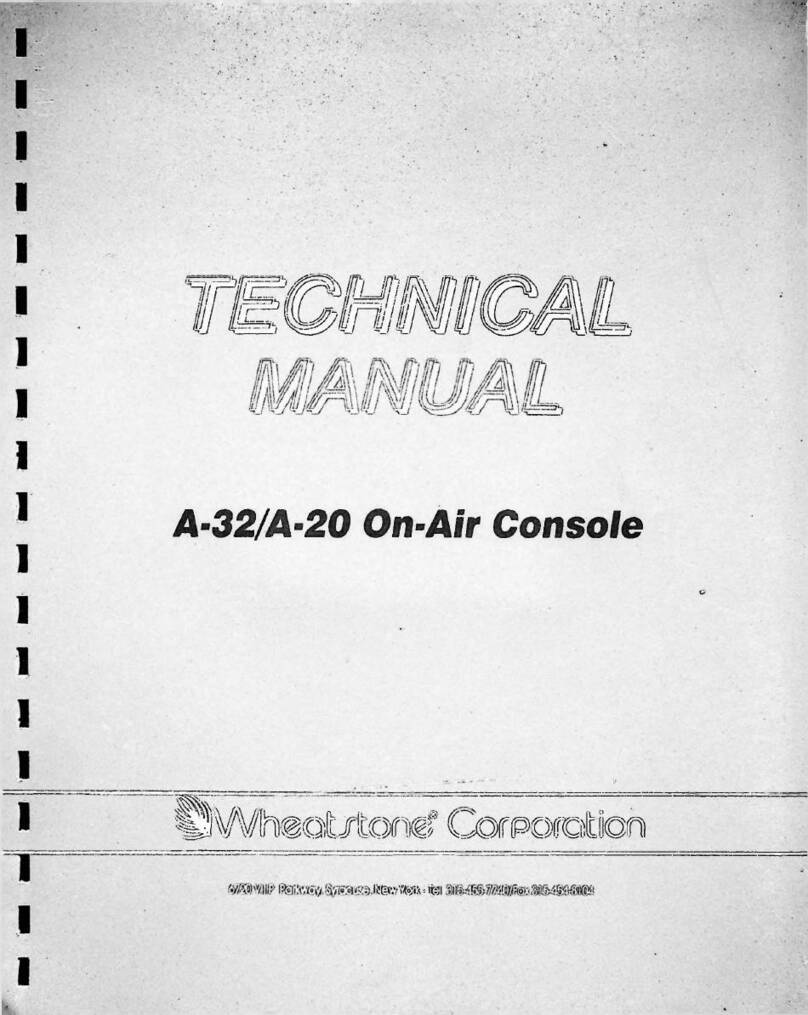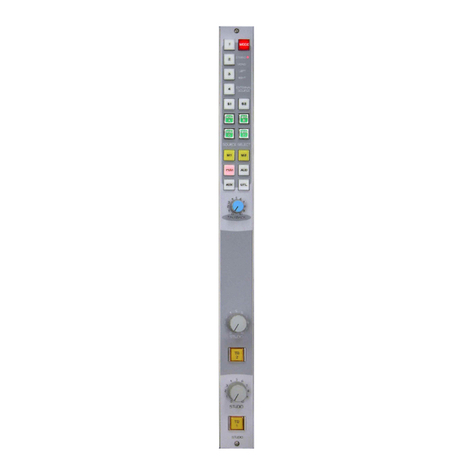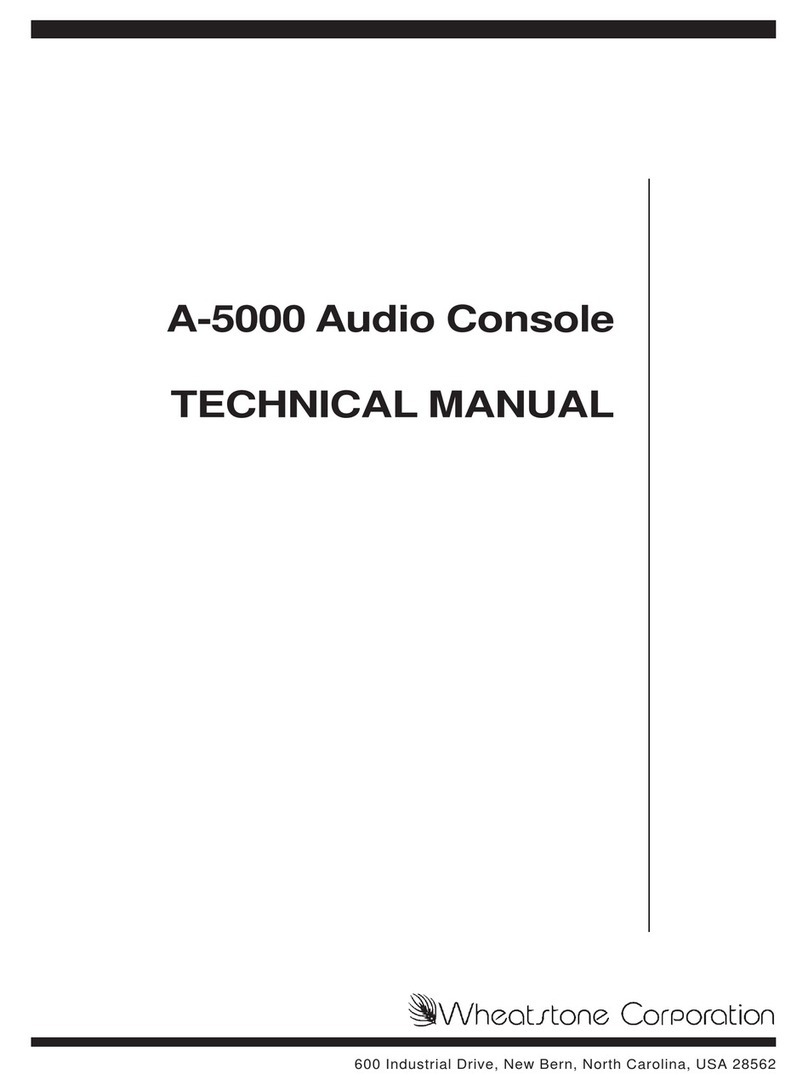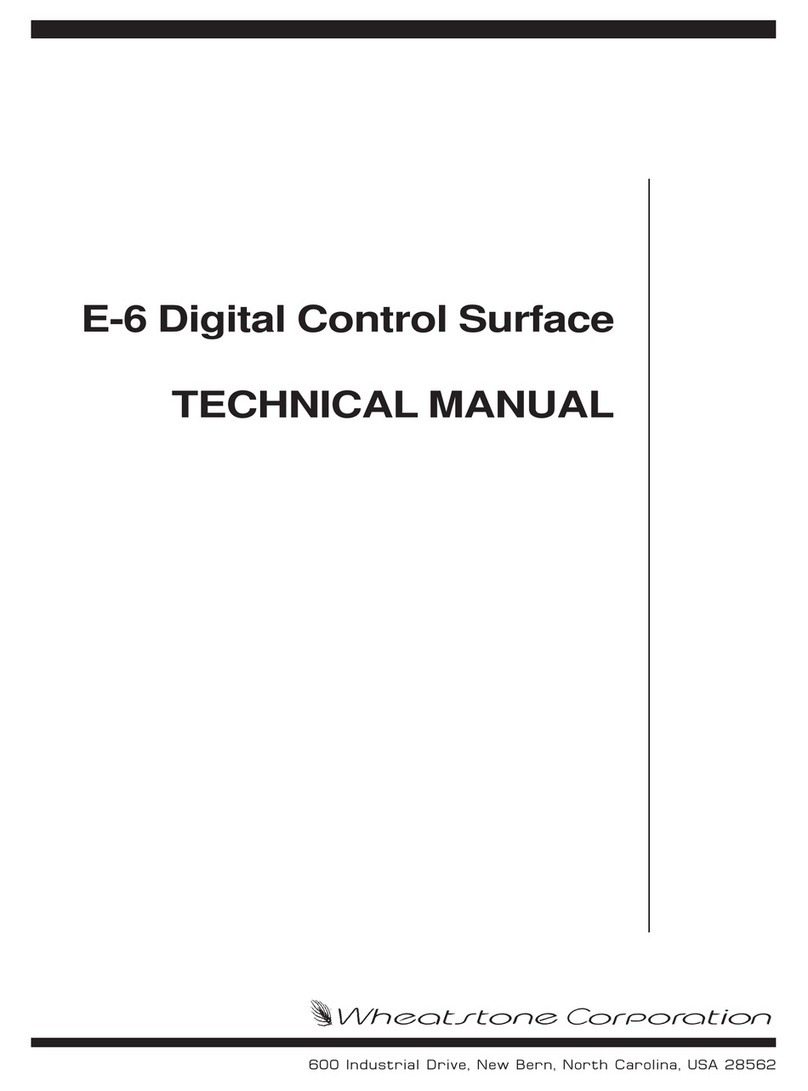page Contents – 2
D-9 / Oct 2003
CONTENTS
Chapter 3 - Control Panel (EFS-D9)
Controls and Functions............................................................. 3-2
Monitors .................................................................................................................. 3-2
Control Room Section ....................................................................................... 3-3
Studio Section.................................................................................................... 3-4
Headphone Section ........................................................................................... 3-4
Mode Control and Indicators ............................................................................. 3-5
Bus-Assign Section................................................................................................. 3-5
Surround/PAN System............................................................................................ 3-5
Solo(AFL)/MUTE/DIM/Cue(PFL)Section............................................................... 3-6
Clear AFL/PFL ........................................................................................................ 3-7
Switched Meters Section ........................................................................................ 3-7
Mode Select Section............................................................................................... 3-7
AUX/MXM Master Outputs ..................................................................................... 3-8
MIX-MINUS Assign................................................................................................. 3-8
DCM Assign ............................................................................................................ 3-8
Copy Section .......................................................................................................... 3-8
To Copy Groups ................................................................................................ 3-9
To Copy One and Paste Many .......................................................................... 3-9
To Copy One To All ......................................................................................... 3-10
Test Section .......................................................................................................... 3-10
Timer Section........................................................................................................ 3-10
Time of Day Clock ................................................................................................ 3-11
XY Controller Section ........................................................................................... 3-11
Selecting Input Channel Sources .................................................................... 3-11
Selecting Output Mix Destinations .................................................................. 3-11
Changing Output Mix Destinations.................................................................. 3-12
Removing Output Mix Destinations ................................................................. 3-12
X-Y Set Button ................................................................................................. 3-12
Event Controller Section....................................................................................... 3-11
Storing an Event .............................................................................................. 3-12
Taking an Event............................................................................................... 3-13
Undoing an Event ............................................................................................ 3-13
Modifying the Currently Selected Event .......................................................... 3-13
Deleting an Event ............................................................................................ 3-13
Previewing an Event ........................................................................................ 3-13
Event Default Button........................................................................................ 3-14
Establishing the Default Setting ...................................................................... 3-14
Naming an Event ............................................................................................. 3-14
Control Modes ................................................................................................. 3-14
EQ Section............................................................................................................ 3-15
High-Pass Filter ............................................................................................... 3-15
Low-Pass Filter ................................................................................................ 3-15
Equalizer .......................................................................................................... 3-16
Phase............................................................................................................... 3-16
Function Lock ....................................................................................................... 3-16
D-9 / Jan 2006