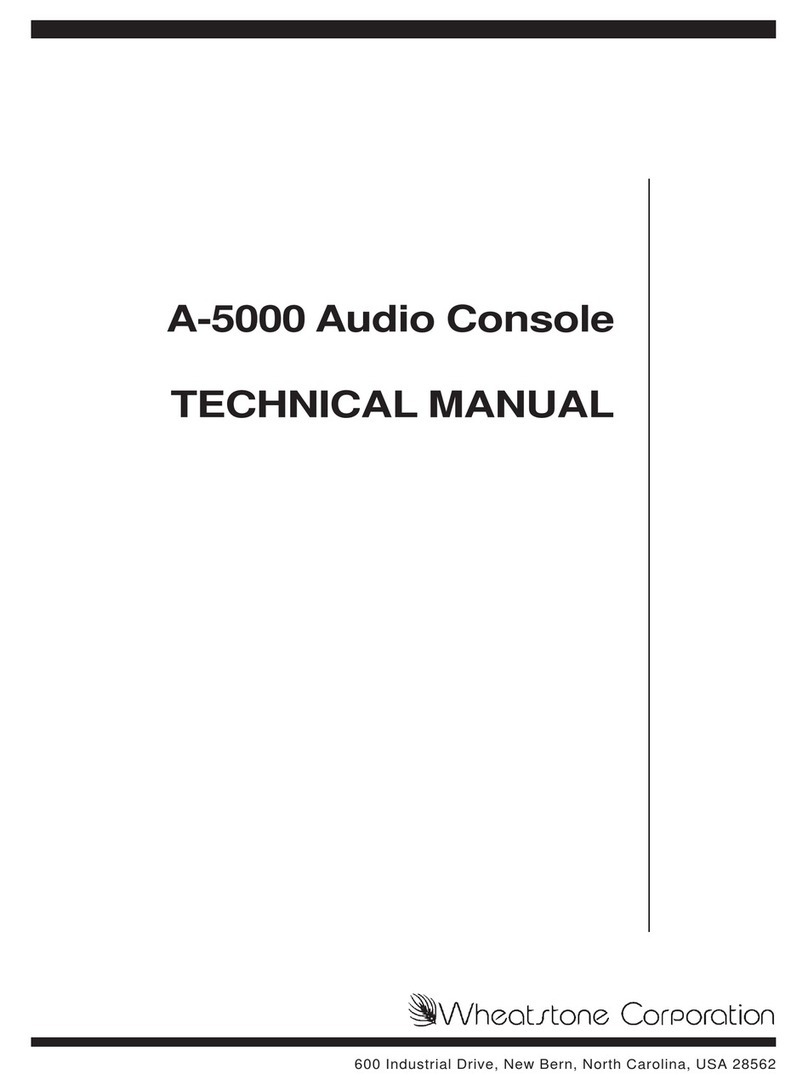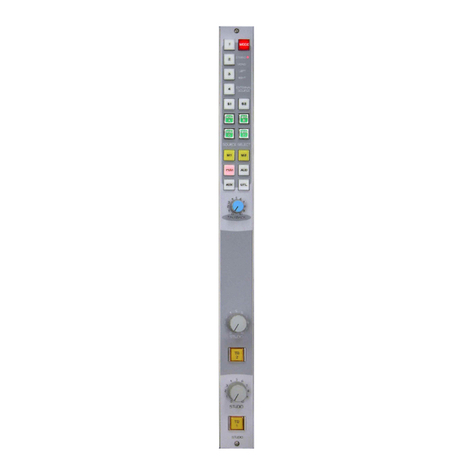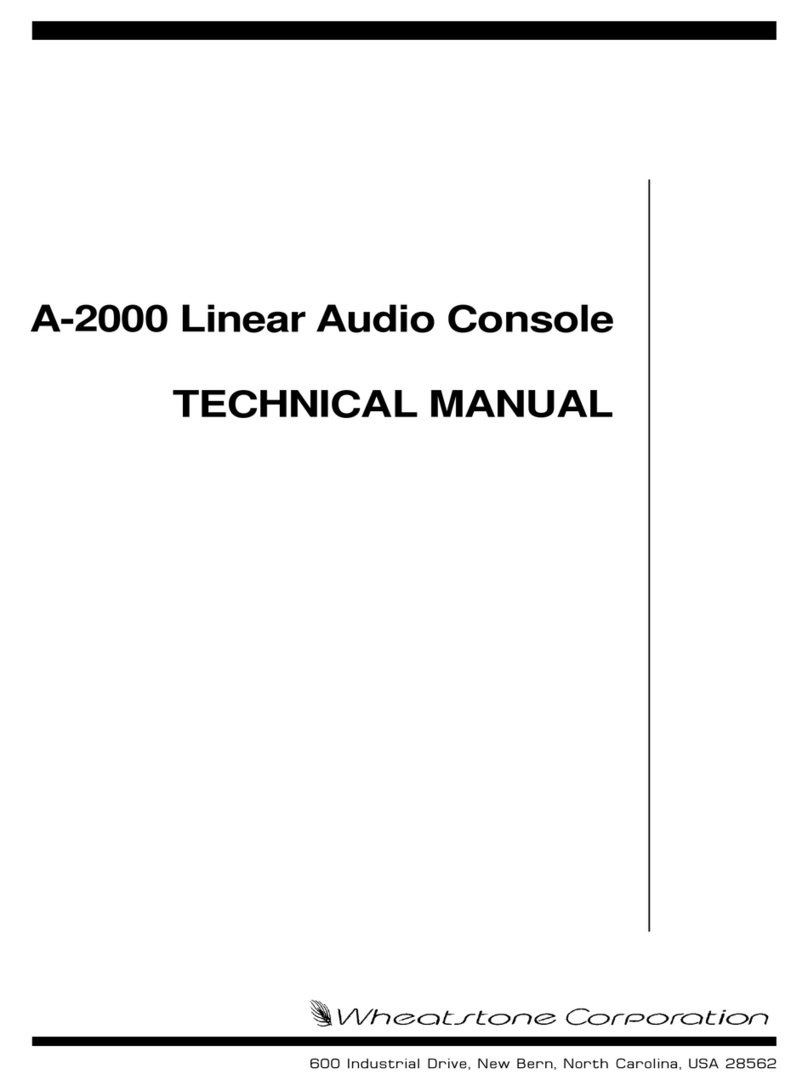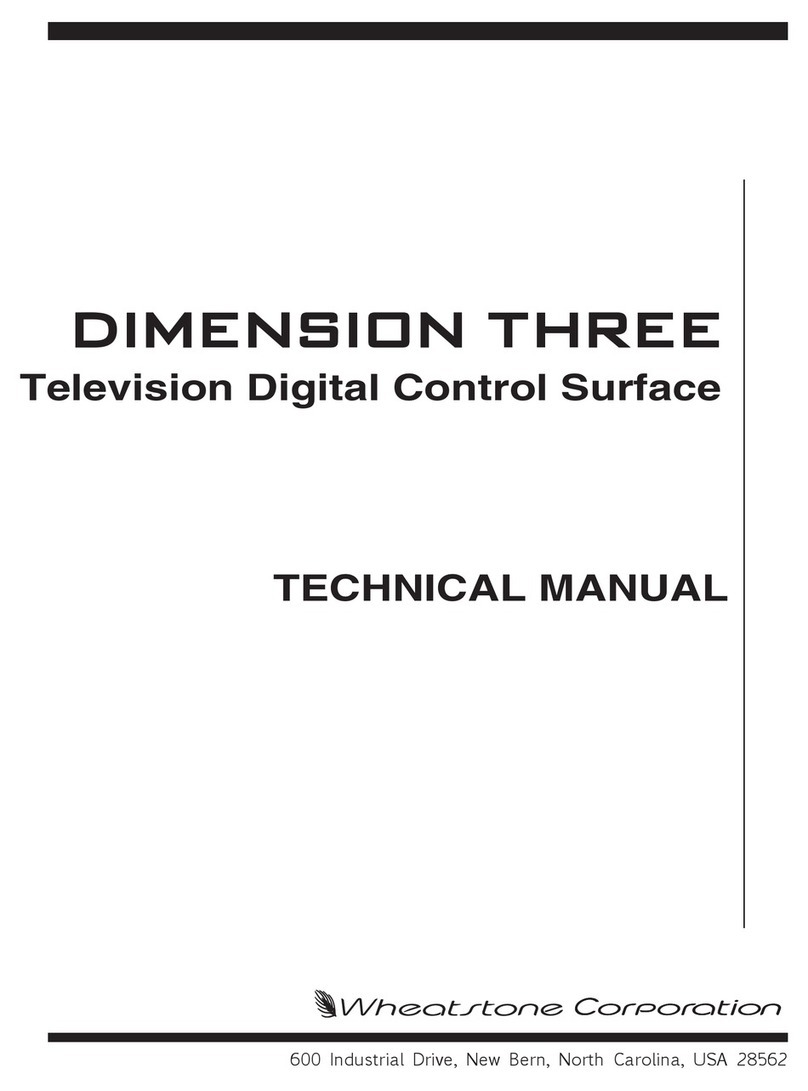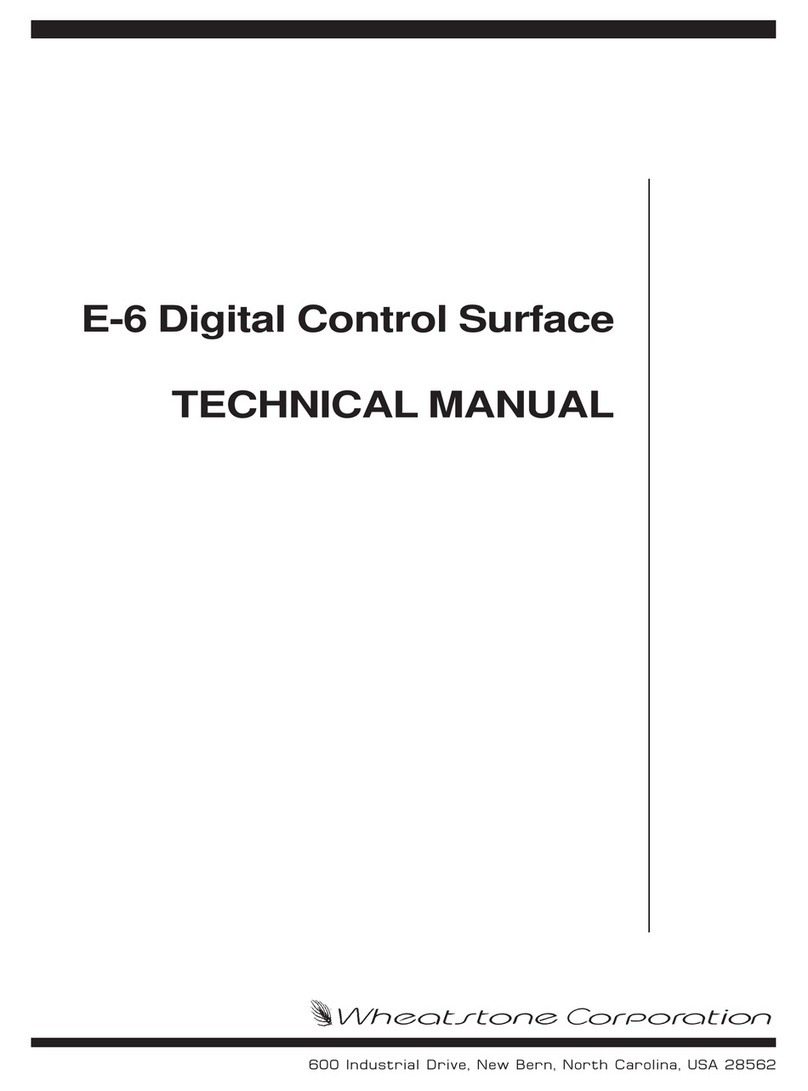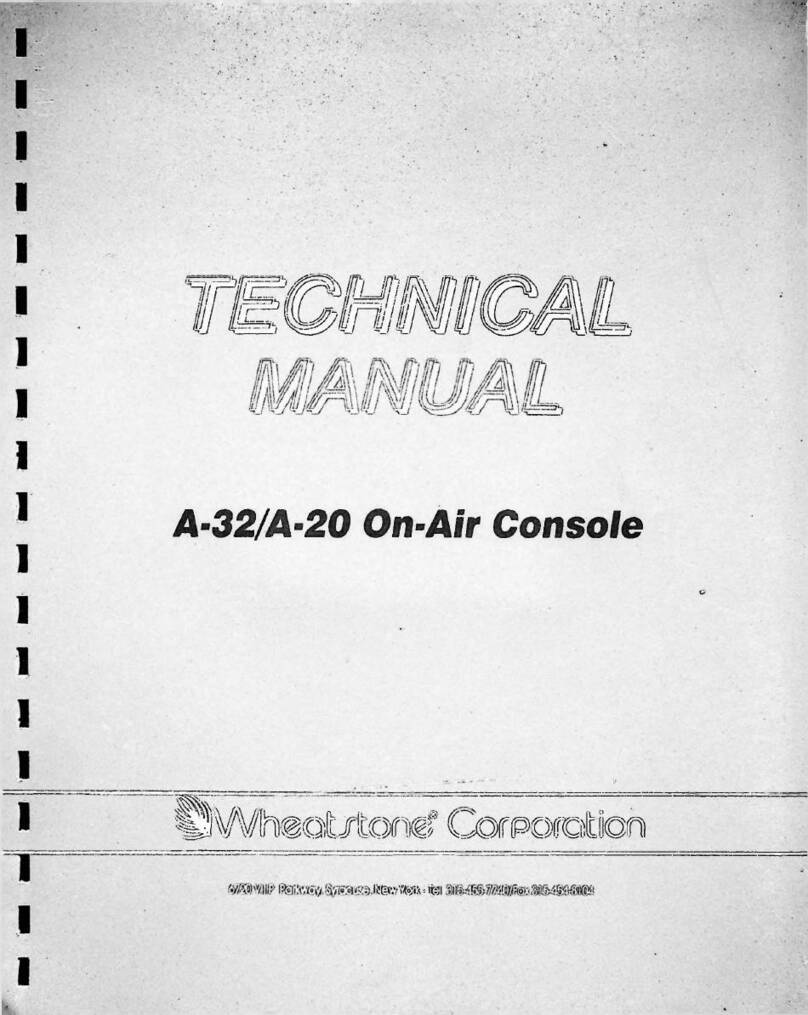3
Router Controller Manual / Aug 97
Table of Contents
1.0 SYSTEM OVERVIEW ........................................................................ 4
2.0 INSTALLATION ................................................................................. 5
2.1 CONSOLE INSTALLATION.....................................................................5
2.2 EVENT COMPUTER INSTALLATION.....................................................5
2.3 SMART SELECT SWITCH INSTALLATION ...........................................6
2.4 SYSTEM INTERCONNECTION ..............................................................6
2.5 HOUSE SWITCHER ................................................................................7
2.6 AUDIO CONNECTIONS..........................................................................8
2.6.1 STEREO LINE MODULE......................................................................8
2.6.2 MONO MIC/LINE MODULE..................................................................9
2.7 SYSTEM STARTUP ..............................................................................10
3.0 OPERATION ....................................................................................11
3.1 DEFINITIONS........................................................................................11
3.2 CONSOLE OPERATION ......................................................................14
3.2.1 INPUT CONFIGURATION .......................................................................17
3.3 EVENT COMPUTER OPERATION ......................................................18
3.3.1 INTRODUCTION .....................................................................................18
3.3.2 VIEWING AND EDITING EVENTS .........................................................22
3.3.3 CONFIGURING SOURCE INFORMATION............................................ 27
3.3.4 MAINTAINING FILES ..............................................................................31
4.0 HARDWARE CONFIGURATION .................................................... 38
4.1 SMART SELECT BUTTON MODULES................................................38
4.2 SMART SELECT BUTTON CONTROLLER.........................................39
4.3 SMART SELECT SWITCH MODULES ................................................39
4.4 SMART SELECT SWITCH CONTROLLER .........................................39
4.5 CONTROL SURFACE MODULES ........................................................40
4.6 DSC CONTROLLER..............................................................................40
5.0 TROUBLESHOOTING ..................................................................... 41
5.1 POWER PROBLEMS............................................................................41
5.2 COMMUNICATIONS PROBLEMS .......................................................41
5.3 OTHER PROBLEMS.............................................................................42
ADDENDA - ROUTER DEPENDENT TECH SHEETS:
CUSTOMER SUPPLIED COMPUTERS ....................................................43
DI-TECH SWITCHER..................................................................................44
BTS SWITCHER .........................................................................................46
UTAH SWITCHER.......................................................................................49
HORIZON SWITCHER ................................................................................53
SMS7000 SWITCHER .................................................................................56
ARTI INTERFACE .......................................................................................59
Router Controller Manual / Dec 01