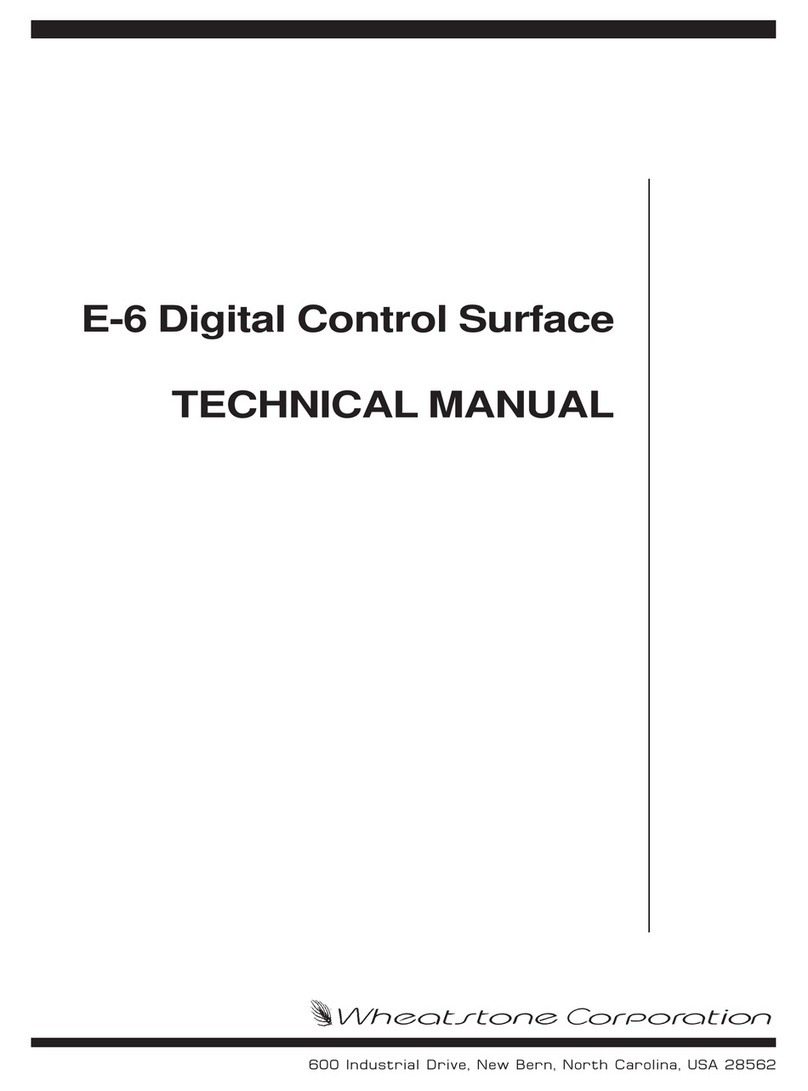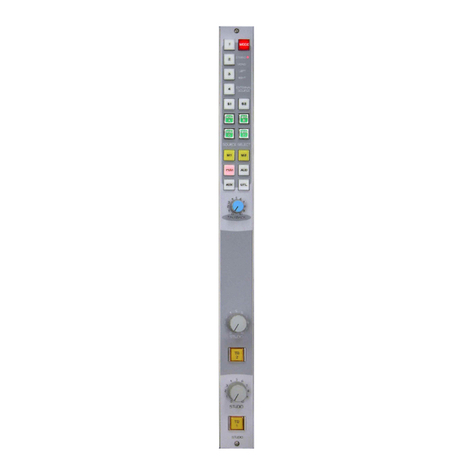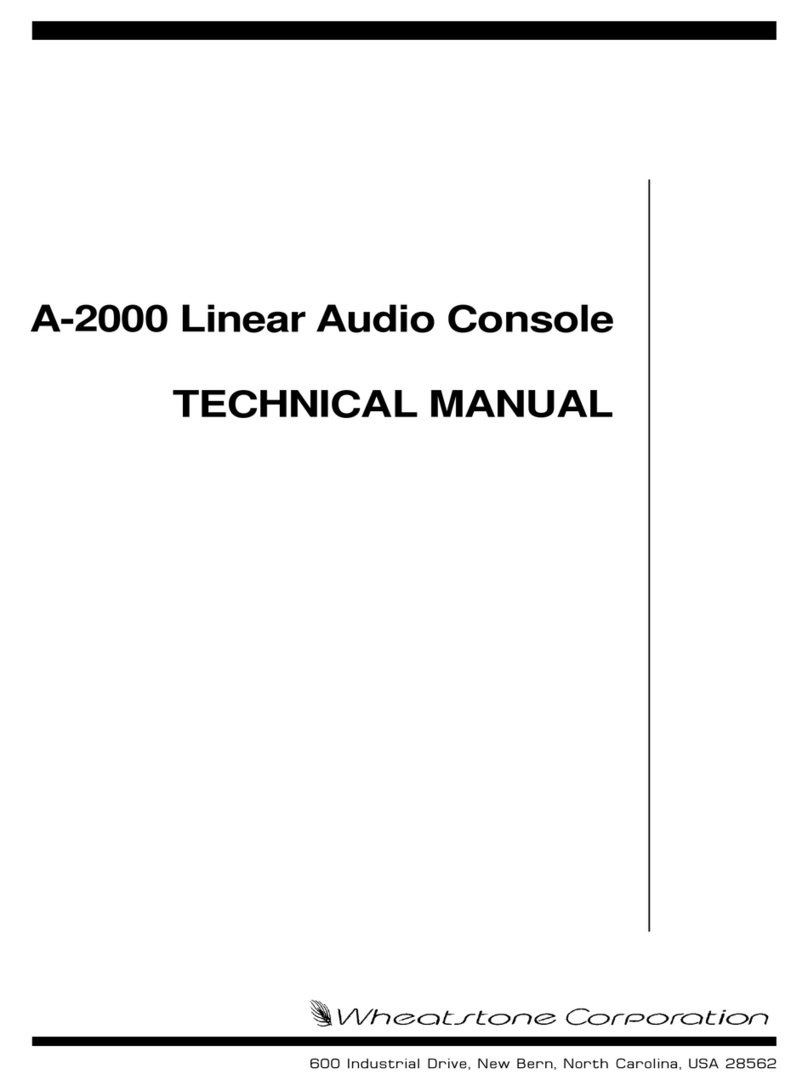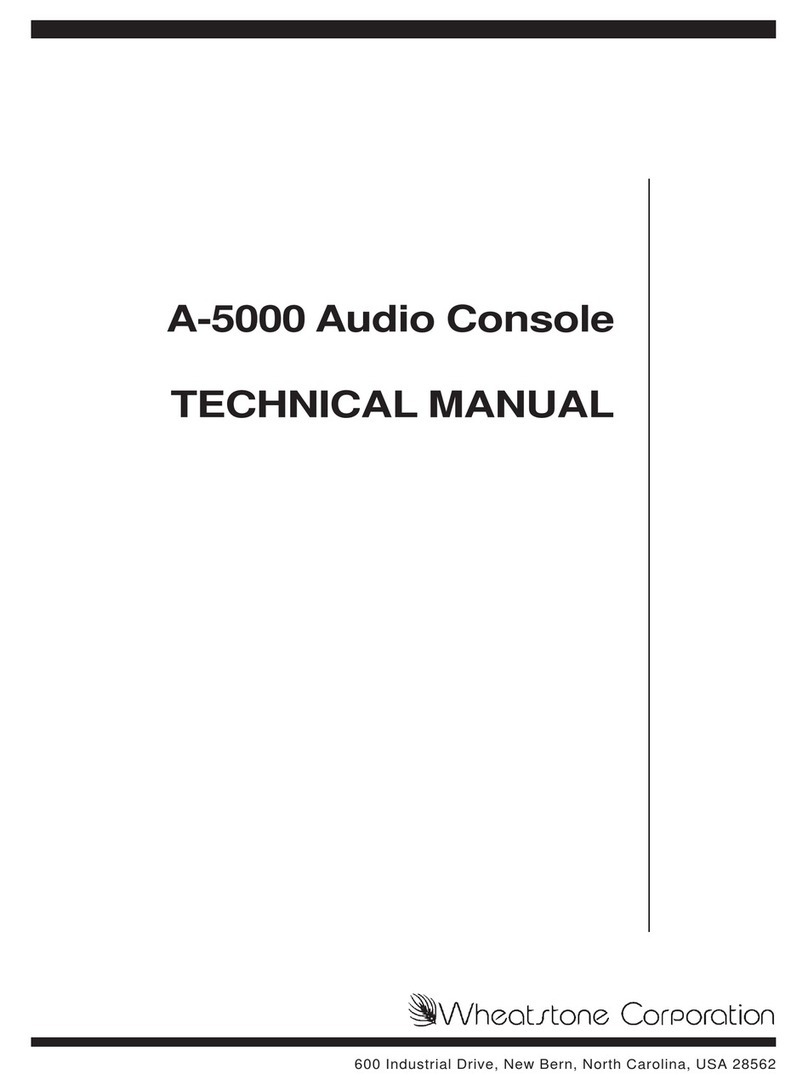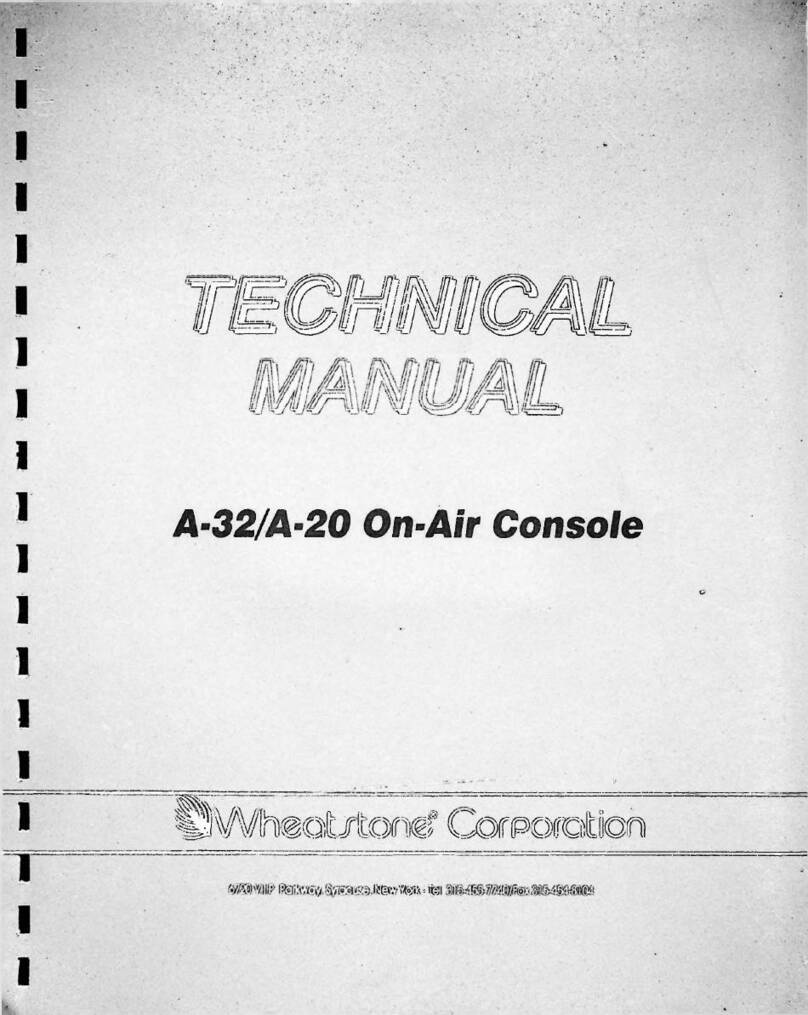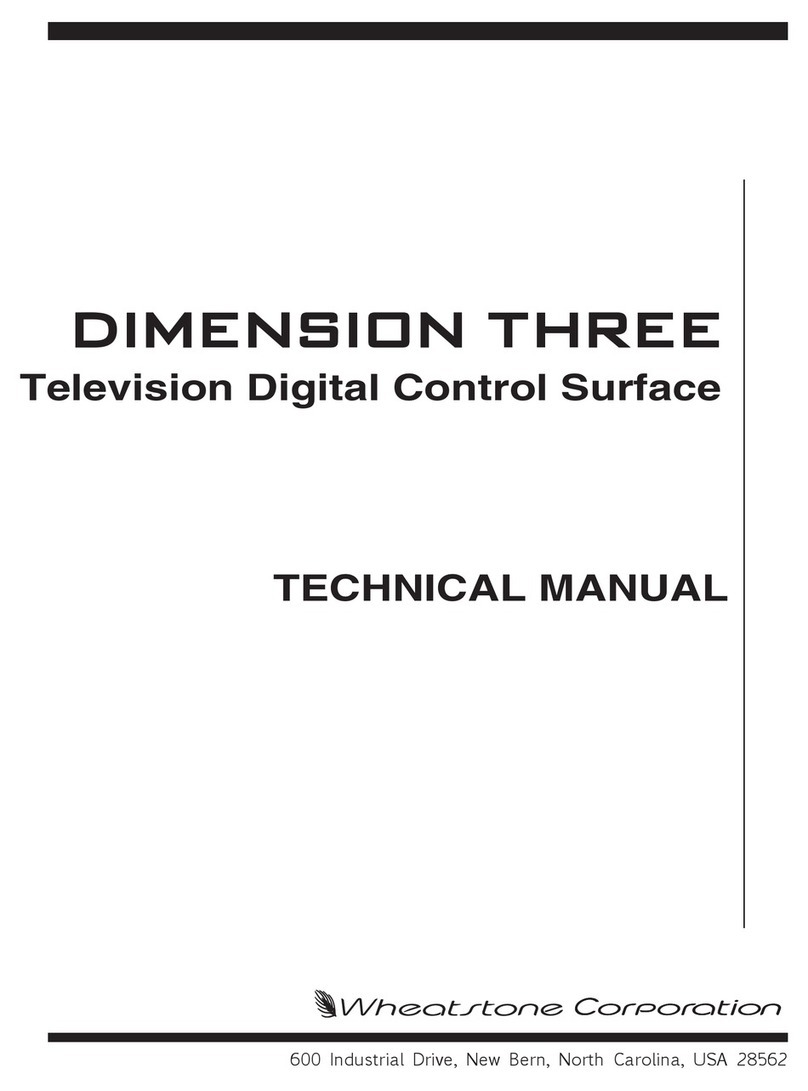7
USB connection; four stereo analog and four AES/EBU outputs to connect
to headphone amps, monitor speakers, or local recorders; and two RJ45
Logic jacks (twelve WNIP-compatible LIO).
Razor Blades, M4IP-USB Blades, WNIP peripherals, and PCs using WNIP
audio drivers are all networked with the EMX using one CAT5e or CAT6
cable of up to 330 feet (100 meters). Three of these devices can plug into
open ports on the Mix Engine’s switch. Connecting additional devices
requires adding one or more AoIP switches to create a PRE-IP network.
Port 1 of the Mix Engine’s switch is then connected to the AoIP switch.
PRE-IP Network
EMX consoles use a subset of the WheatNet AoIP (WNIP) networking
protocol. This allows multiple DMX and EMX consoles, Razor I/O
Interfaces, M4IP-USB Blades, and other WNIP-compatible devices (like PCs
and audio servers) to share their resources in an AoIP network. Appendix
A details how to move beyond a single EMX console to network multiple
PRE-IP and WNIP devices together to form a facility-wide AoIP network.
The PR&E System Configuration Tool, supplied with the EMX console, is
used to add new EMX or DMX consoles and Razor I/O Interfaces to your
EMX console. This app changes the new device’s default settings to unique
settings so the new device can be networked with your existing PRE-IP
devices for “plug-and-play” system expansion.
EMX consoles support the WNIP ACI (Automation Control Interface)
which allows remote EMX Surface control and/or monitoring by external
3rd party devices, tablets, and software apps. Note that ACI is not
supported by DMX Surfaces.
Both DMX and EMX consoles do support WNIP SLIO (Software Logic
I/O) so automation systems, talent panels, script engines, and GPIO ports
can send/receive logic commands over Ethernet. To interface external
devices that do not support WNIP SLIO, there are six hardware LIO (Logic
Inputs/Outputs) ports on each Mix Engine and Razor I/O Interface (and
twelve on the M4IP-USB Blade) to connect “old school” GPIO devices.
EMX Surface
The EMX Surface has two types of operator control panels: multiple
Quad Fader panels and one Monitor Control panel.
Each Quad Fader panel has four fader channels (one channel strip is
shown in Figure 1-4), each with a 100 mm conductive-plastic fader for bus
level control plus thirteen LED illuminated channel buttons for: Channel
Off; Channel On; Cue on/off; momentary Talkback (TB); Telco Auto FB
(Fold Back) on/off; five bus assignment buttons (Off Line, PGM 1, PGM 2,
PGM 3, and PGM 4); and three user-assigned Soft buttons.
A large-knob rotary encoder, at the
top of each channel strip, allows the
board operator to select the audio
source for that fader channel. A
channel display, located just below
each channel fader, shows the audio
source name currently connected to
that fader channel, along with other
source and channel status
information.
When the encoder is rotated—while
the channel is off, the channel display
switches to list the alternate sources
for that channel, with one name being
highlighted. Pressing once or “clicking”
the rotary encoder “takes” the
highlighted source, connecting it to
that fader channel.
The fader channel audio can be
assigned to any combination of the
Program and Off Line buses using the
PGM 1 – PGM 4 and Off Line bus
assignment buttons. The buttons light
up when assigned. The Off Line bus is
exclusively used with callers and
remotes to create s unique IFB
(Interruptible Fold Back) or mix-minus
signal for each hybrid and codec.
The Monitor Control panel mounts
near the right end of the Surface. It
has three control columns: the left
column has the monitor controls for
the Control Room (CR/HDPN); the
middle column has the Studio monitor controls; and the right column
(Meter) has controls to select the switched meter source; to control the
meter bridge timer; and to save and/or take console events.
A PRE-IP network is not interoperable with a WNIP
network. The EMX and DMX consoles, and Razor I/O
Interfaces, do not have the Intelligent Networking
capabilities built into every WNIP Blade. However, audio
resources can be streamed between a PRE-IP network
and a WNIP network when the WNIP system’s Navigator
software has been licensed for “cross-networking.” For
more information, contact Wheatstone technical
support—prior to networking a WNIP and PRE-IP system
together, to ensure the two systems are running code
that supports cross-network audio streaming.
Figure 1-4 EMX Surface Controls