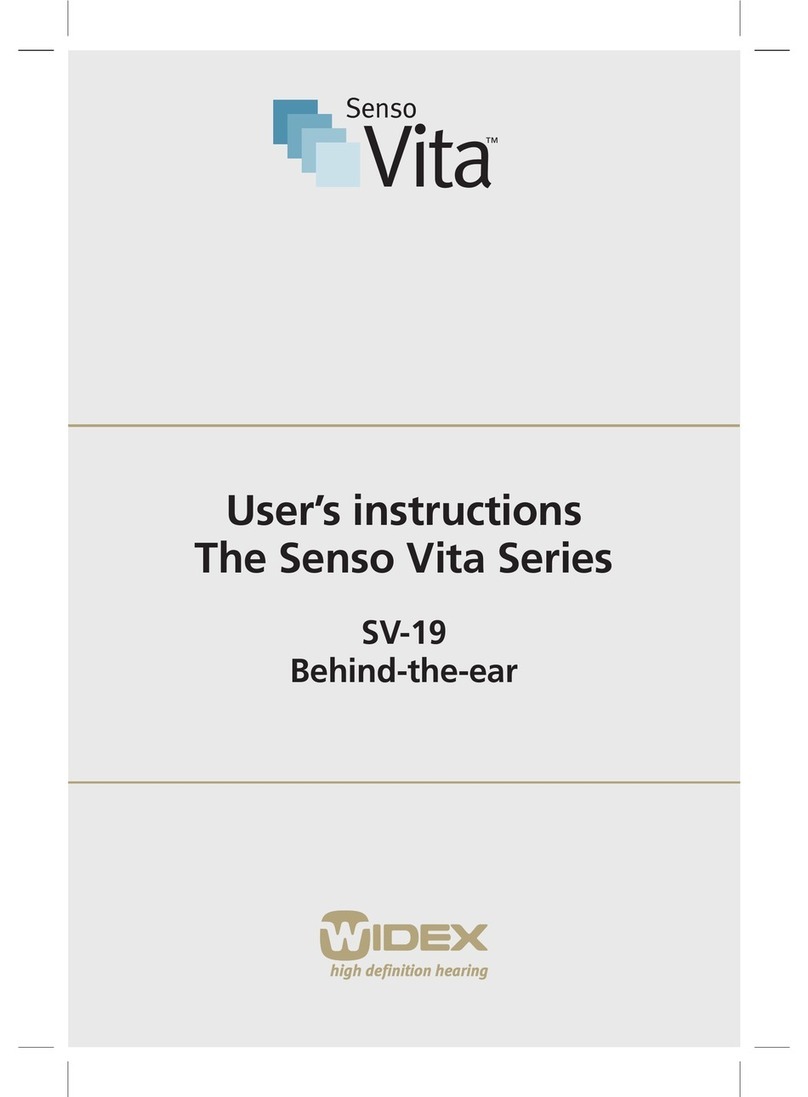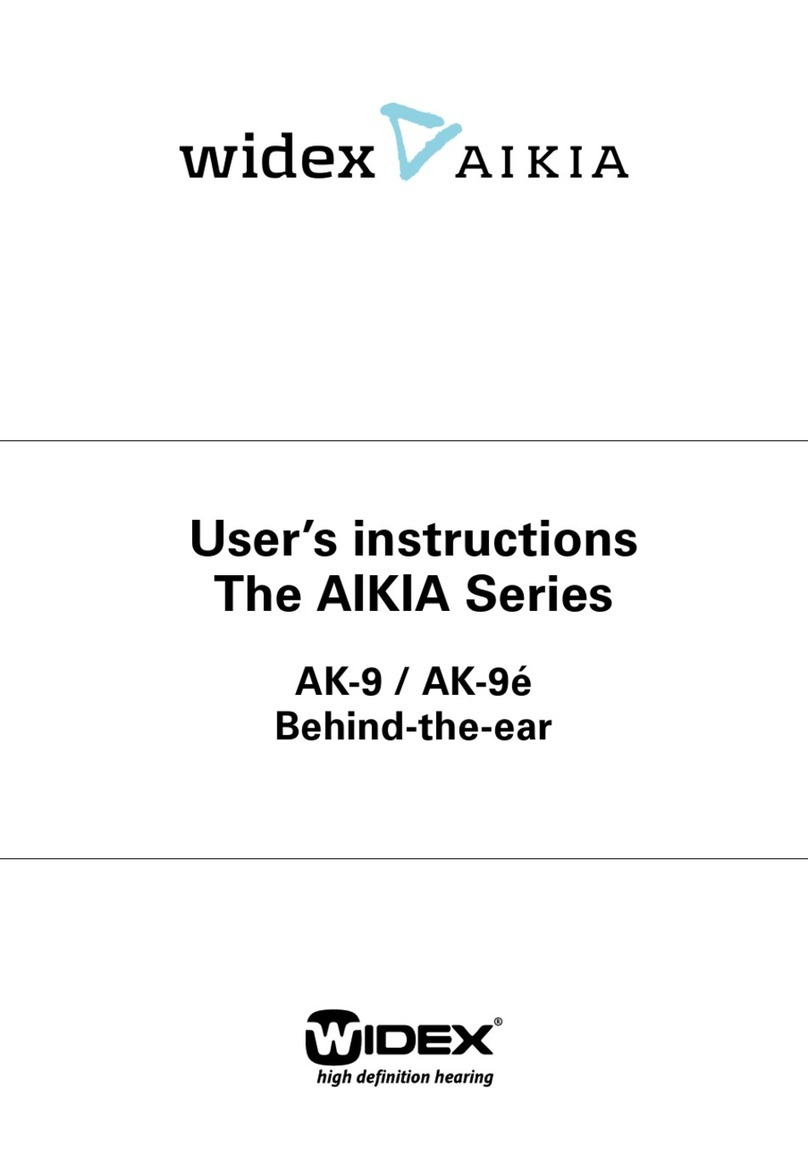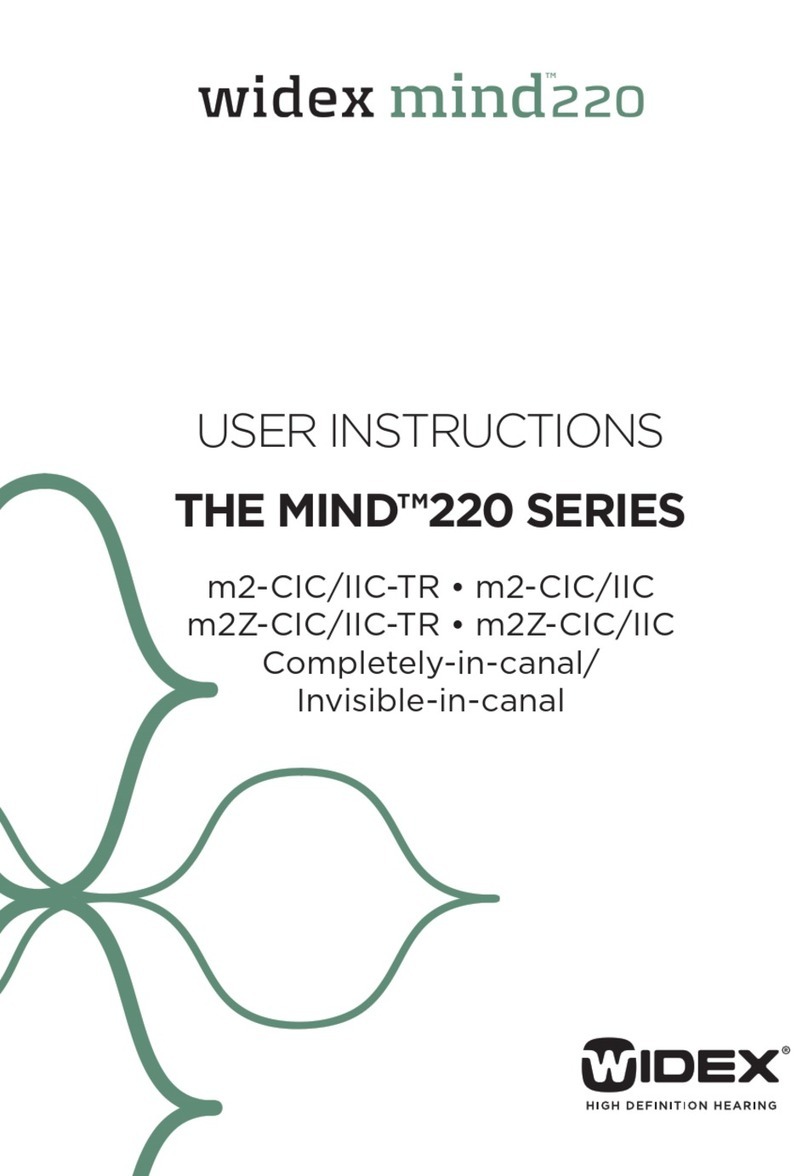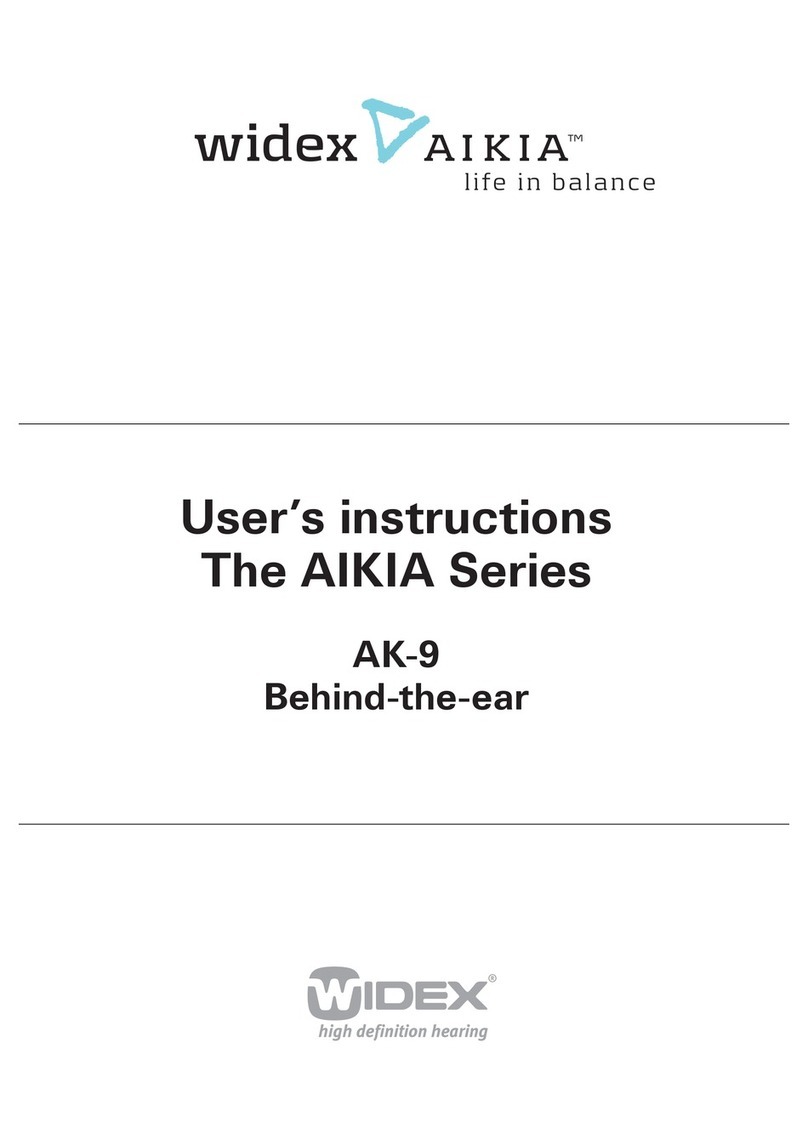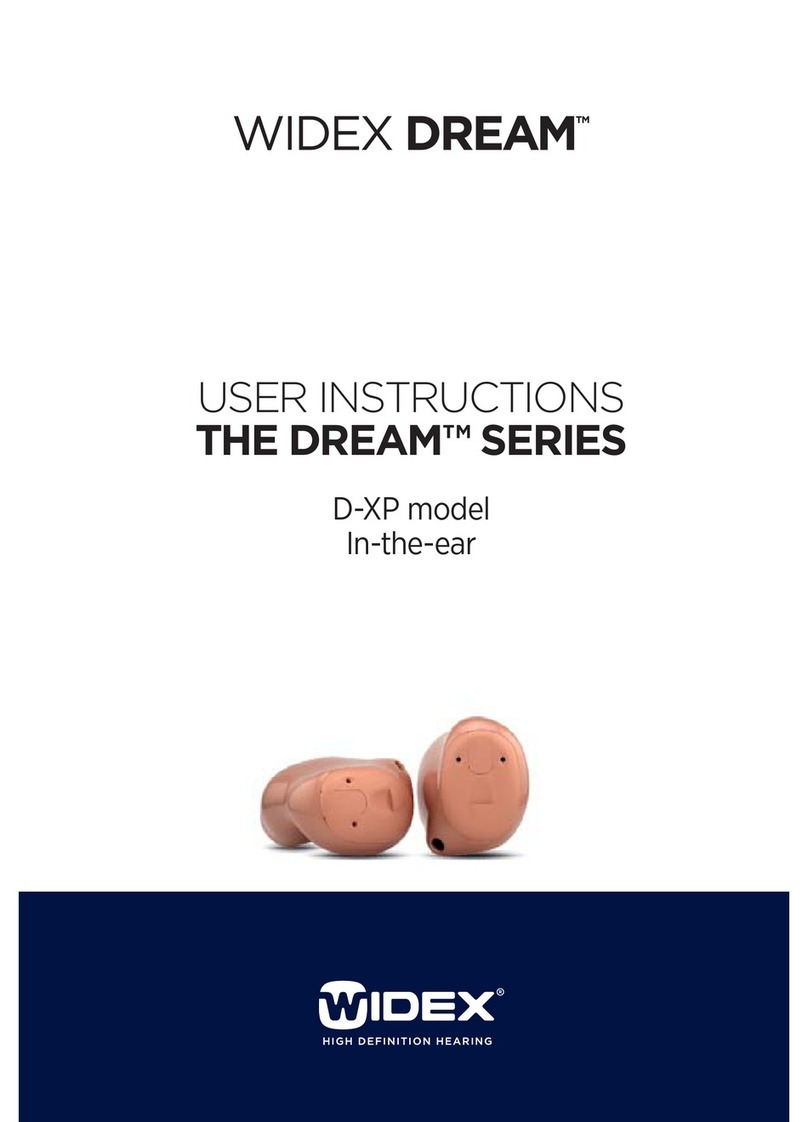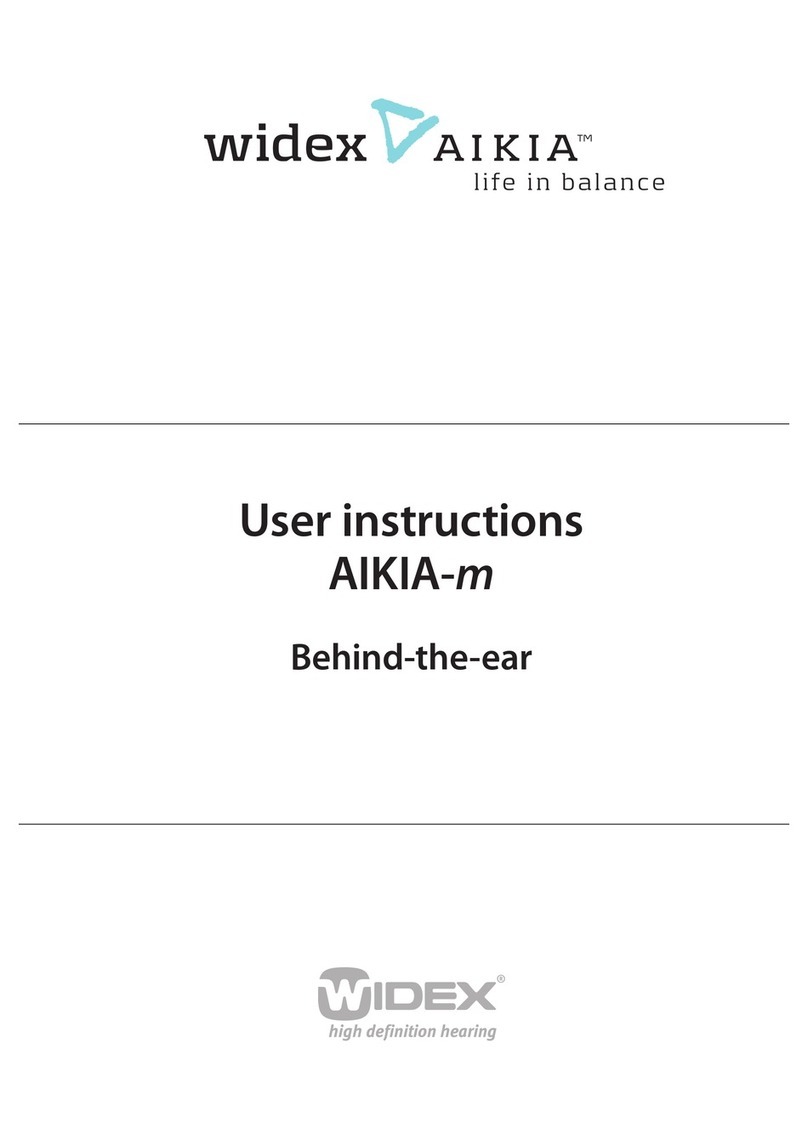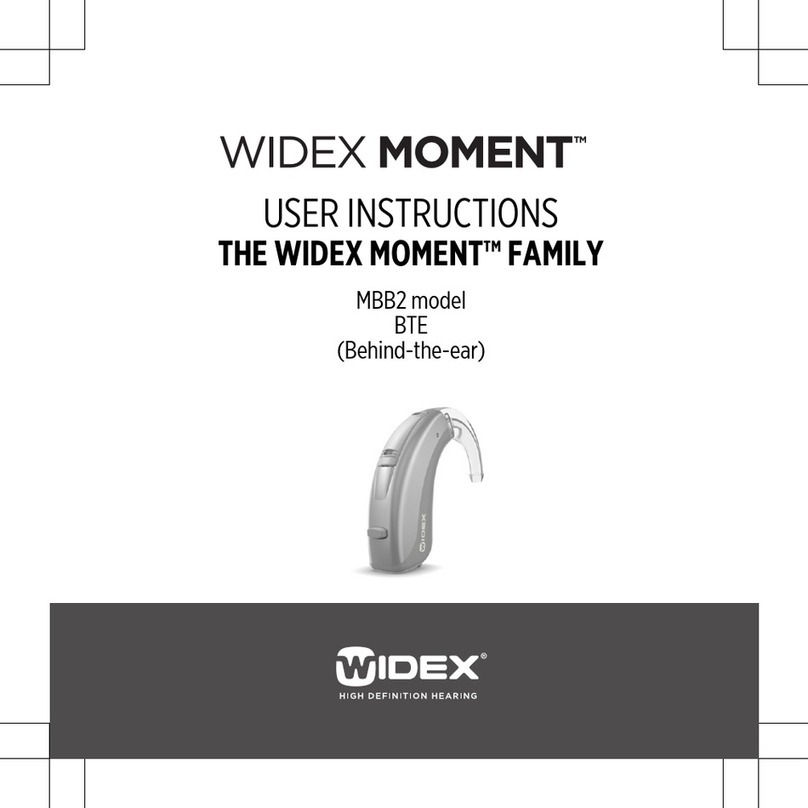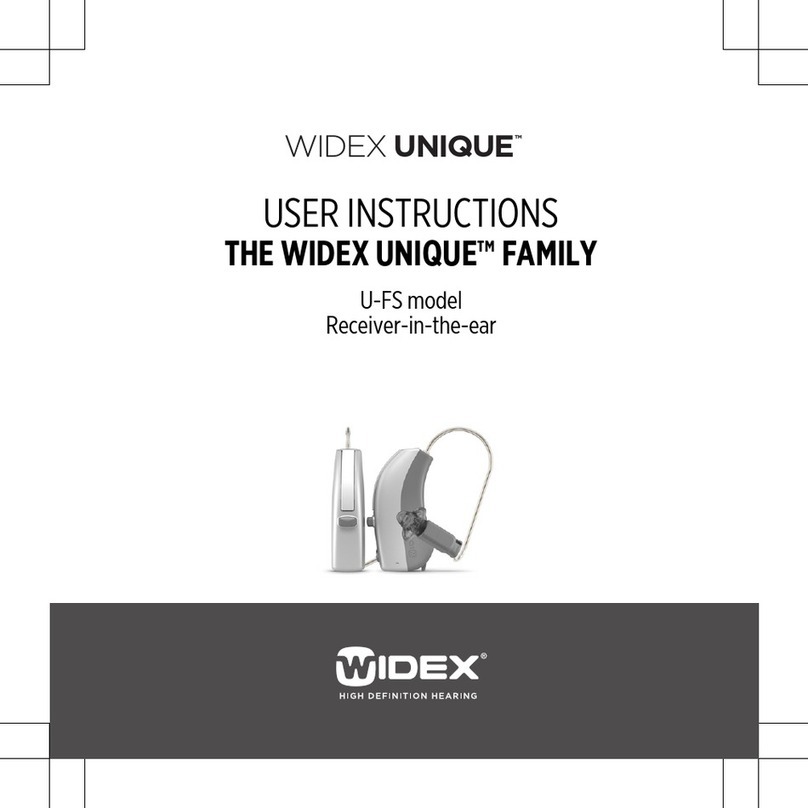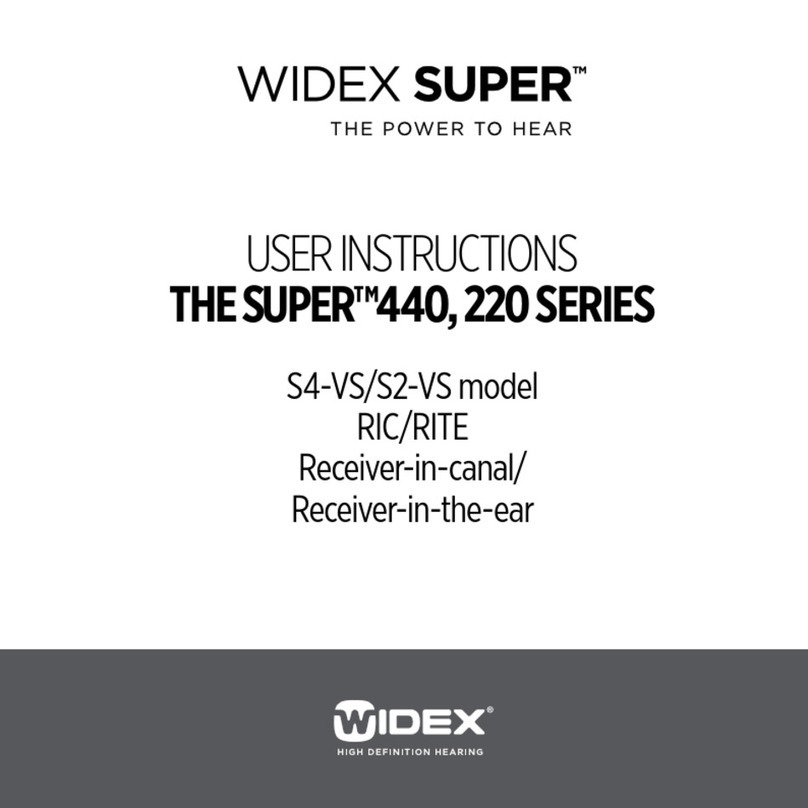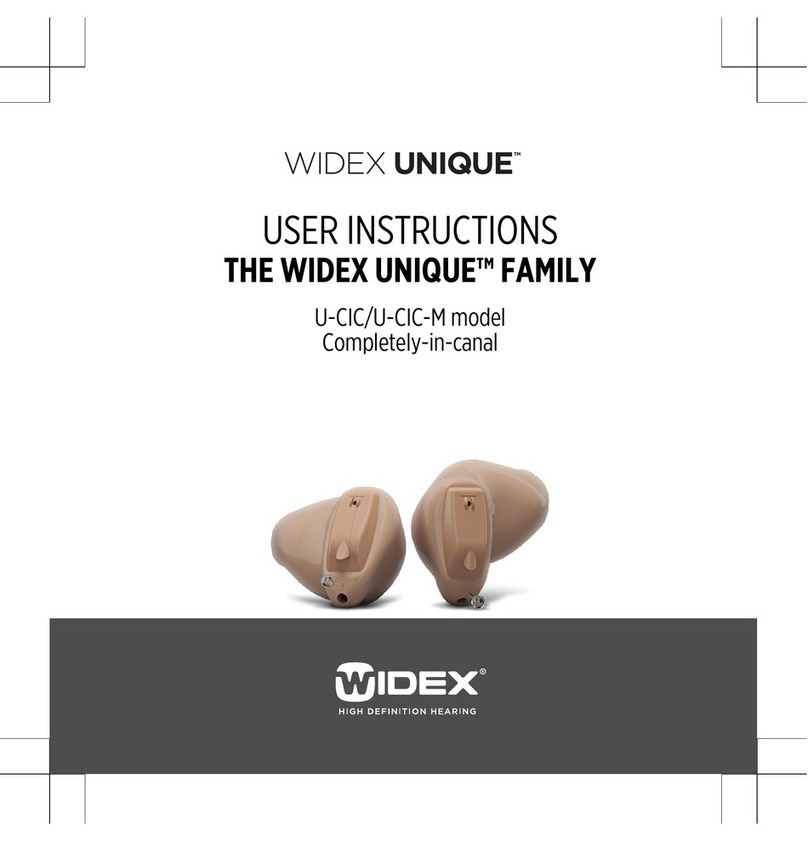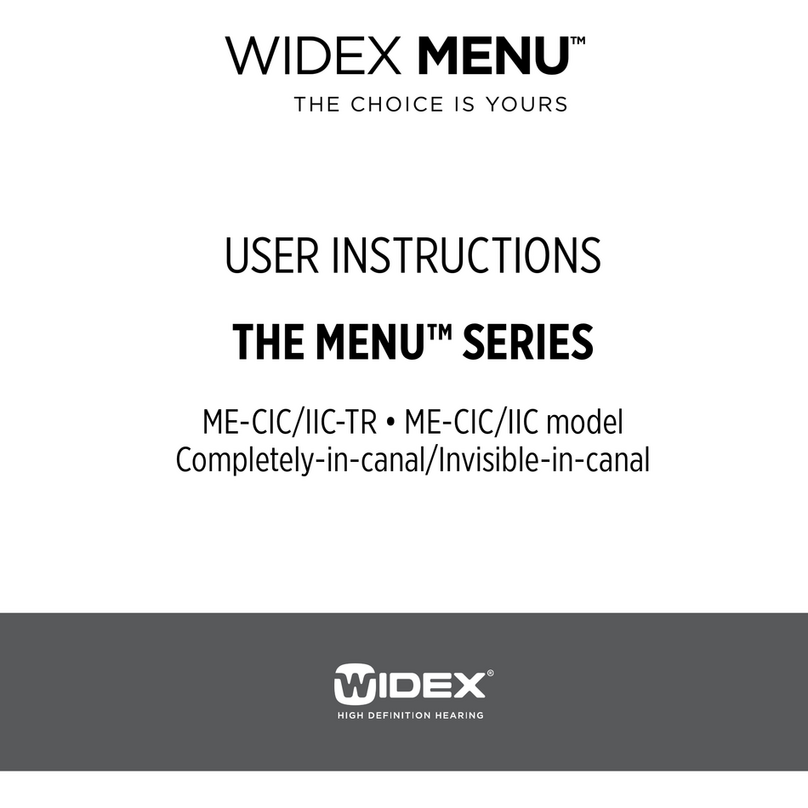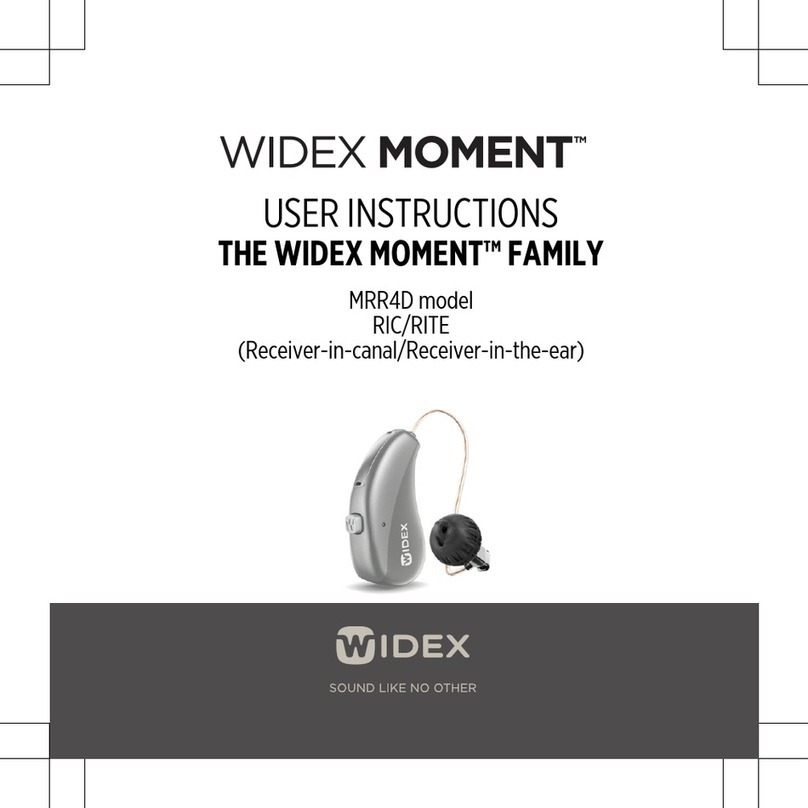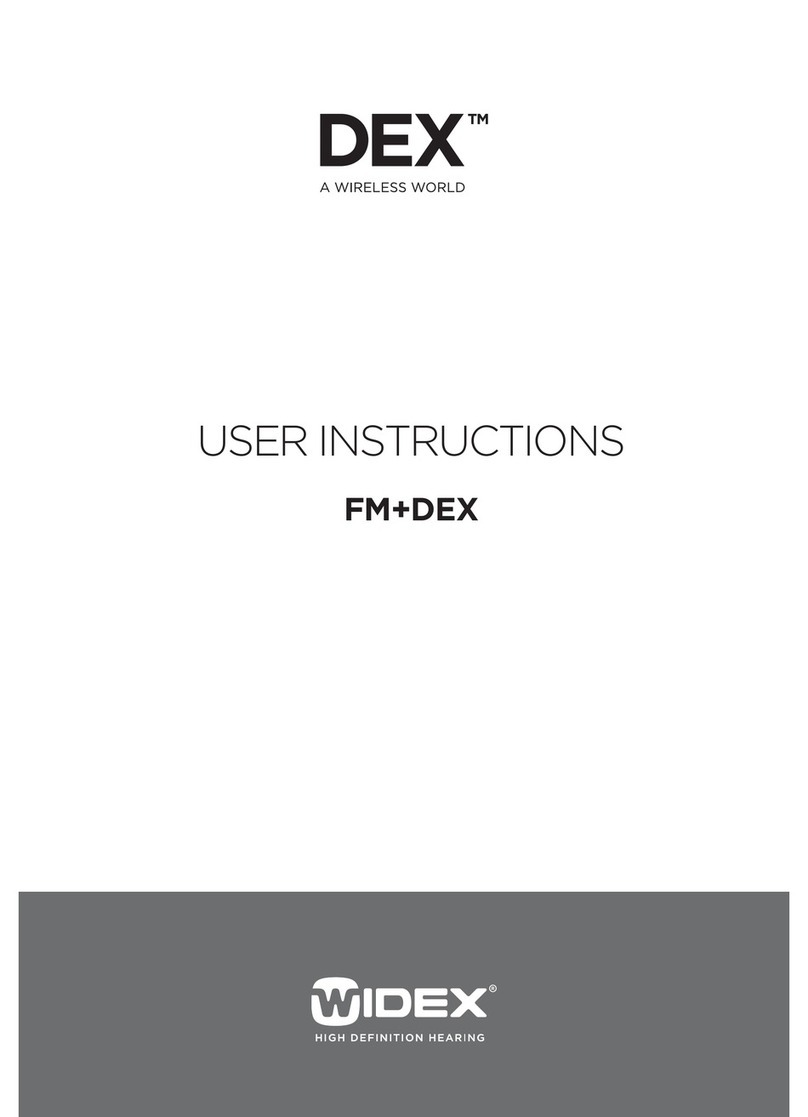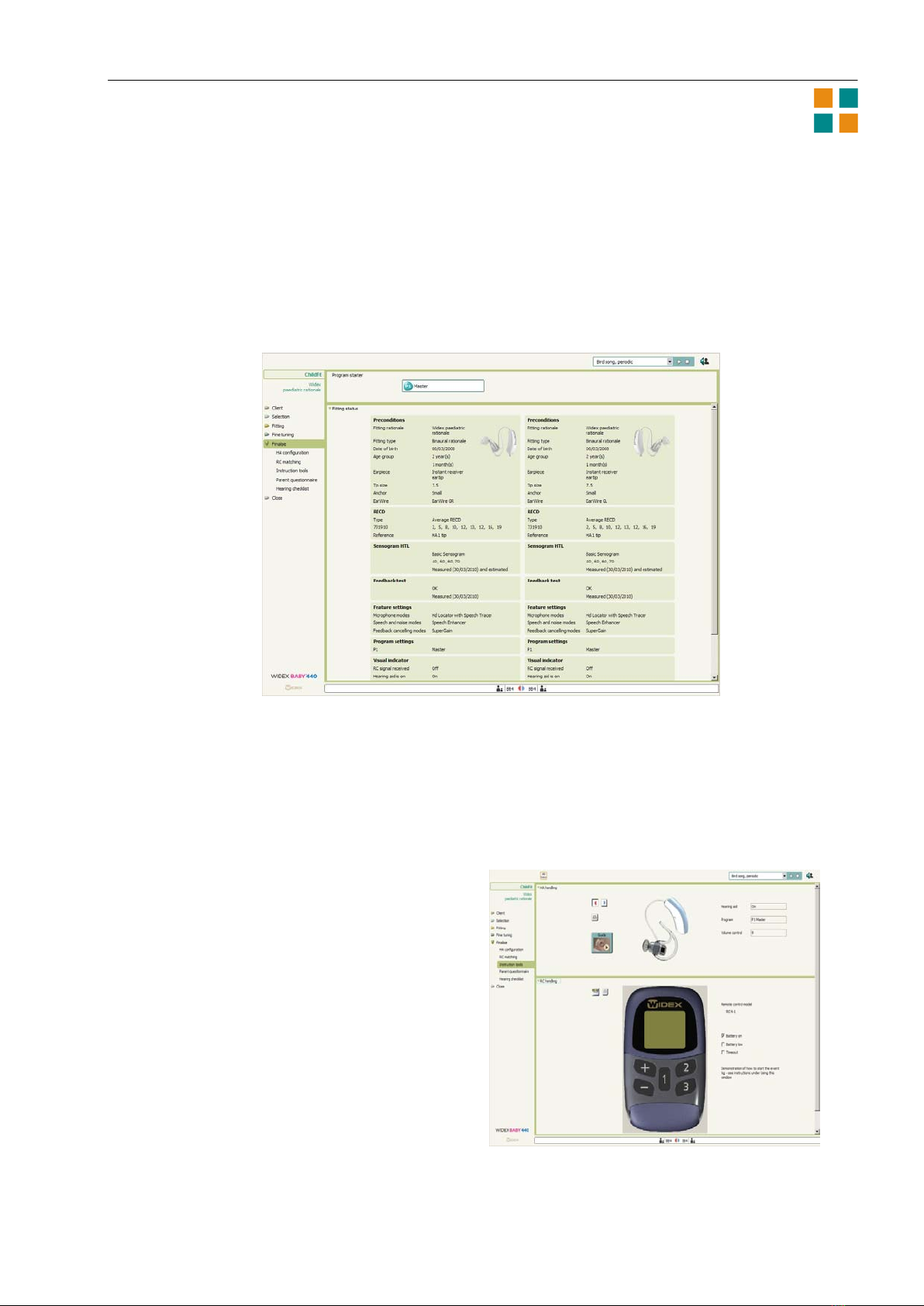Compass quick guide
Page 5
The checklist is split up into six levels, each level corresponding to a certain age. You can move between
the levels by means of the drop-down list above the questions.
Move to the relevant level, and answer as many of the questions in the checklist as you can. For each
item, select the appropriate answer. You can choose between the answers Never, Sometimes and
Always. You can use the date field to indicate the date of the observation.
Fine tuning under ChildFit
When you have finished the basic fitting under ChildFit, you can use the fine tuning options to assure
that you have achieved the optimum hearing aid performance.
In many fine tuning windows selections are binaural, but you can turn off Binaural adjustment to
make changes to the right and left hearing aids individually. When the red and the blue parts of
the Binaural adjustment symbol are connected by a black ring, Binaural adjustment is turned on,
and when the two parts are separate, the feature is turned off.
Graphics
The standard view in Fine tuning is the SoundTracker aided view. This shows the hearing aid
performance for the current sound environment. You can use this view to check whether the hearing
aids are providing the child with sufficient gain.
Besides the graphics views available for PrecisionFit, you have one modified and two extra graphics
views under ChildFit:
Output vs. frequency. This view shows the long-term output and MPO responses as a function
of frequency. You can choose the input levels you want to display, and you can choose to display
the targets.
Aided gain vs. frequency. This view shows the long-term gain (REAG or coupler gain) as a
function of frequency. You can choose the input levels you want to display, and you can choose
between the measurements In-situ, 711 and 2cc.
Simulated aided thresholds.The thresholds are calculated on the basis of the Sensogram
thresholds, adding the hearing aid gain and including all individual fitting data. The simulated
aided thresholds can be trusted to predict the actual aided performance with the hearing aids
placed in the child’s ears.
You can find more information about the graphics views in the Compass user’s manual.
Program starter
If you have defined more than one listening program in the hearing aids, use the Program starter panel
in the upper part of the Fine tuning window to shift between the different programs.
Fine tuning parameters
You can change the settings of the individual listening programs and features using the Fine tuning
parameters. This section of Compass lets you adjust the individual parameters in the hearing aids.
In the Gain settings panel you can adjust the insertion gain parameters individually, or you can adjust
loud and soft sounds generally by means of the Loud sounds and Soft sounds settings.
Note: If you have selected the DSL fitting rationale for your fitting, available IG parameters are IG soft
and IG loud only, i.e., IG normal is not available. Therefore, for DSL this feature is not displayed. Please
refer to the solution guide for advice on how to perform fine tuning with the DSL fitting rationale.
The Feature settings panel contains the settings for Microphone modes, Speech and noise modes and
Feedback cancelling modes. Use the drop-down lists if you need to change any of the settings.