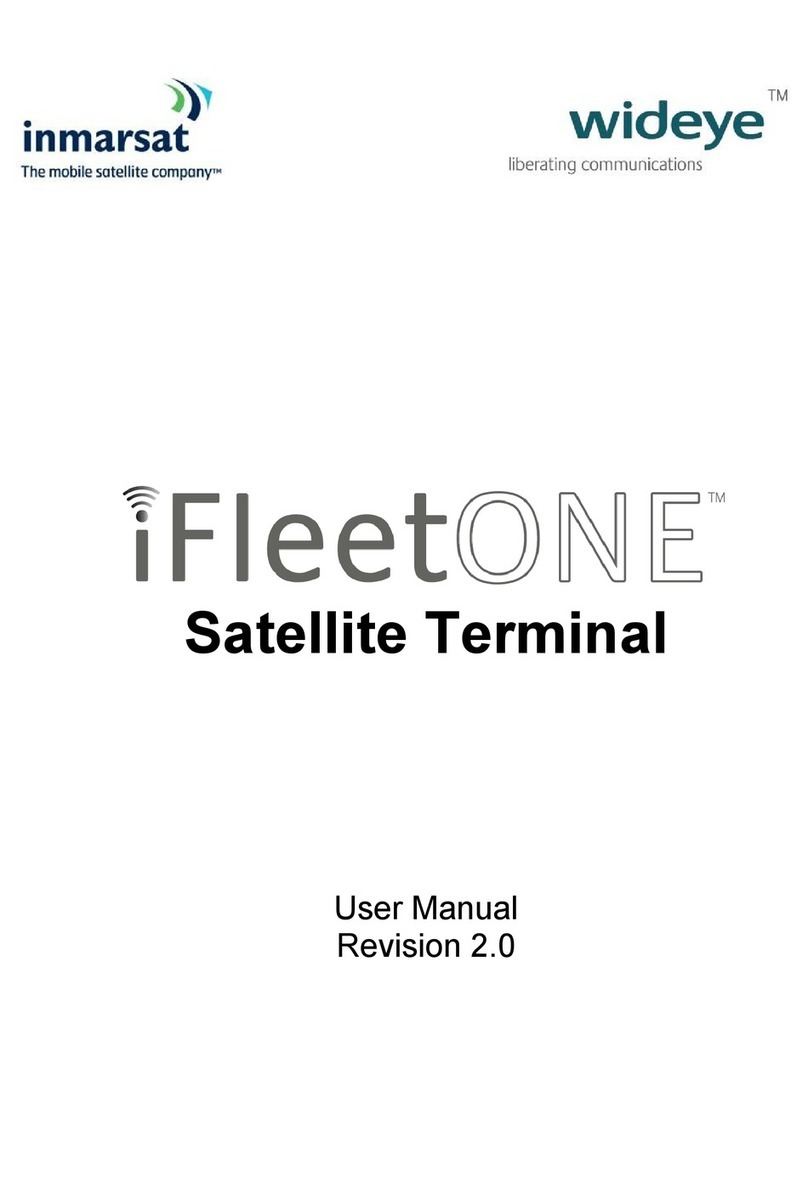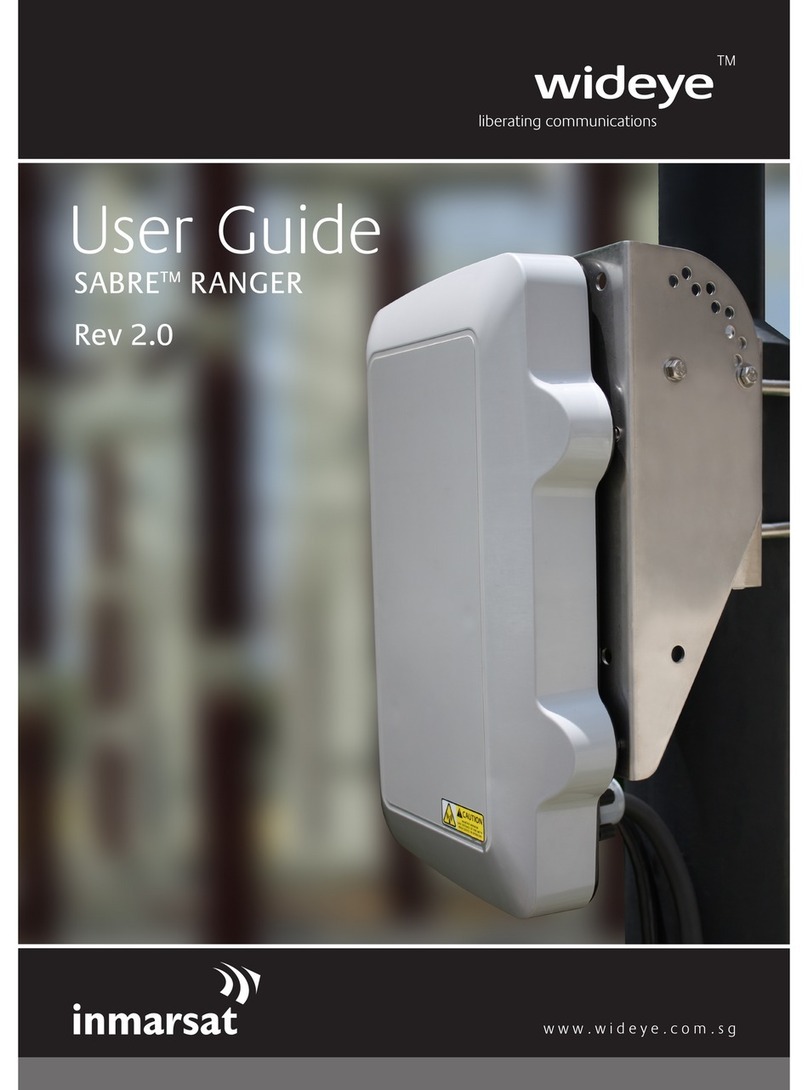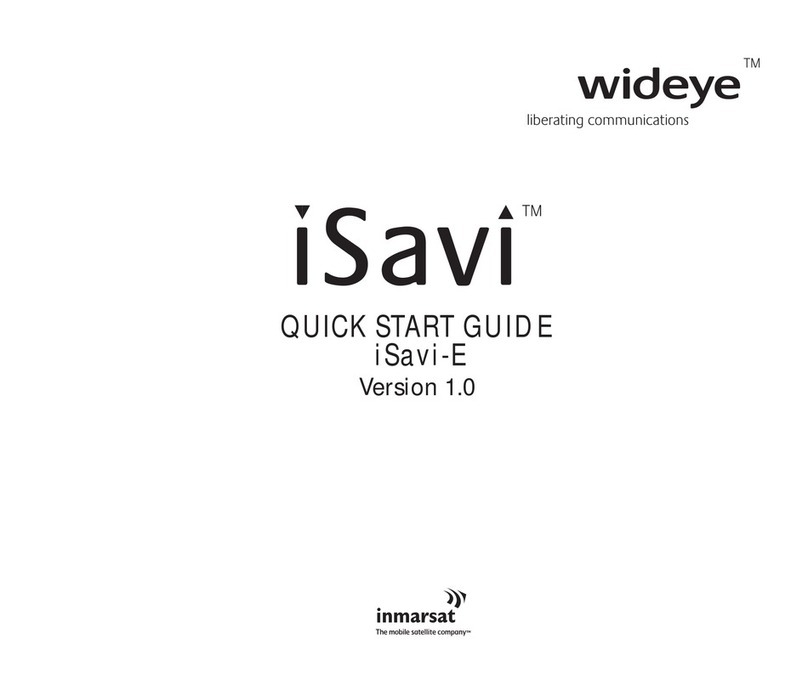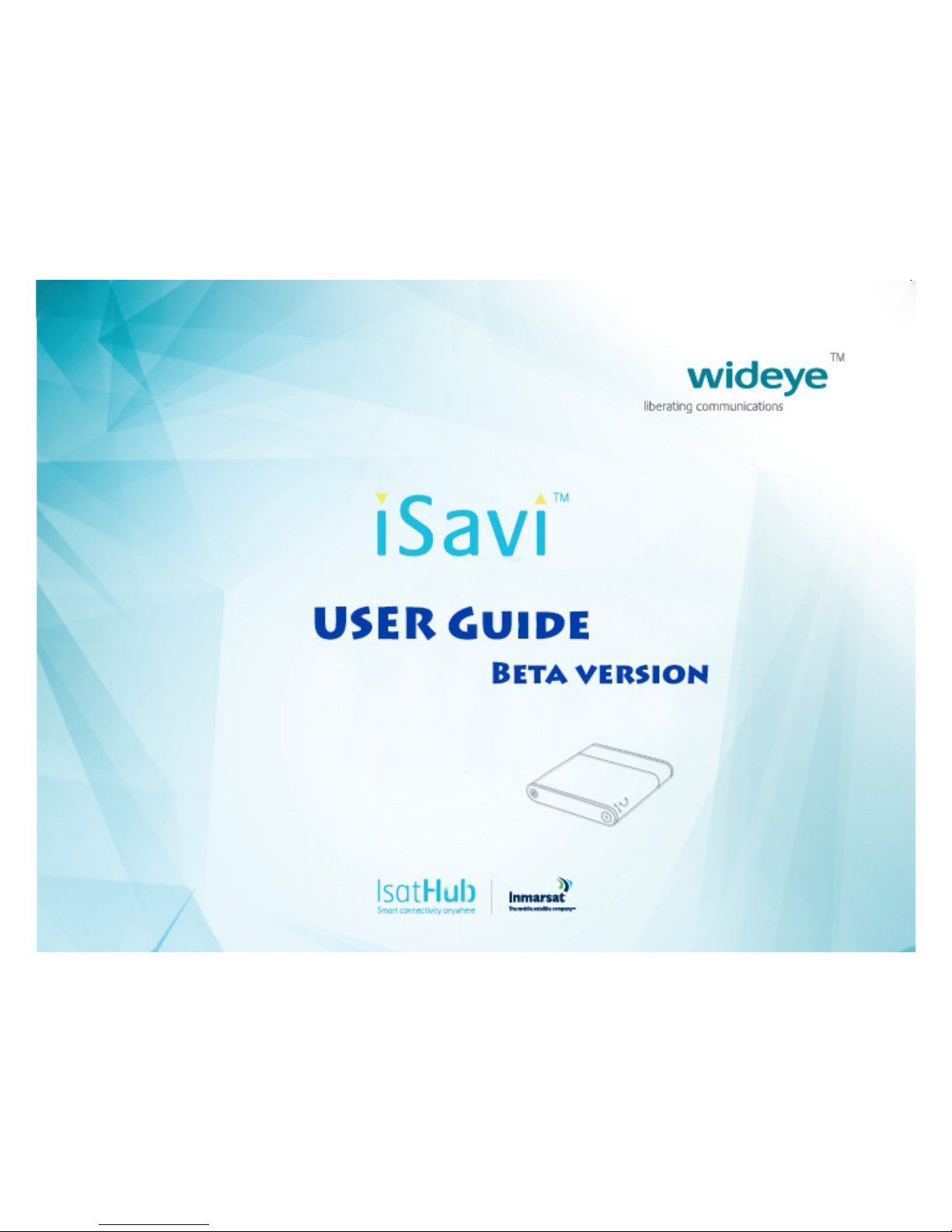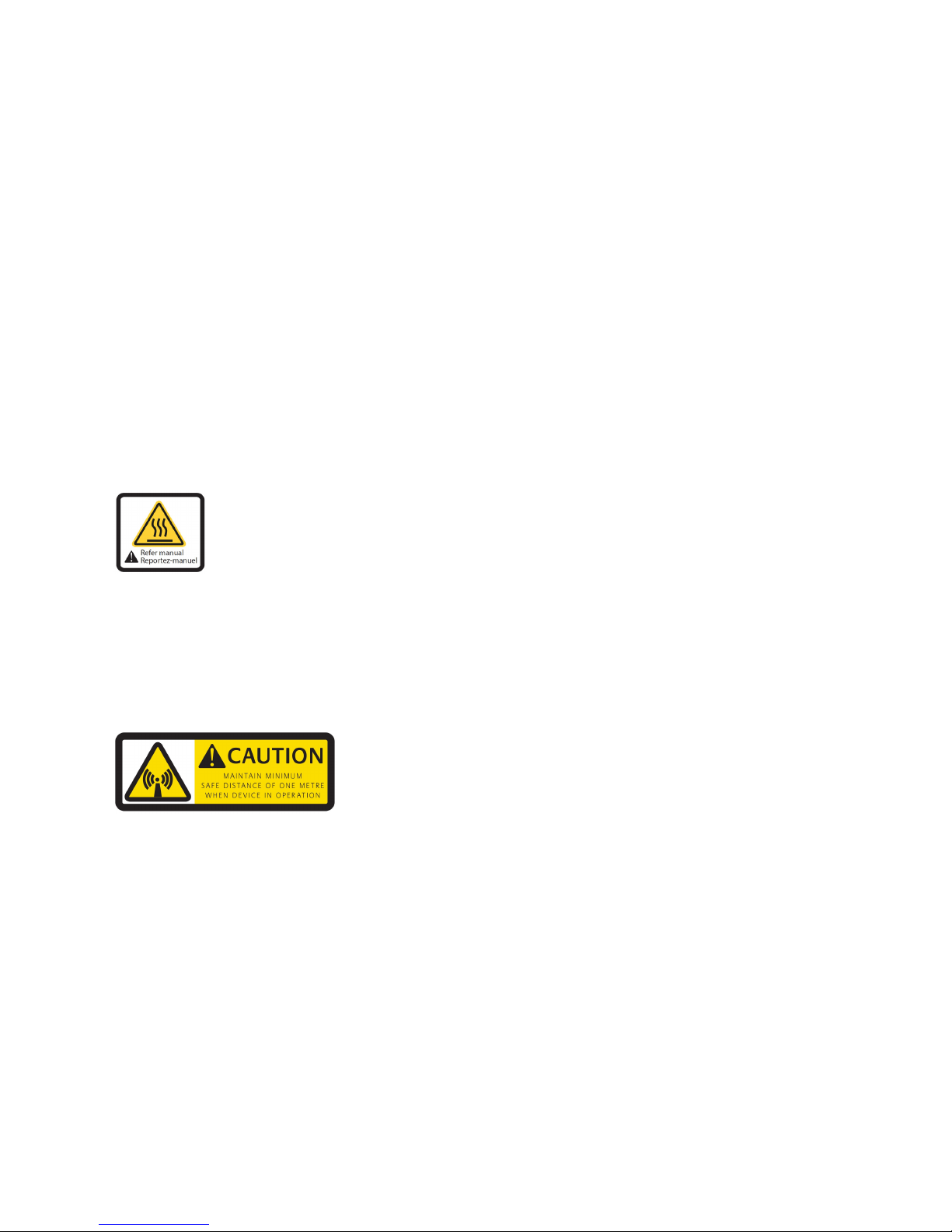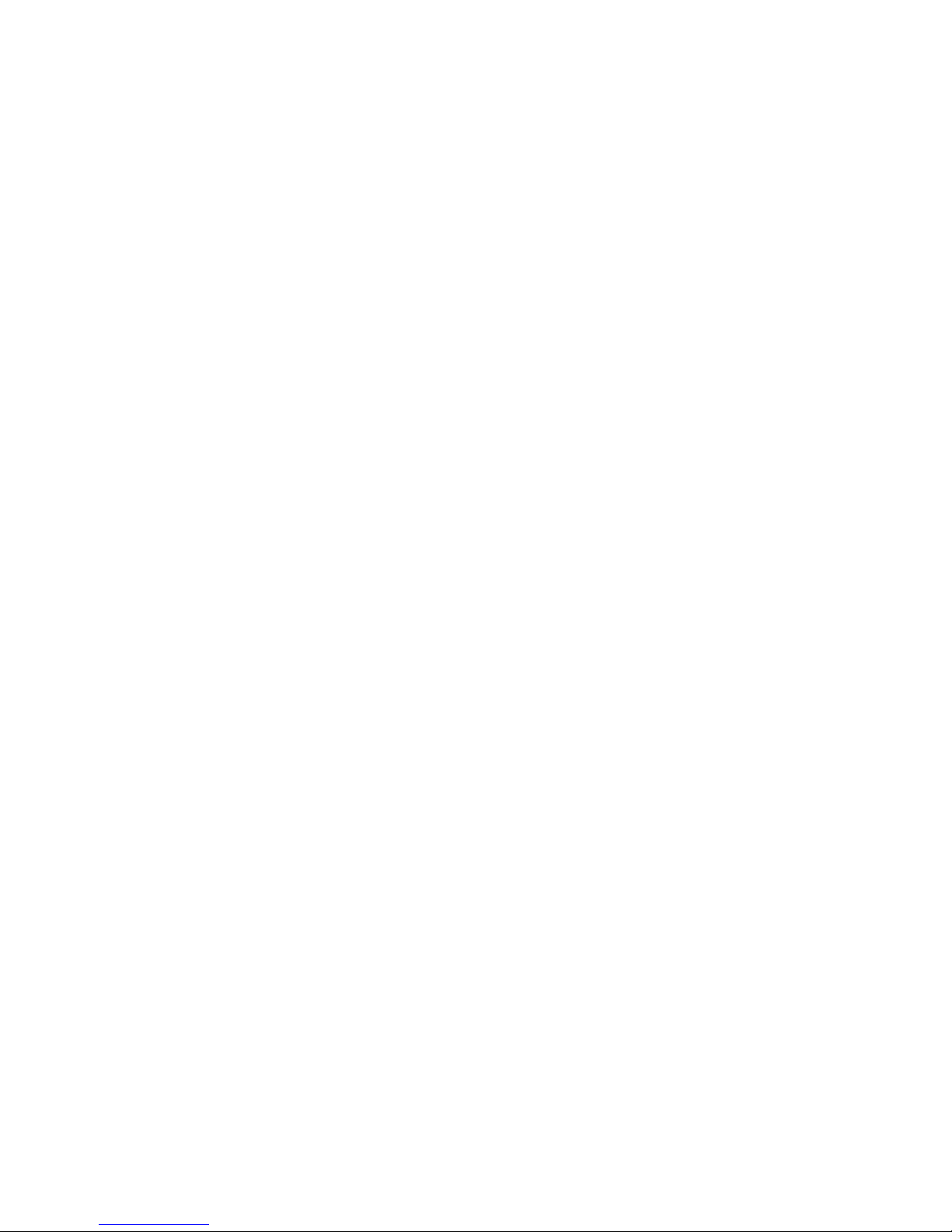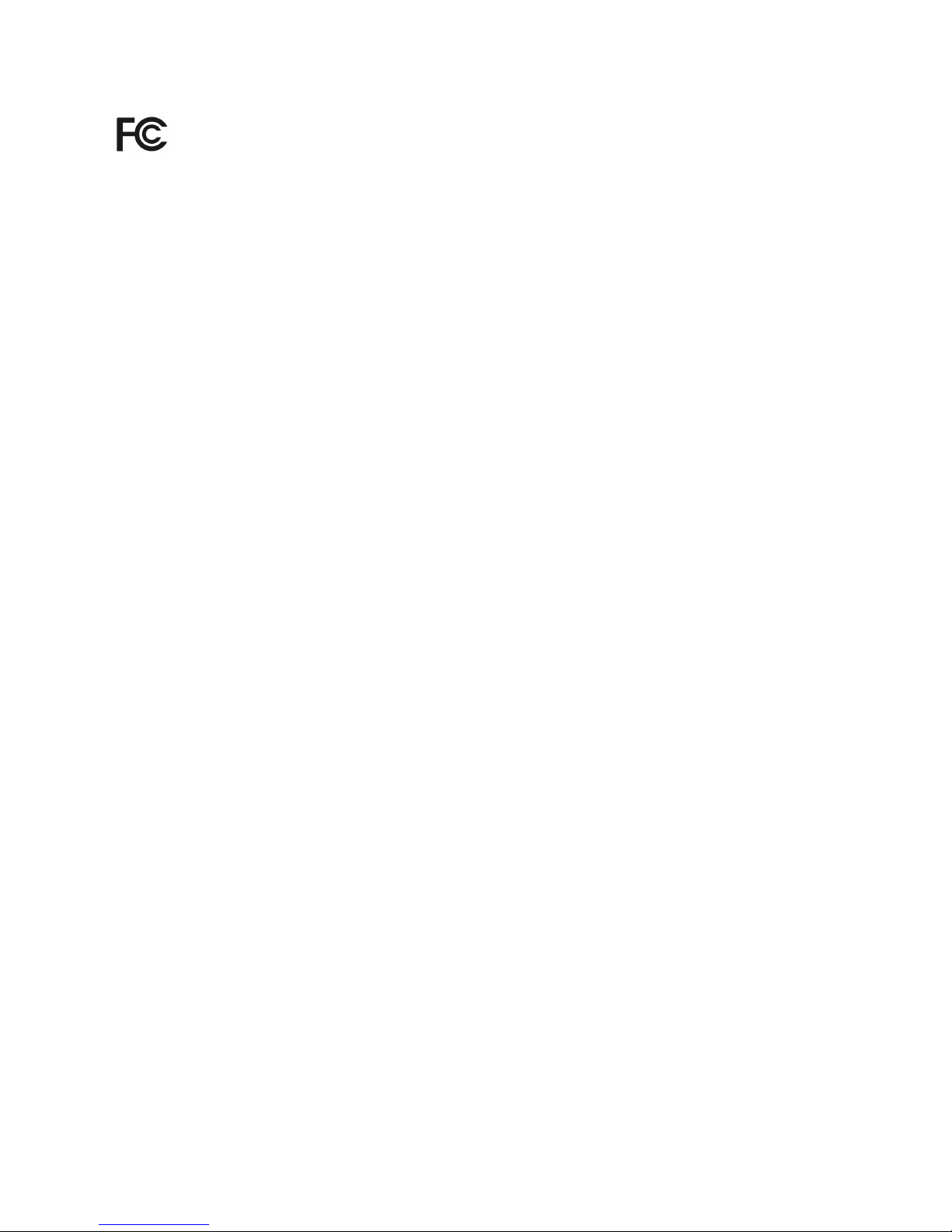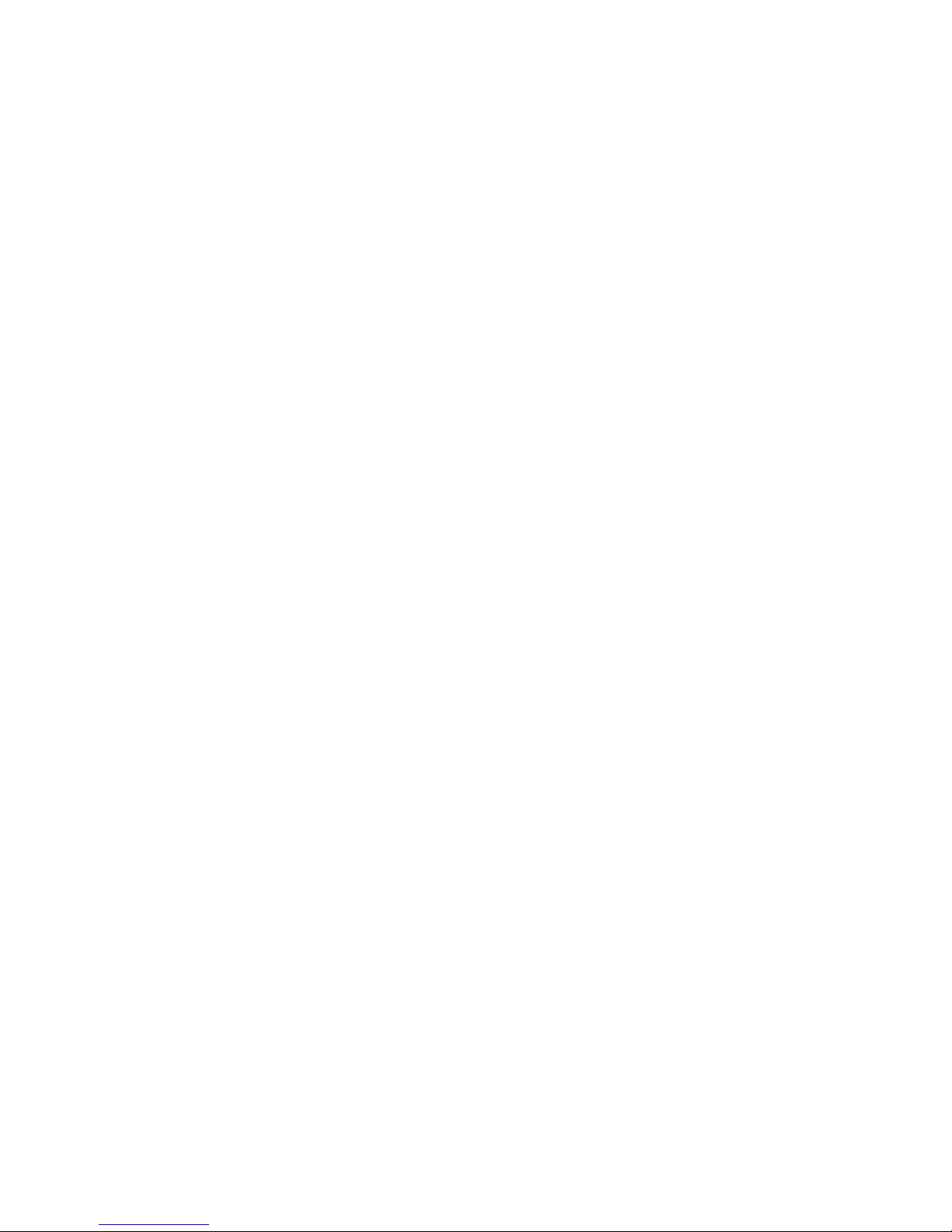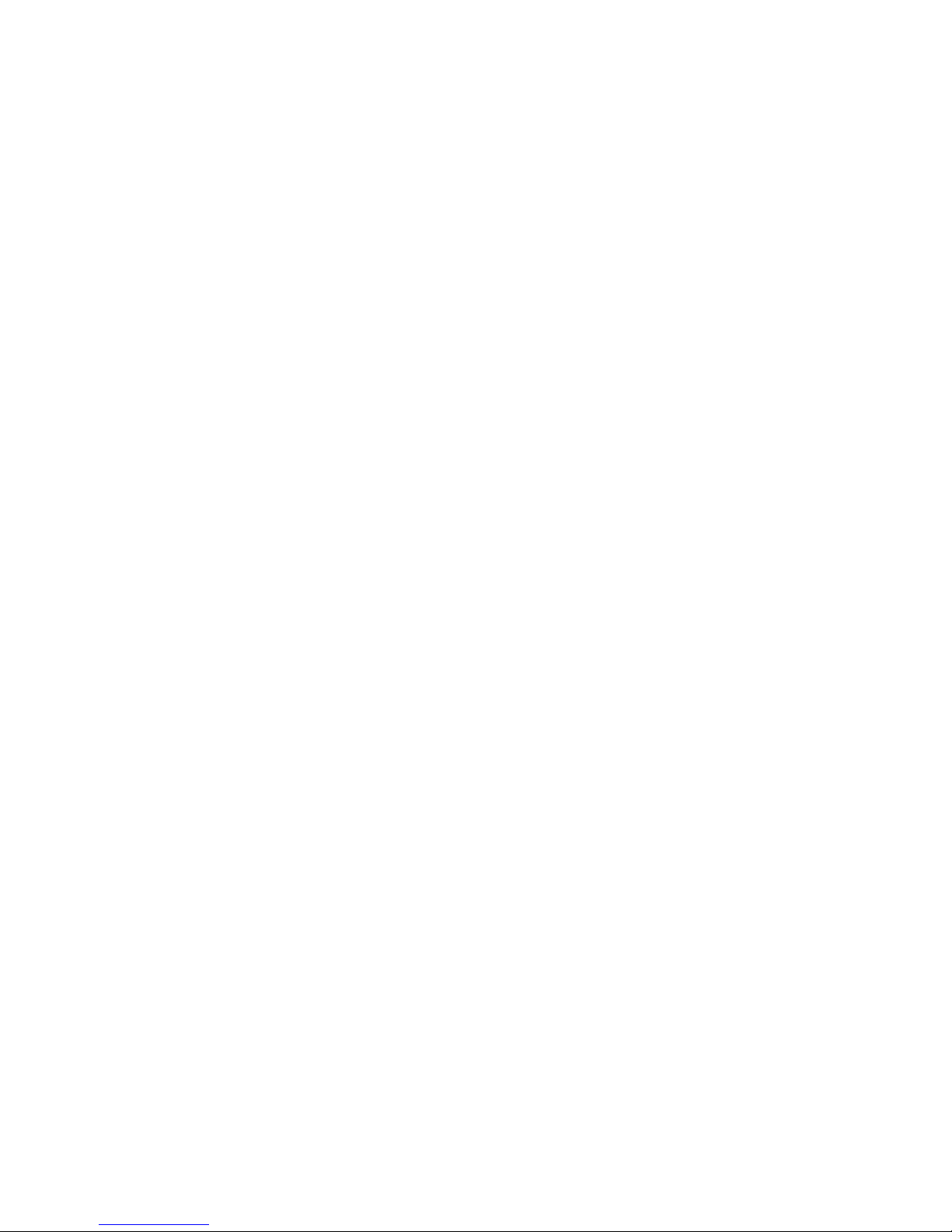Page 8of 49
SAFETY INSTRUCTIONS.......................................................................................................................... 1
COPYRIGHT................................................................................................................................................. 4
WARRANTY ................................................................................................................................................. 4
TRADEMARKS ............................................................................................................................................ 4
REGULATORY INFORMATION(TBC)..................................................................................................... 5
1 INTRODUCTION.................................................................................................................................. 9
Key Features ...........................................................................................................................................9
Configuration Interface ........................................................................................................................... 9
System Requirements............................................................................................................................10
2 GETTING STARTED......................................................................................................................... 11
Point the terminal and connect to the network...................................................................................... 13
Accessing data and calls ....................................................................................................................... 15
3 NAVIGATING THE WEB CONSOLE ............................................................................................. 17
Menu Overview ..................................................................................................................................... 17
Status of Terminal................................................................................................................................ 17
Data.......................................................................................................................................................... 19
Data Profile Setting...............................................................................................................................19
Firewall Protection Setting....................................................................................................................21
Access Rights Setting according to MAC address................................................................................24
Telephony............................................................................................................................................... 26
SIP Setting.............................................................................................................................................26
SMS.......................................................................................................................................................... 27
Compose a new SMS ............................................................................................................................27
View Received SMS .............................................................................................................................28
View Sent SMS..................................................................................................................................... 28
View Draft SMS....................................................................................................................................29
Settings................................................................................................................................................... 30
Create Account for Web Console Access .............................................................................................30
Change SSID and Wi-Fi Password ....................................................................................................... 31
Configure SIM Security ........................................................................................................................33
Terminal Settings ..................................................................................................................................34
Firmware Upgrade ................................................................................................................................35
Important Information and Log File ..................................................................................................... 36
Language............................................................................................................................................... 36
Support..................................................................................................................................................36
4 TROUBLESHOOTING AND FAQ................................................................................................... 37
5 CARE AND MAINTAINENCE.......................................................................................................... 42
Appendix A: Antenna Pointing LED Status Table ........................................................................... 43
Appendix B: Technical Specifications ............................................................................................... 47
Appendix C: IsatHub Coverage Map................................................................................................... 49