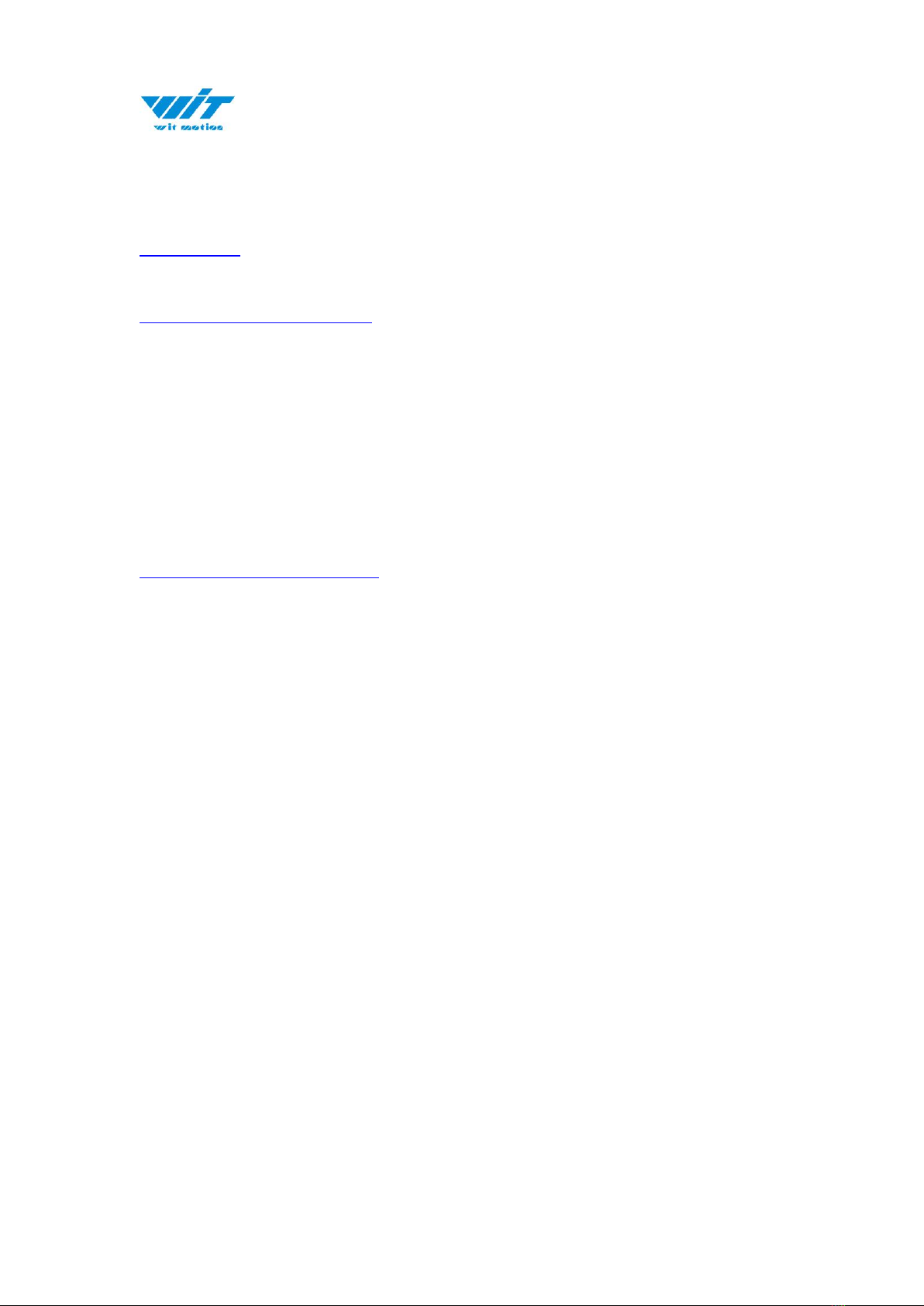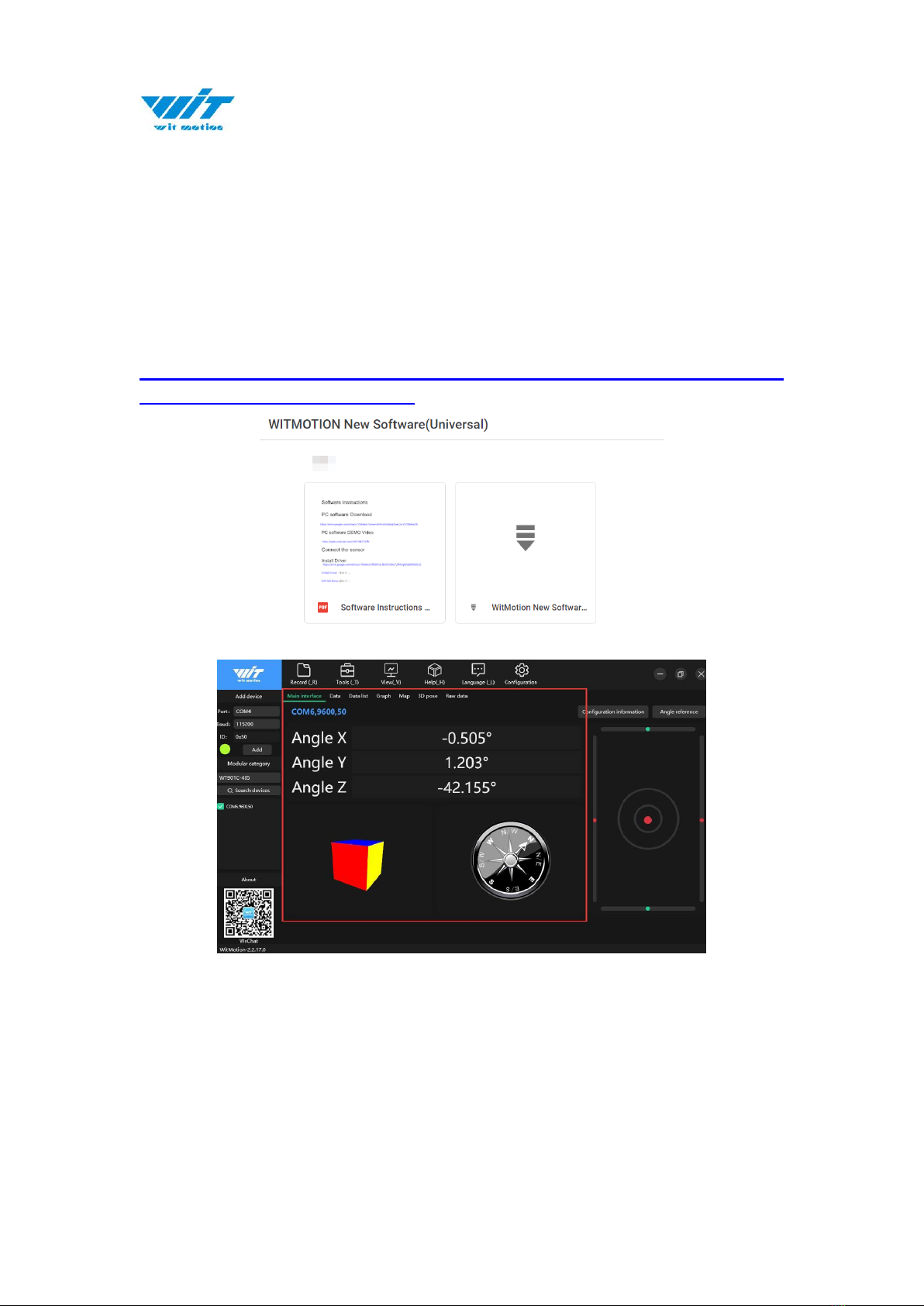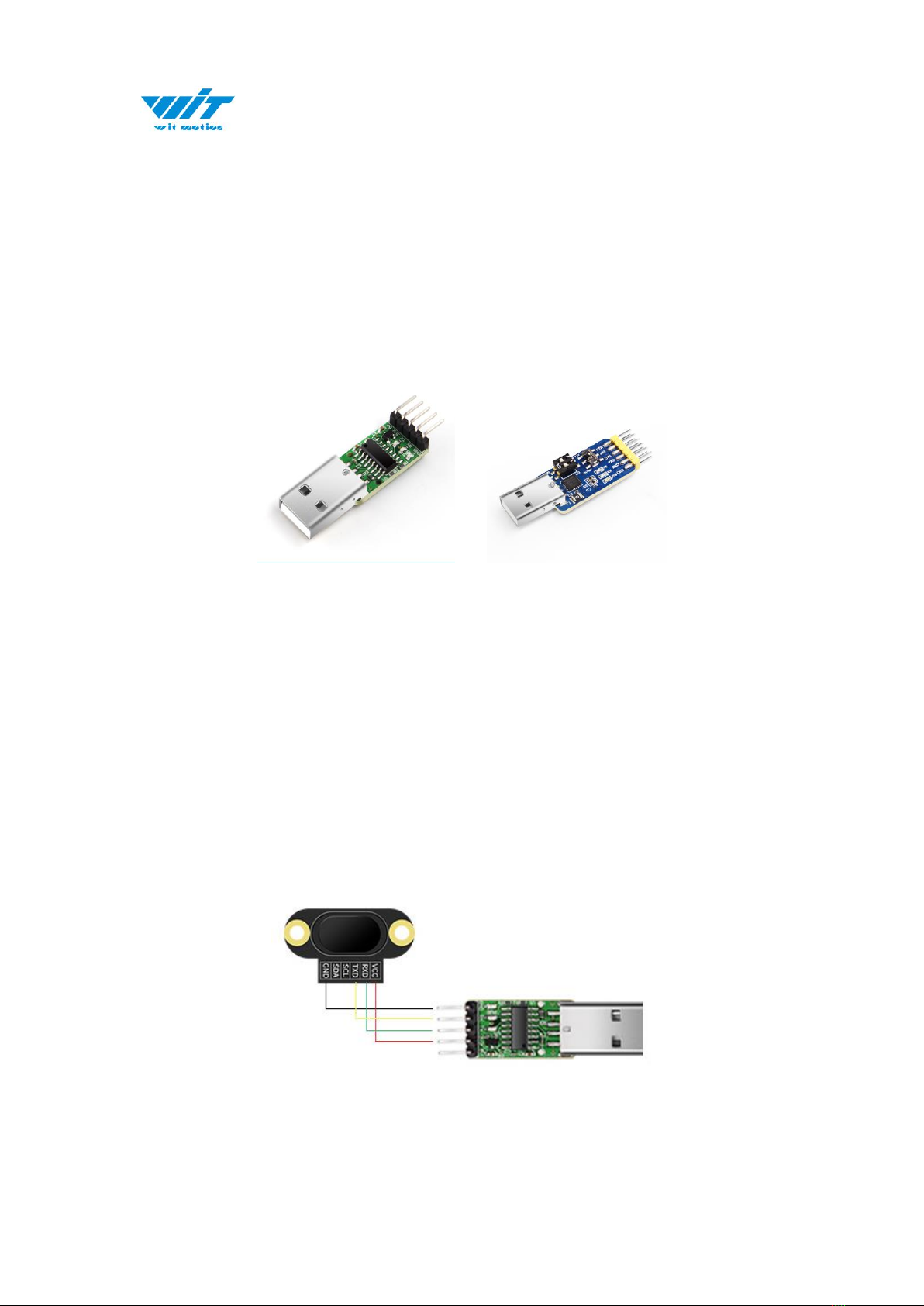Contents
Tutorial Link .................................................................................... - 2 -
Contact...........................................................................................- 2 -
Application ......................................................................................- 2 -
Contents......................................................................................... - 3 -
1 Overview......................................................................................- 4 -
2 Size.............................................................................................- 5 -
3 Parameter .................................................................................... - 6 -
4 Pin ..............................................................................................- 7 -
5 Hardware Connection .....................................................................- 9 -
5.1 PC Connection ......................................................................- 9 -
5.2 IIC Connection.................................................................... - 10 -
6 Software Connection .................................................................... - 12 -
6.1 Device ............................................................................... - 12 -
6.2 Data View .......................................................................... - 13 -
6.3 ID ..................................................................................... - 14 -
6.4 Reset................................................................................. - 15 -
6.5 Baud Rate .......................................................................... - 16 -
6.6 Return Rate........................................................................ - 17 -
6.7 Calibration Module............................................................... - 18 -
6.8 Measurement Mode ............................................................. - 19 -
7 Communication Protocol ............................................................... - 21 -
7.1 Serial Mode ........................................................................ - 21 -
7.2 Modbus Protocol.................................................................. - 22 -
7.3 Modbus Register ................................................................. - 24 -
7.4 IIC Mode............................................................................ - 27 -