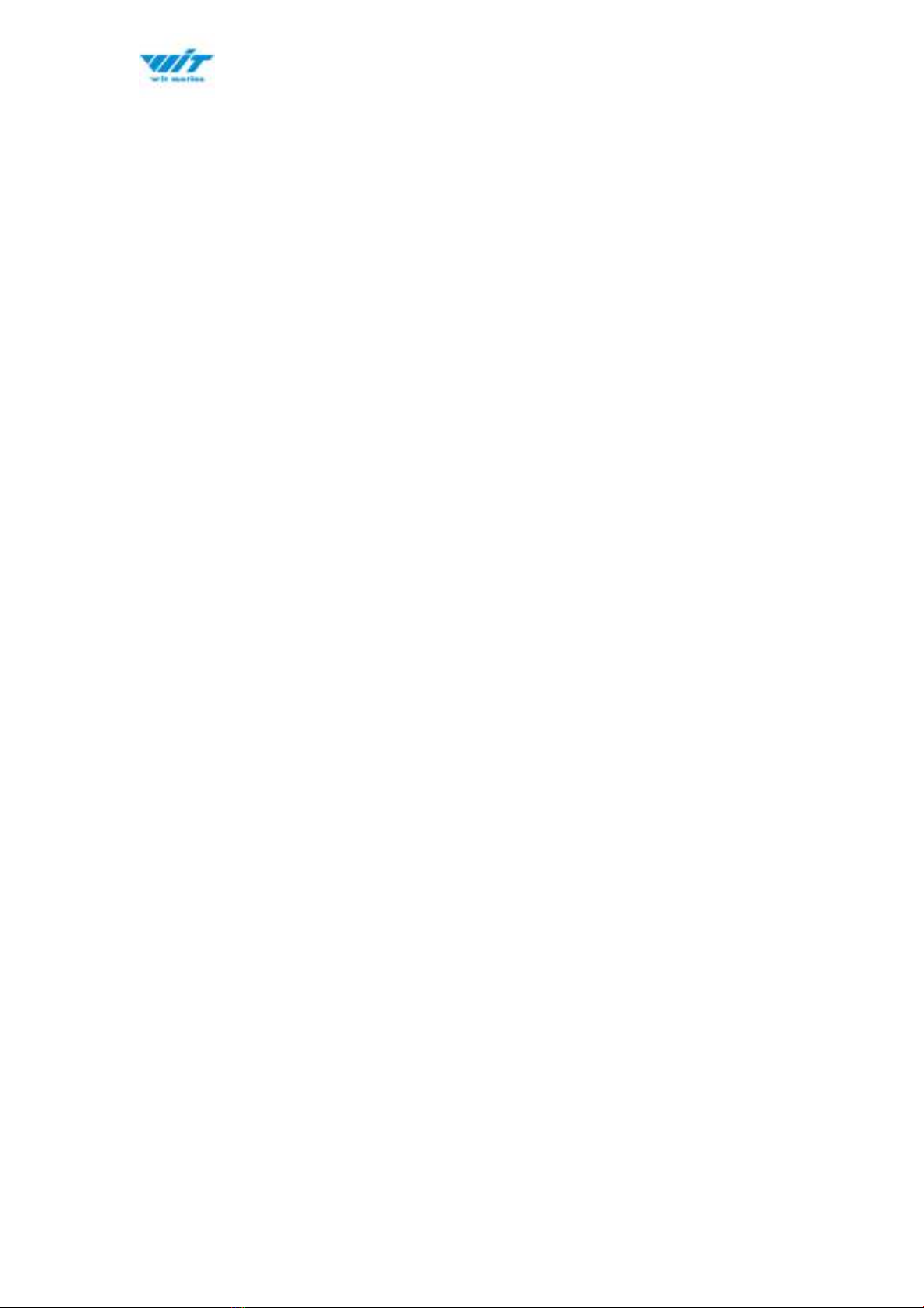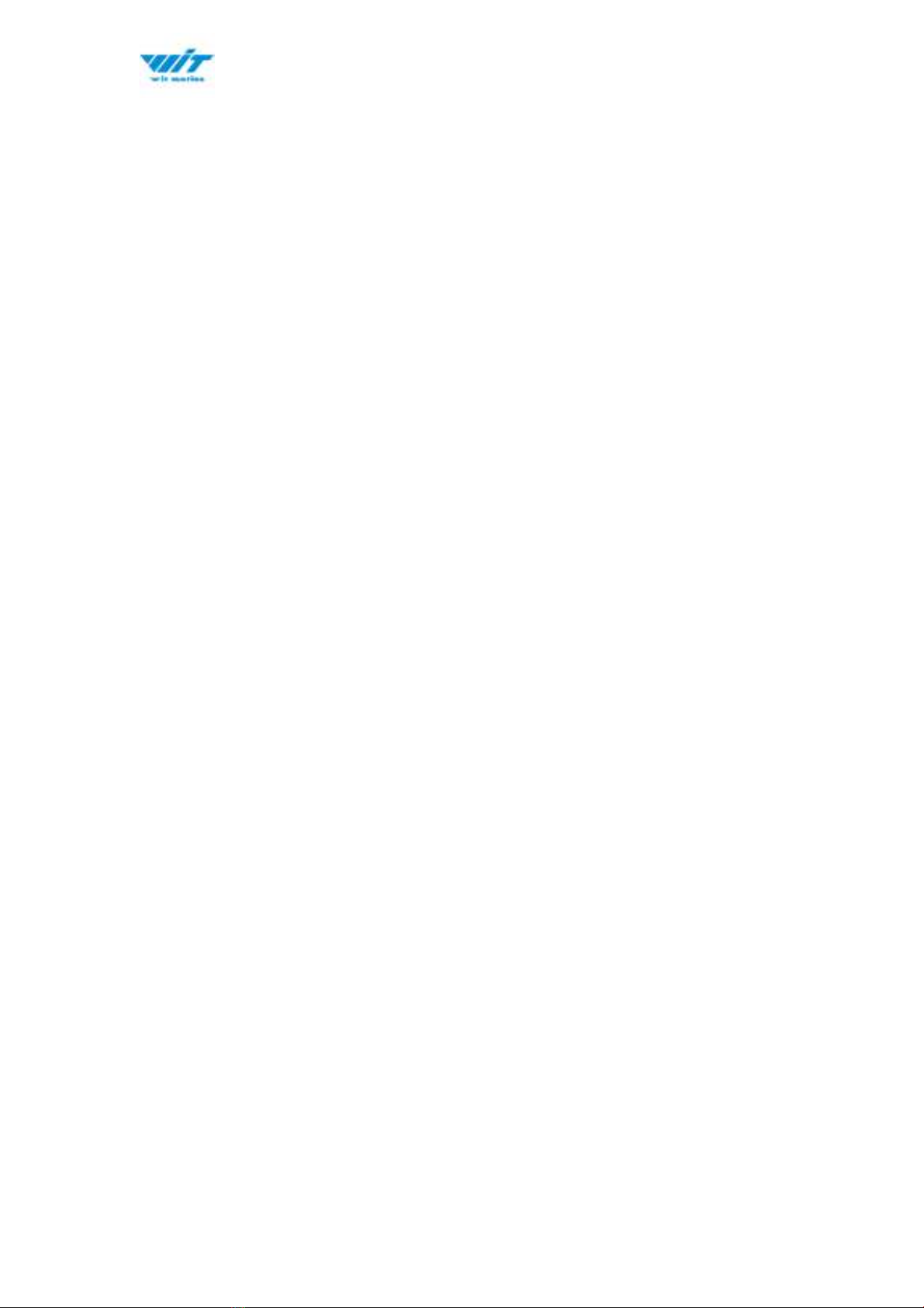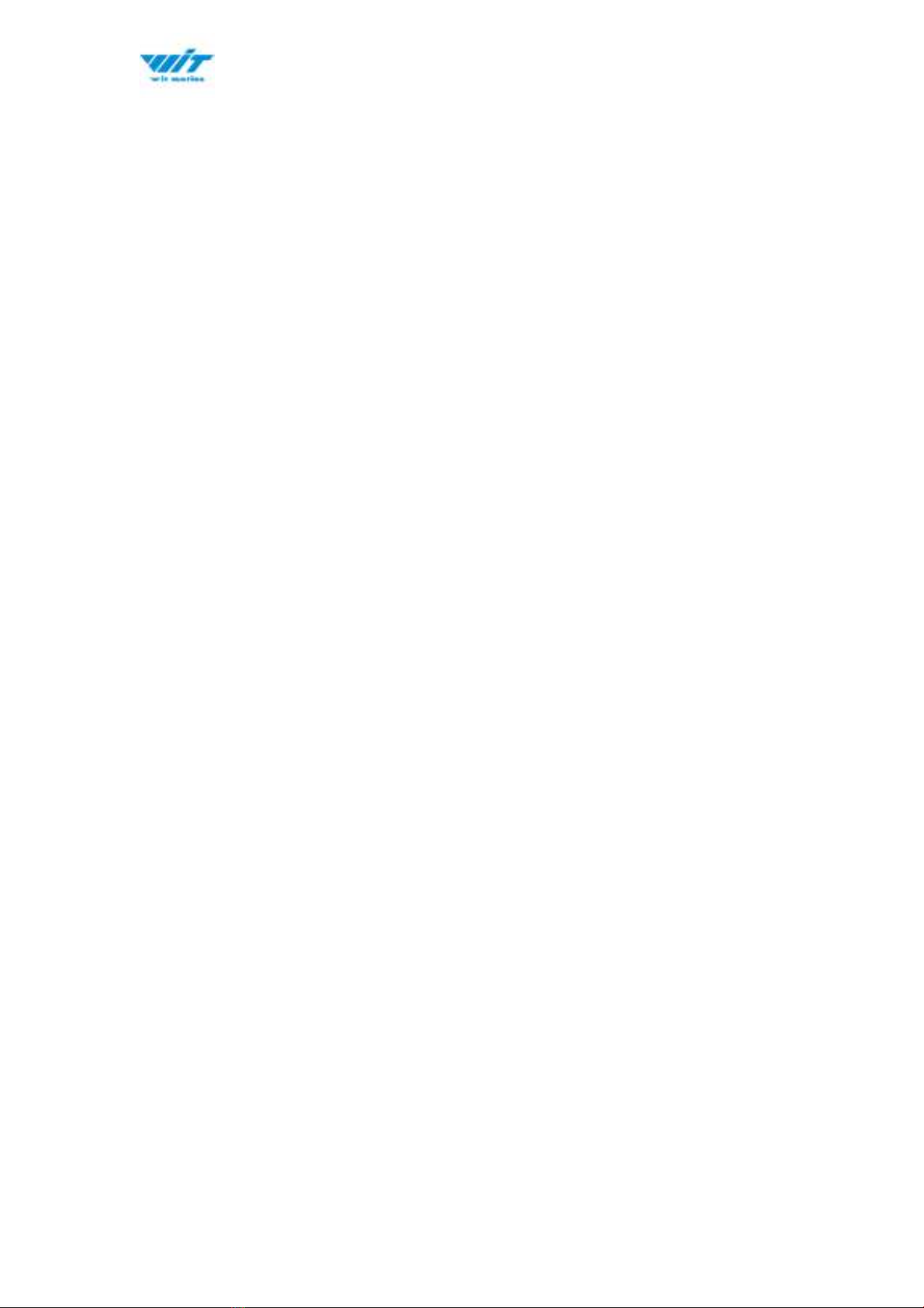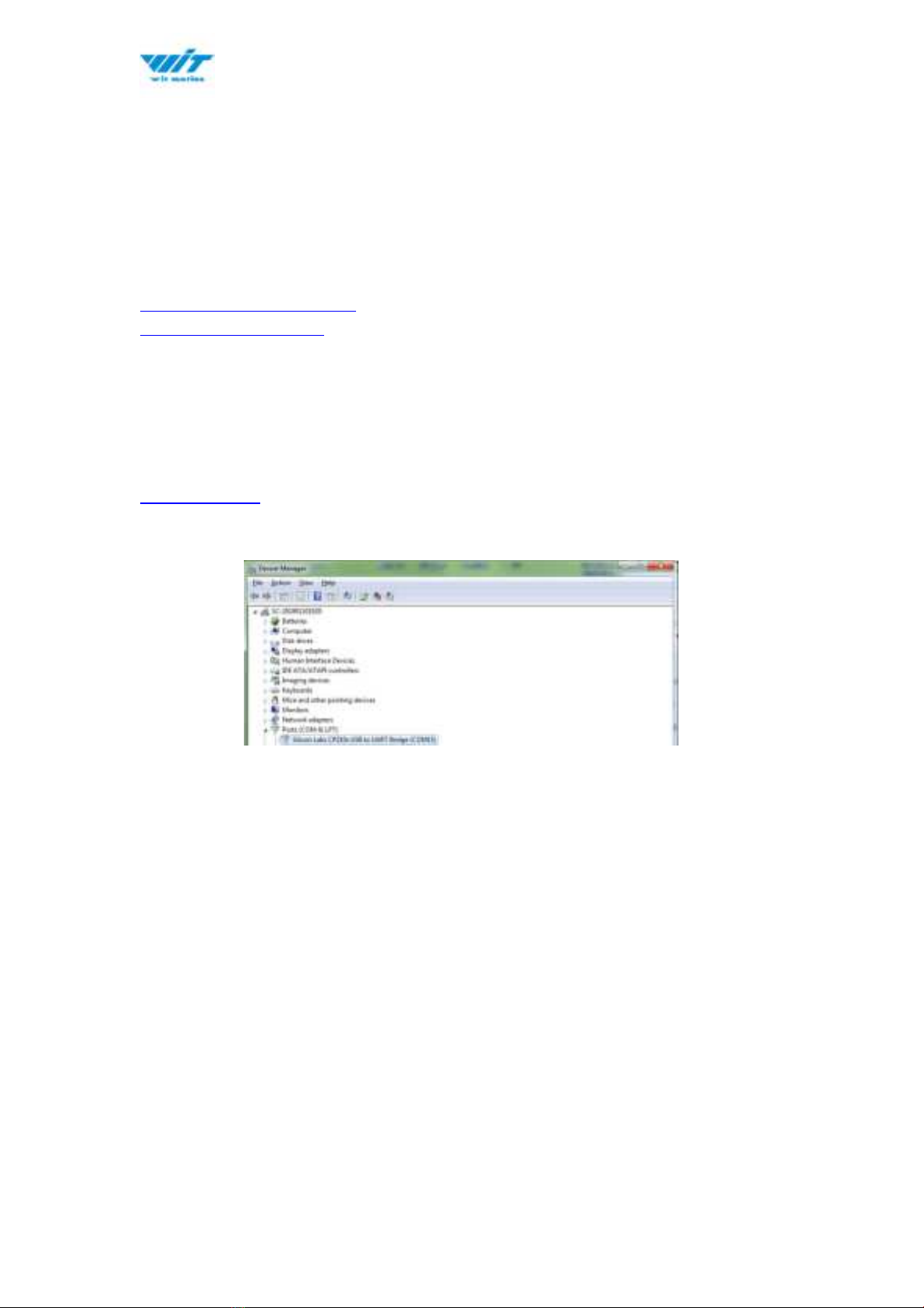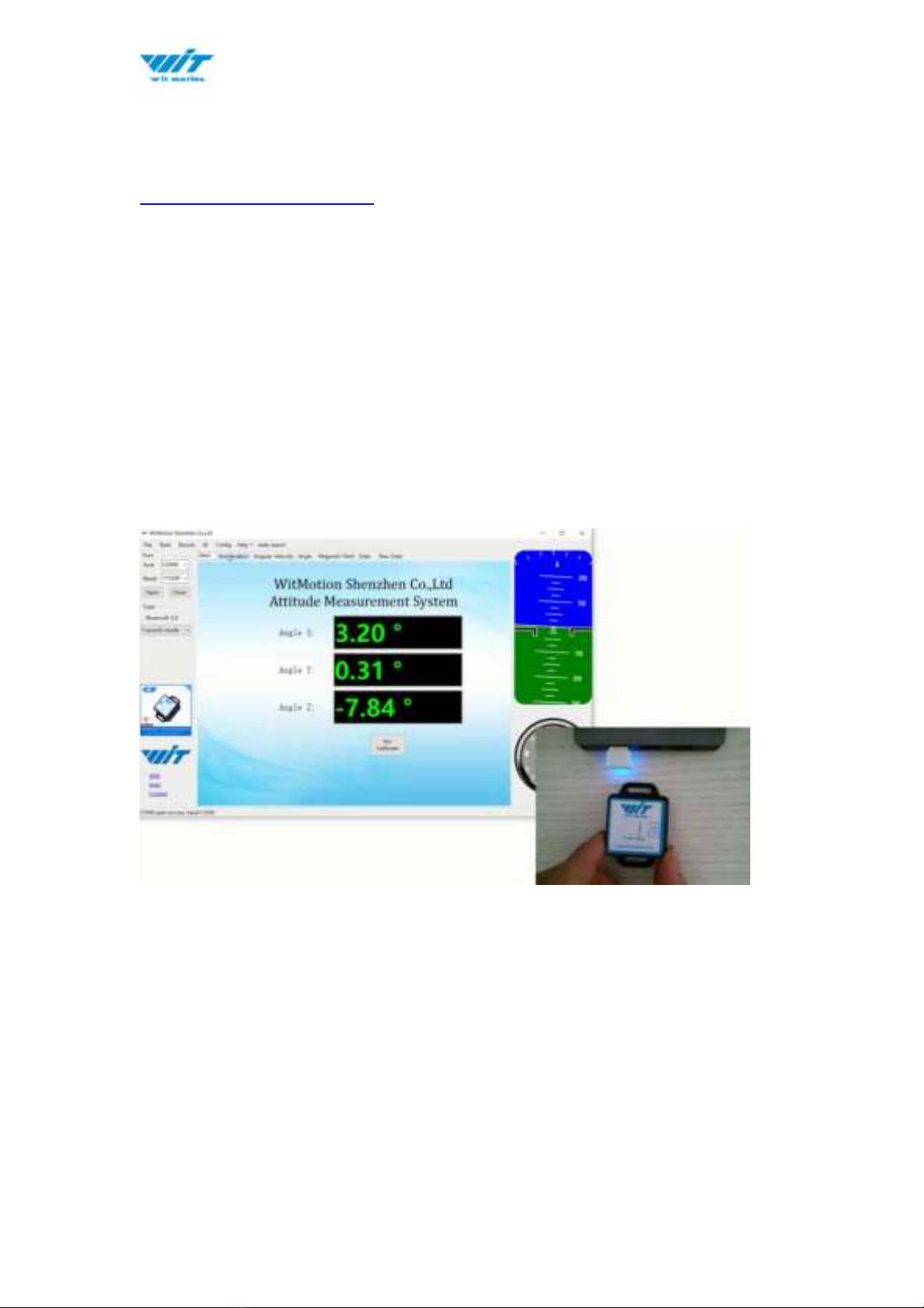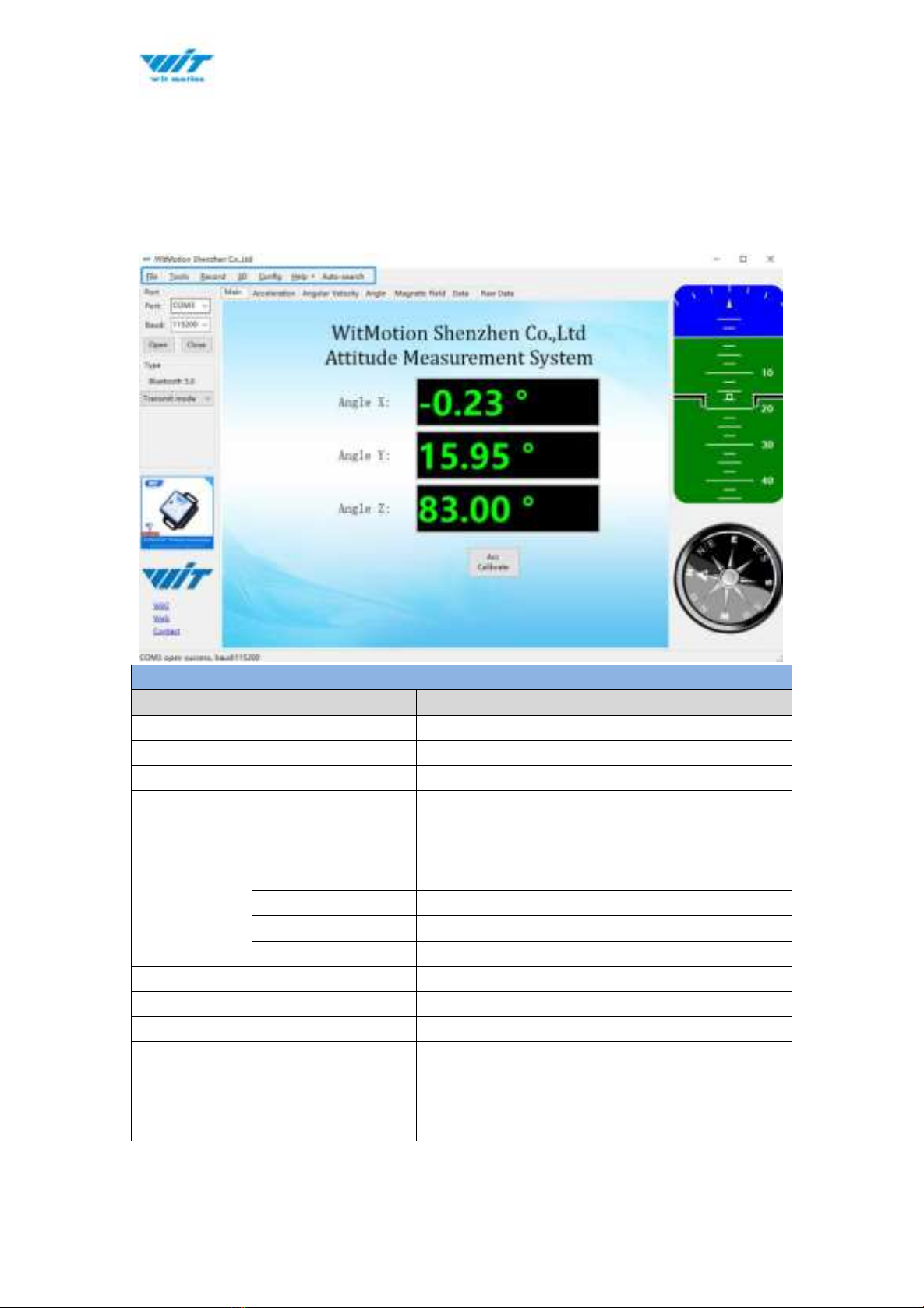WT901BLECL BLE5.0 | manual v0707 | http://wiki.wit-motion.com/english
Contents
Tutorial Link................................................................................................................... - 2 -
Contact............................................................................................................................ - 2 -
Application......................................................................................................................- 2 -
Contents.......................................................................................................................... - 3 -
1 Introduction............................................................................................................... - 5 -
1.1 Warning Statement......................................................................................- 6 -
1.2 LED Status.......................................................................................................- 6 -
2 Use Instructions with PC...................................................................................... - 7 -
2.1 PC Connection................................................................................................- 7 -
2.1.1 Serial Connection............................................................................. - 7 -
2.1.2 BLE 5.0 Adapter Connection........................................................ - 9 -
2.2 Software Introduction.............................................................................. - 10 -
2.2.1 Main Menu.........................................................................................- 10 -
2.2.2 Menu of Configuration..................................................................- 11 -
2.3 Calibration.....................................................................................................- 13 -
2.3.1 Accelerometer Calibration.......................................................... - 13 -
2.3.2 Magnetic Field Calibration.......................................................... - 15 -
2.3.3 Gyroscope Automatic Calibration............................................ - 17 -
2.3.4 Reset Z-axis Angle........................................................................ - 17 -
2.3.5 Reset Height to 0........................................................................... - 17 -
2.4 Configuration............................................................................................... - 18 -
2.4.1 Data Recording............................................................................... - 18 -
2.4.2 Data Playback..................................................................................- 20 -
2.4.3 Placement Direction......................................................................- 22 -
2.4.4 Bandwidth......................................................................................... - 23 -
2.4.5 6-axis/ 9-axis Algorithm............................................................. - 25 -