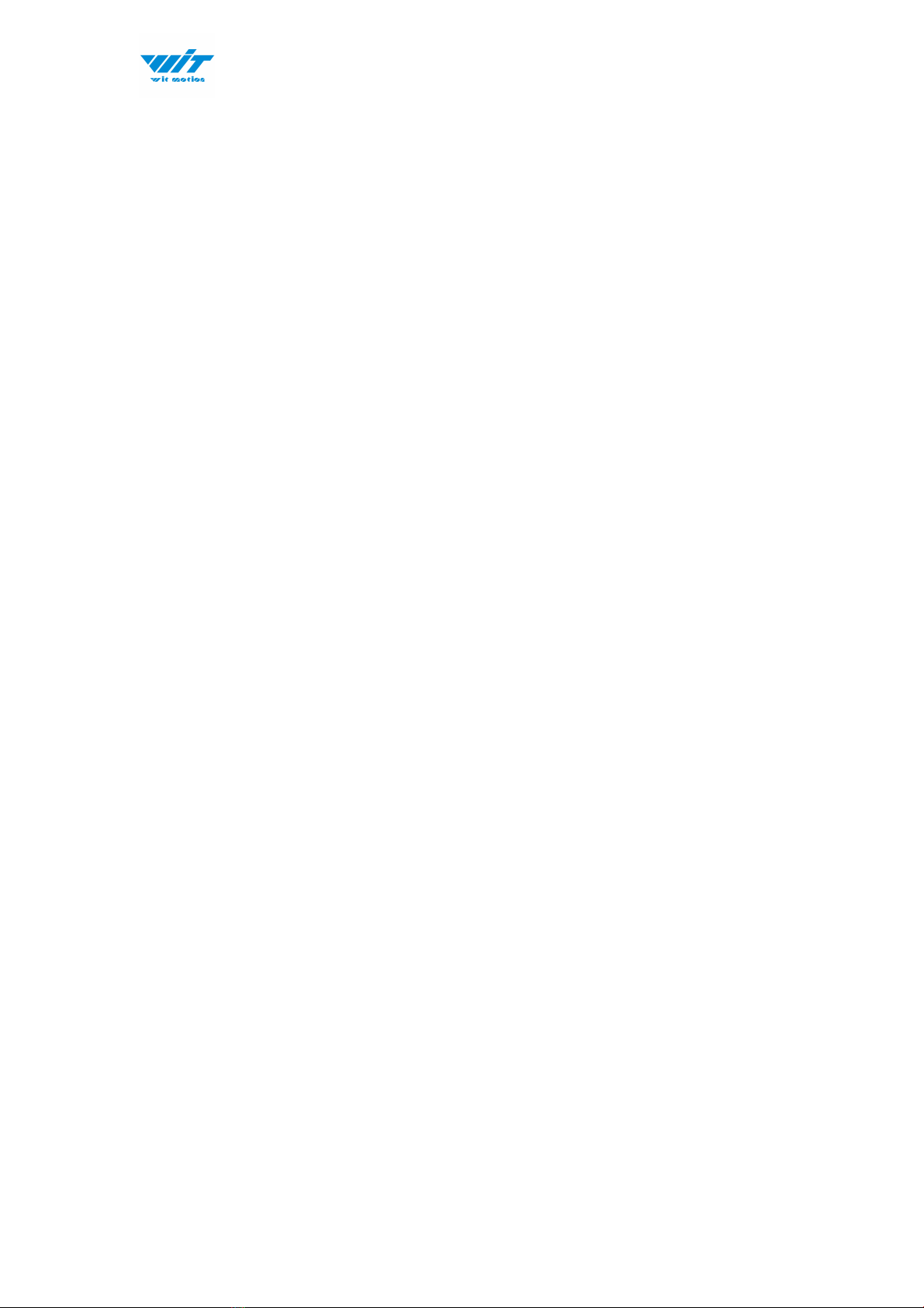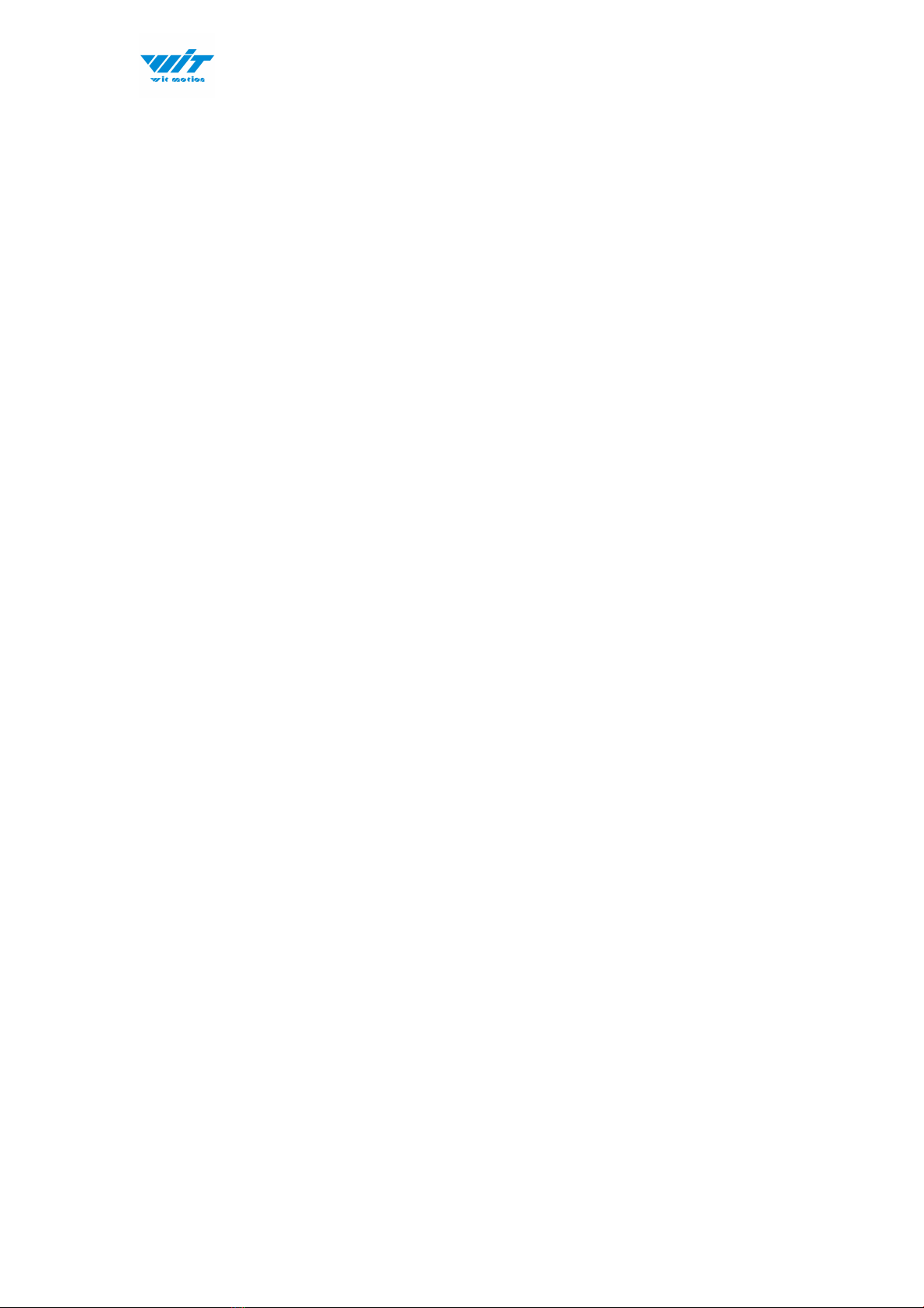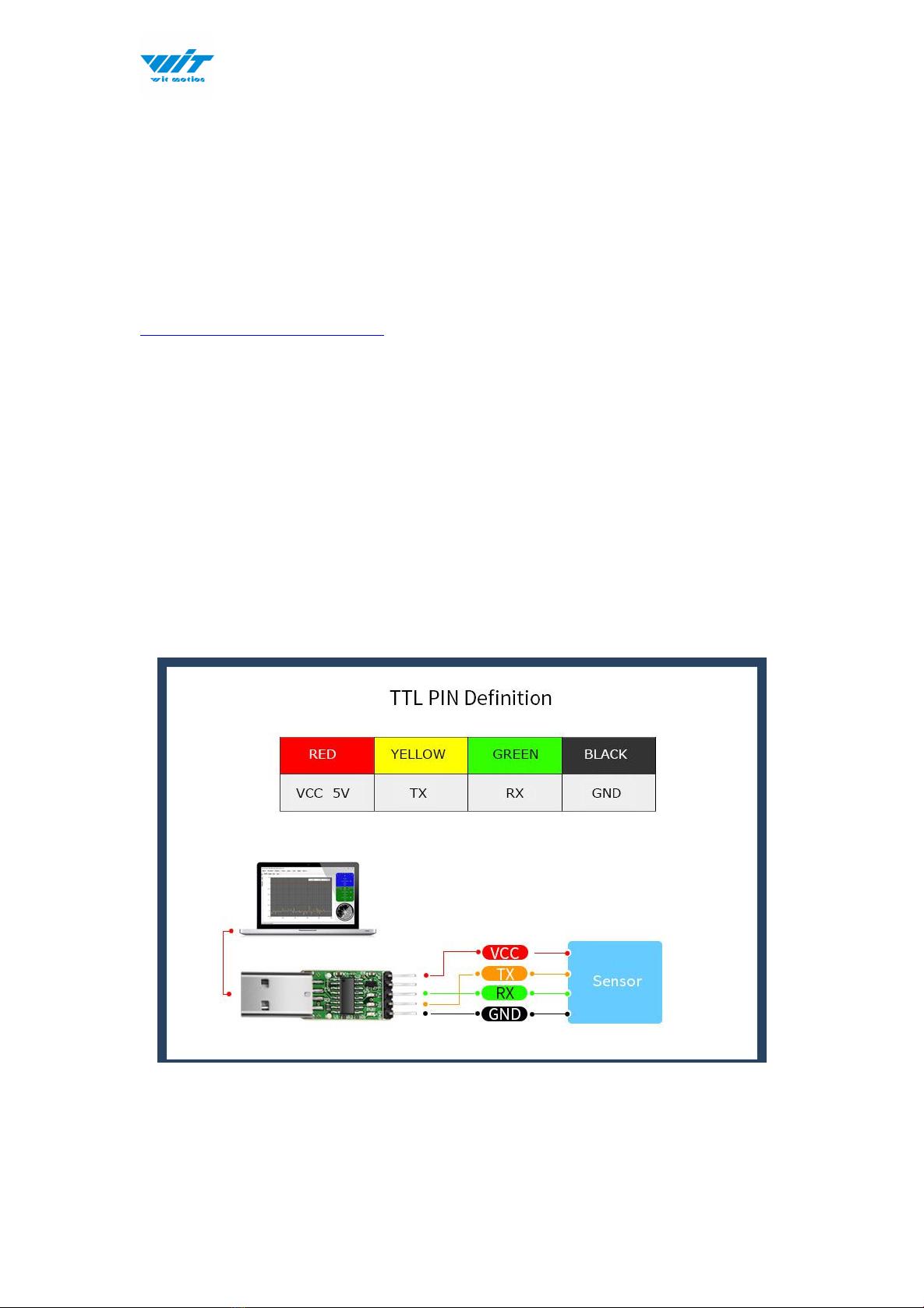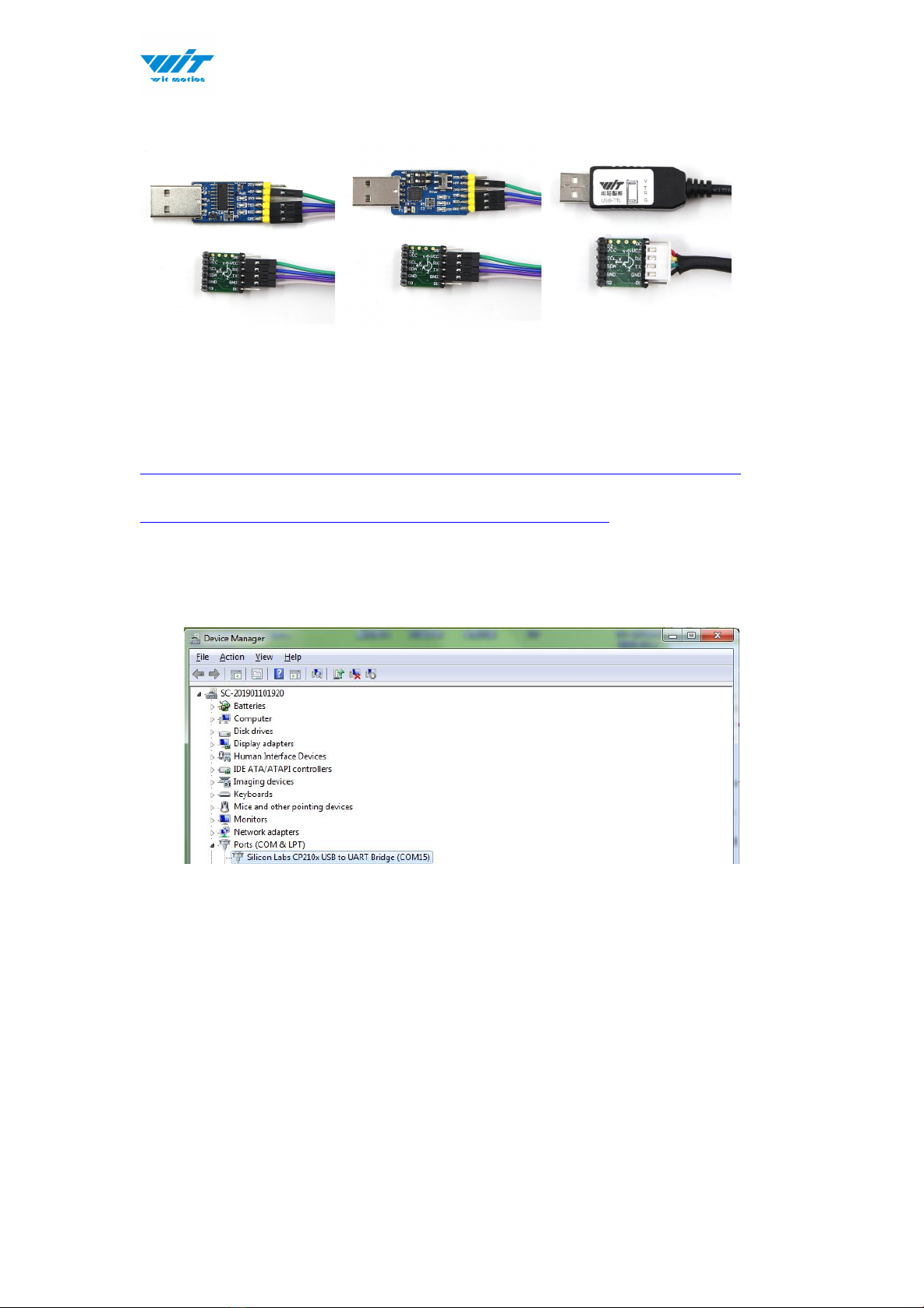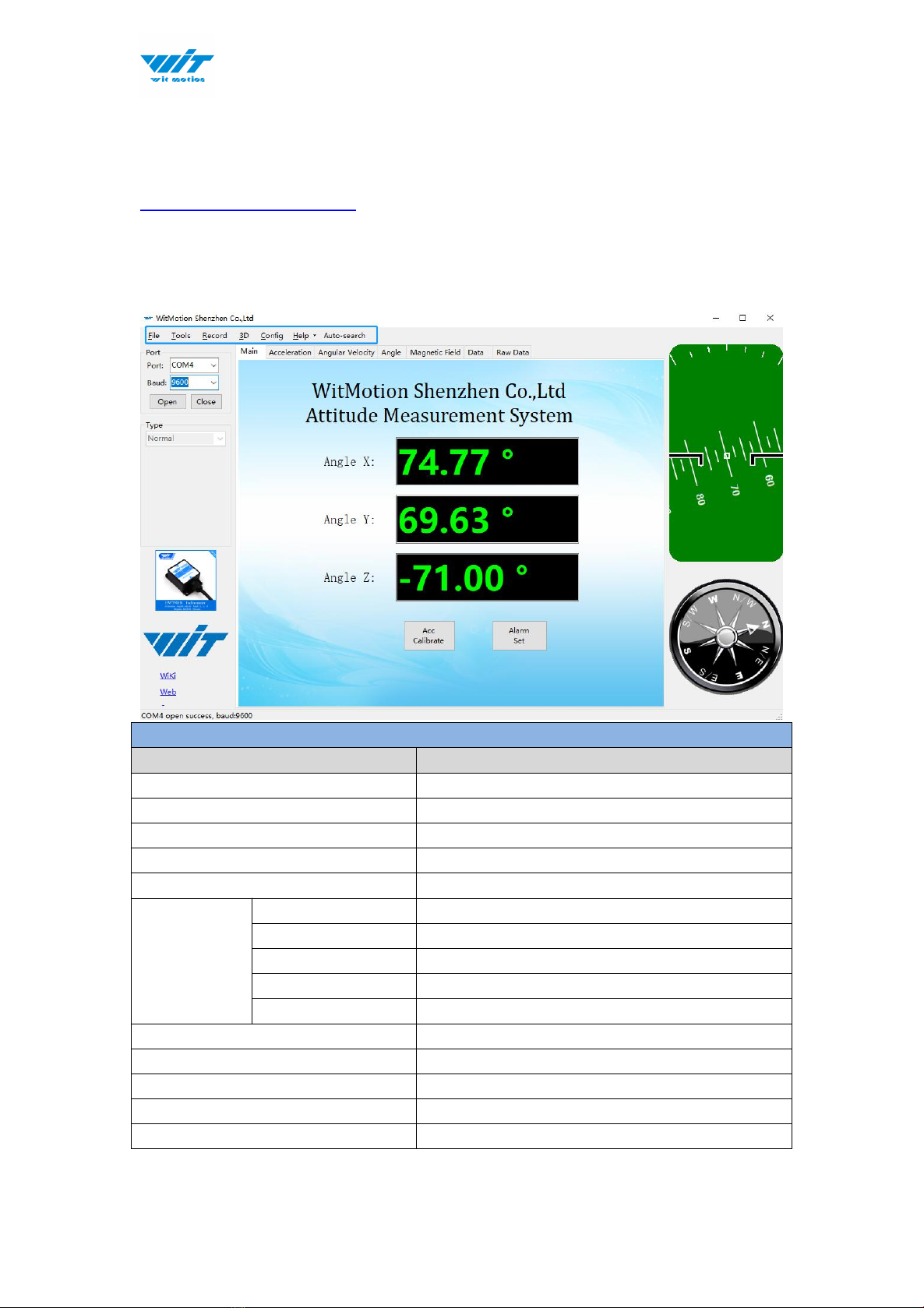WT901B | manual v0707 | http://wiki.wit-motion.com/english
Contents
Tutorial link.................................................................................................................... - 2 -
Contact............................................................................................................................ - 2 -
Application......................................................................................................................- 2 -
Contents..........................................................................................................................- 3 -
1 Introduction............................................................................................................... - 5 -
1.1 Warning Statement......................................................................................- 6 -
2 Use Instructions with PC...................................................................................... - 7 -
2.1 Connection Method...................................................................................... - 7 -
2.1.1 Serial Connection............................................................................. - 7 -
2.2 Software Introduction.................................................................................- 9 -
2.2.1 Main Menu........................................................................................... - 9 -
2.2.2 Menu of Configuration..................................................................- 11 -
2.3 Calibration.....................................................................................................- 15 -
2.3.1 Accelerometer Calibration.......................................................... - 15 -
2.3.2 Magnetic Field Calibration.......................................................... - 17 -
2.3.3 Gyroscope Automatic Calibration............................................ - 19 -
2.3.4 Reset Z-axis Angle........................................................................ - 20 -
2.3.5 Reset Height to 0........................................................................... - 20 -
2.4 Configuration............................................................................................... - 21 -
2.4.1 Return Content............................................................................... - 21 -
2.4.2 Output Rate......................................................................................- 22 -
2.4.3 Baud Rate..........................................................................................- 23 -
2.4.4 Data Recording............................................................................... - 24 -
2.4.5 Data Playback..................................................................................- 26 -
2.4.6 Standby and Wake Up................................................................. - 28 -
2.4.7 Placement Direction......................................................................- 29 -