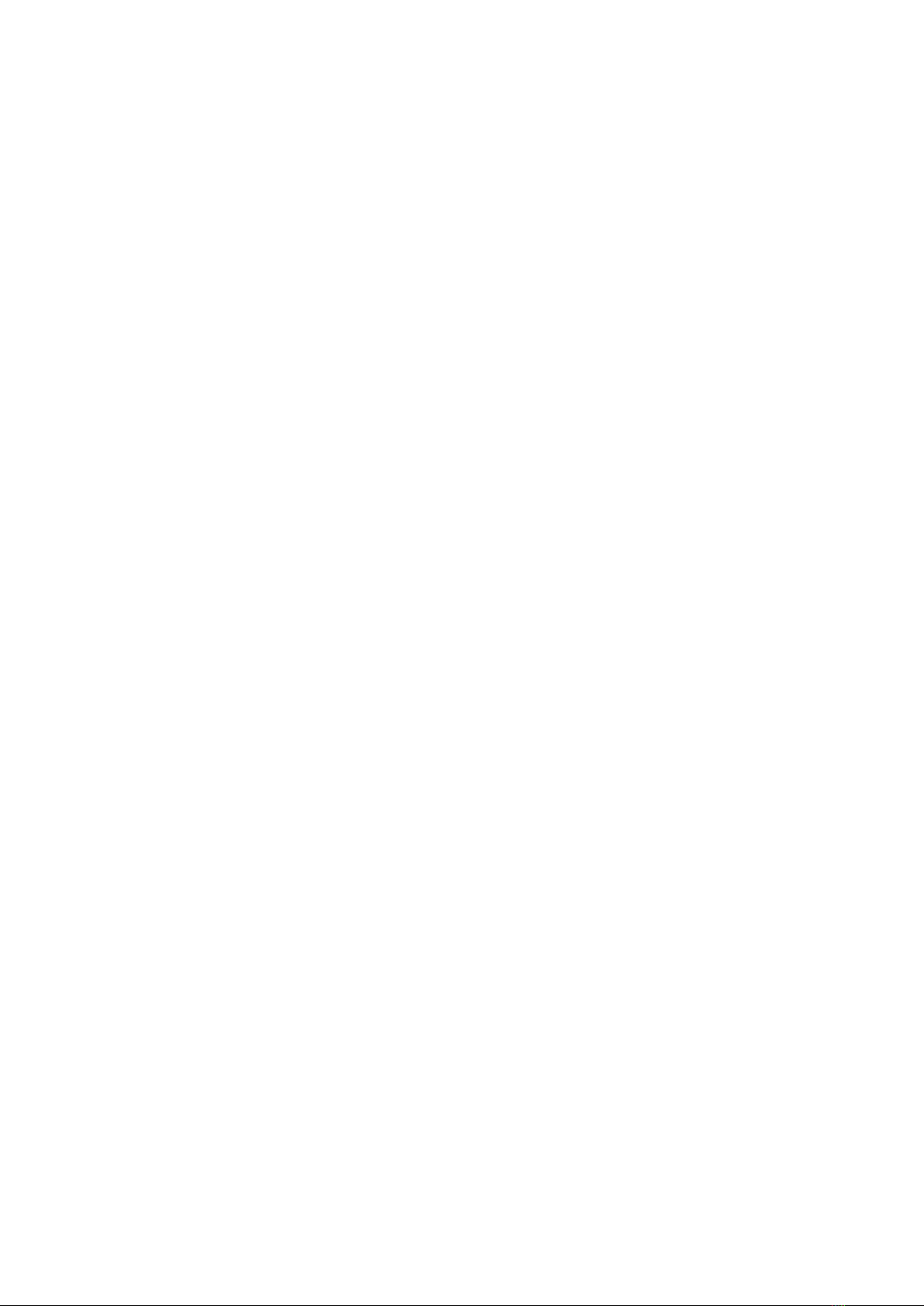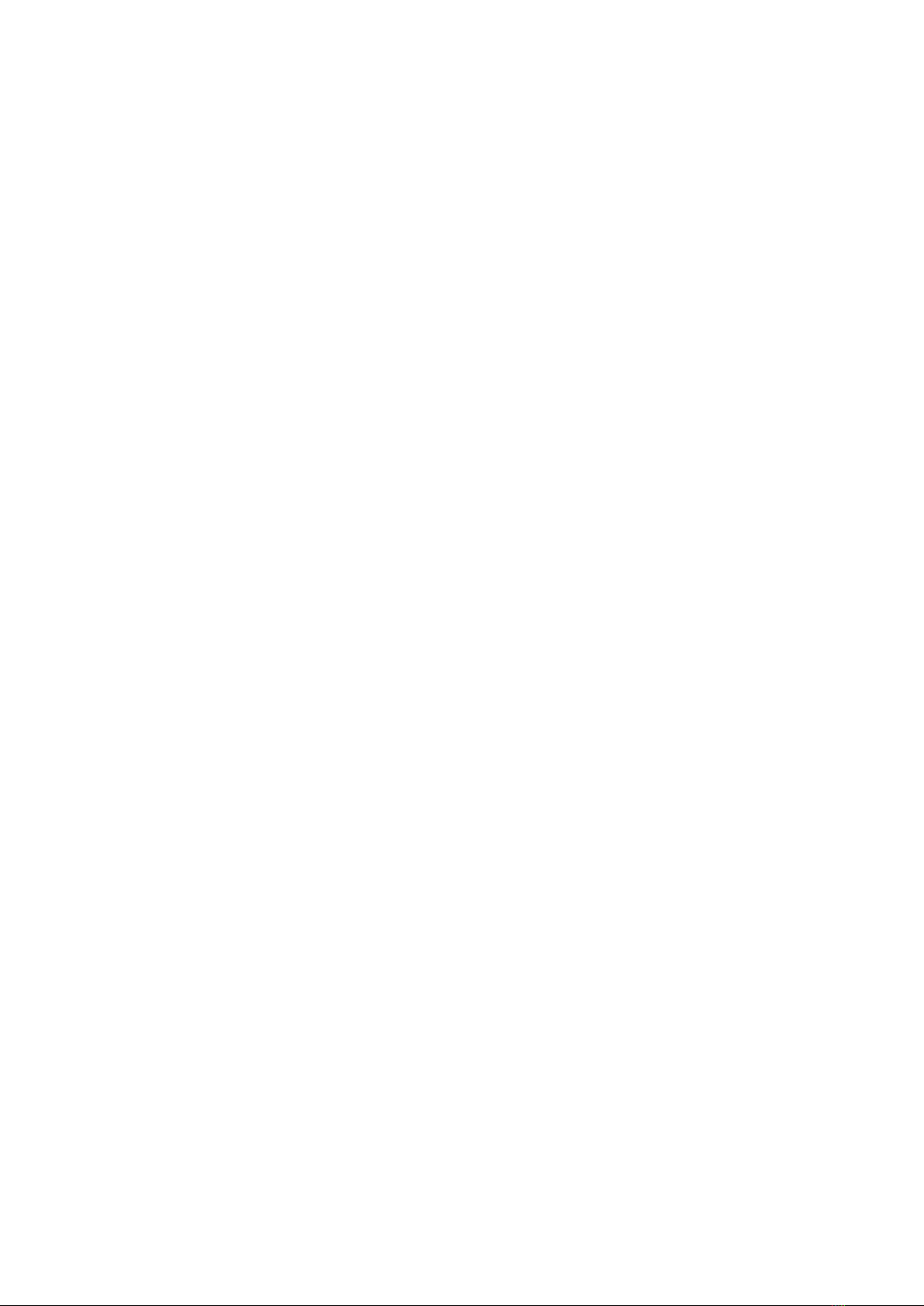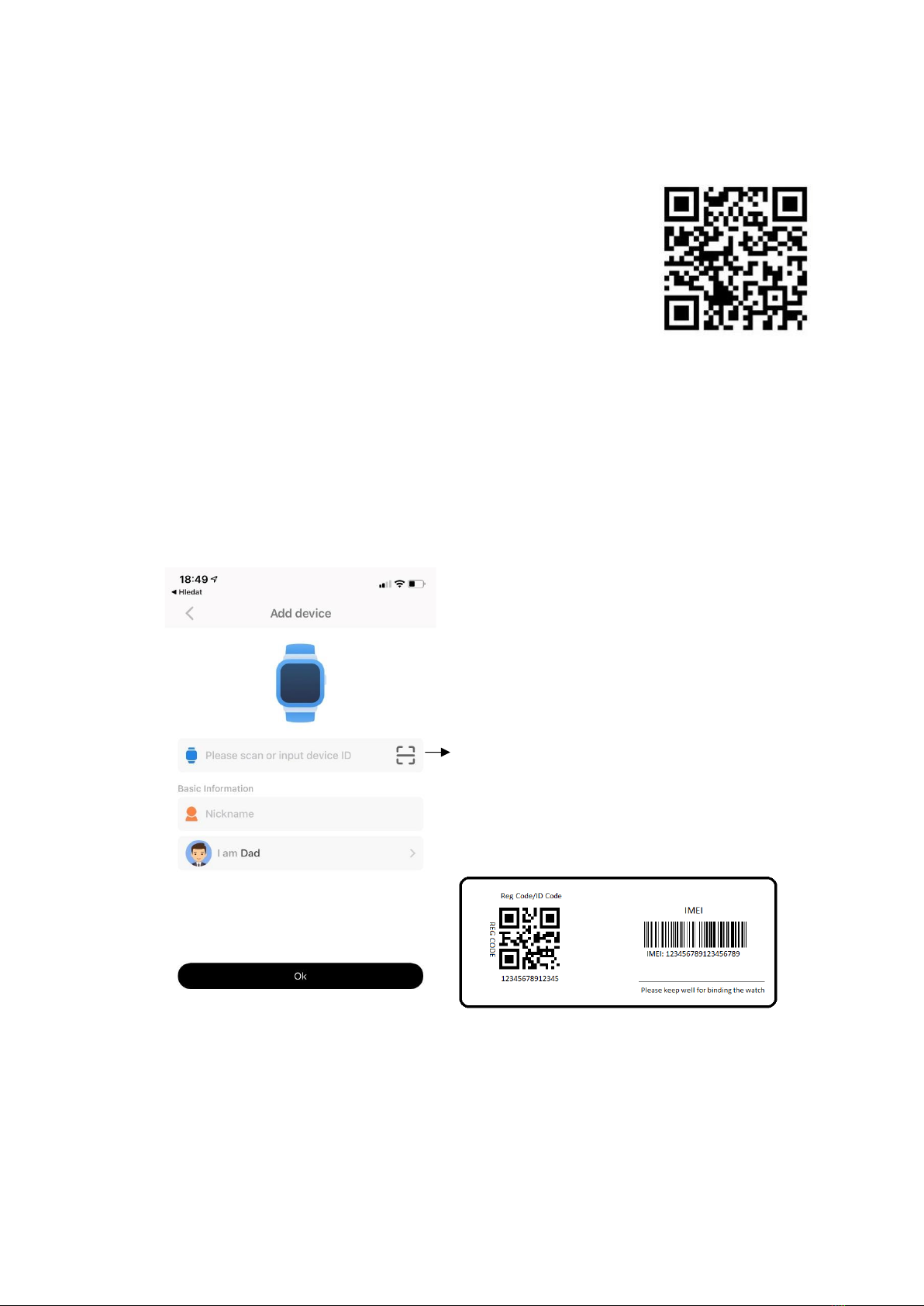10
Device can track position in three modes:
•Normal mode (once every ten minutes)
•Saving mode (once an hour)
•Sleep mode (position is updated by manual activation in the WowME Tracker app
only)
Chosen mode influences the battery consumption. For basic overview about the location
of your loved one, we recommend using longer update frequencies to ensure longer
service of your device without charging. In saving mode, battery life of the device is
approximately two days, while in normal mode it lasts for about one day.
After clicking on map on the main screen of WowME Tracker app, you can see the
position of your watch. You can check when this position was updated for the last time
and what type of location service was used (GPS, WiFi or LBS).
By pressing manual location button (green mark, as seen on the screenshot below), you
can manually refresh real-time location. Firstly, you will get quick update using GPS and
after less than a minute you shall get more accurate GPS position when available. If your
device isn’t receiving GPS signal, only LBS location will be displayed.