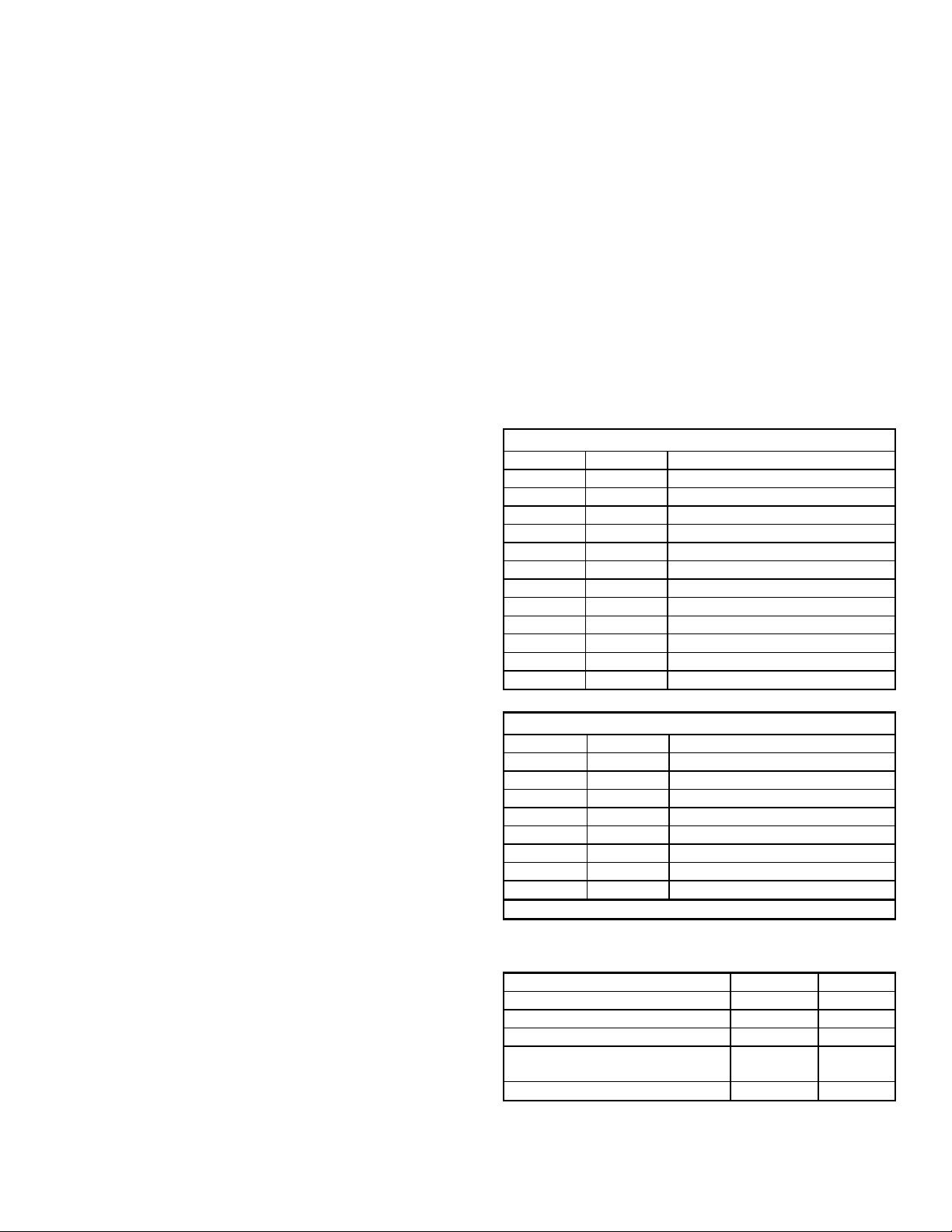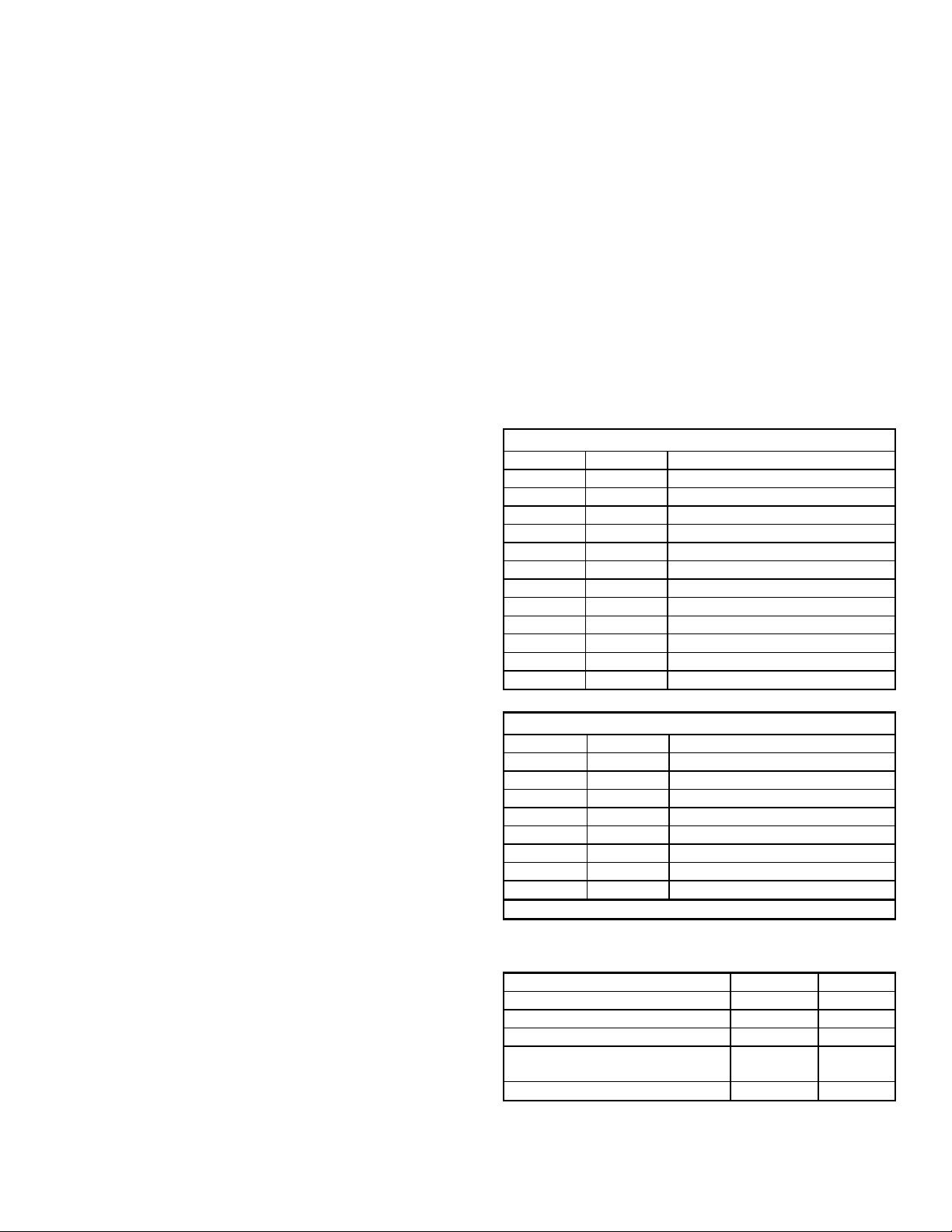
IBM Document: Wyse 08/97 Doc # WYSE002
Page 2of 2Copyright International Business Machines, 1997
All rights reserved
Procedures
Reset Settings
• Turn OFF terminal
• Remove both cables from Ports A & B
• Power ON terminal and “Enter setup mode”
(See Keyboard Commands for reference)
• Select (Default All) and press (Return) key.
• Select (Exit Setup and Save) and press (Return) key.
• Reconfigure the terminals setup parameters
• Turn OFF terminal
• Reconnect the cables to Ports A & B
• Power ON terminal
Firmware Replacement
• Power ON terminal and “Enter setup mode”
(See Keyboard Commands for reference)
• Make notes about the options this terminal has setup.
You may have to reconfigure with these settings later
• Power OFF terminal and disconnect the power cable,
keyboard, optional cartridges and cables from the
communication ports A & B.
• Flip terminal on side and locate five screws on base.
• Remove the five screws with a #1 Phillips screwdriver.
• Remove any dust that may be found on the base.
• Pull out bottom base far enough to free the metal tabs
from the top base.
• Gently place the loosened base on the work surface so
the connectors on J1, J10, J11 are not disconnected
from the logic board.
• Locate the firmware in sockets (17U or Program 0) &
(16U or Program 1)
• Insert Flat-blade screwdriver between PROM and socket
to separate then remove PROM from socket.
• Insert new PROM in the same way the old PROM was
installed. Make sure the notched side or pin 1 is to the
same side and the pins are not bent during installation.
• Check to see if the connectors on J1, J10, and J11 are
still securely fastened to the logic board.
• Position the top base over lower base to align the
appropriate tabs. Lower top base so the tabs fit snug
with lower base.
• Flip terminal on side and re-tighten the five Phillips
screws holding the base.
• Reinstall any optional cartridges if they were removed.
• Re-connect the power and keyboard cables only.
• Power ON terminal and “Enter setup mode”to clear the
error condition.
• Check all settings and verify them against the ones you
taken earlier and change any if necessary to match.
• Power OFF the terminal and reconnect the
communication cables to ports A & B.
• Power ON terminal to verify terminal is working. A BEEP
sound and cursor or status line should appear.
Procedures (Continued)
Firmware Identification
• Power OFF terminal and remove cable from Port A and
jump pin 2 with 3. They are the 2nd & 3rd pins from the
right on the top row of the port when facing it.
• Power ON terminal and “Enter setup mode”
• Change Sub-Menu Personality =(WYSE 350)
• Change Display Top Status Line =(USER)
• Change Port Communications Mode =(FULL DUPLEX)
• Turn Caps OFF
• Depress ESC (Control on ANSI KB) then depress “d”
• Turn Caps ON and depress SHIFT and ( “) together.
• An Alpha-numeric string will appear.
034201R07COPYRIGHTWYSE 1988
The first six characters is the part number (259999-99),
The next three characters is the revision number R07,
The remainder is the copyright notice.
Interface Connections
Port A RS-232/RS-422 Connector Wiring
From Pin To Pin Name
11Shield Ground
22Transmit RS-232C -Data
33Receive RS-232C -Data
44Request to Send*
55Clear to Send*
77Signal Ground
88Receive Line Signal Detect*
15 15 Receive RS-422 +Data
17 17 Receive RS-422 -Data
19 19 Transmit RS-422 +Data
20 20 Data Terminal Ready
25 25 Transmit RS-422 -Data
Port B RS-232 Connector Wiring
From Pin To Pin Name
1 1 Shield Ground
2 2 Transmit RS-232C -Data
3 3 Receive RS-232C -Data
4 4 Request to Send*
5 5 Clear to Send*
7 7 Signal Ground
8 8 Receive Line Signal Detect*
20 20 Data Terminal Ready
*Modem protocol
Field Replaceable Units
Description OEM Part IBM Part
Wyse 370 Color Display Terminal 900251-01 49H6166
Keyboard - Standard 840358-01 93F5661
Keyboard - ANSI / VT220 900243-01 93F5902
Keyboard - Enhanced PC (102
Keys) 900233-01 93F5903
Keyboard Connector 920151-01 06J8362