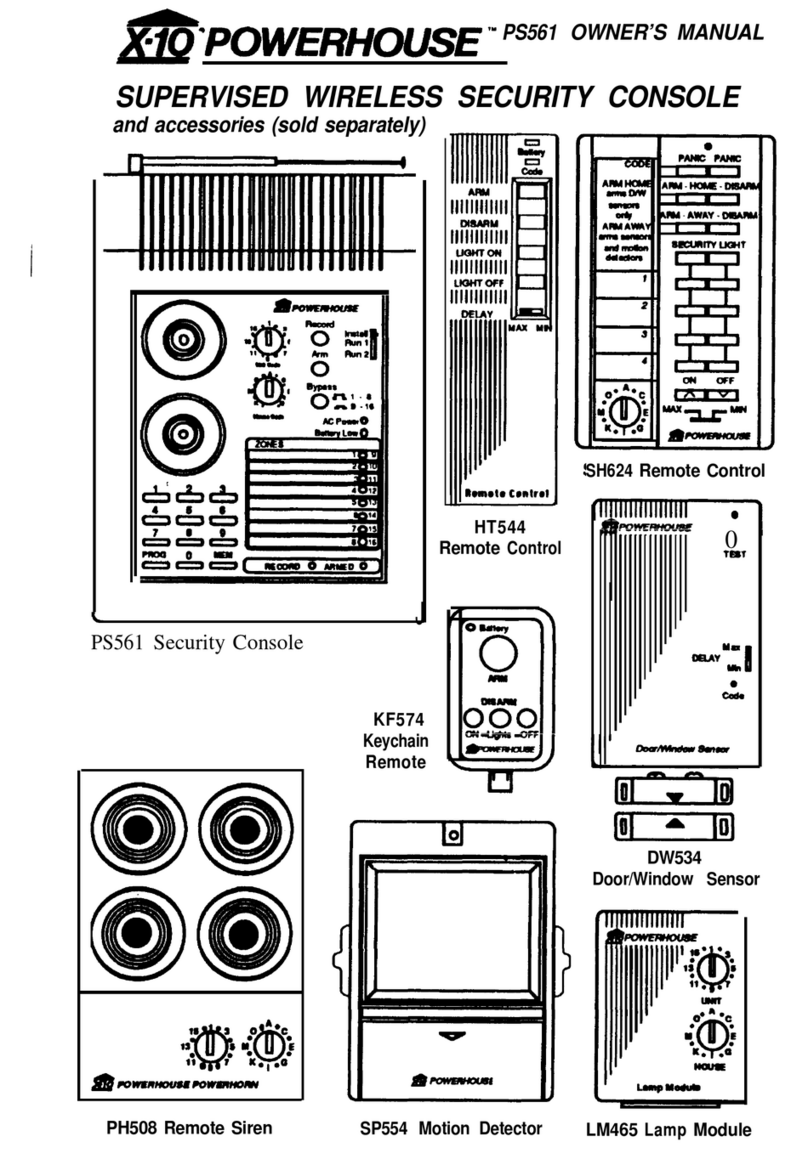PRO2000_DR/AB-6/98
Tampa, FL33618 Technical Support: 800 832 4003
2
This equipment generates and uses radio
frequency energy, and if not installed and
used properly, that is, in strict accordance with
the manufacturers instructions, may cause
interference to radio and television reception.
It has been type tested and found to comply
with the limits for remote control security
devices in accordance with the specifications
in Sub-Parts B and C of Part 15 of FCC Rules,
which are designed to provide reasonable
protection against such interference in a
residential installation. However, there is no
guarantee that interference will not occur in a
particular installation. If this equipment does
cause interference to radio or television
reception, which can be determined by
unplugging the equipment, try to correct the
interference by one or more of the following
measures.
•Reorient the antenna of the radio/TV
experiencing the interference.
•Relocate the console with respect to the
radio/TV.
•Move the console away from the radio/TV.
•Plug the console into an outlet on a
different electrical circuit from the radio/TV
experiencing the interference.
If necessary, consult X-10 Pro Technical
Support for additional suggestions.
The security console’s telephone dialer is
designed to conform to federal regulations,
and it can be connected to most telephone
lines. However, each telephone or telephone
device that is connected to the telephone line
draws power from the telephone line. This is
referred to as the device’s ringer equivalence
number, or REN.
If more than one telephone or other device is
connected to the same line, add up all the
RENs. If the total is more than five, the
telephones might not ring. In rural areas, a
total REN of three might impair ringer
operation. If ringer operation is impaired,
remove one of the devices from the line.
Note: The console must not be connected to:
•Coin-operated systems
•Party-line systems
•Most electronic key telephone systems
The console’s telephone dialer complies with
Part 68 of FCC Rules. You must, upon request,
provide the FCC registration number and the
REN to the local telephone company. Both
numbers are shown on the bottom of the
console.
The telephone portion of the security console
has been tested and found to comply with all
applicable UL and FCC standards.
In the unlikely event that the console causes
problems on the telephone line, the telephone
company can disconnect service. The
telephone company attempts to notify you in
advance. If advance notice is not practical,
the telephone company notifies you as soon
as possible and advises you of your right to
file a complaint with the FCC.
Also, the telephone company can make
changes to its lines, equipment, operations, or
procedures that could affect the operation of
this console. The telephone company notifies
the owner of these changes in advance, so the
necessary steps can be taken to prevent
interruption of telephone service.
Note: The security functions of this system
have not been tested by Underwriters
Laboratories.
READTHIS FIRST