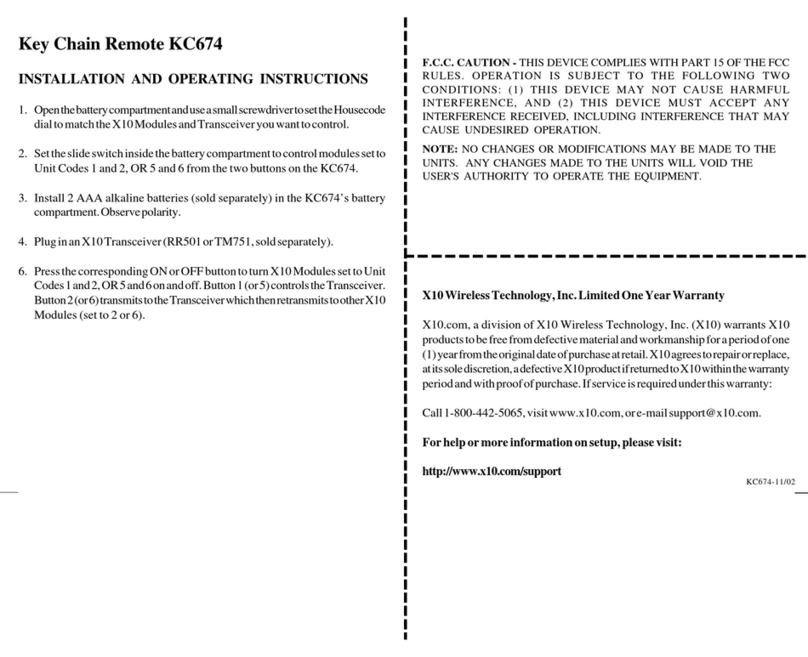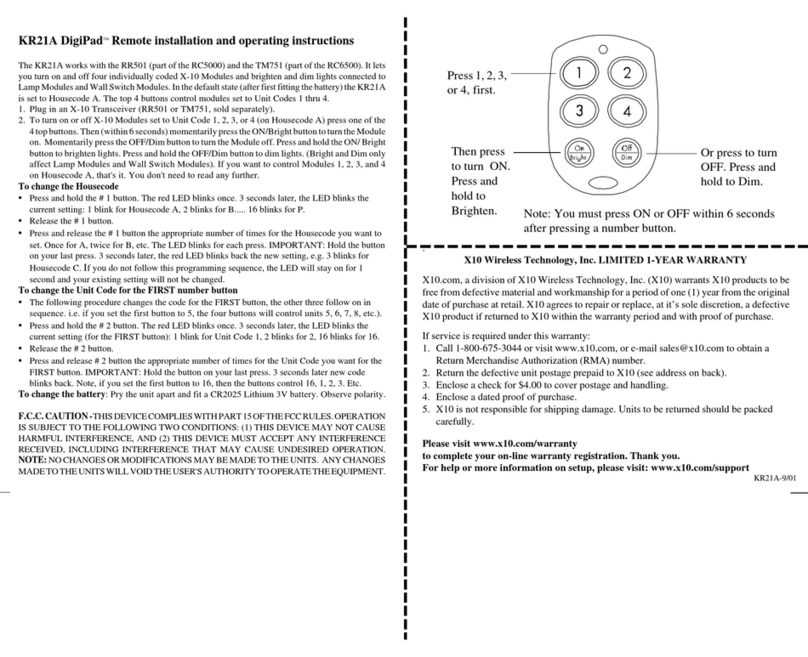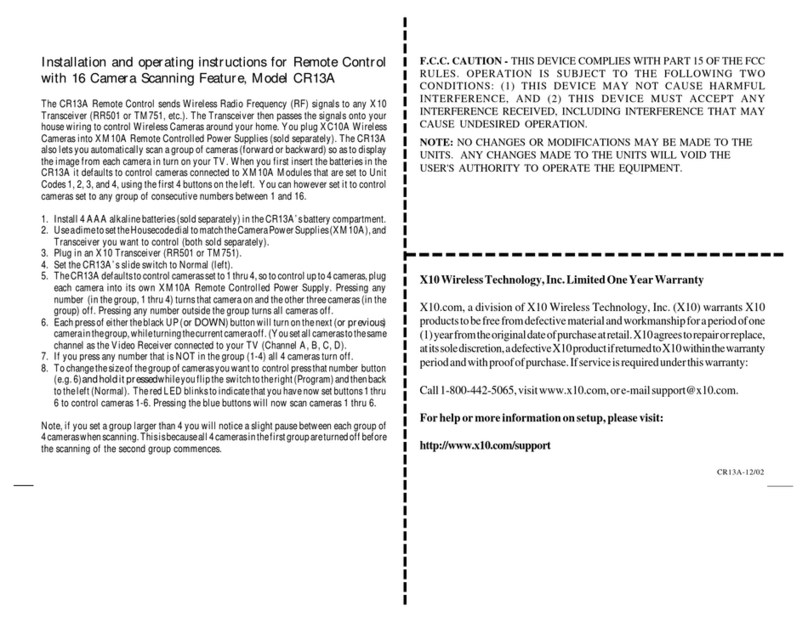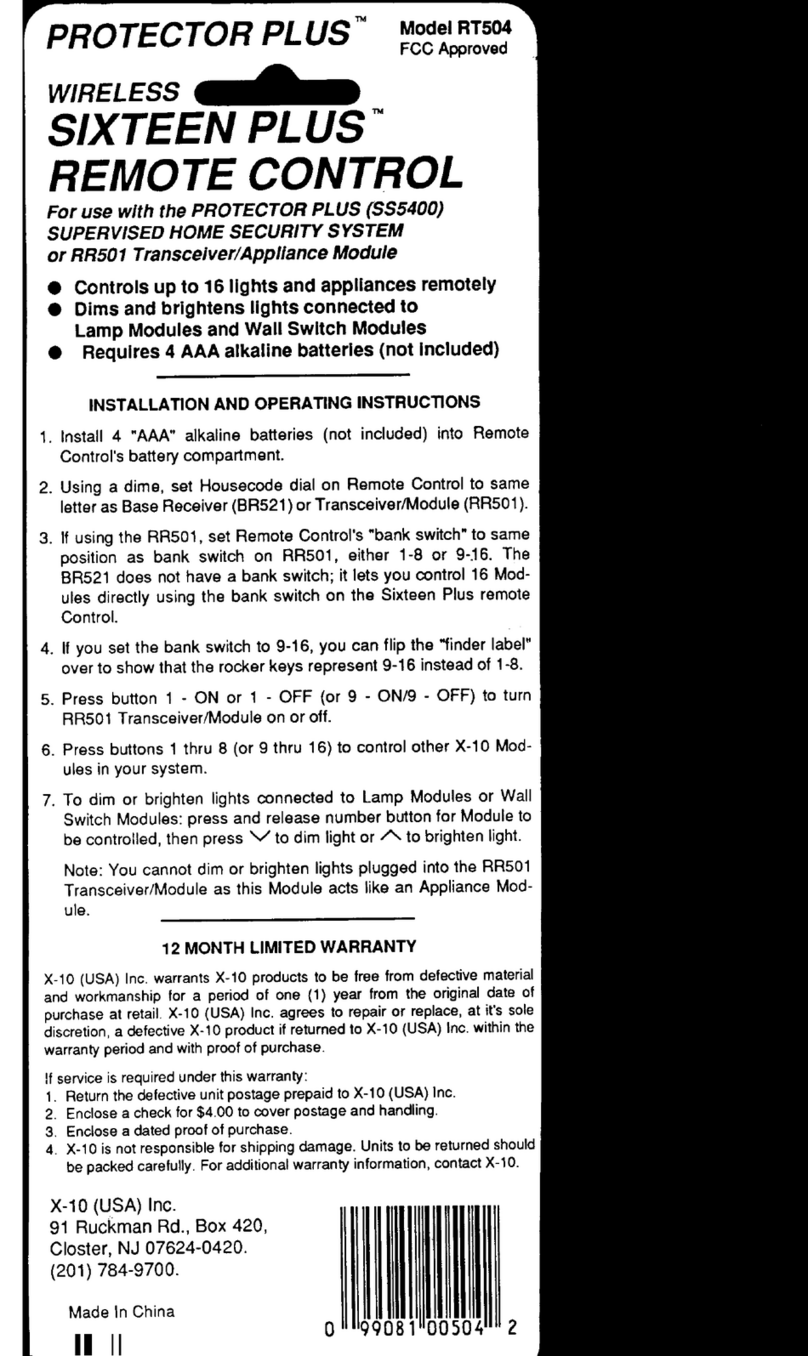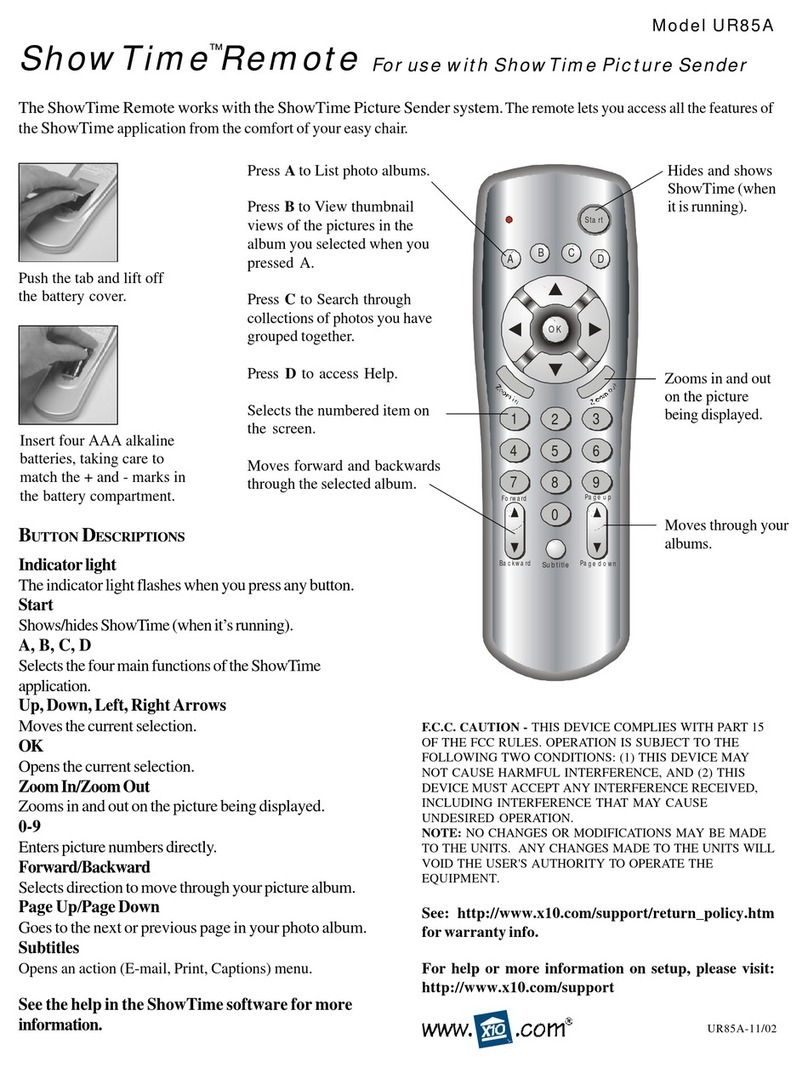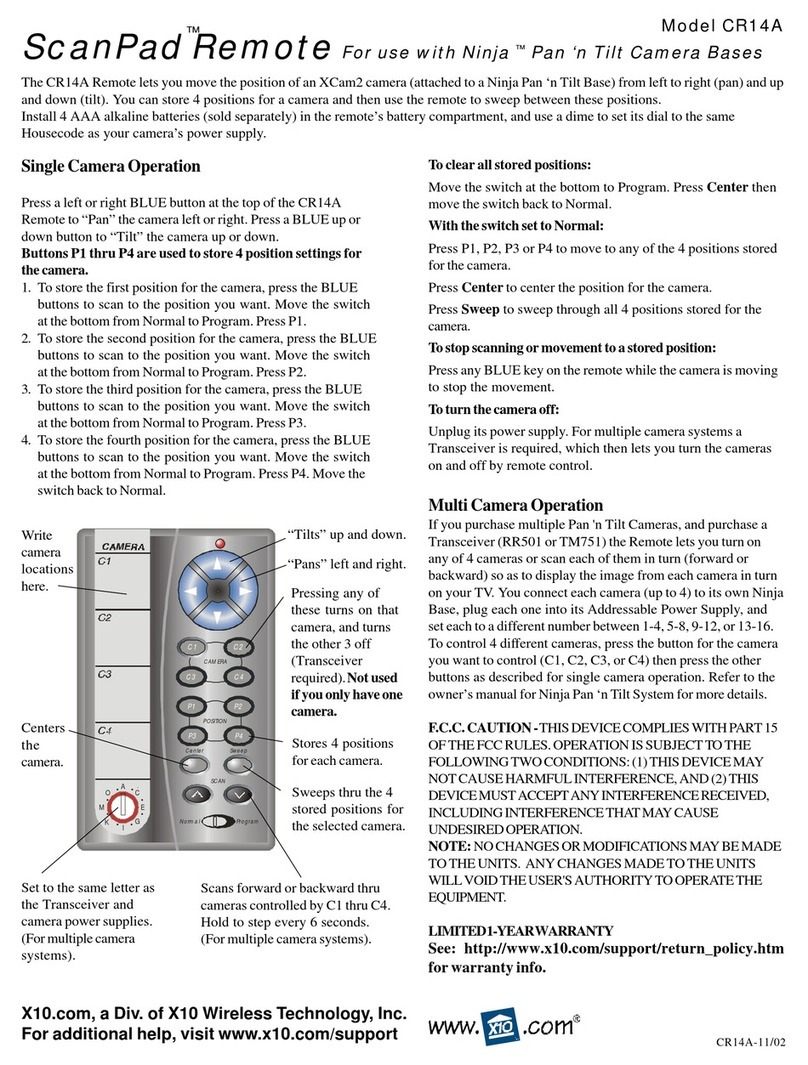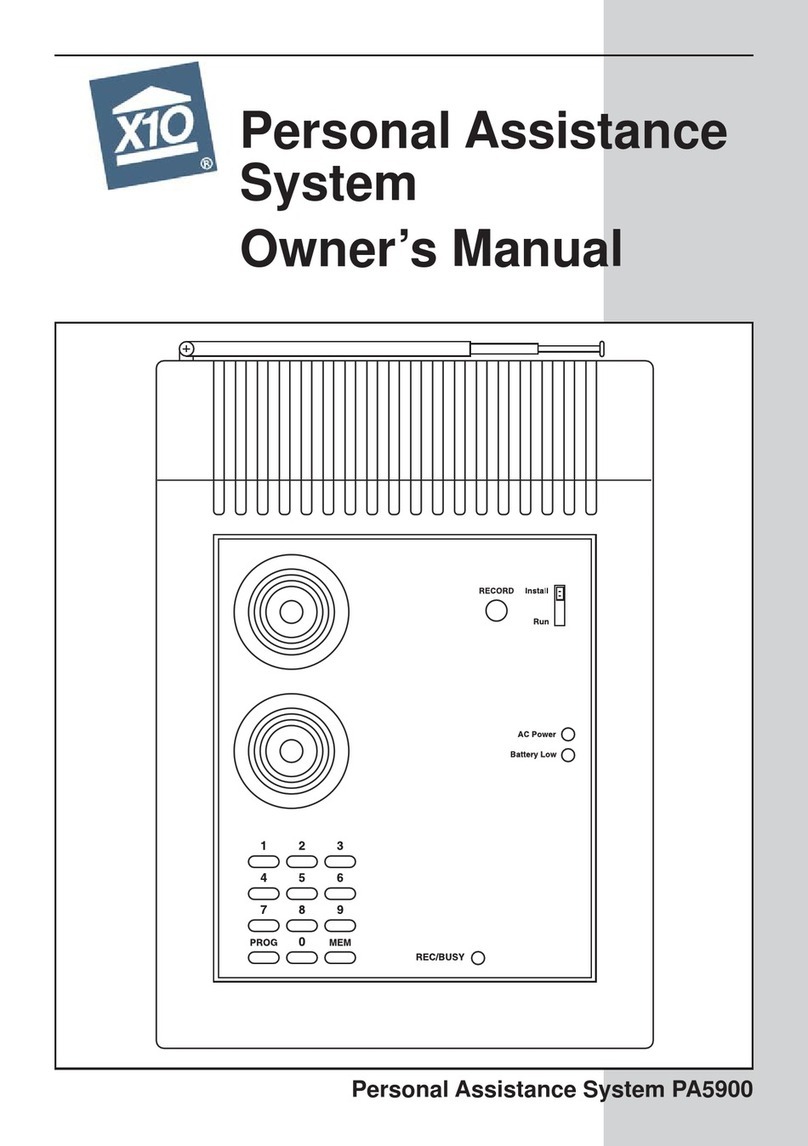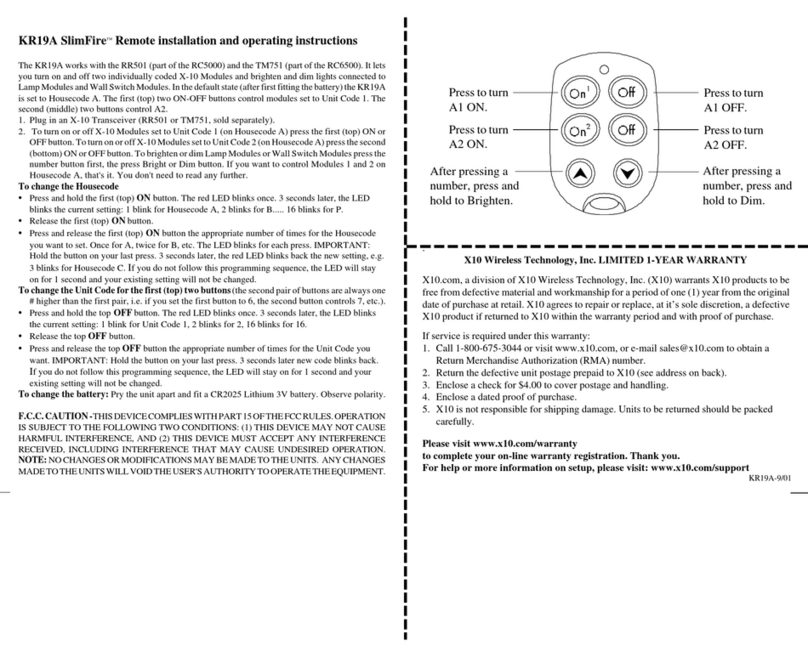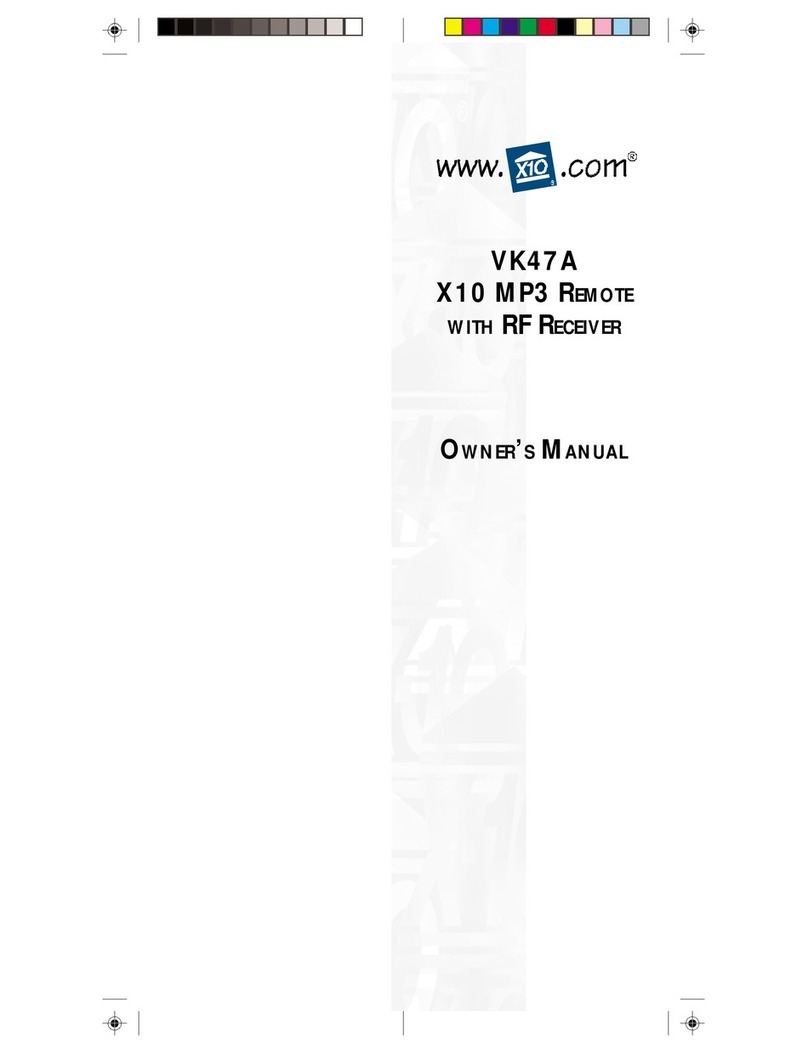33
33
3
22
22
2
FCC CFCC C
FCC CFCC C
FCC C
AUTIONAUTION
AUTIONAUTION
AUTION
THIS DEVICE COMPLIES WITH PART 15
OF THE FCC RULES.
OPERATION IS SUBJECT TO THE
FOLLOWING TWO CONDITIONS:
(1) THIS DEVICE MAY NOT CAUSE
HARMFUL INTERFERENCE, AND
(2) THIS DEVICE MUST ACCEPT ANY
INTERFERENCE RECEIVED,
INCLUDING INTERFERENCE THAT
MAY CAUSE UNDESIRED
OPERATION.
Thisequipmentgeneratesandusesradio
frequency energy, and if not installed and
used properly, that is, in strict accordance
withthemanufacturersinstructions,itmay
cause interference to radio and television
reception. It has been type tested and
foundtocomplywiththelimits for remote
control devices in accordance with the
specificationsinSub-PartsB and C of Part
15 of FCC Rules, which are designed to
providereasonableprotectionagainst
suchinterference in a residential
installation. However, there is no
guaranteethat interference will not occur
inaparticularinstallation.Ifthis
equipmentdoescause interference to
radio or television reception, which can
bedeterminedbyunpluggingthe
equipment, try to correct the interference
by one or more of the following
measures.
• Reorient the antenna of the radio/TV
experiencing the interference.
• Relocate the product with respect to
the radio/TV.
• Move the product away from the
radio/TV.
• Plug the product into an outlet on a
different electrical circuit from the
radio/TV experiencing the
interference.
• If necessary, consult your local
Dealer for additional suggestions.
NOTE: Modifications to this product will
voidtheuser’s authority to operate this
product.
RR
RR
READEAD
EADEAD
EAD TT
TT
T
HISHIS
HISHIS
HIS FF
FF
F
IRSTIRST
IRSTIRST
IRST!!
!!
!
SS
SS
S
AFETYAFETY
AFETYAFETY
AFETY
CC
CC
C
ONSIDERAONSIDERA
ONSIDERAONSIDERA
ONSIDERATIONSTIONS
TIONSTIONS
TIONS
Remembertoexercisegoodcommon
sensewhenusingtheHome
Automationfeaturesofyour
SuperRemote-especiallywhen
controllingunattendeddevices.There
canbesomeunexpectedconsequences
ifnotusedwithcare.Forexample, an
emptycoffeepotcanberemotely
turnedon.Ifthatshouldhappen,your
coffeepotcouldbedamagedfrom
overheating.Ifanelectricheateris
turnedonbyremotecontrolwhile
clothingisdrapedoverit,afirecould
result.DONOTUSEtheremoteforthe
controlofhighpowerheating
appliancessuchasportableheaters.
Caution: To reduce theriskof electric
shock, do not disassemble any part of the
HomeAutomation System’splug-in
Modules or Controllers. No user-
serviceable parts are inside. If you spill
liquid on a unit, disconnect the unit from
the AC outlet to prevent possible fire or
shock hazard and consult authorized
service personnel.
Powerline operated equipment or
accessories connected to any of these
units should bear the UL listing or CSA
certificationmark and should not have
been modified in any way that might
defeat their safety features.
Warning:Topreventelectric shock
hazard, do not expose any part of the
Home Automation System to rain or
moisture