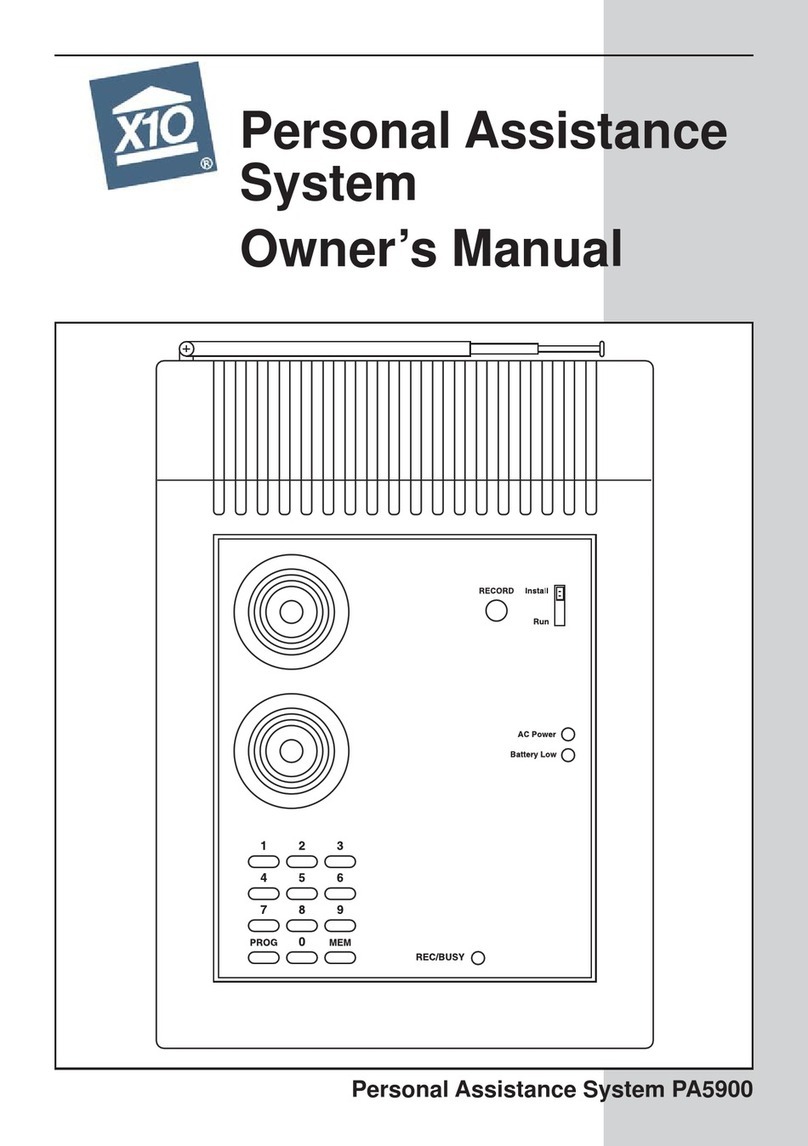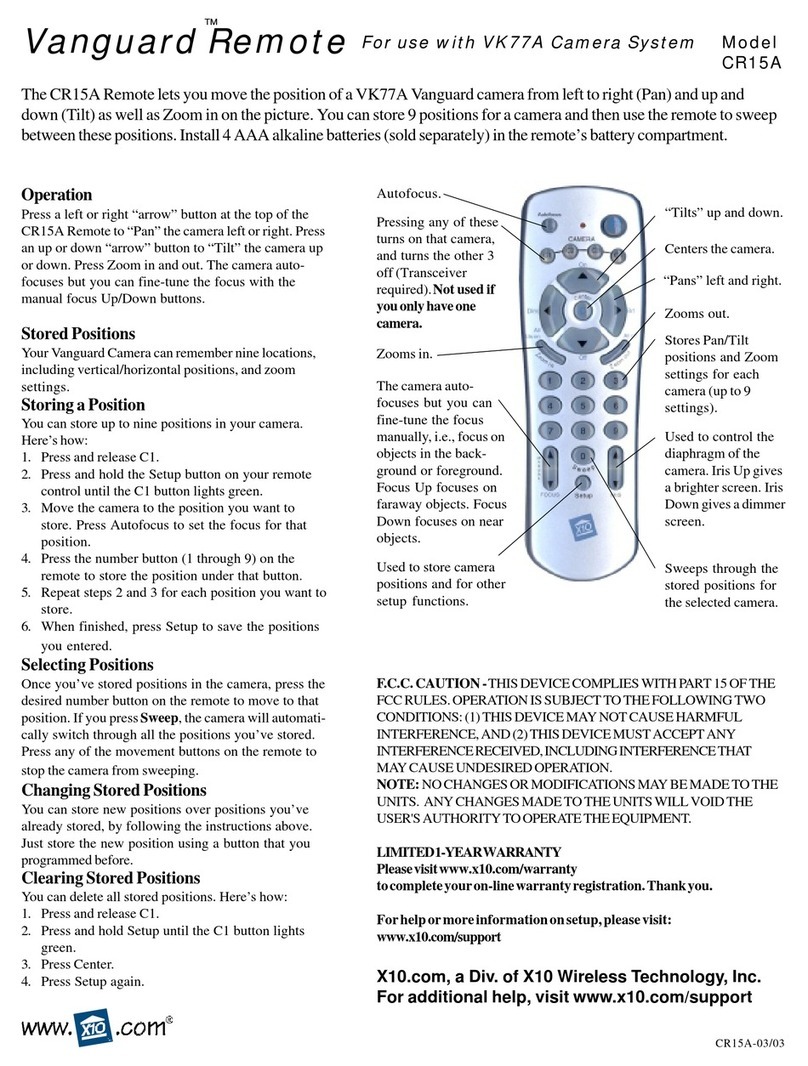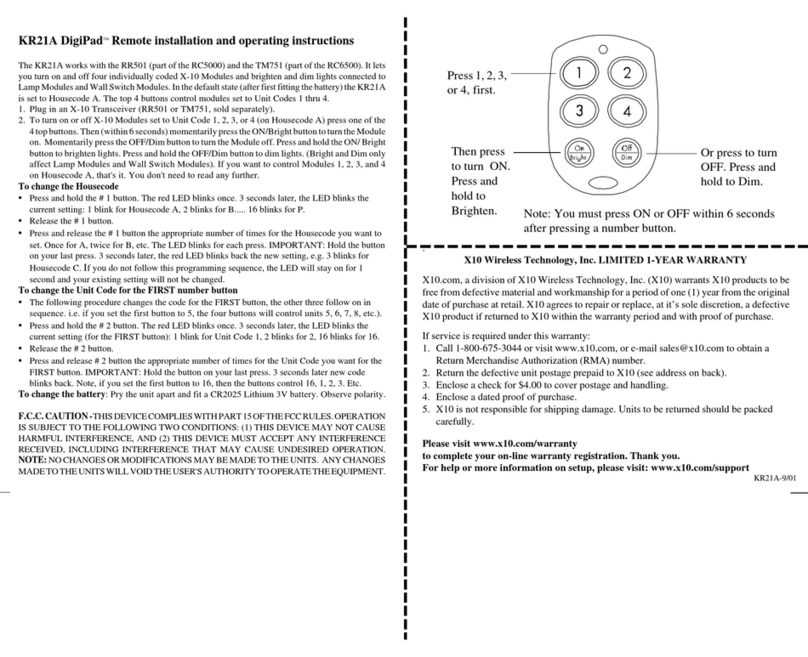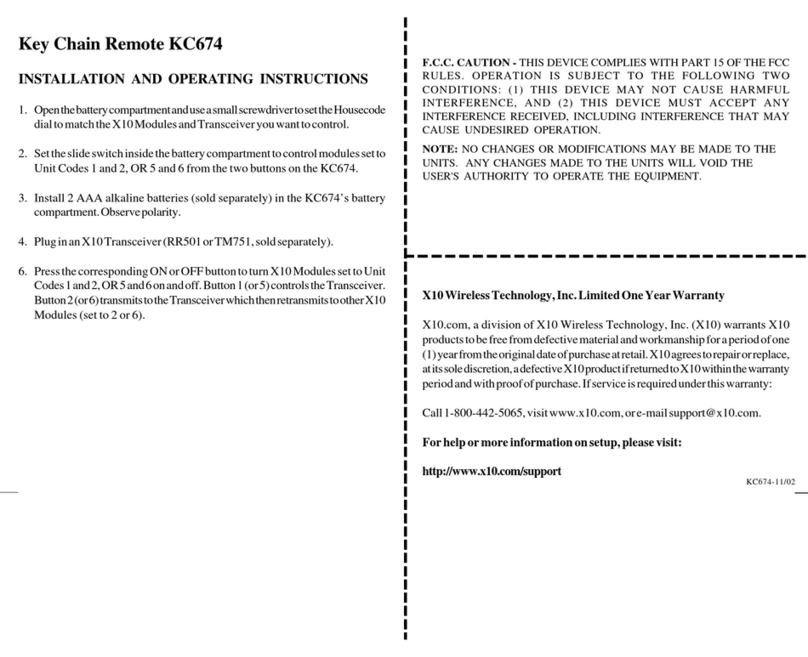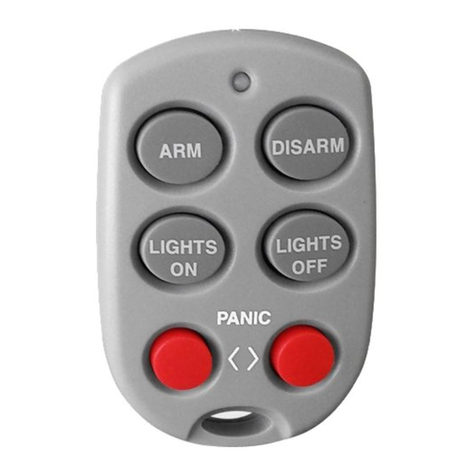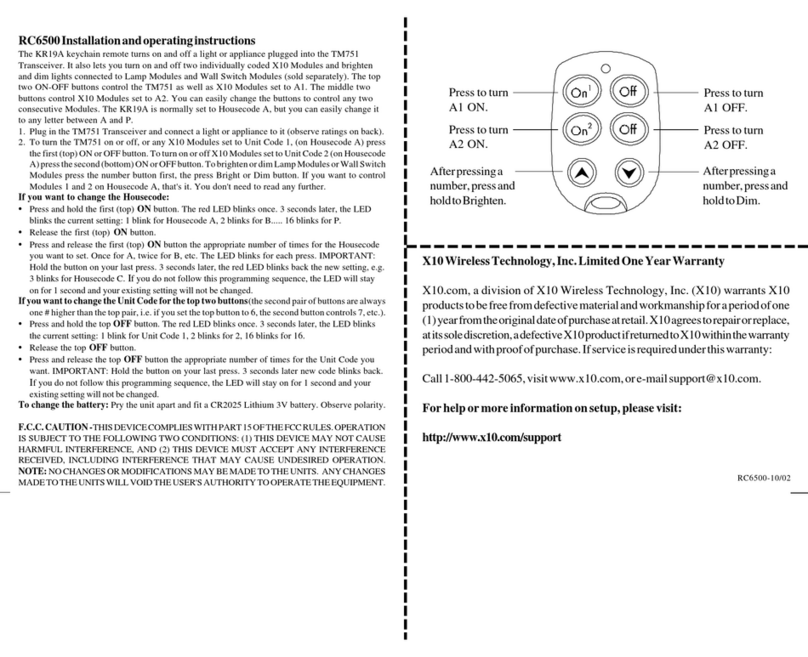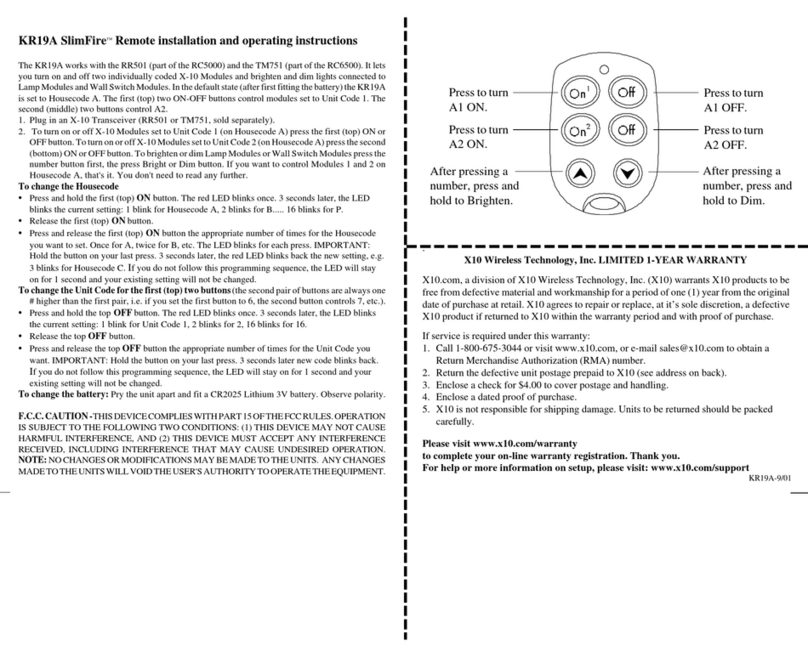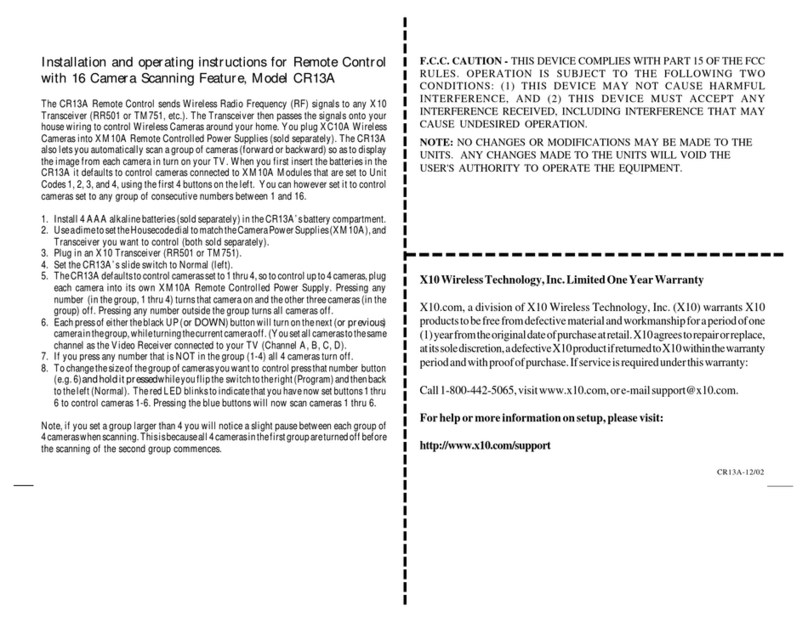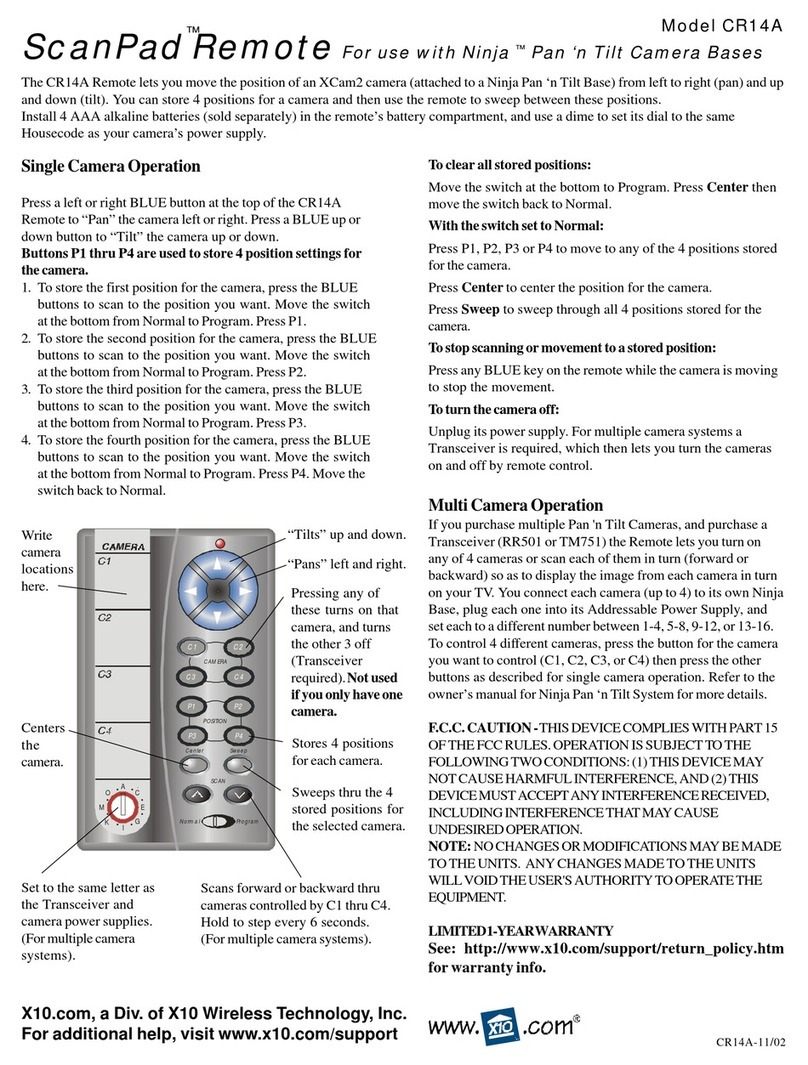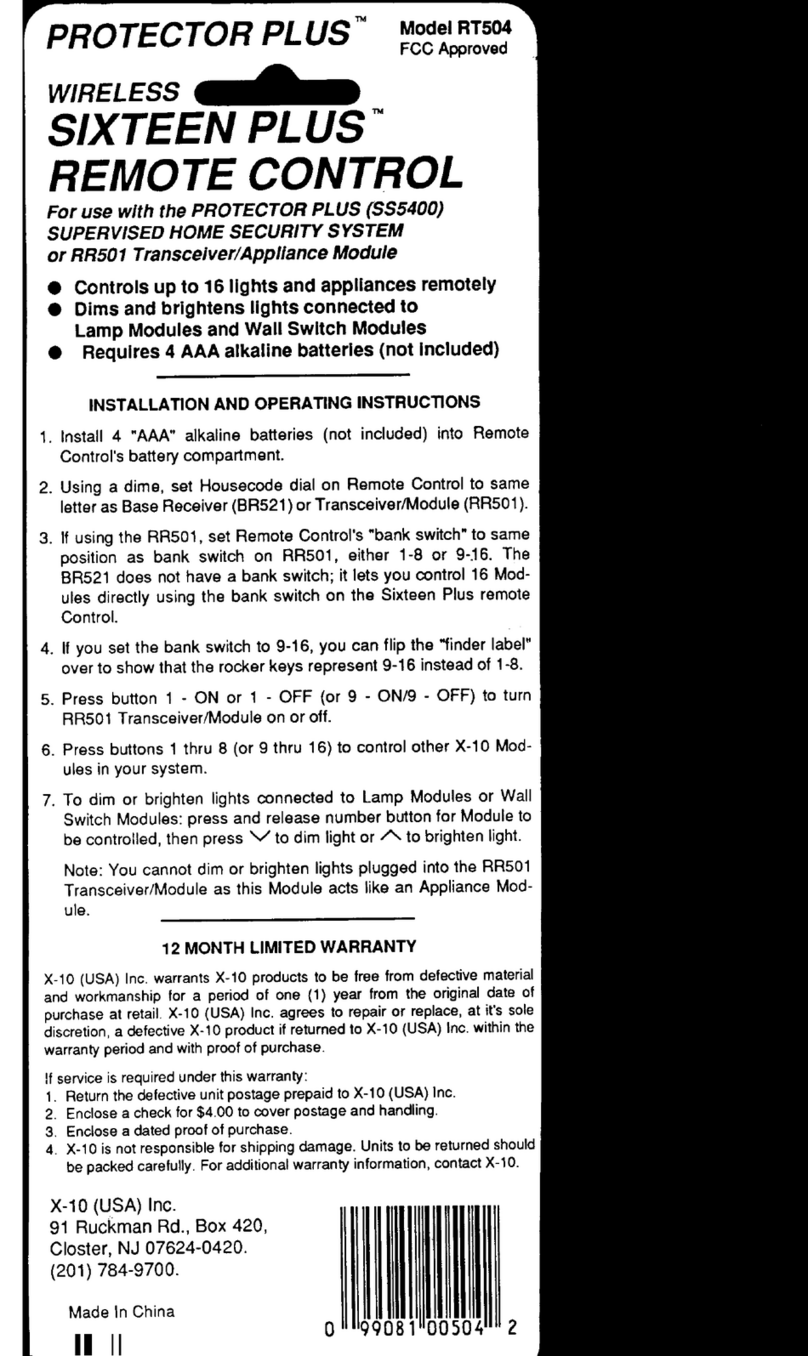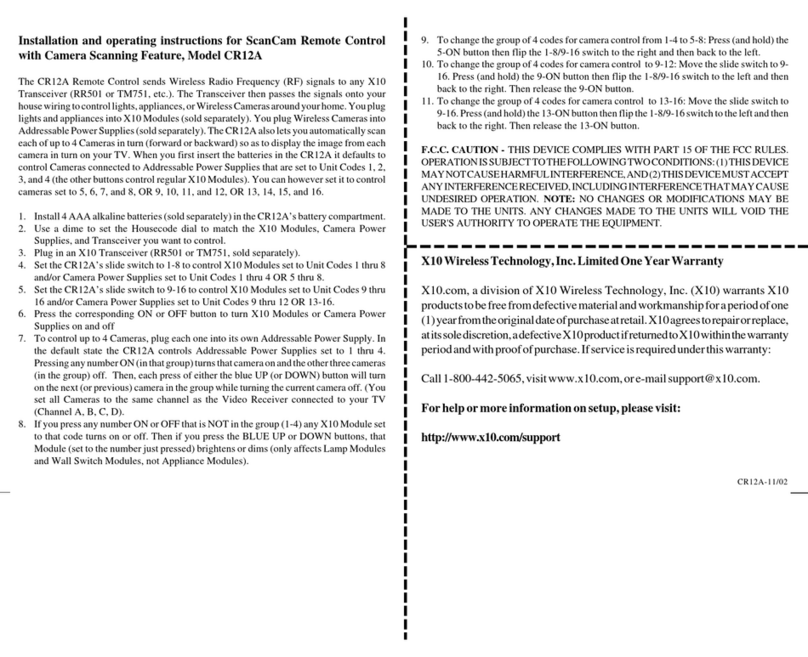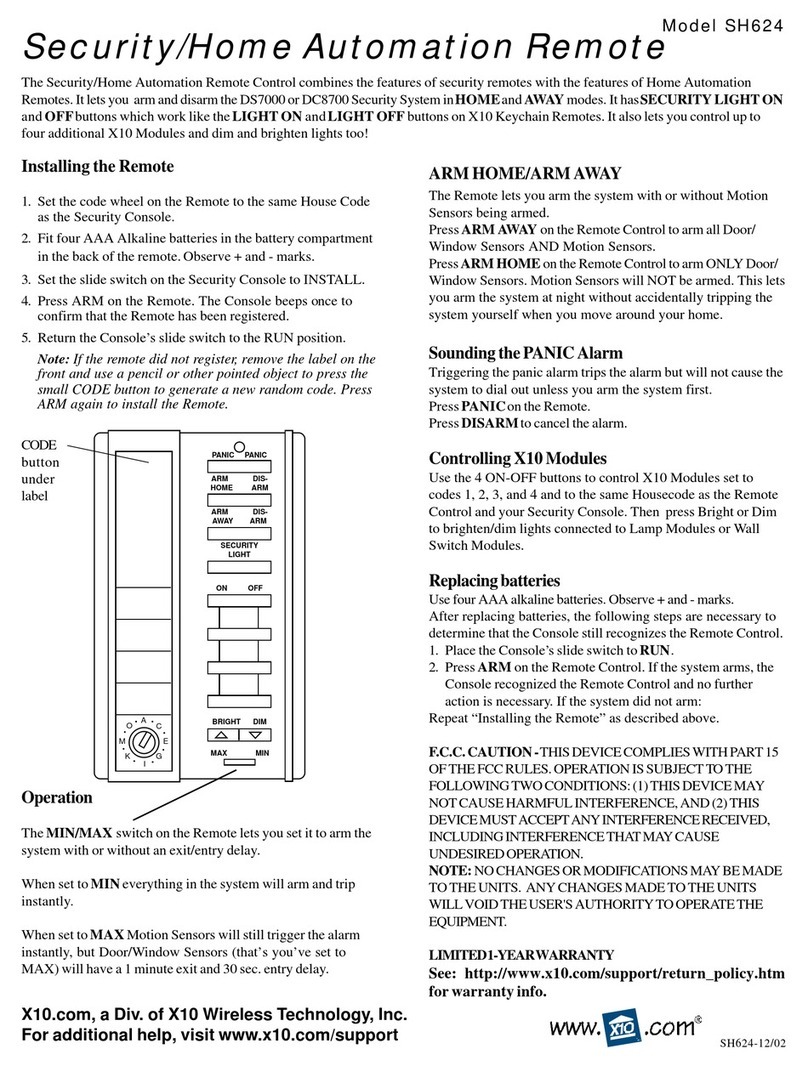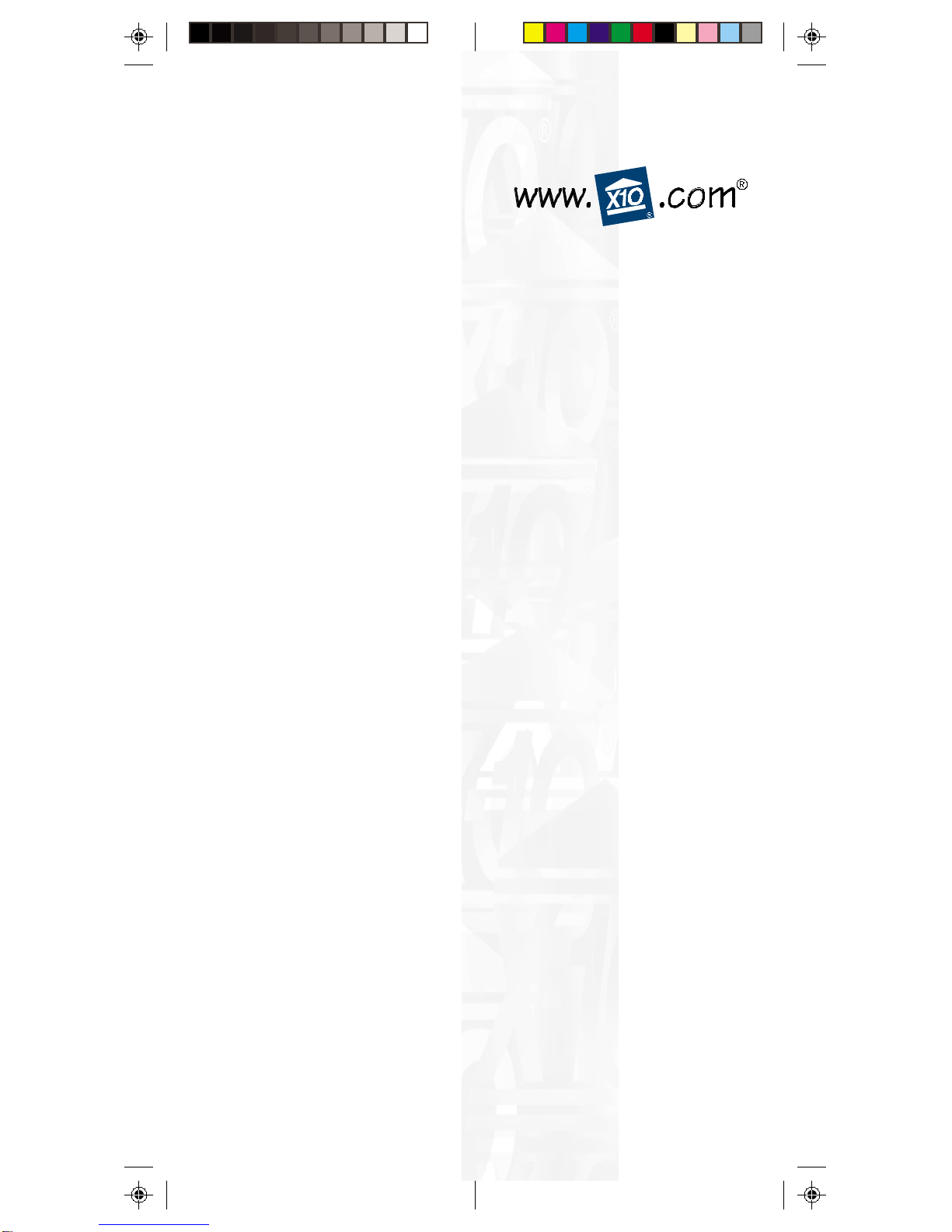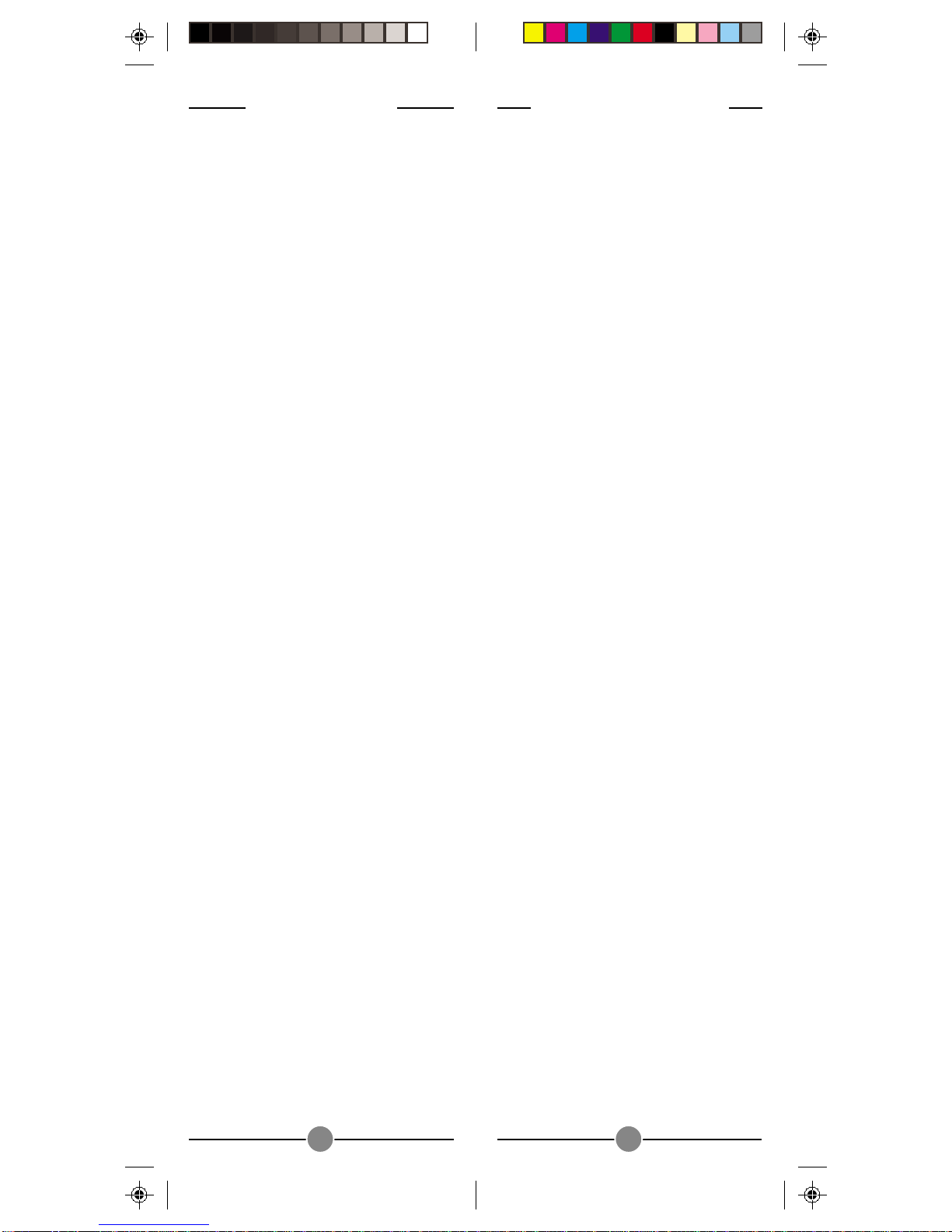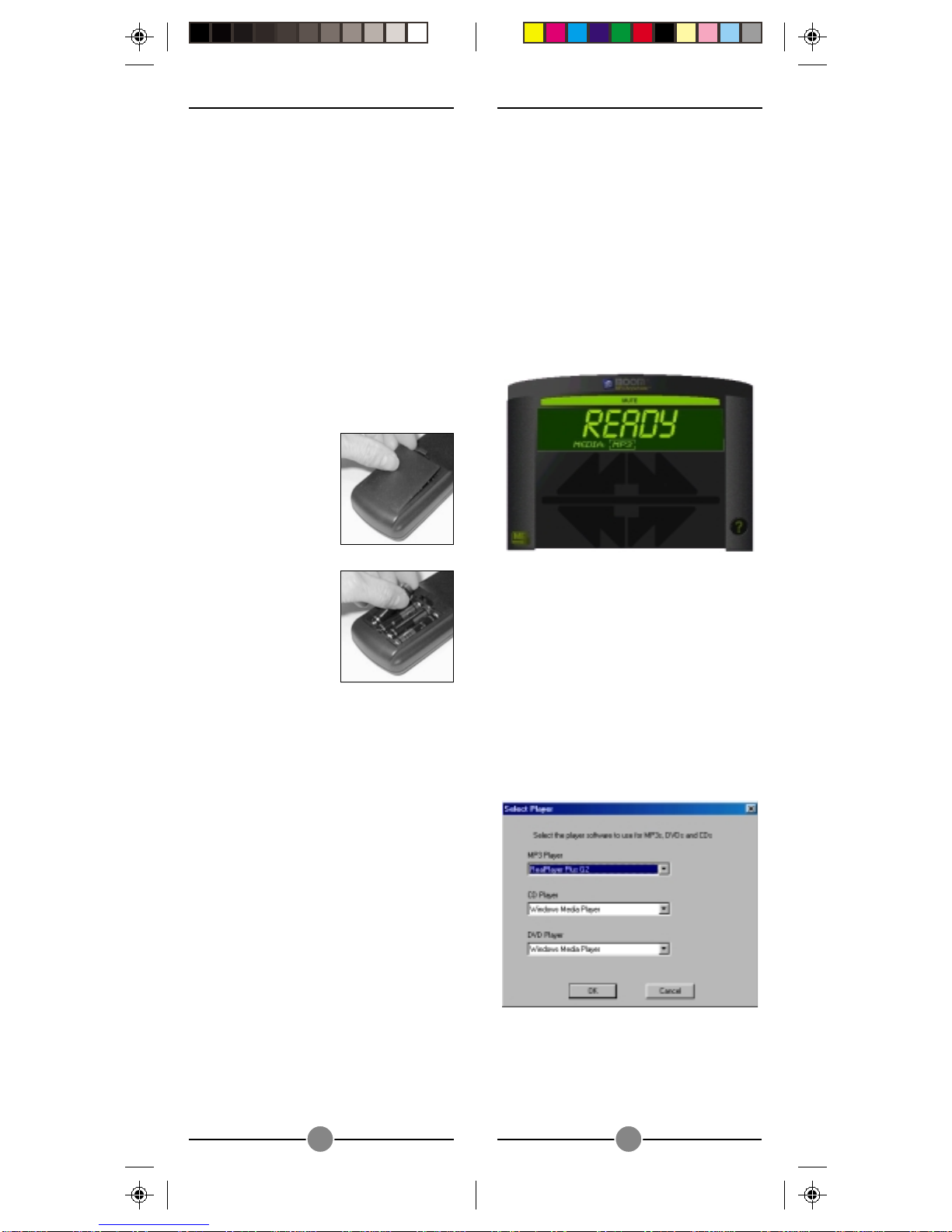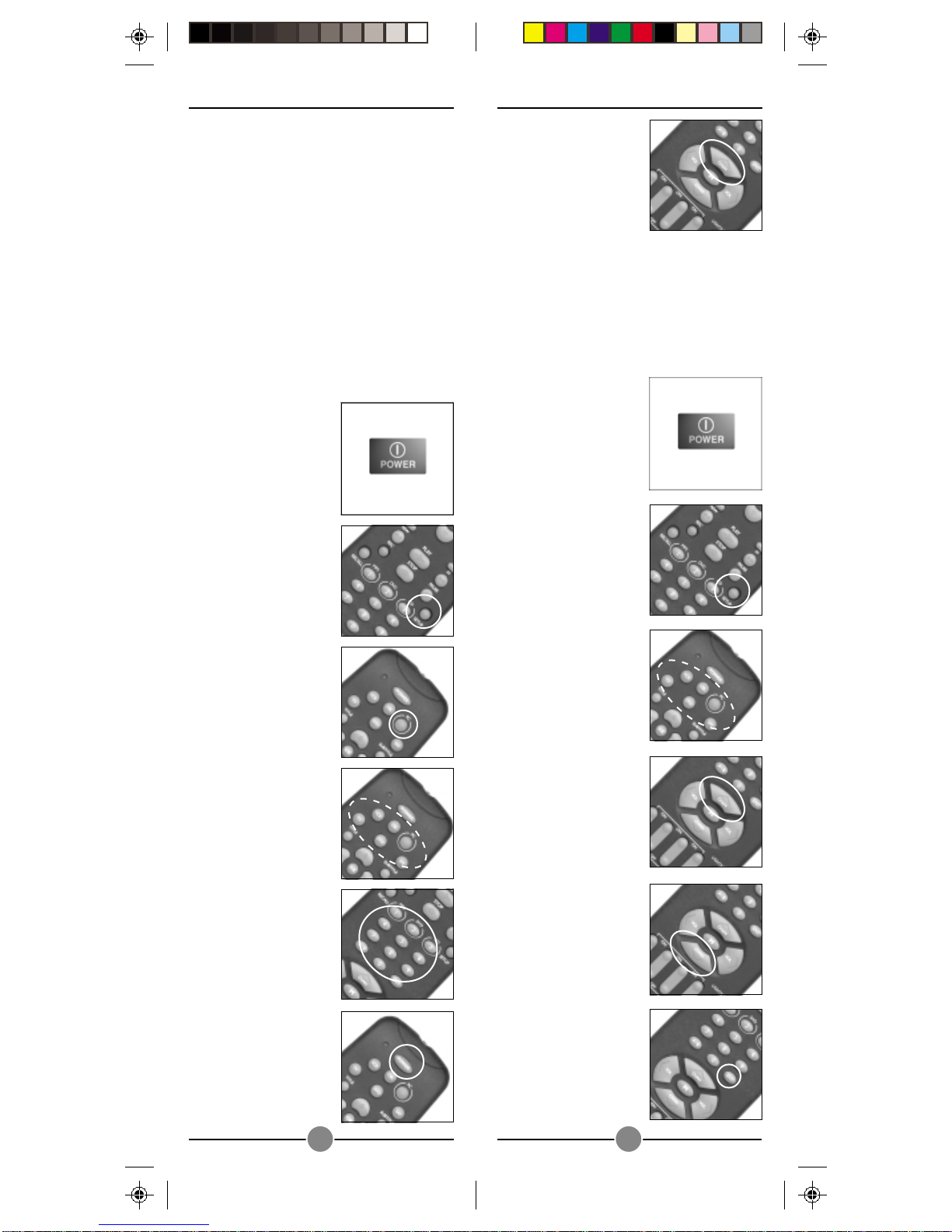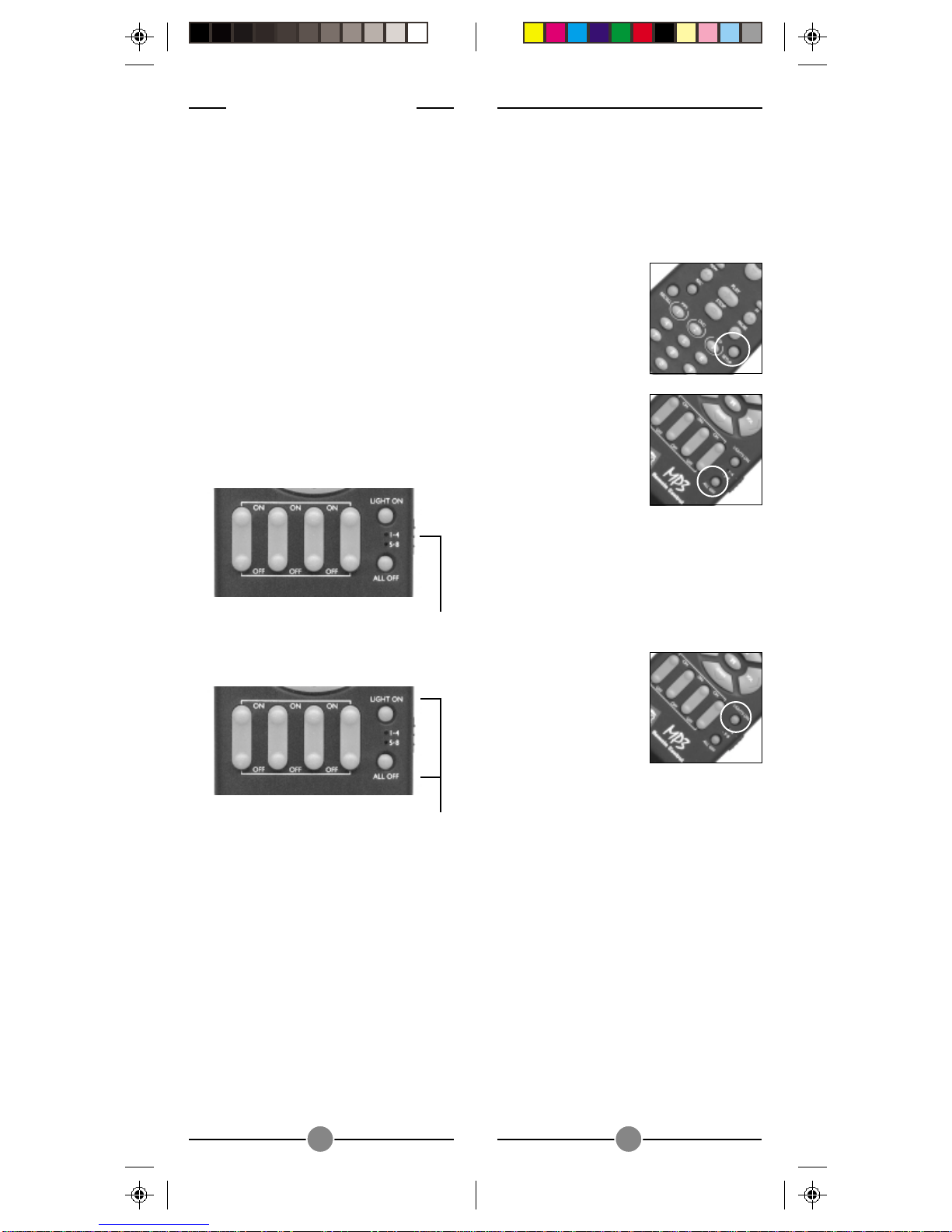32
FCC C
AUTION
THIS DEVICE COMPLIES WITH PART 15
OF THE FCC RULES.
OPERATION IS SUBJECT TO THE
FOLLOWING TWO CONDITIONS:
(1) THIS DEVICE MAY NOT CAUSE
HARMFUL INTERFERENCE, AND
(2) THIS DEVICE MUST ACCEPT ANY
INTERFERENCE RECEIVED,
INCLUDING INTERFERENCE THAT
MAY CAUSE UNDESIRED
OPERATION.
This equipment generates and uses radio
frequency energy, and if not installed
and used properly, that is, in strict
accordance with the manufacturers
instructions, it may cause interference to
radio and television reception. It has
been type tested and found to comply
with the limits for remote control devices
in accordance with the specifications in
Sub-Parts B and C of Part 15 of FCC
Rules, which are designed to provide
reasonable protection against such
interference in a residential installation.
However, there is no guarantee that
interference will not occur in a particular
installation. If this equipment does cause
interference to radio or television
reception, which can be determined by
unplugging the equipment, try to correct
the interference by one or more of the
following measures.
• Reorient the antenna of the radio/TV
experiencing the interference.
• Relocate the product with respect to
the radio/TV.
• Move the product away from the
radio/TV.
• Plug the product into an outlet on a
different electrical circuit from the
radio/TV experiencing the
interference.
• If necessary, consult your local
Dealer for additional suggestions.
NOTE: Modifications to this product will
void the user’s authority to operate this
product.
READ THIS FIRST!
S
AFETY
C
ONSIDERATIONS
Remember to exercise good common
sense when using the Home
Automation features of your MP3
Remote - especially when controlling
unattended devices. There can be some
unexpected consequences if not used
with care. For example, an empty
coffee pot can be remotely turned on.
If that should happen, your coffee pot
could be damaged from overheating. If
an electric heater is turned on by
remote control while clothing is draped
over it, a fire could result. DO NOT USE
the remote for the control of high
power heating appliances such as
portable heaters.
Caution: To reduce the risk of electric
shock, do not disassemble any part of
the Home Automation System’s plug-in
Modules or Controllers. No user-
serviceable parts are inside. If you spill
liquid on a unit, disconnect the unit from
the AC outlet to prevent possible fire or
shock hazard and consult authorized
service personnel.
Powerline operated equipment or
accessories connected to any of these
units should bear the UL listing or CSA
certification mark and should not have
been modified in any way that might
defeat their safety features.
Warning: To prevent electric shock
hazard, do not expose any part of the
Home Automation System to rain or
moisture