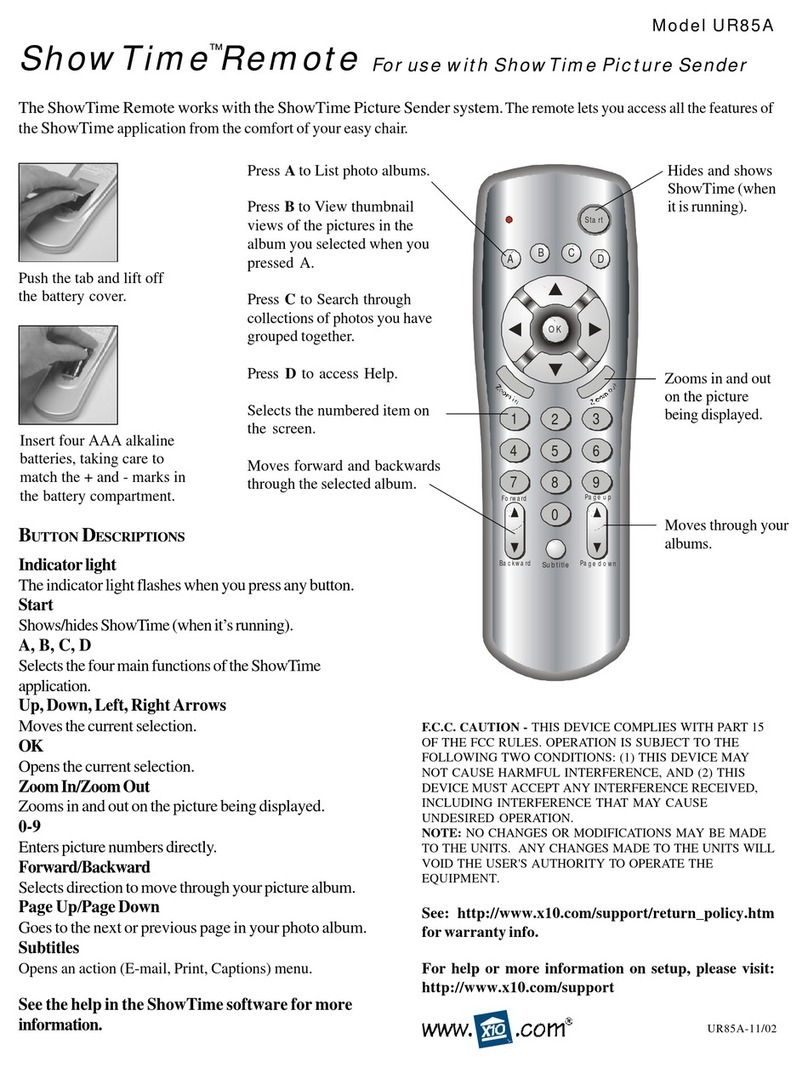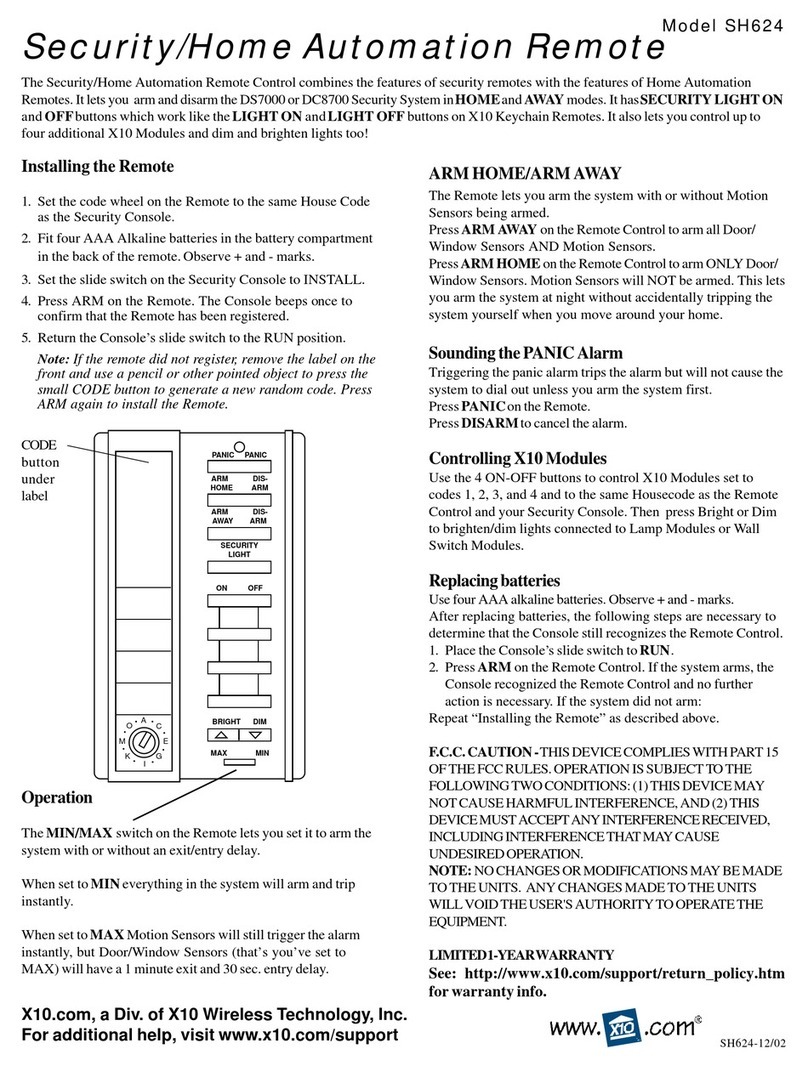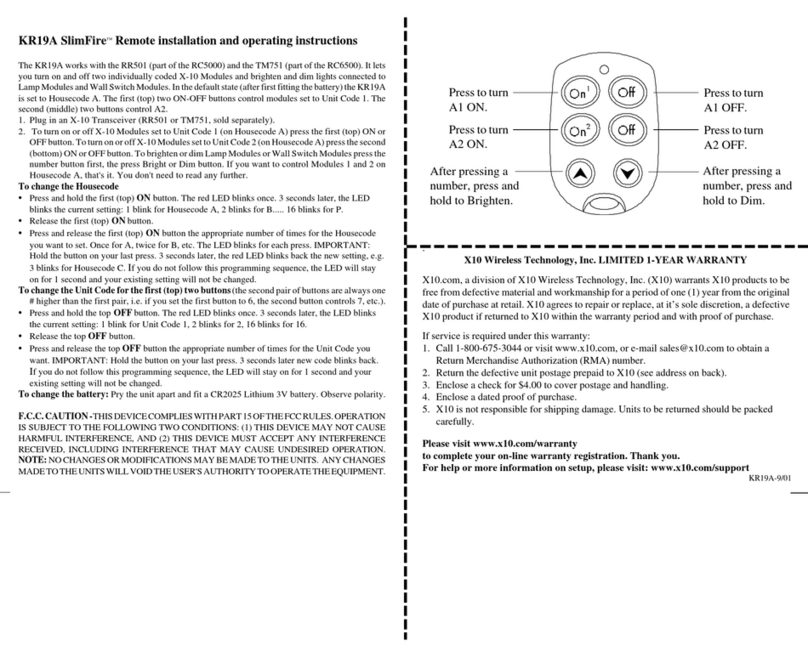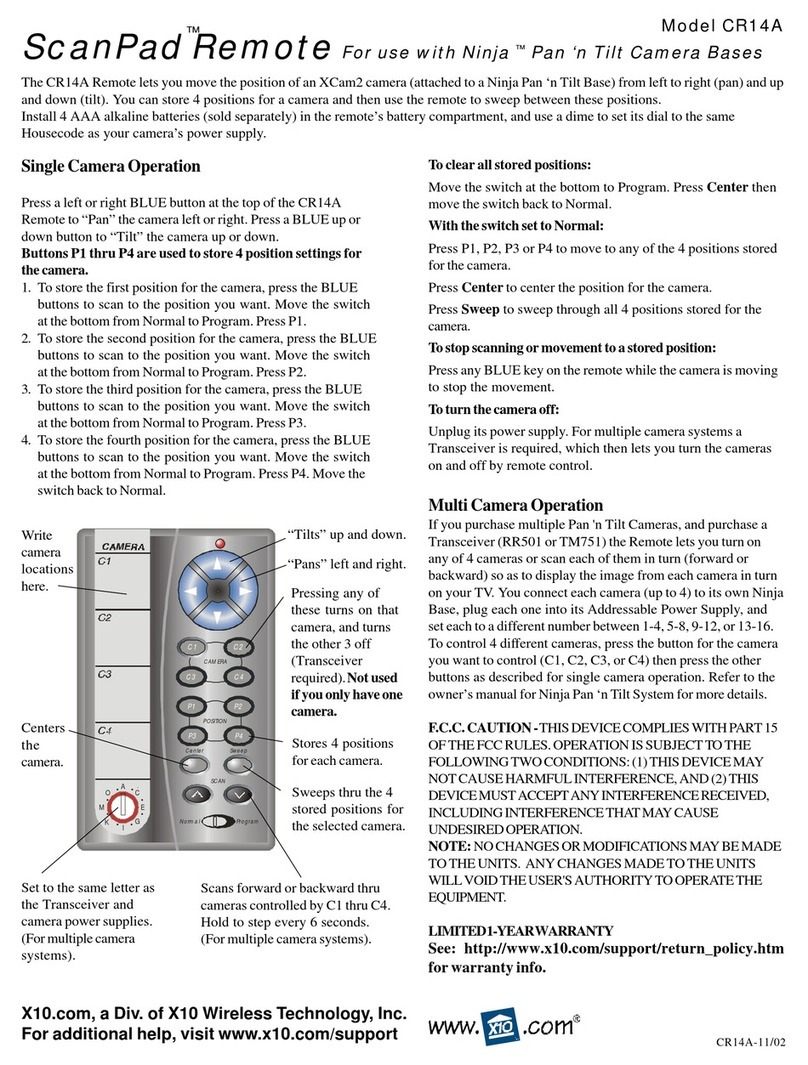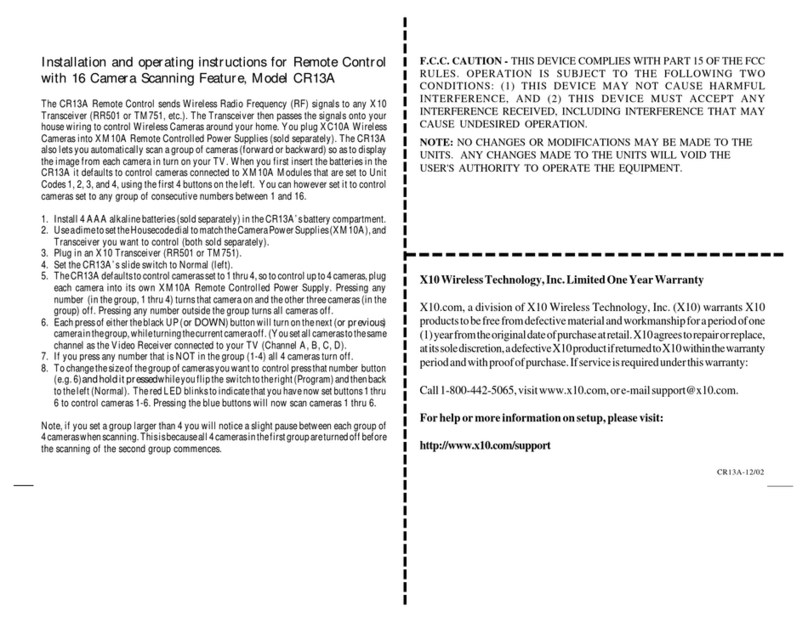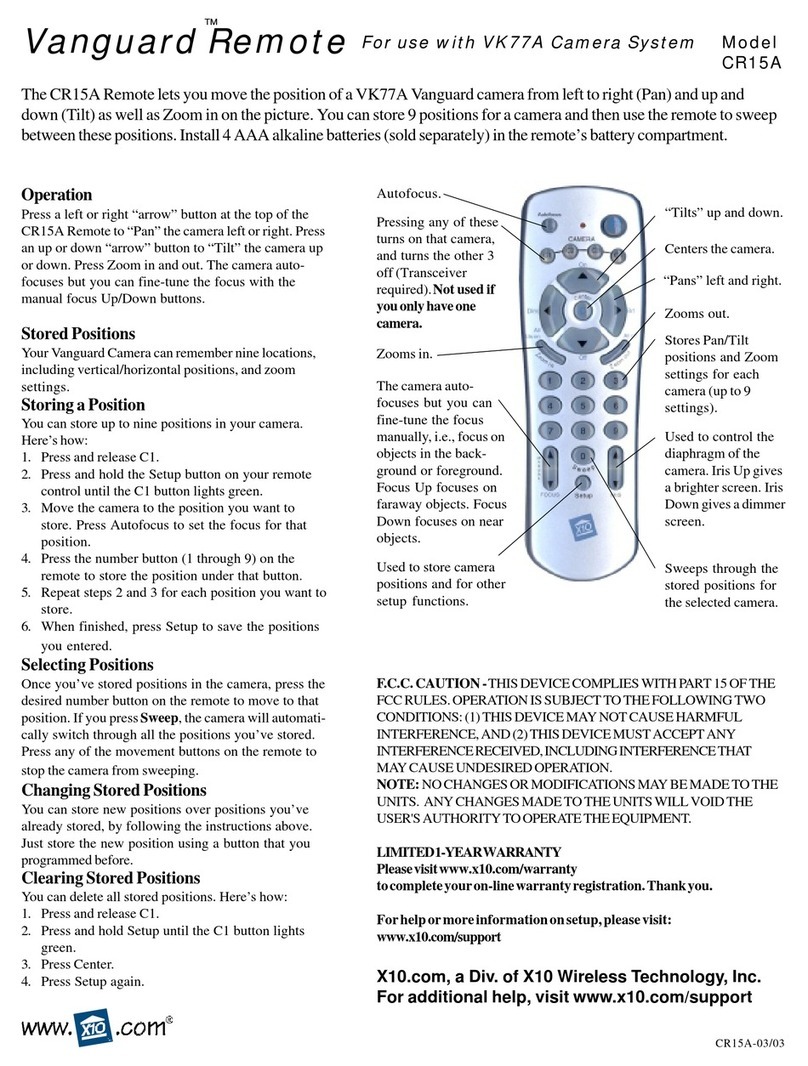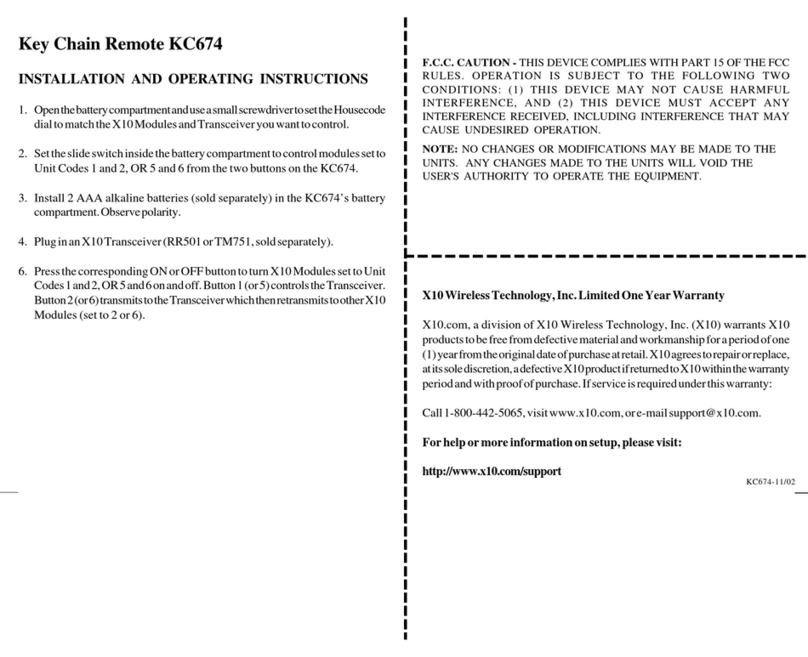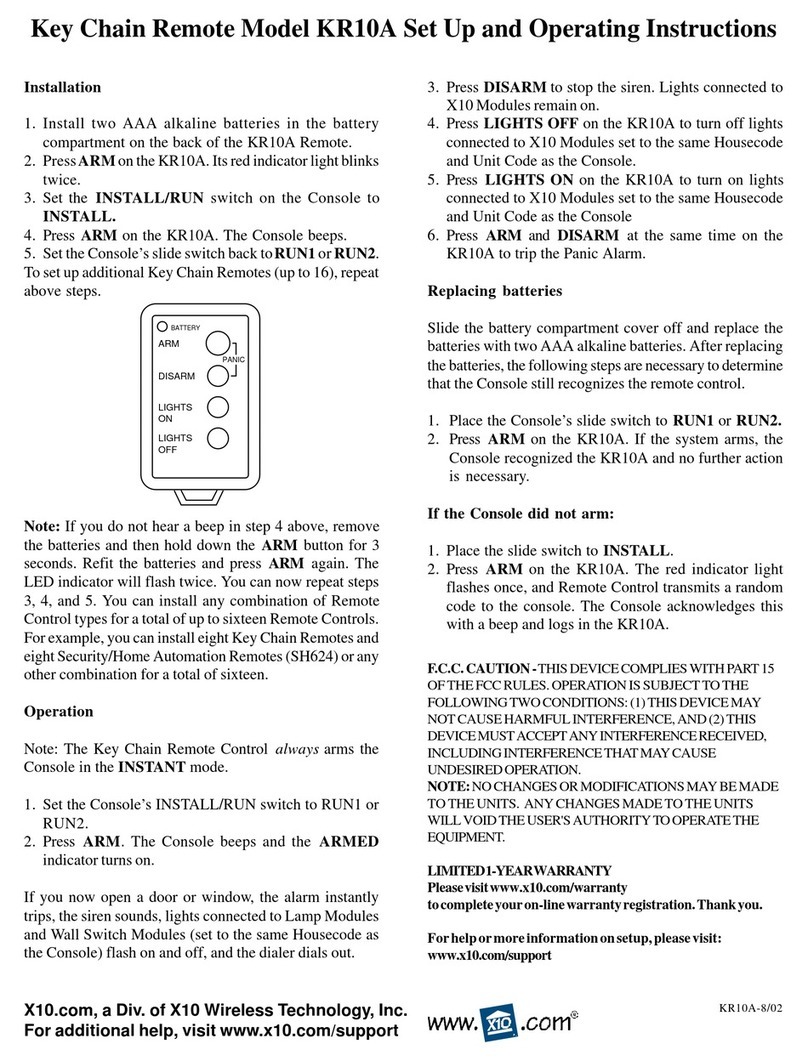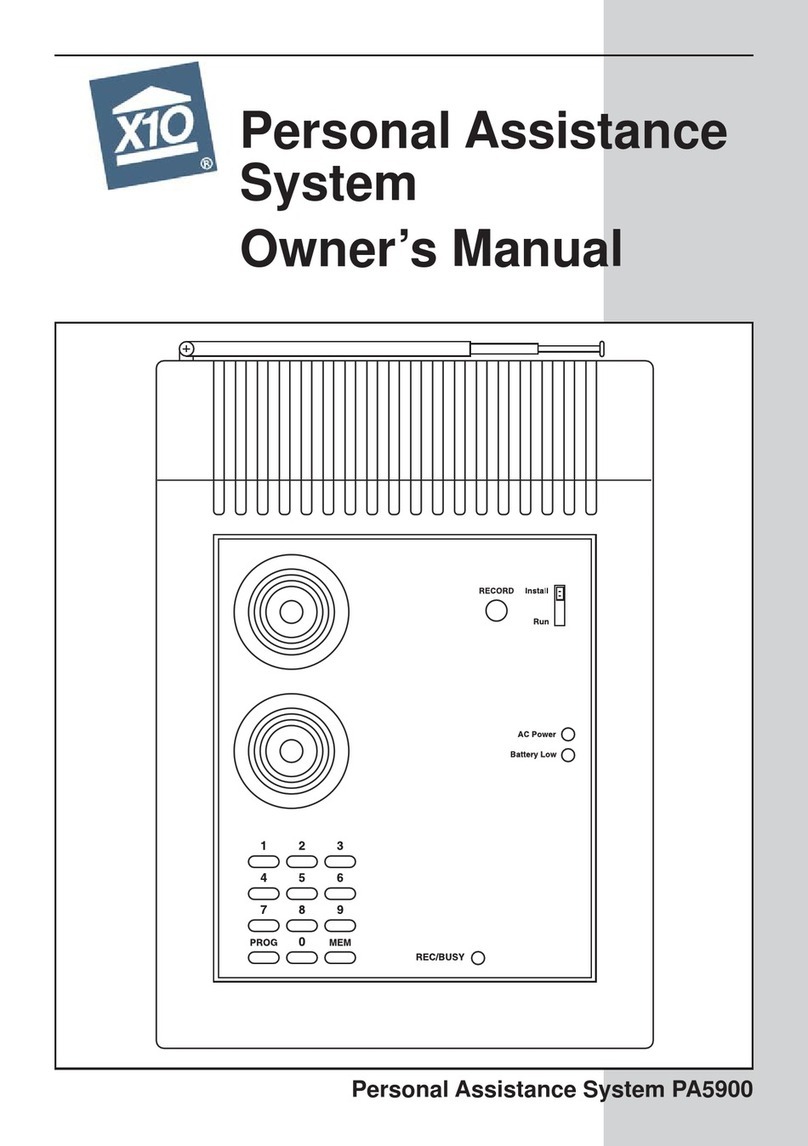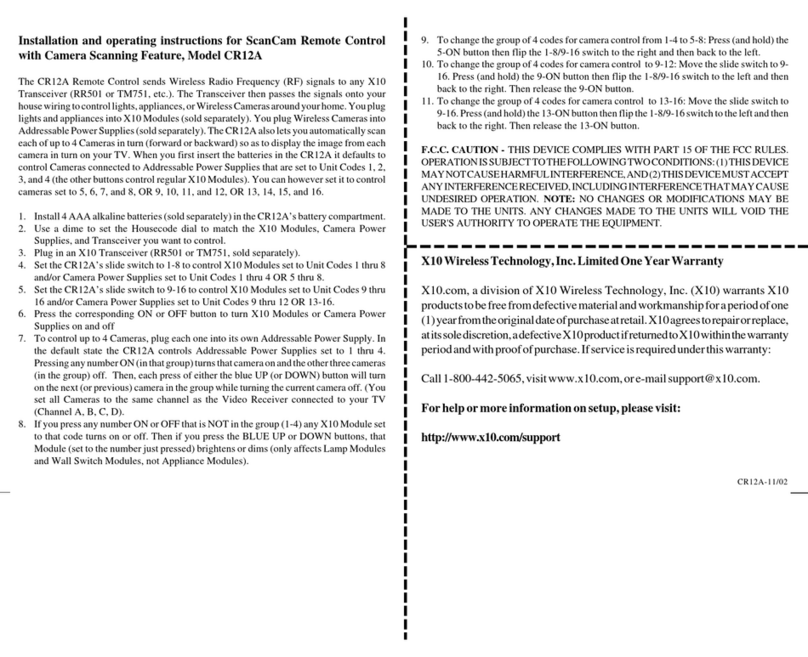X10WirelessTechnology,Inc.LimitedOneYearWarranty
X10.com, a division of X10 Wireless Technology, Inc. (X10) warrants X10
productstobefreefromdefectivematerialandworkmanshipforaperiodofone
(1)yearfromtheoriginaldateofpurchaseatretail.X10agreestorepairorreplace,
atitssolediscretion,adefectiveX10productifreturnedtoX10withinthewarranty
periodandwithproofofpurchase.Ifserviceisrequiredunderthiswarranty:
Forhelpormoreinformationonsetup,pleasevisit:
http://www.x10.com/support
The HR12A PalmPad Remote Control sends Wireless Radio Frequency (RF) signals to the
X10 Transceiver (RR501). The Transceiver then passes the signals onto your house wiring
to control lights or appliances around your home. You plug lights and appliances into X10
Modules (sold separately). The PalmPad also works with the CM11A Two-Way Computer
Interface to initiate macros (routines) so you can set up a “coming home” routine which is
initiated when you press a button on the PalmPad.
1. Install4AAAalkalinebatteries(sold separately) inthe PalmPad’sbattery compartment.
2. UseadimetosettheHousecodedialtomatchtheTransceiverandX10Modulesyouwant
to control.
3. Plug the X10 Transceiver (RR501) into any convenient AC outlet.
4. Plug a lamp or appliance into the Transceiver.
5. Set the Transceiver's slide switch to 1 or 9 (its code).
6. Set the PalmPad’s slide switch to 1-8 to control X10 Modules set to Unit Codes 1-8.
7. Set the slide switch to 9-16 to control X10 Modules set to 9-16.
8. Press the corresponding ON or OFF button to turn X10 Modules on and off.
9. To brighten or dim lights connected to X10 Lamp Modules and Wall Switch Modules
(sold separately), first press the corresponding number button, then press the UP or
DOWN (blue) buttons.
Troubleshooting
If the Transceiver doesn’t respond to the Remote:
• Check that the red light on the Remote comes on when you press a button. Replace
batteries if necessary. Use four AAA alkaline batteries.
• Check the Housecode on the Transceiver is set to ‘A.’ If you have changed the
Housecode on the Remote, check that it matches the Housecode on the Transceiver.
• Check the setting of the 1-9 switch on the Transceiver. This sets the code that the
Transceiver responds to. Note that the Transceiver passes all 16 codes on to other X10
Modules regardless of this switch setting.
• Press the ON/OFF button on the front of the Transceiver to confirm it operates the
lamp/appliance connected to it.
If the Transceiver works, but other X10 Modules don’t respond:
• Check that the Module has the same Housecode as the Transceiver.
• Try plugging the Module into a different outlet.
Intercomsystems
Intercom systems which send voice signals over existing electrical wiring may interfere
with the operation of the Transceiver when the intercom is in use. If the Intercom system
has its own separate wiring it will not cause a problem. RC5000-12/02
FCC CAUTION:THIS DEVICE COMPLIES WITH PART 15 OF THE FCC RULES. OPERATION IS
SUBJECT TO THE FOLLOWING TWO CONDITIONS: (1) THIS DEVICE MAY NOT CAUSE
HARMFUL INTERFERENCE, AND (2) THIS DEVICE MUST ACCEPT ANY INTERFERENCE
RECEIVED, INCLUDING INTERFERENCE THAT MAY CAUSE UNDESIRED OPERATION.
This equipment generates and uses radio frequency energy, and if not installed and used properly, that
is, in strict accordance with the manufacturers instructions, it may cause interference to radio and
television reception. It has been type tested and found to comply with the limits for remote control
devices in accordance with the specifications in Sub-Parts B and C of Part 15 of FCC Rules, which are
designed to provide reasonable protection against such interference in a residential installation.
However, there is no guarantee that interference will not occur in a particular installation. If this
equipment does cause interference to radio or television reception, which can be determined by
unplugging the equipment, try to correct the interference by one or more of the following measures.
• Reorient the antenna of the radio/TV experiencing the interference.
• Relocate the product with respect to the radio/TV.
• Move the product away from the radio/TV.
• Plug product into an outlet on a different circuit from the radio/TV experiencing the interference.
• If necessary, consult your local Dealer for additional suggestions.
NOTE: Modifications to any of the components in this kit will void the user’s authority to operate
this equipment.