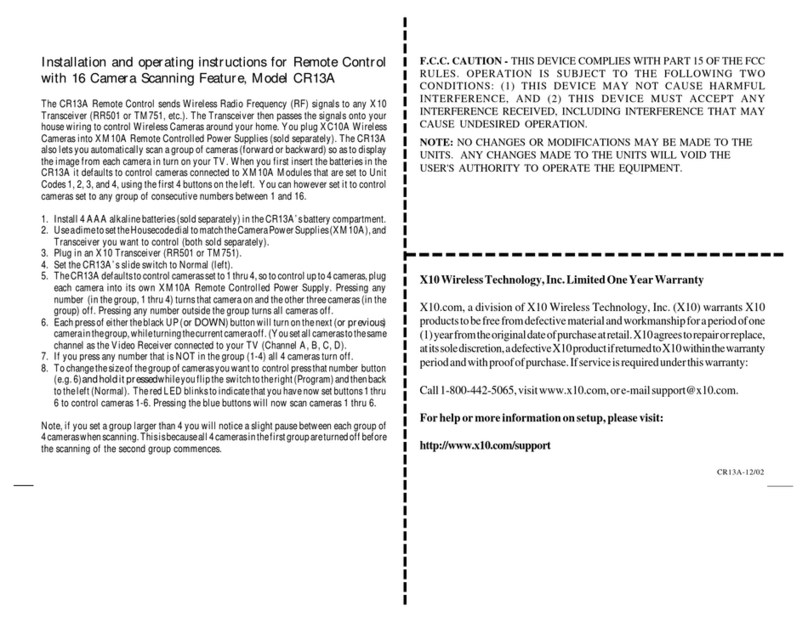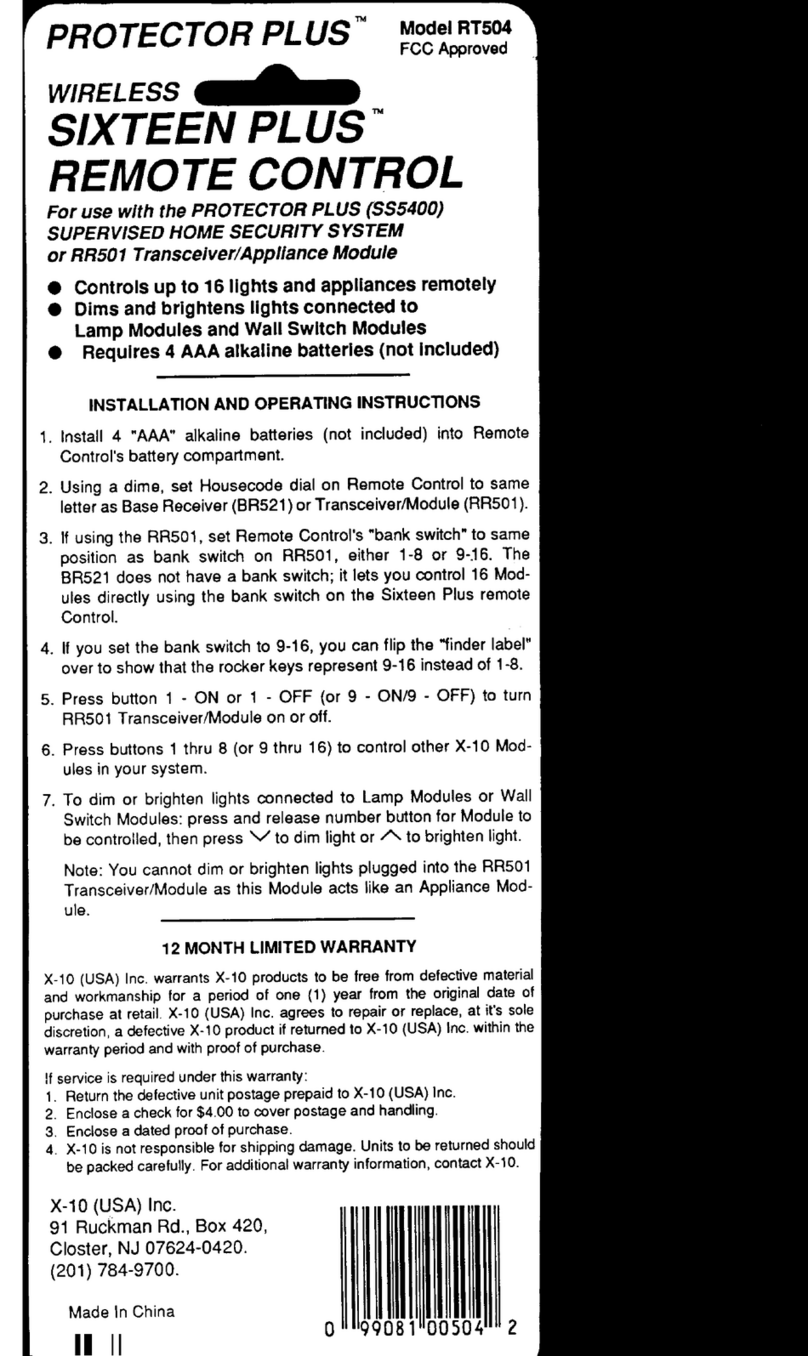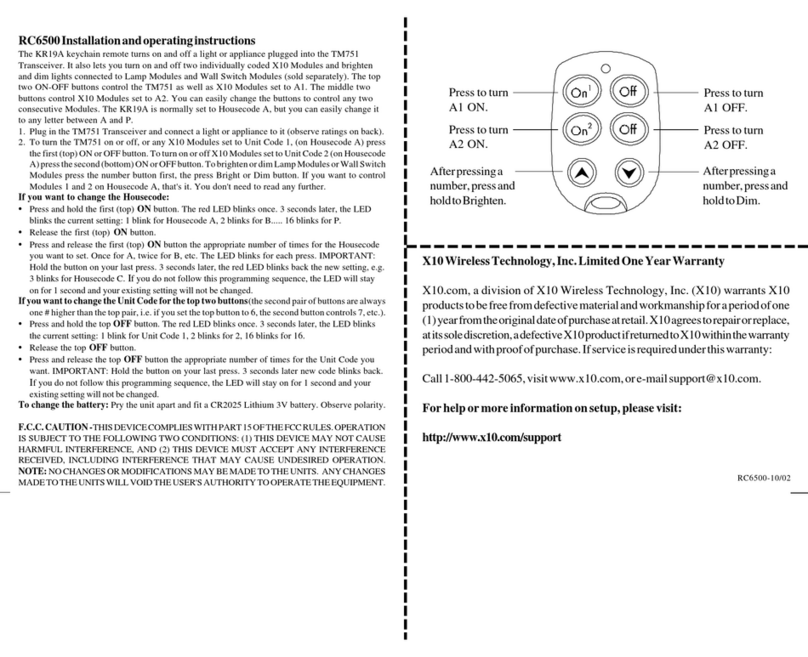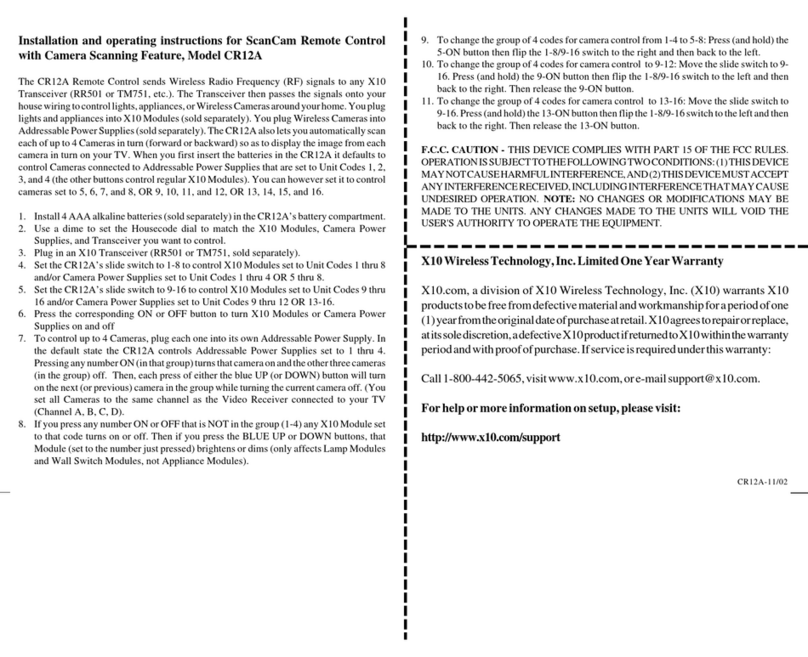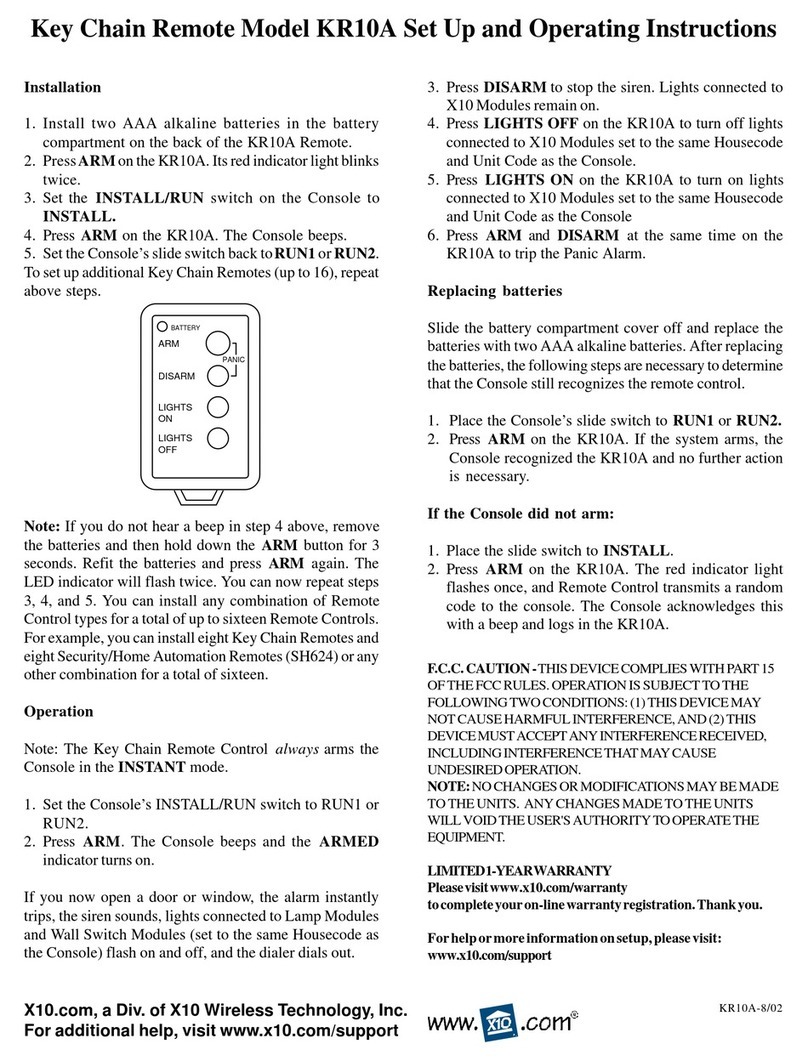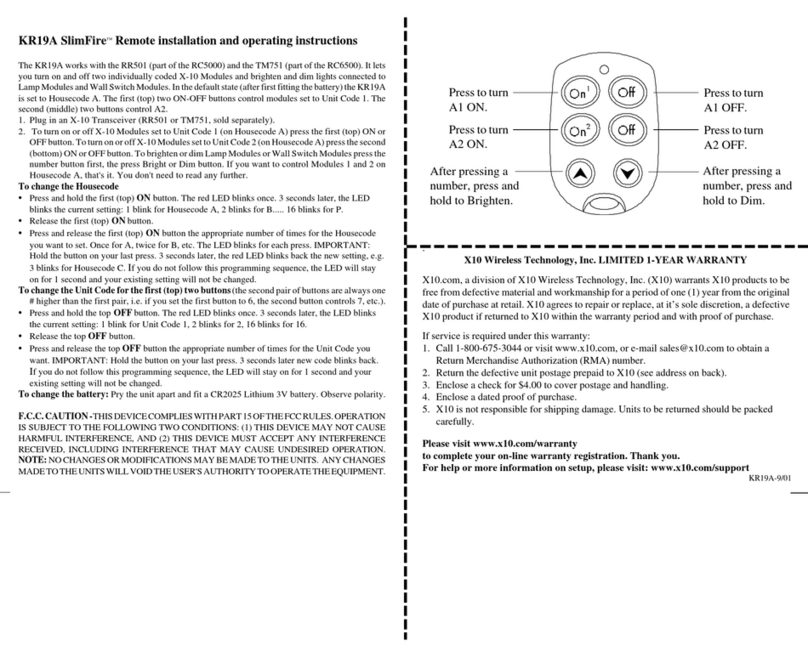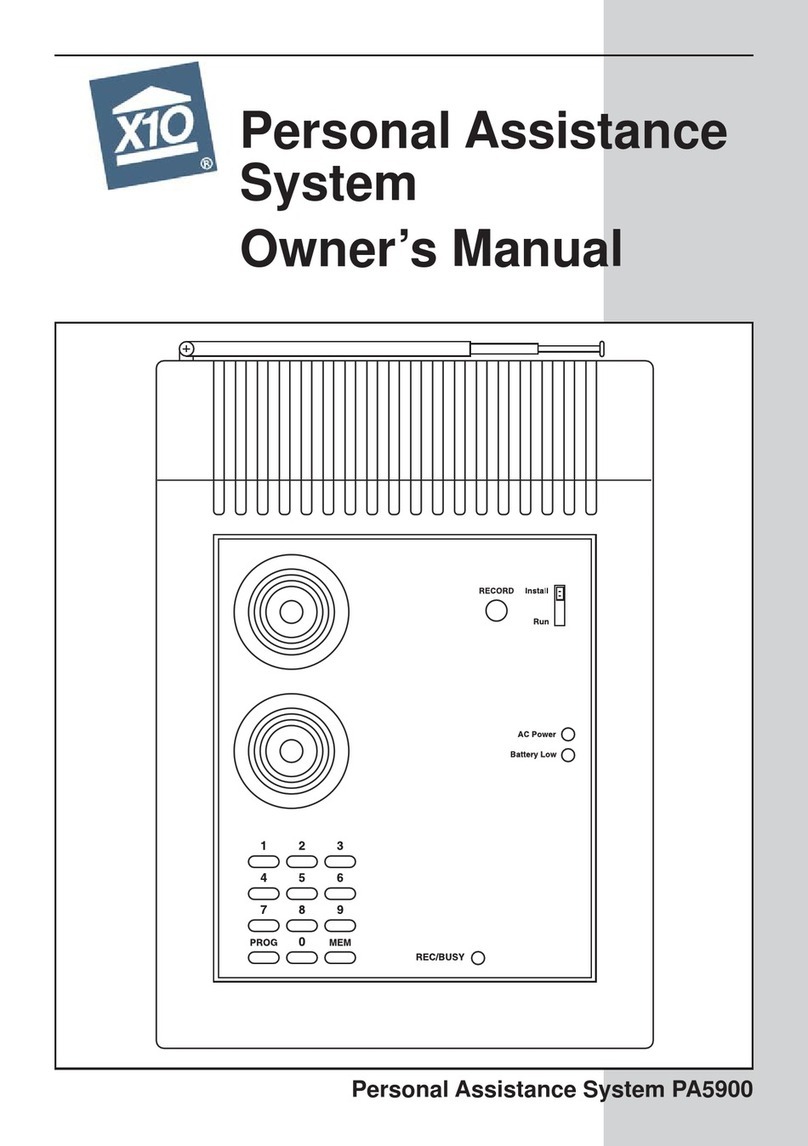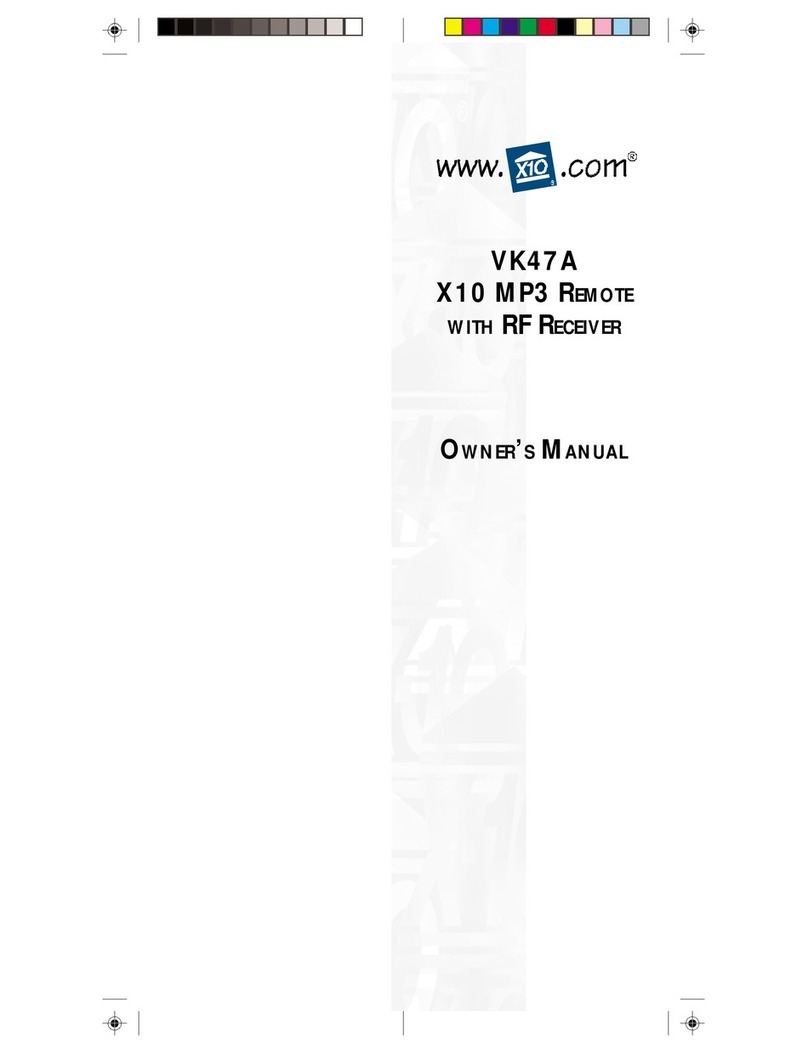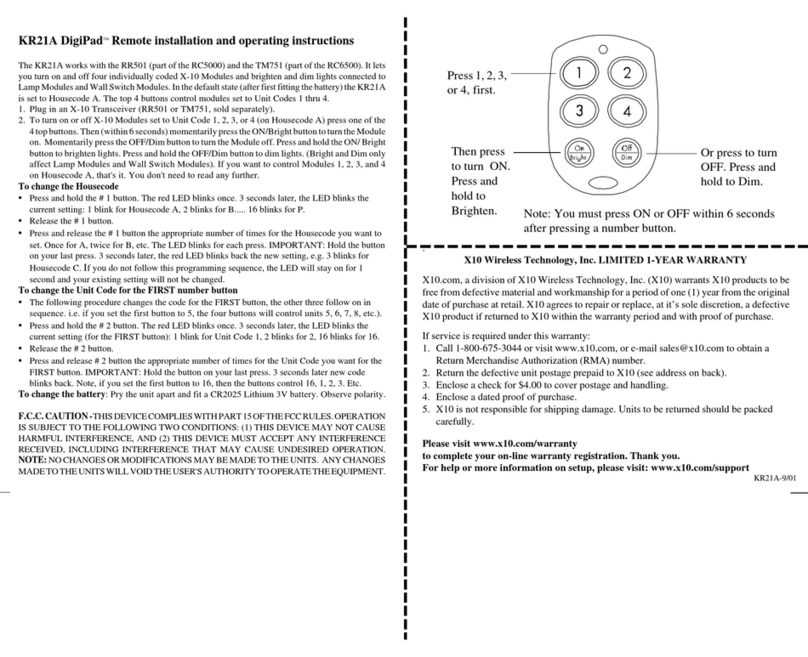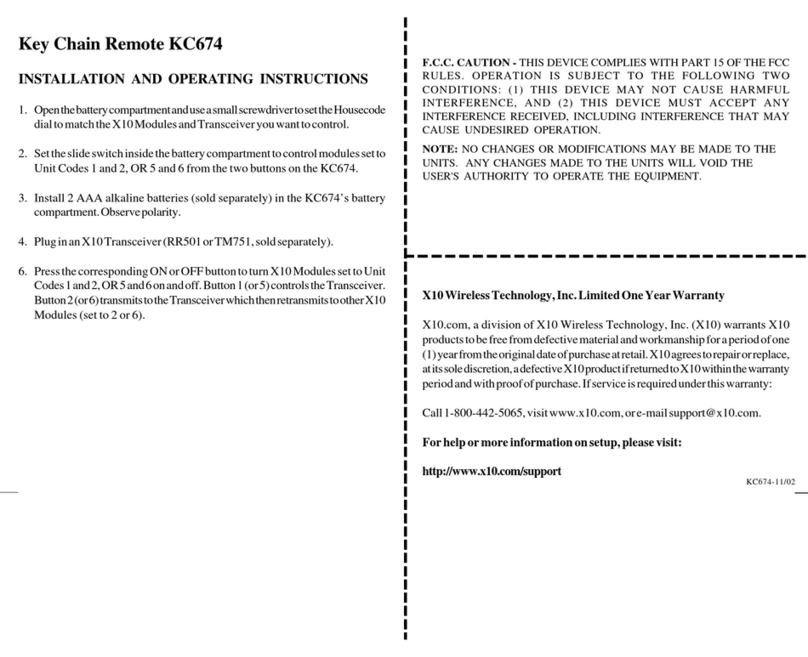Vanguard Remote Model
CR15A
CR15A-03/03
TheCR15ARemoteletsyoumovethepositionofaVK77AVanguardcamerafromlefttoright(Pan)andupand
down(Tilt)aswellas Zoom in on the picture. Youcanstore9 positions for a camera and thenusetheremote to sweep
betweenthesepositions.Install4AAAalkaline batteries (soldseparately)inthe remote’sbatterycompartment.
™For use with VK77A Camera System
Operation
Press a left or right “arrow” button at the top of the
CR15A Remote to “Pan” the camera left or right. Press
an up or down “arrow” button to “Tilt” the camera up
or down. Press Zoom in and out. The camera auto-
focuses but you can fine-tune the focus with the
manual focus Up/Down buttons.
StoredPositions
Your Vanguard Camera can remember nine locations,
including vertical/horizontal positions, and zoom
settings.
StoringaPosition
You can store up to nine positions in your camera.
Here’s how:
1. Press and release C1.
2. Press and hold the Setup button on your remote
control until the C1 button lights green.
3. Move the camera to the position you want to
store. Press Autofocus to set the focus for that
position.
4. Press the number button (1 through 9) on the
remote to store the position under that button.
5. Repeat steps 2 and 3 for each position you want to
store.
6. When finished, press Setup to save the positions
you entered.
SelectingPositions
Once you’ve stored positions in the camera, press the
desired number button on the remote to move to that
position. If you pressSweep, the camera will automati-
cally switch through all the positions you’ve stored.
Press any of the movement buttons on the remote to
stop the camera from sweeping.
ChangingStoredPositions
You can store new positions over positions you’ve
already stored, by following the instructions above.
Just store the new position using a button that you
programmedbefore.
ClearingStoredPositions
You can delete all stored positions. Here’s how:
1. Press and release C1.
2. Press and hold Setup until the C1 button lights
green.
3. Press Center.
4. Press Setup again. X10.com, a Div. of X10 Wireless Technology, Inc.
For additional help, visit www.x10.com/support
“Pans” left and right.
“Tilts” up and down.
Pressing any of these
turns on that camera,
and turns the other 3
off (Transceiver
required).Notusedif
youonlyhaveone
camera. Stores Pan/Tilt
positions and Zoom
settings for each
camera (up to 9
settings).
The camera auto-
focuses but you can
fine-tune the focus
manually, i.e., focus on
objects in the back-
ground or foreground.
Focus Up focuses on
faraway objects. Focus
Down focuses on near
objects.
Zooms in.
Zooms out.
Used to store camera
positions and for other
setup functions.
Centers the camera.
Sweeps through the
stored positions for
the selected camera.
Used to control the
diaphragm of the
camera. Iris Up gives
a brighter screen. Iris
Downgivesadimmer
screen.
F.C.C.CAUTION-THISDEVICECOMPLIESWITH PART15OF THE
FCCRULES. OPERATIONISSUBJECTTOTHEFOLLOWINGTWO
CONDITIONS:(1) THISDEVICEMAYNOTCAUSE HARMFUL
INTERFERENCE,AND(2)THISDEVICEMUSTACCEPTANY
INTERFERENCERECEIVED,INCLUDINGINTERFERENCETHAT
MAYCAUSEUNDESIREDOPERATION.
NOTE:NOCHANGESORMODIFICATIONSMAYBEMADETOTHE
UNITS. ANYCHANGES MADETOTHEUNITSWILLVOIDTHE
USER'SAUTHORITYTOOPERATETHEEQUIPMENT.
LIMITED1-YEARWARRANTY
Pleasevisitwww.x10.com/warranty
tocompleteyouron-linewarrantyregistration.Thankyou.
Forhelpormoreinformationonsetup,pleasevisit:
www.x10.com/support
Autofocus.