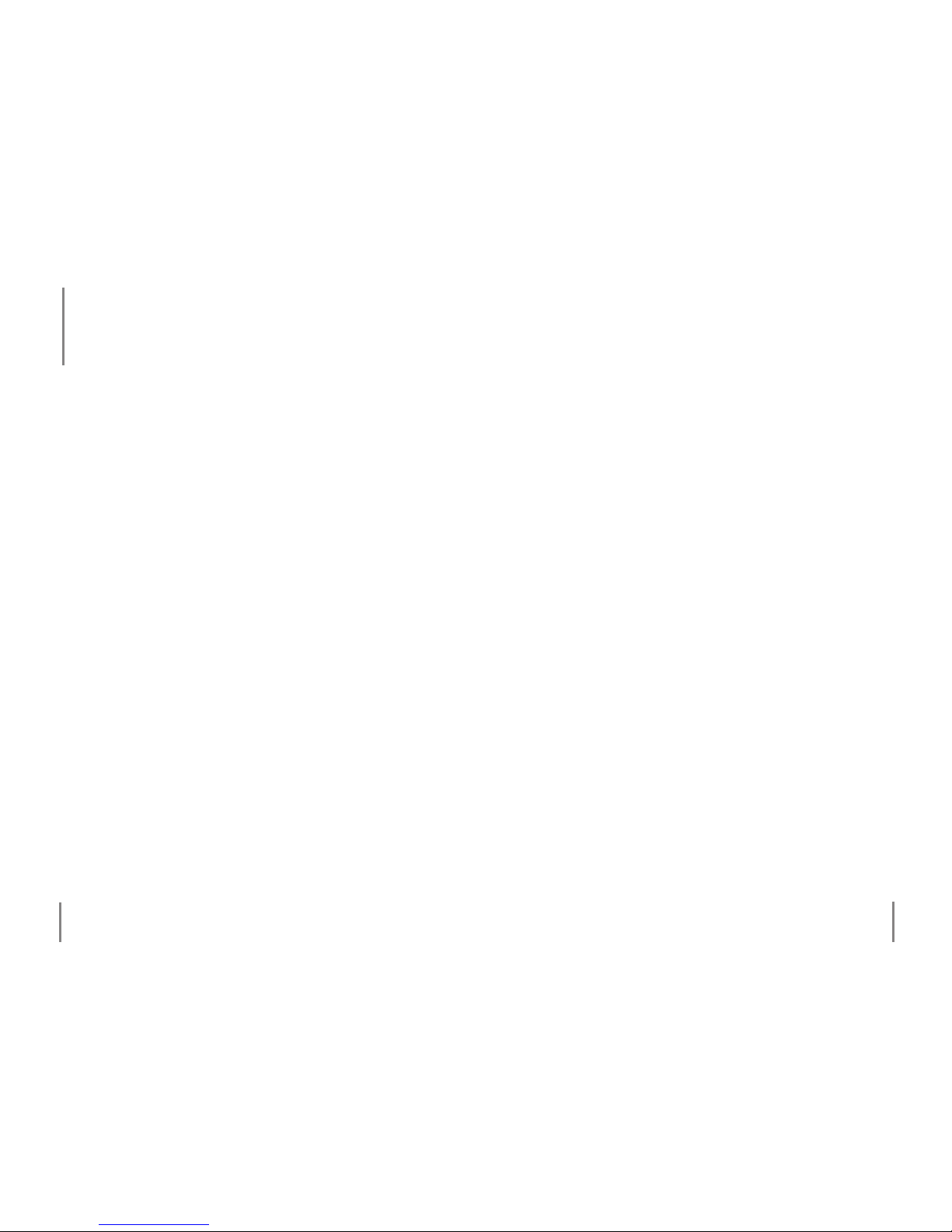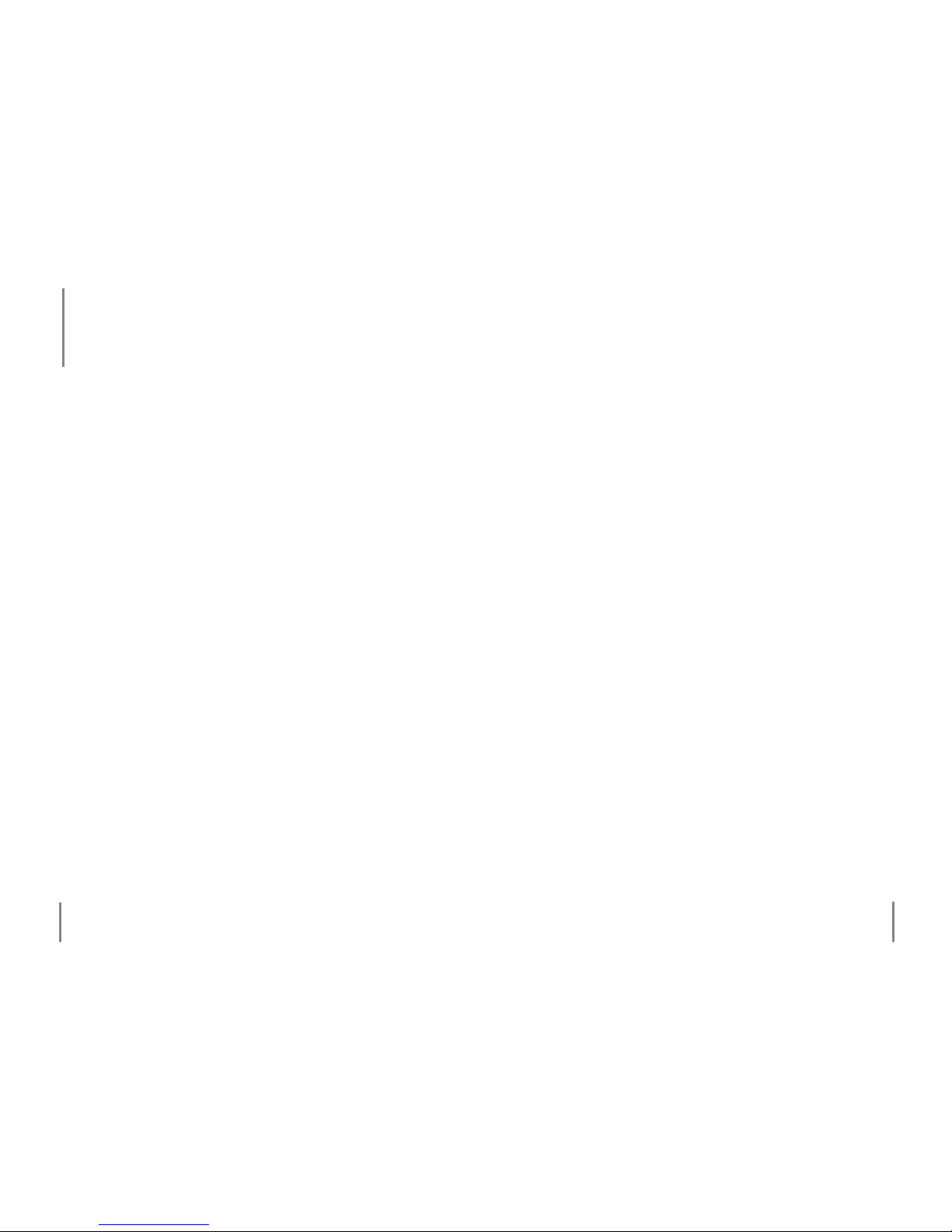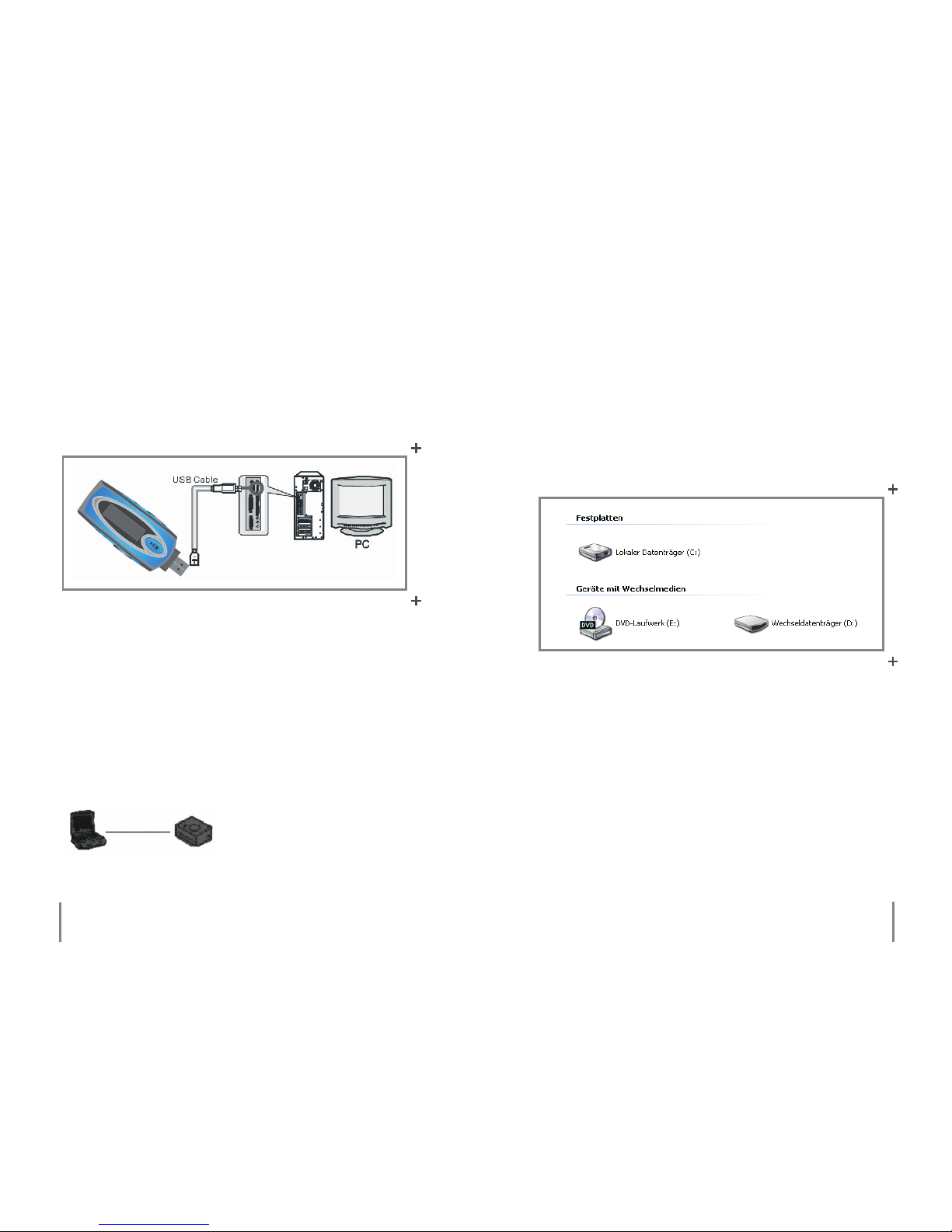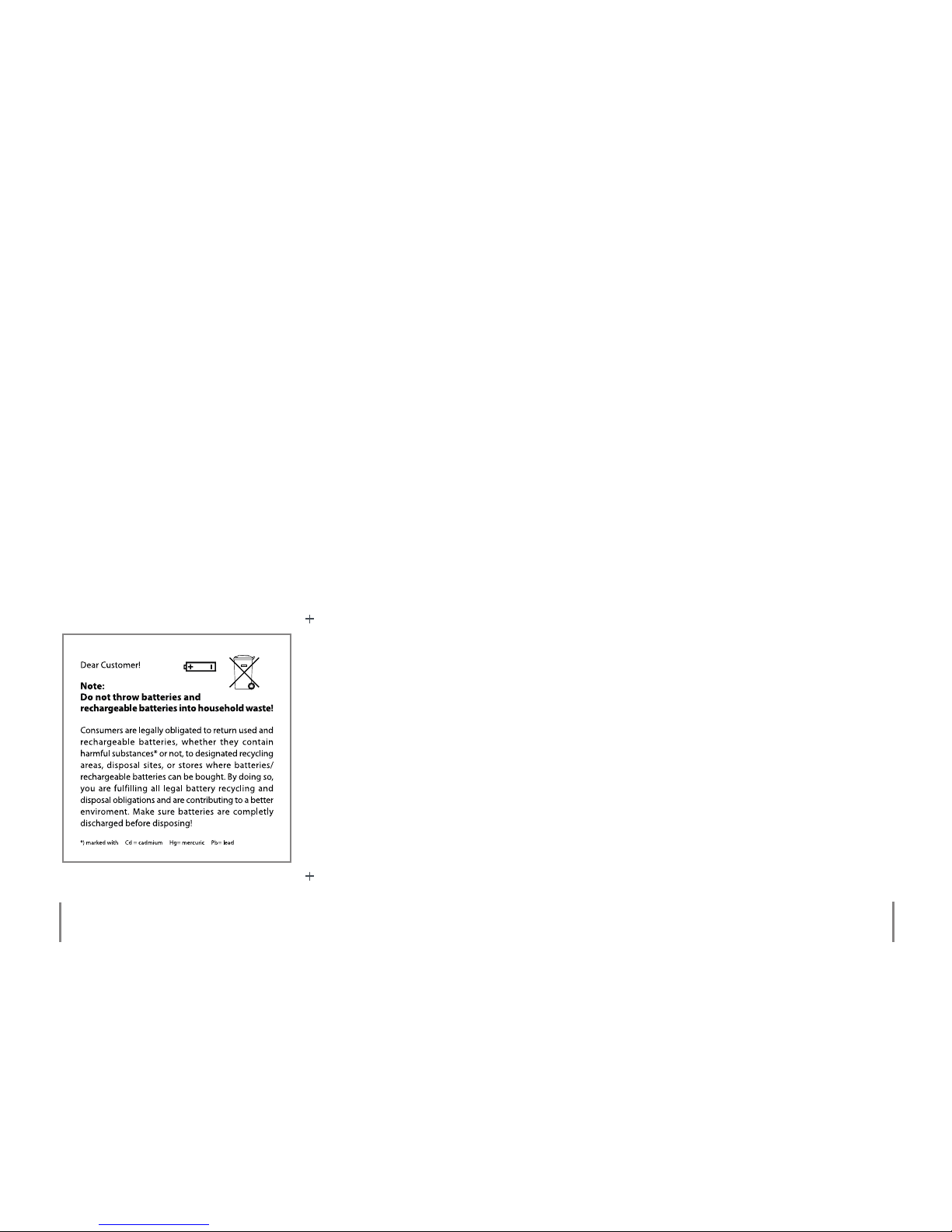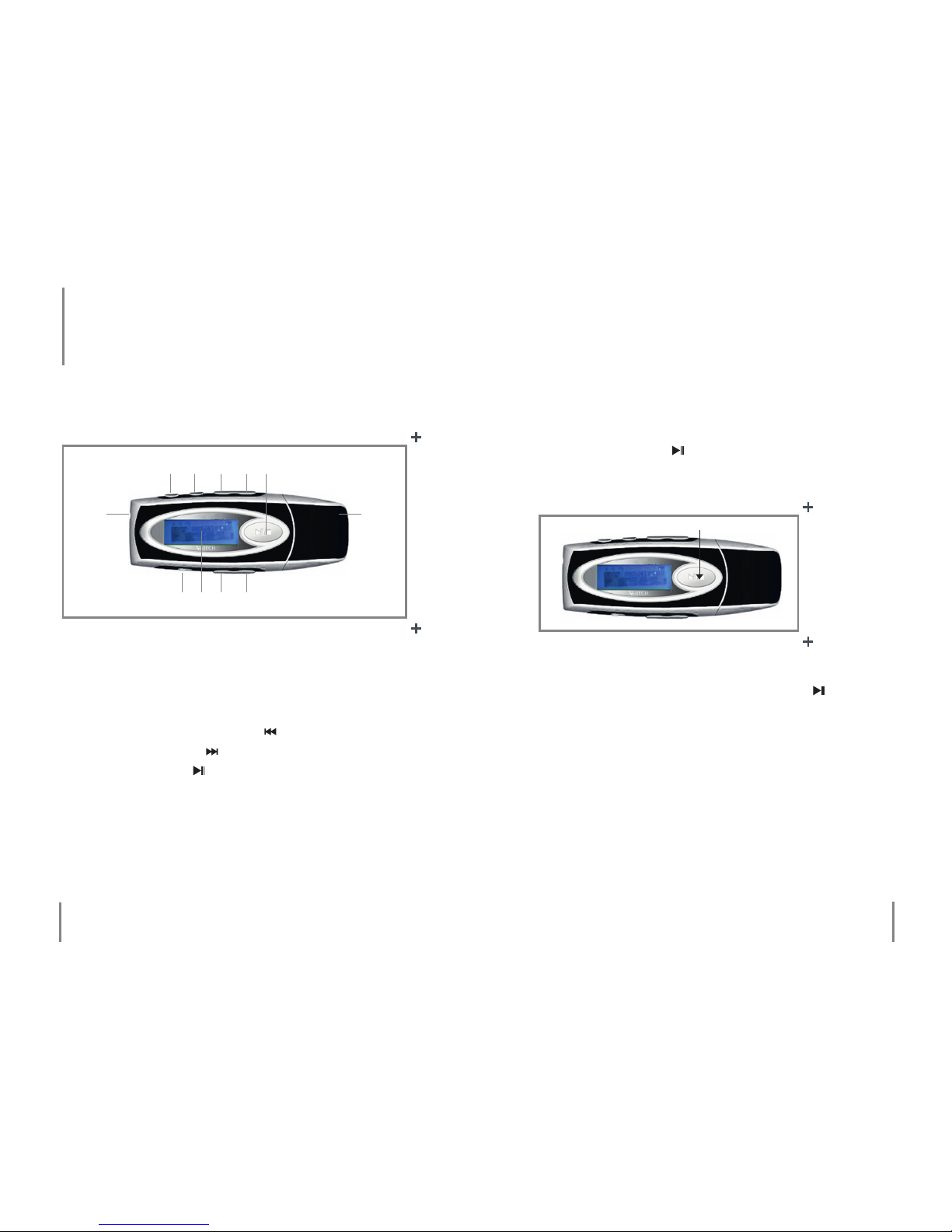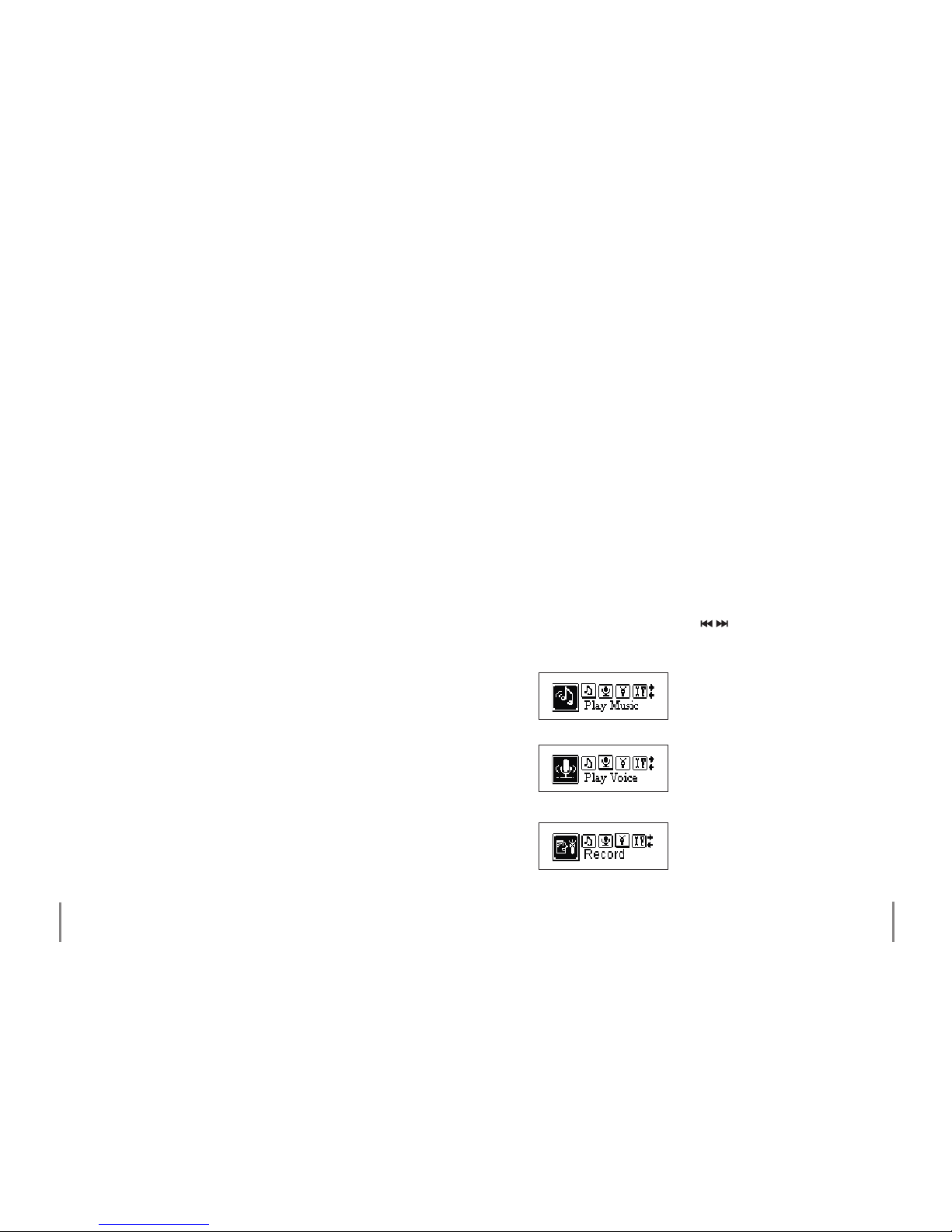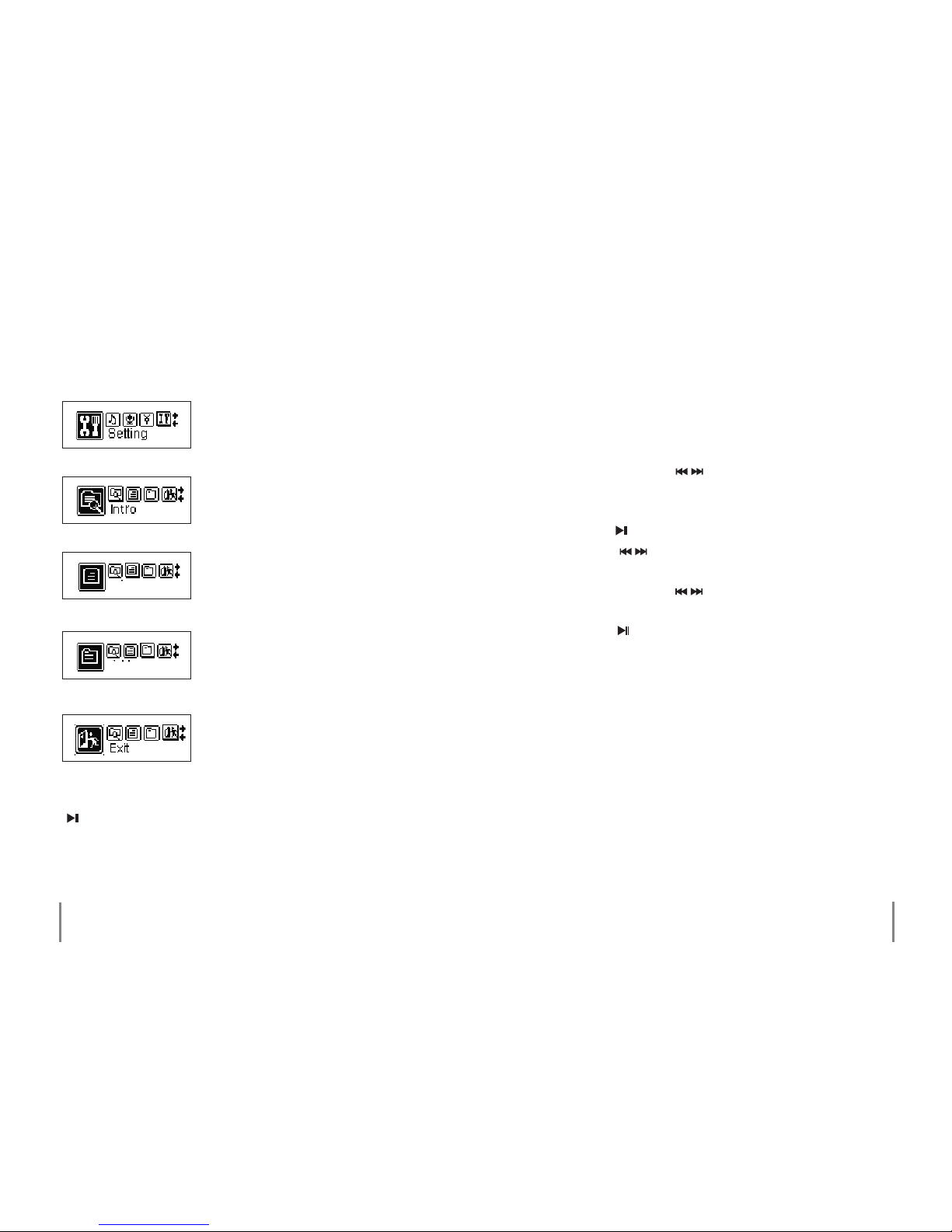Neglecting or ignoring the instructions found in this manu-
al can lead to damage occurred as a result of improper use,
which voids all warranty claims. We assume no liability for
consequential damage! We assume no liability for personal
or property damage resulting from the failure to comply
with the safety instructions, improper operation and hand-
ling. Under such circumstances, all claims under warranty
will become void.
Complying with the essential requirements of the Euro-
pean health, safety and environmental protection legisla-
tion (CE), any unauthorized modication and/or change on
the device is prohibited and will void the warranty and all
warranty claims.
This device is not a toy and is not intended for children.
Keep it away from children at all times to avoid possible in-
jury, as children can not judge the dangers involved when
handling electrical devices. Furthermore this product con-
tains small parts that could be swallowed.
› This device should never come in contact with water or
moisture. Condensation can build up suddenly, when this
device is brought from a colder into a warmer area (e.g.
when transporting). Should this happen, allow the device
to warm up to room temperature rst before using.
Chapter 2 Safety informationChapter 2 Safety information
› Care should be taken that liquids (for e.g. in pails, vases
or plants) do not come in contact with the interior or are
placed anywhere near the device. This can not only dama-
ge the device, but also become a re hazard.
› Never place any sources of re on top of or near the device
(e.g. lighted candle).
› Operate this device in a moderate climate and never ex-
pose to extreme temperatures, such as high humidity.
› Never leave packaging material lying around unsupervi-
sed. For children it could become a hazardous toy and lead
to serious injury.
› Your full concentration and attention is required while
driving in trac (as well as in many other surroundings).
Listening to, just as well as operating your MP3 player with
earphones/headphones can divert one’s attention and be
just as distracting, as using your cell phone while driving.
In case of an accident, insurance coverage might be denied
and you could be partially blamed for the accident respec-
tively!
Safety information 2