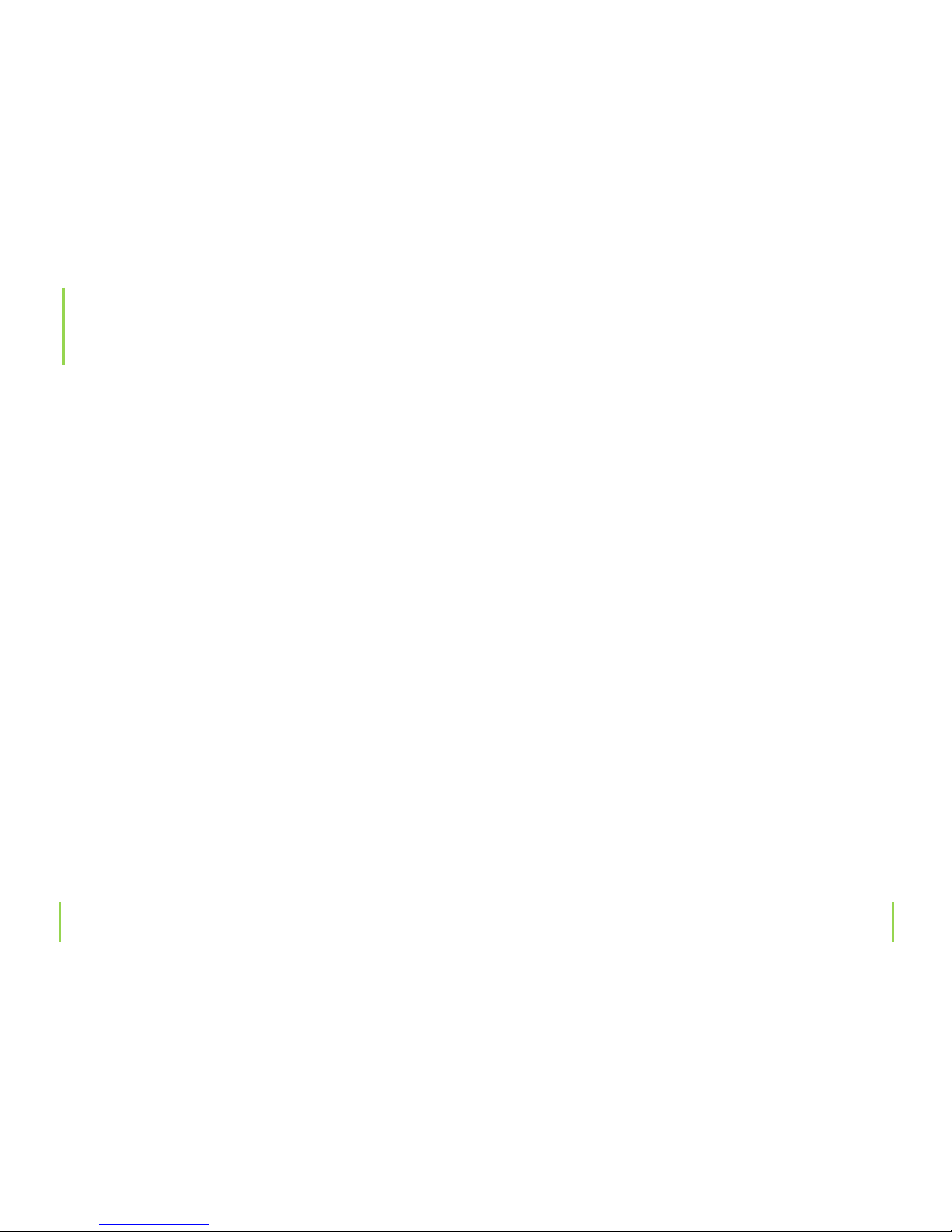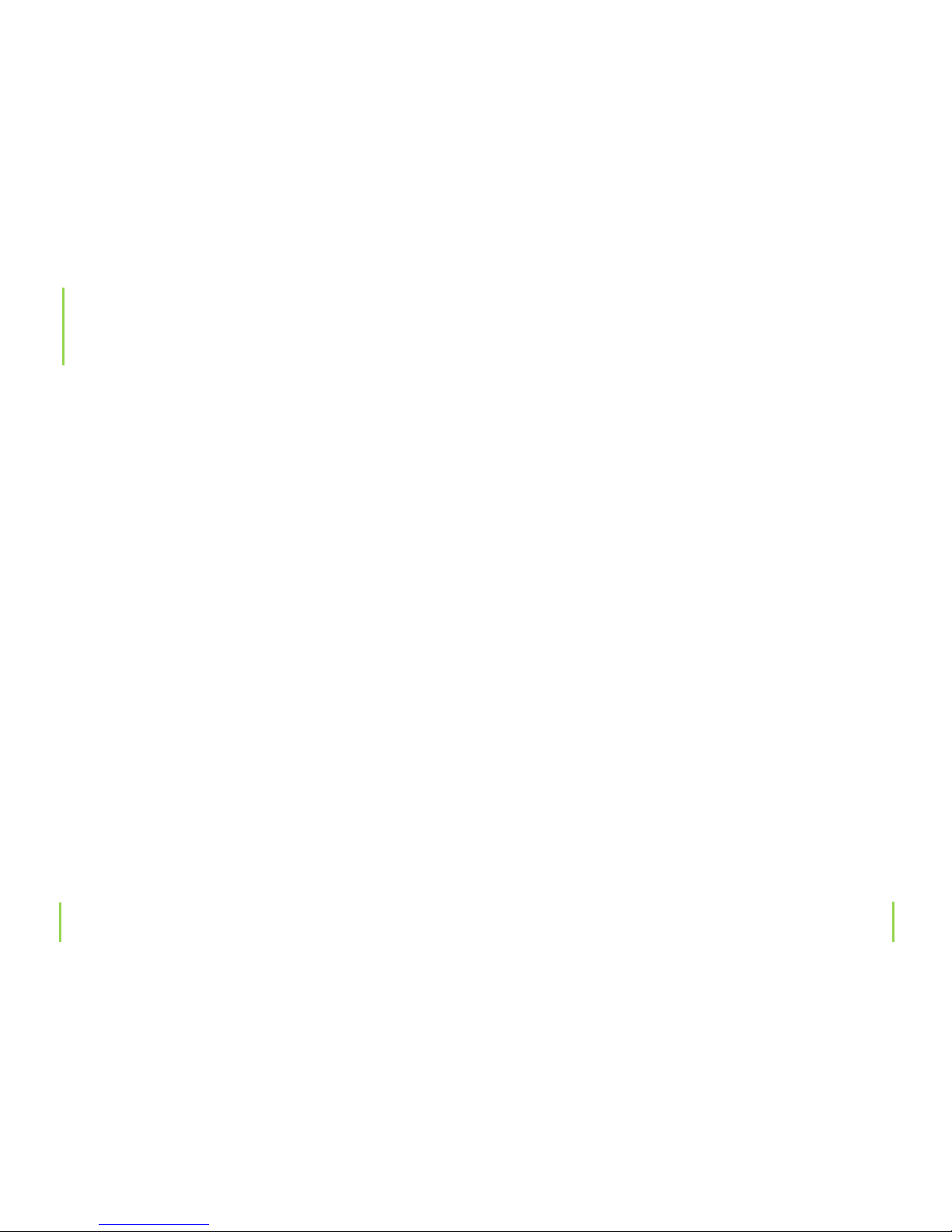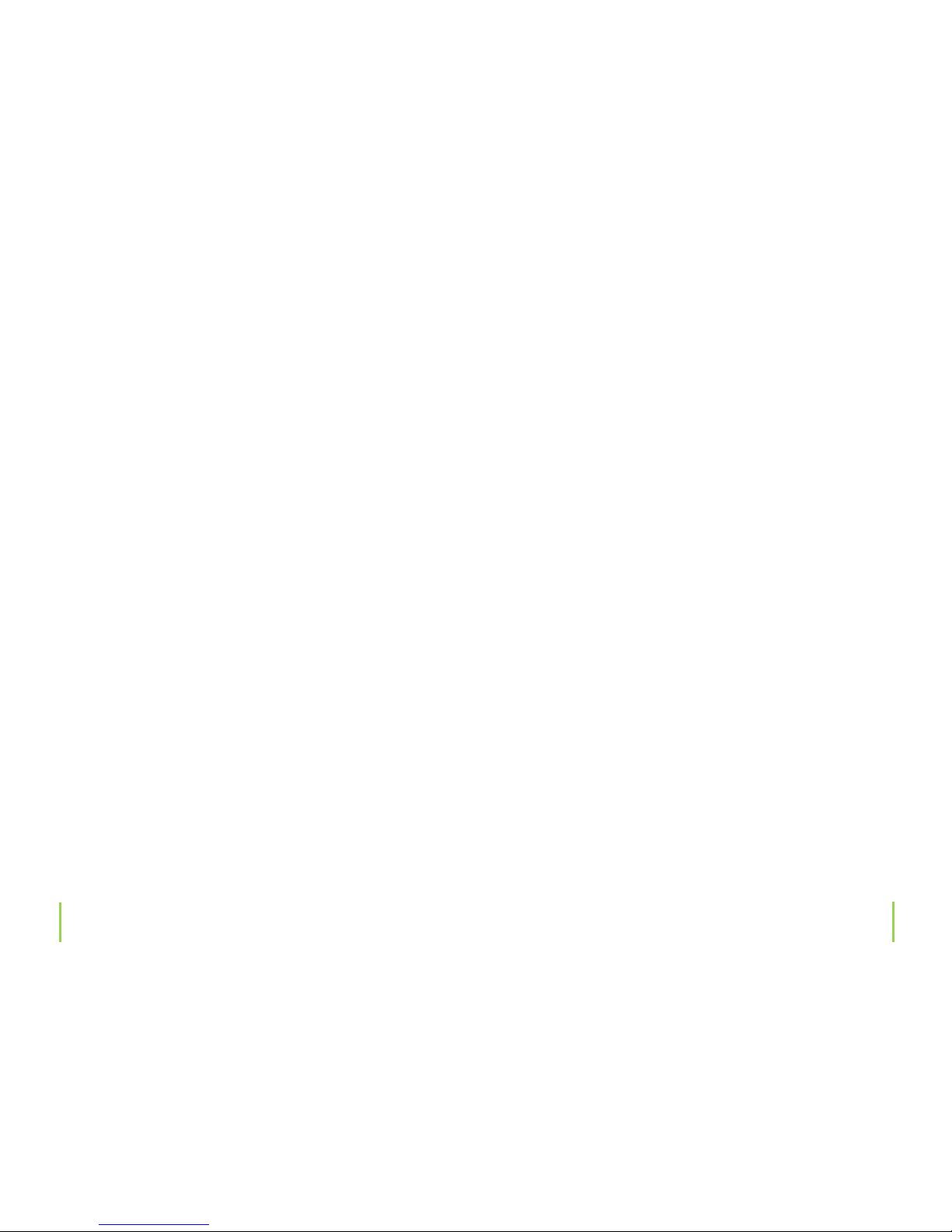Contrary to the dierent compression programs on com-
puters, for instance WinZip, all initial information will be
irretrievably lost when audio compressing.
Normally the dierence between MP3 and audio CD play-
back can not be heard; provided that a „better” compressi-
on level is used.
In this case, the playback quality oered in mobile devices
(e.g. the included MP3 player) or in cars is satisfactory. The
most common known compressed le format is „MP3”,
which oers a variety of quality levels (The principle is: the
better the format, the greater the amount of data).
Later on, other dierent compressed audio le formats
were developed; the second most important after „MP3” is
the„WMA” format.
Meanwhile, there are both free of charge and/or very ex-
pensive programs for almost all operating systems availa-
ble on the market that can be used with any available au-
dio CD (or other source), to help you create compressed
music les.
Please note:
A lot of audio CDs are copy protected to prevent cloning.
In some cases, complications could arise when converting
into a compressed music data le.
Hi- CD players will normally not be aected by copy pro-
tected CDs; a lot of computer drives will although refuse
playback.
The industry is tending to gradually change back to CDs
that are not copy protected, due to the many problems
that DVD players, car radios and other portable playback
units are having with this copy protection method.
This copy protection system was developed to prevent CD
cloning and circulation, which is why many record compa-
nies are trying to protect their CDs.
Such trends threaten the existence of artists, musicians and
the music industry. The development of the copy protec-
tion system has also led to an illegal circulation of music in
the form of MP3 les via internet and online exchange.
What it comes down to, is that there are now quite a numb-
Chapter 3 General information Chapter 3 General information