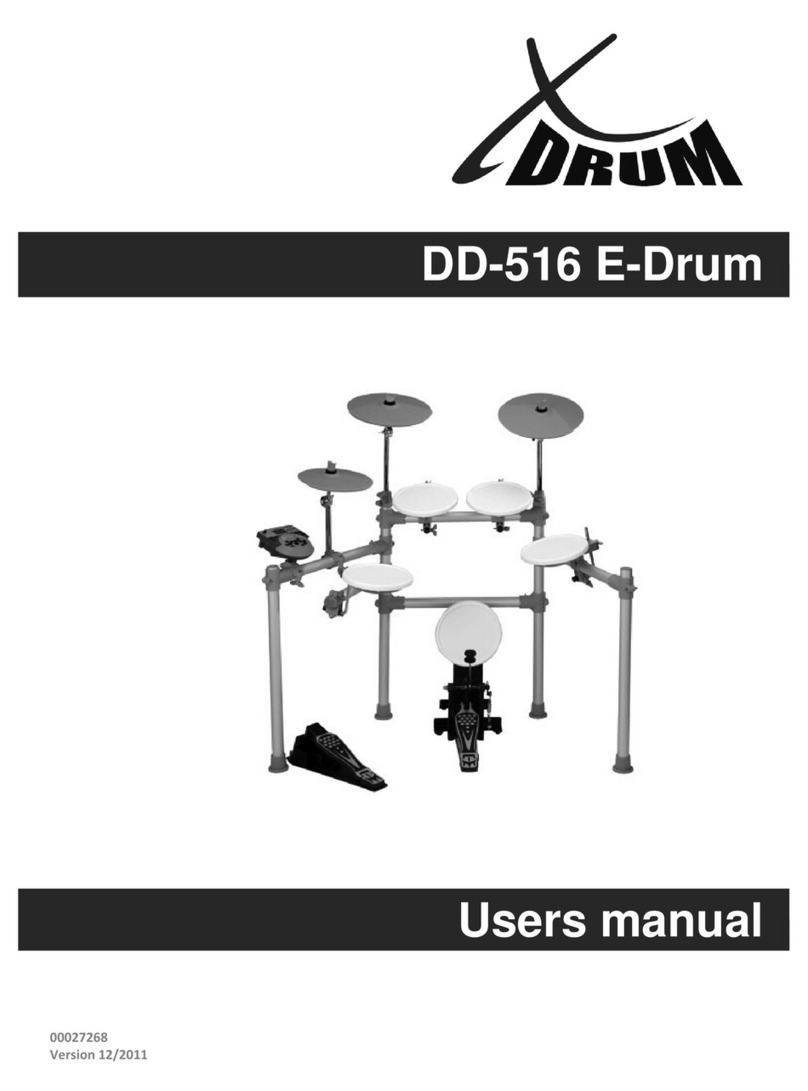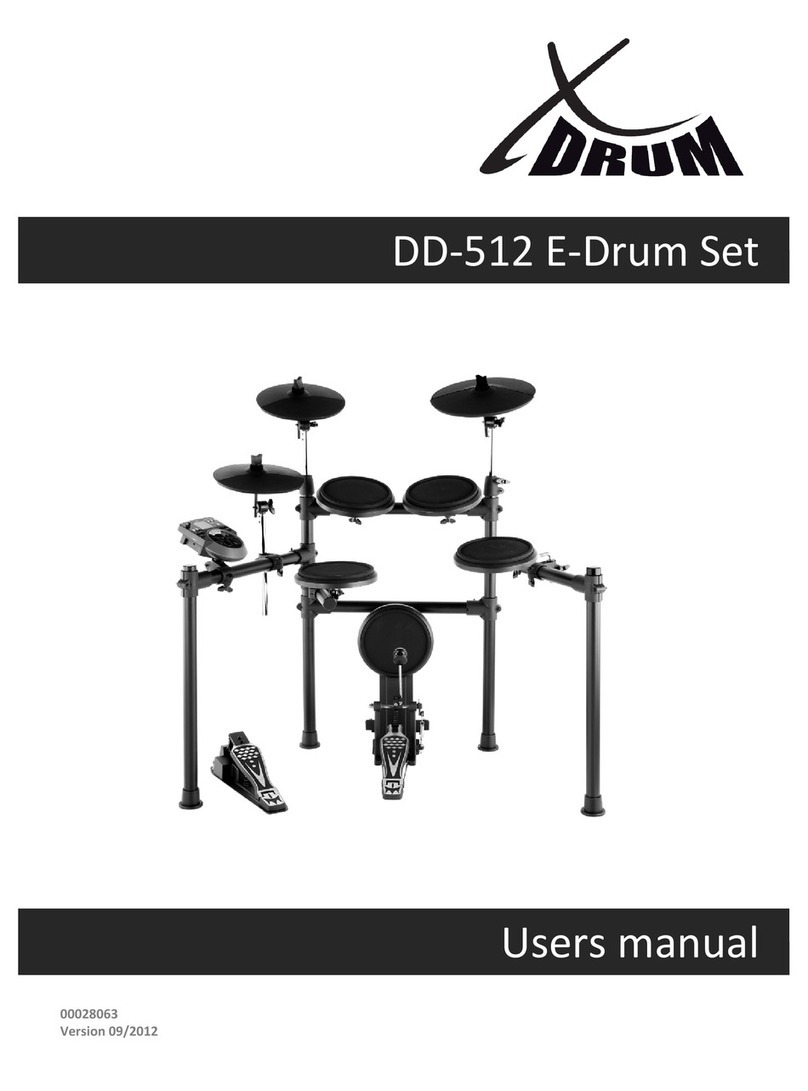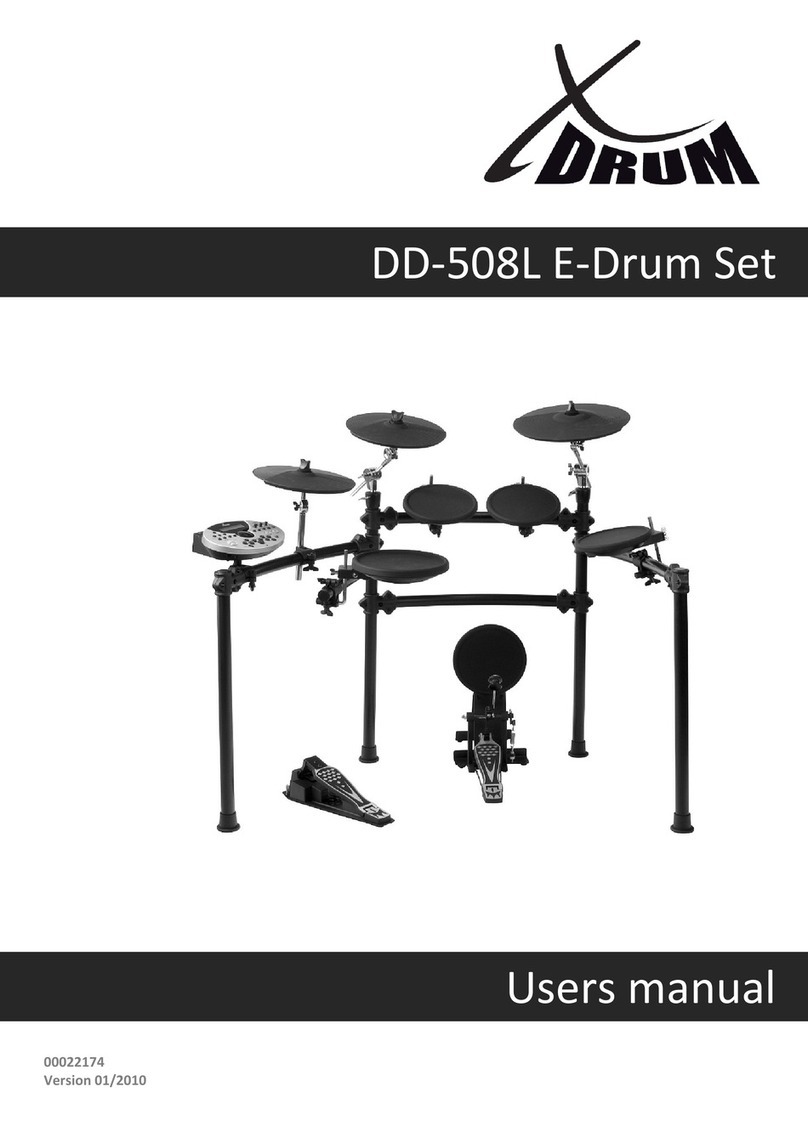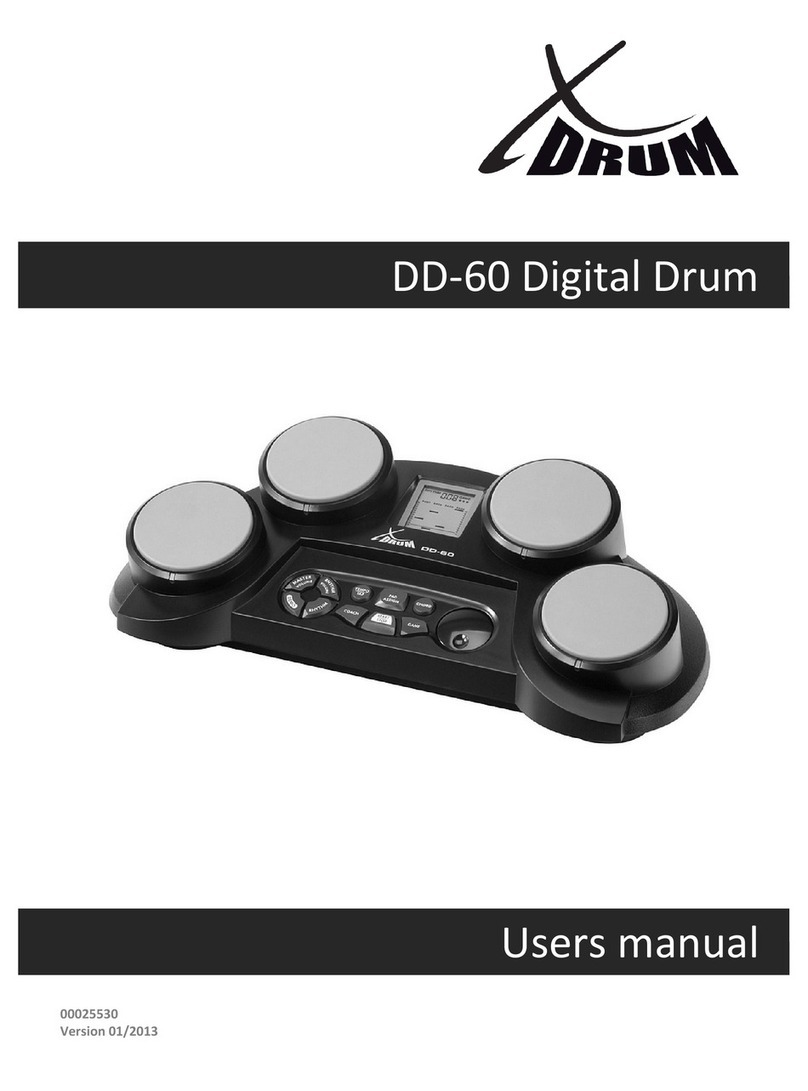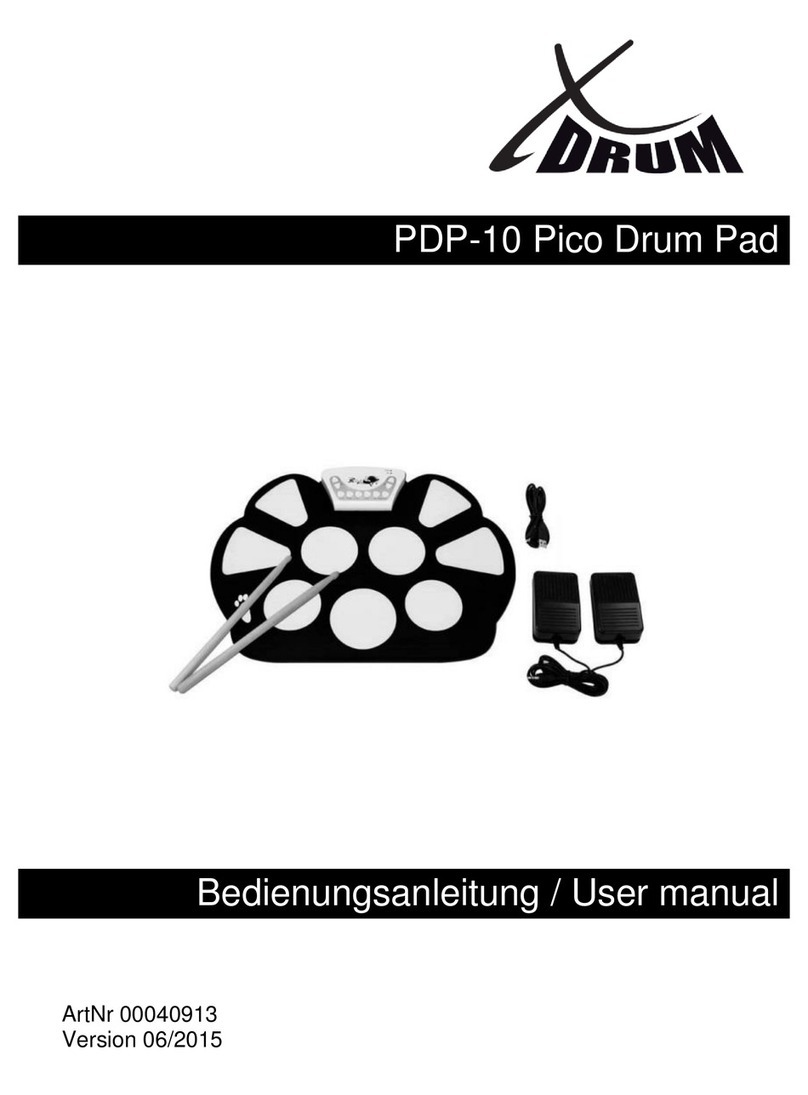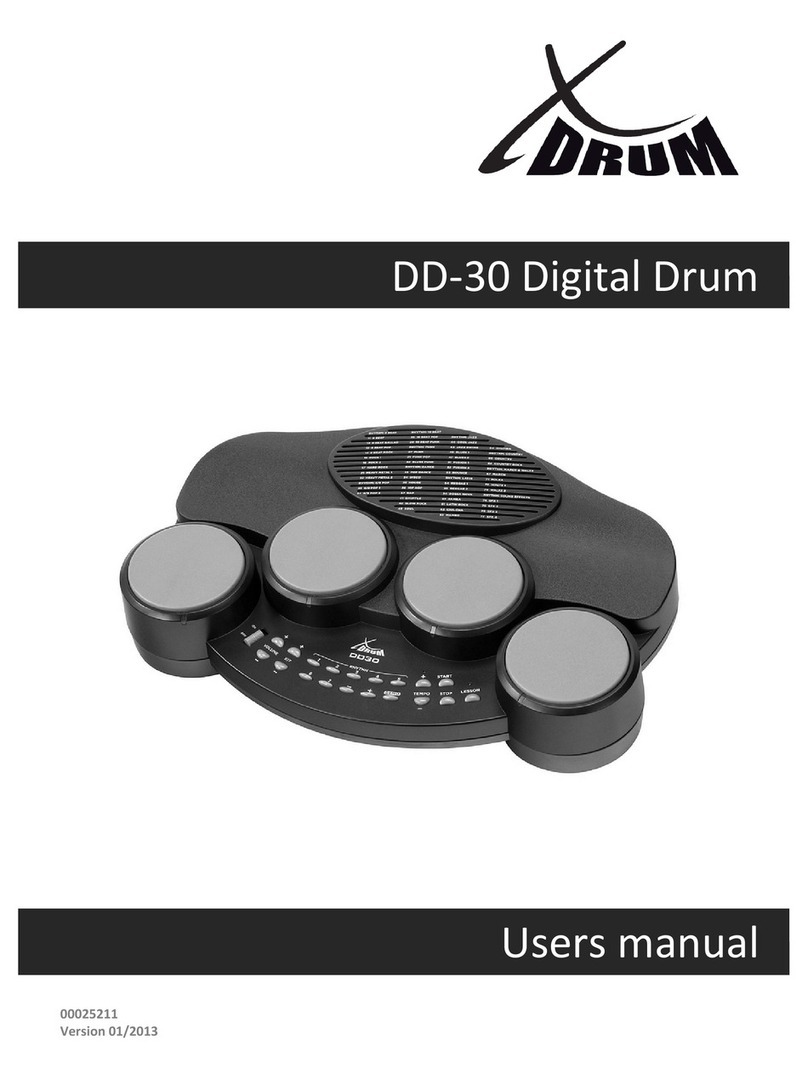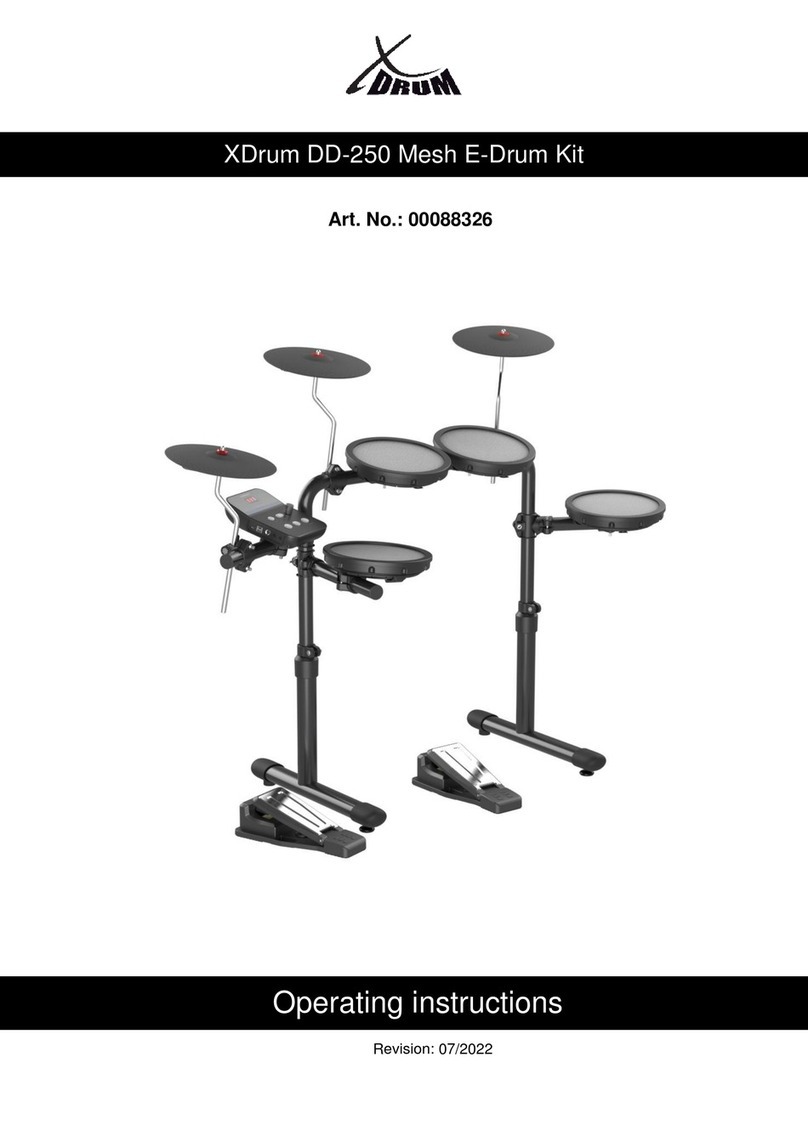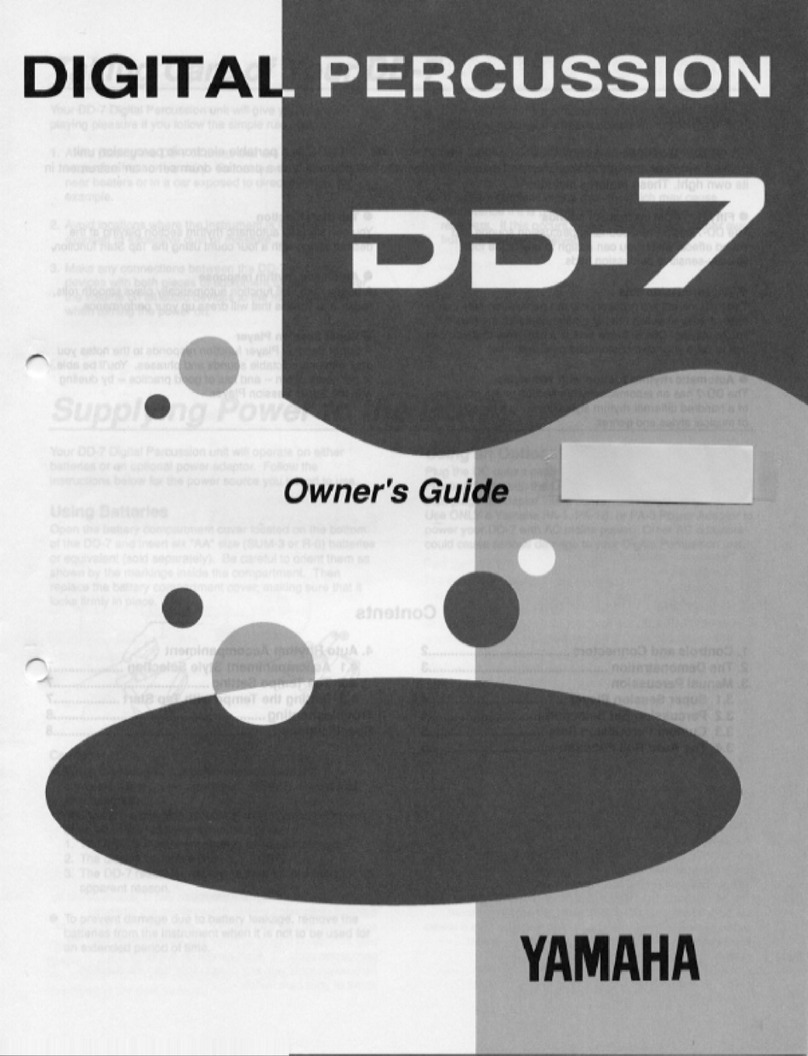XDrum DD-460
Important information
Power supply
- Do not plug the appliance into the same sockets as other electrical
appliances controlled by an inverter (e.g. freezer, washing machine,
microwave or air conditioner) or containing a motor. Depending on how the
electrical appliance is used, disturbances in the power supply may cause
malfunctions and/or produce audible noises.
- Before connecting the unit to other devices, all devices must be
disconnected from the mains. This prevents malfunctions and/or damage to
speakers or other devices.
Placement
- Using the E-Drum near amplifiers (or other equipment with large power
transformers) may cause a hum. To correct the problem, change the
orientation of the unit or place it further away from the source of interference.
- This unit may interfere with radio and television reception. Therefore, do not
use this unit in the vicinity of such receivers.
- Noise can be caused by wireless communication devices, such as mobile
phones, being used in the vicinity. Such noise may occur when receiving or
initiating a call or during a conversation. If you experience such problems,
you should place the wireless devices so that they are at a greater distance
from the e-drum or turn them off.
- Do not expose the unit to direct sunlight, place it near heat-emitting devices,
leave it in a closed vehicle or otherwise expose it to extreme temperatures.
Excessive heat may deform, discolour or damage the unit.
Maintenance
- For daily cleaning, wipe the unit with a soft, dry cloth or a cloth slightly
moistened with water.
- As sound vibrations can be transmitted through floors and walls more than
expected. Be careful that these sounds do not become a nuisance to
neighbours, especially at night and when using headphones.