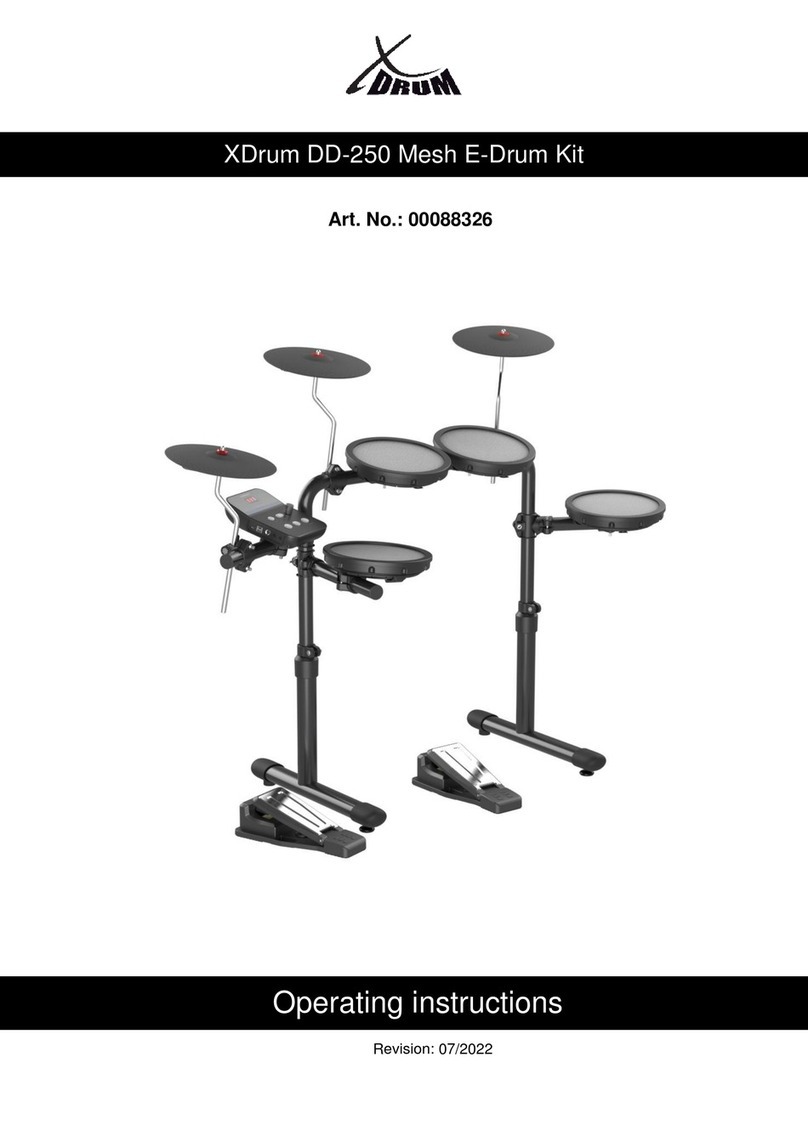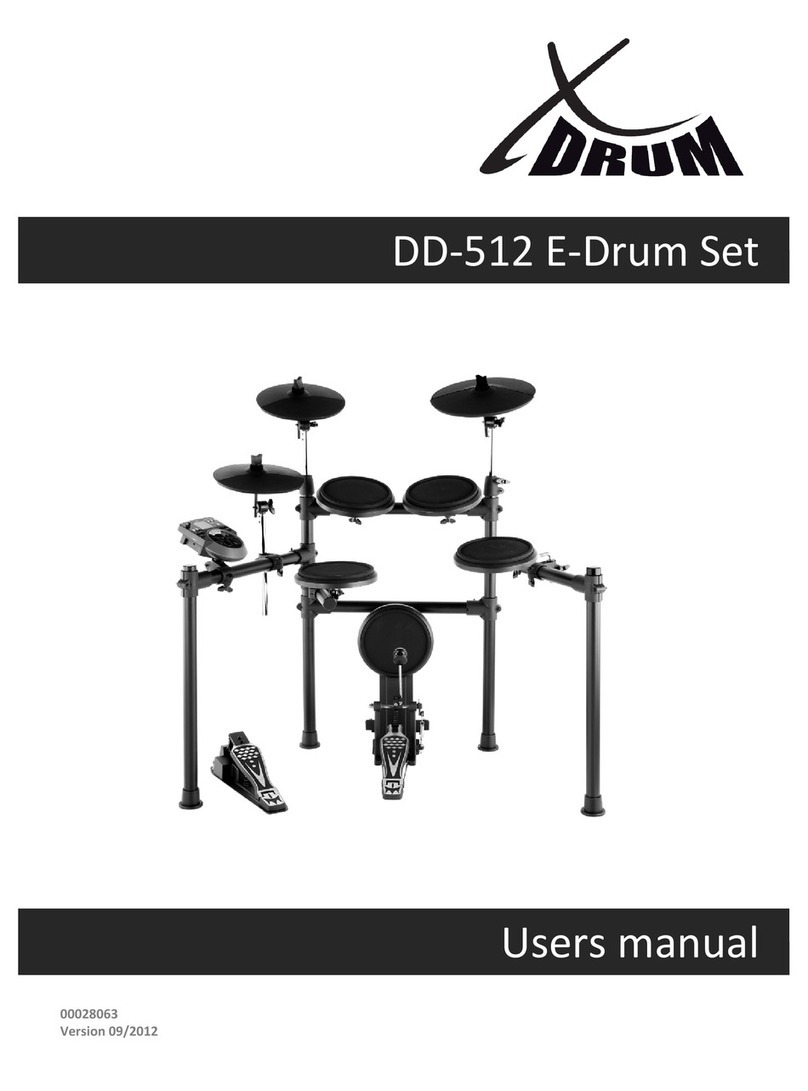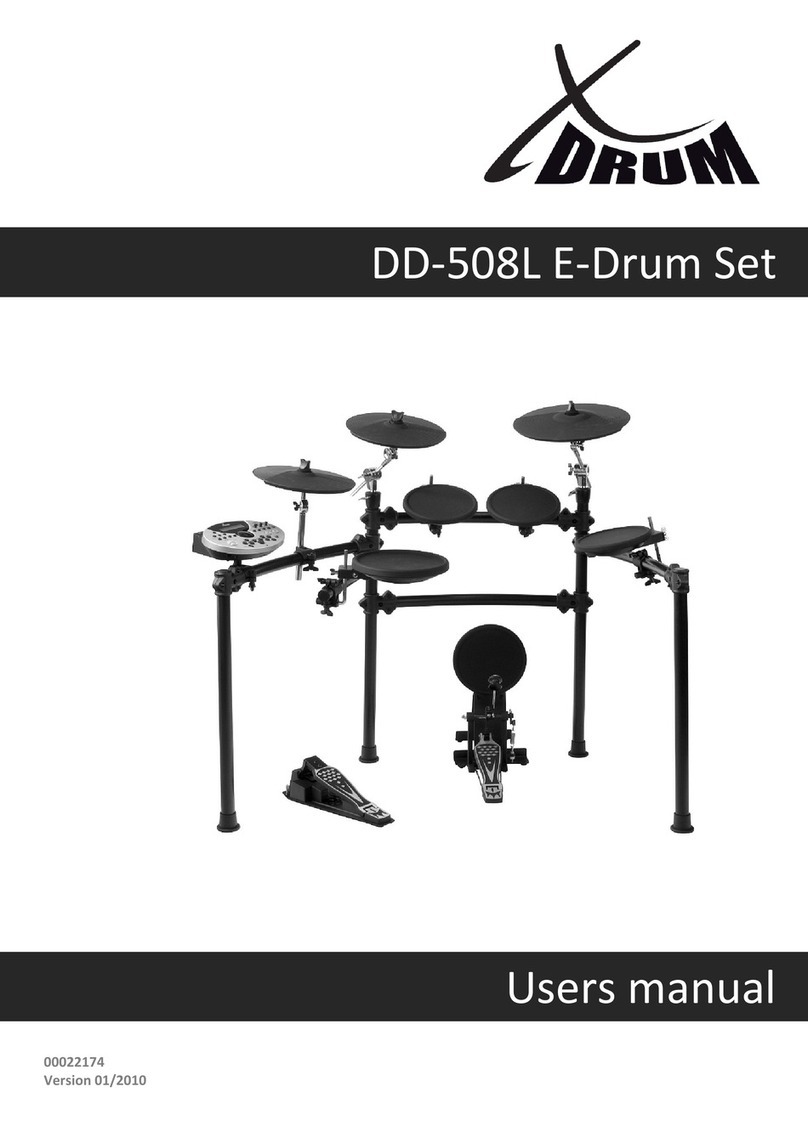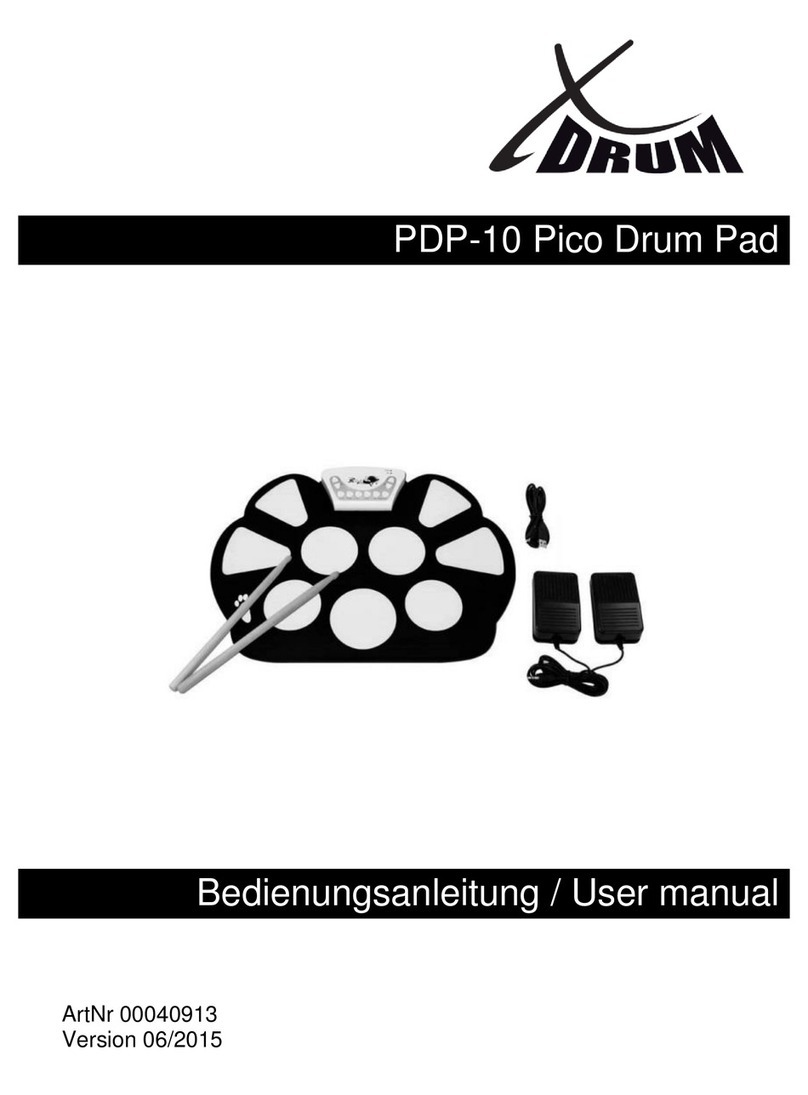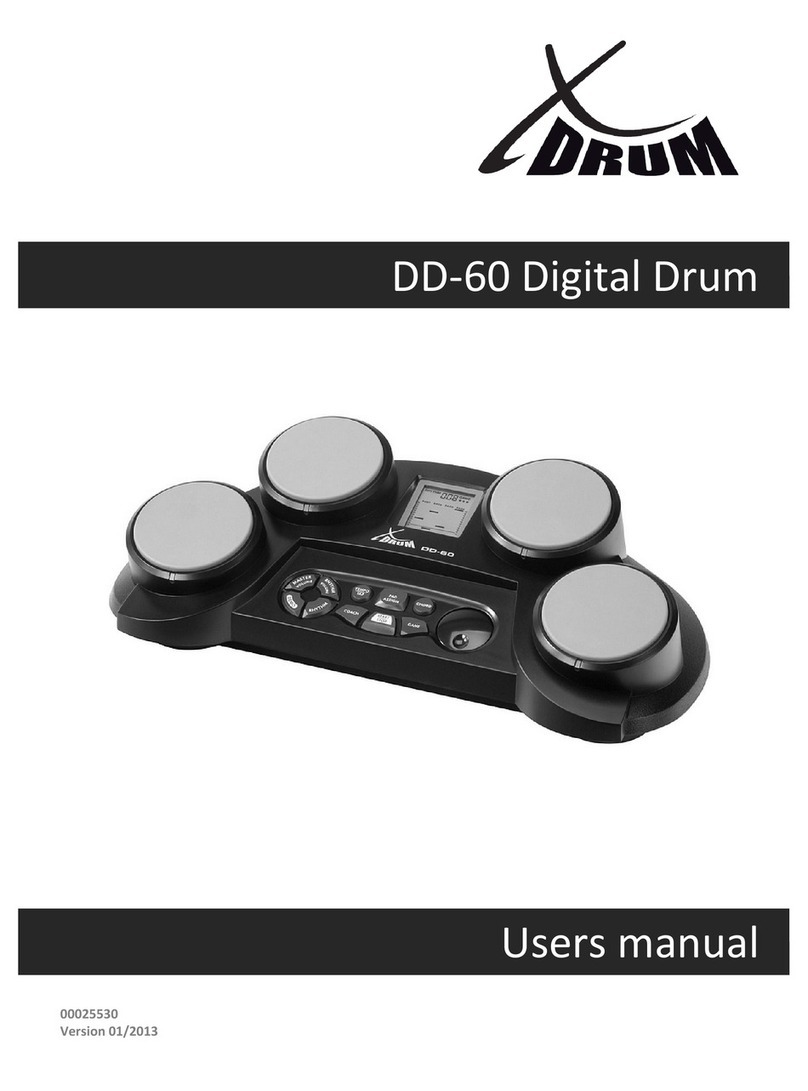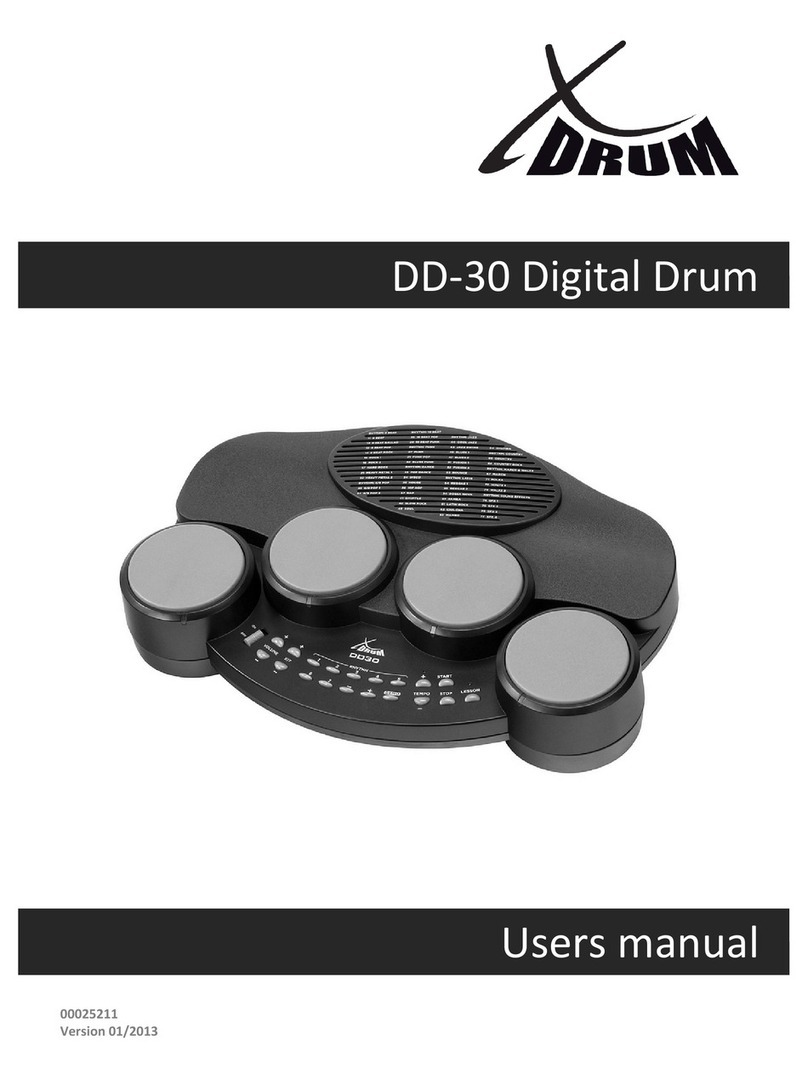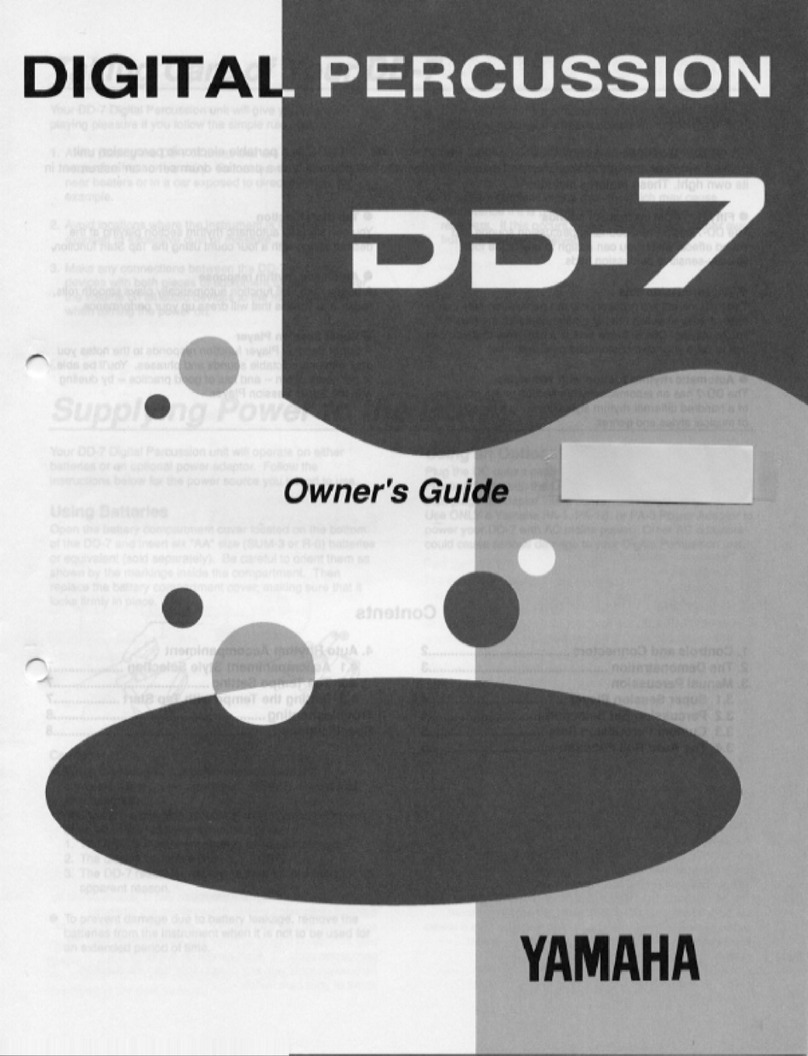SetupCaution!To prevent electric shock and damage to the device, make sure the power is switched OFF on the drum and all related device before making any connection.Connecting Pads and Pedals Standard: KICK, SNARE, TOM1-3, CRASH1, RIDE, HIHAT, HIHAT CONTROL PEDALExtended: CRASH2, TOM4 Using the provided cables, connect with kick, snare, tom1~tom3, ride, crash, hi-hat, hi-hat control triggers. Snare, tom, ride, crash are stereo input, support double triggering (increase edge triggering); kick, hi-hat are mono input, which can't response edge triggering. Hi-hat control pedal is stereo input.Note: For details on assembling the drum stand, attaching the digital drum and connecting pads, refer to the Installation manual.6Drum Modulehi-hatcrash1ridetom1tom2snarehi-hat controlkicktom3