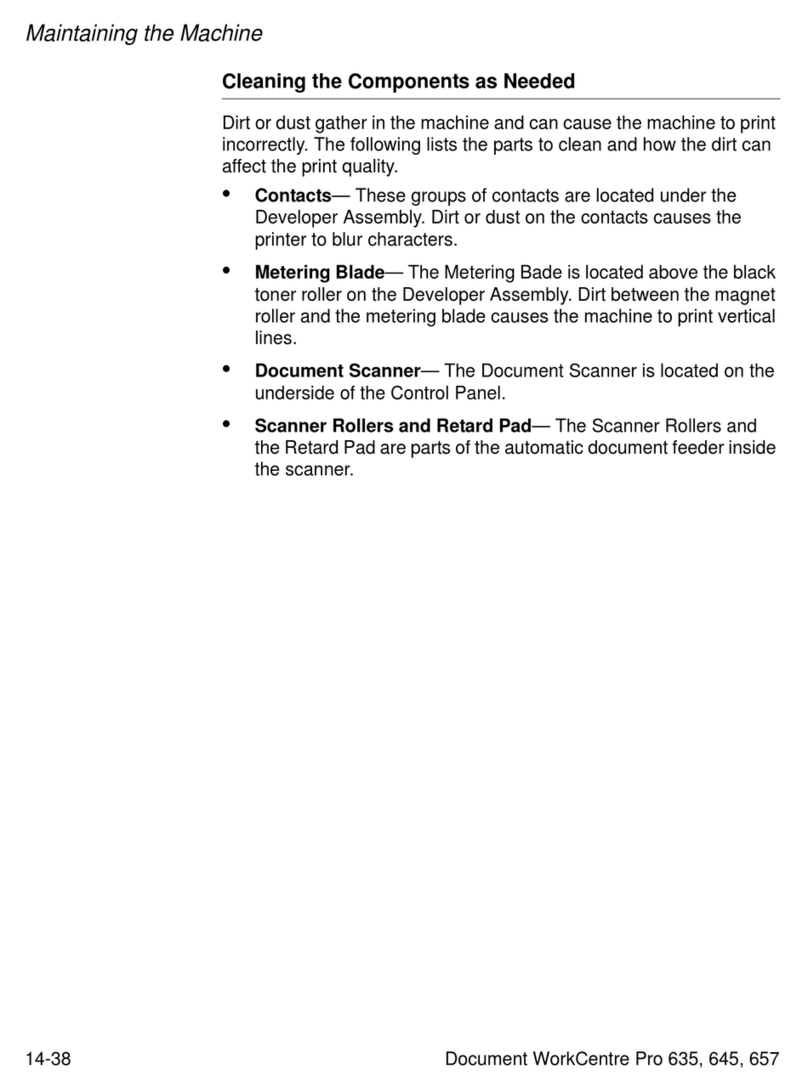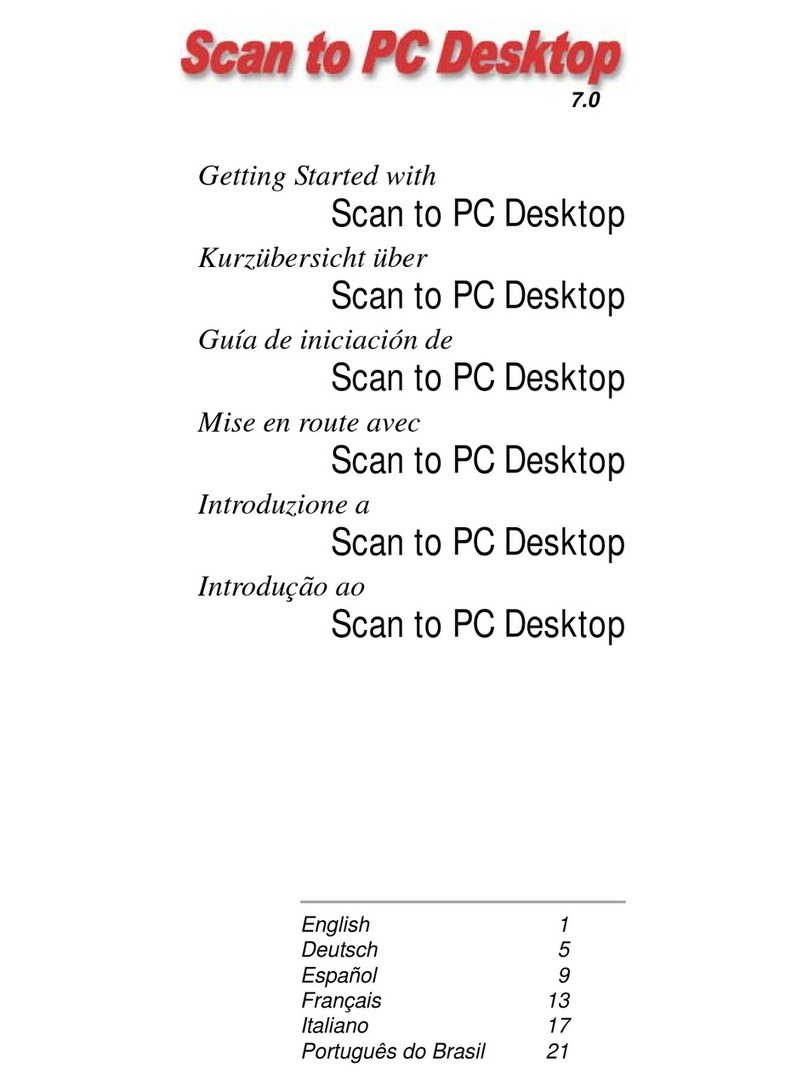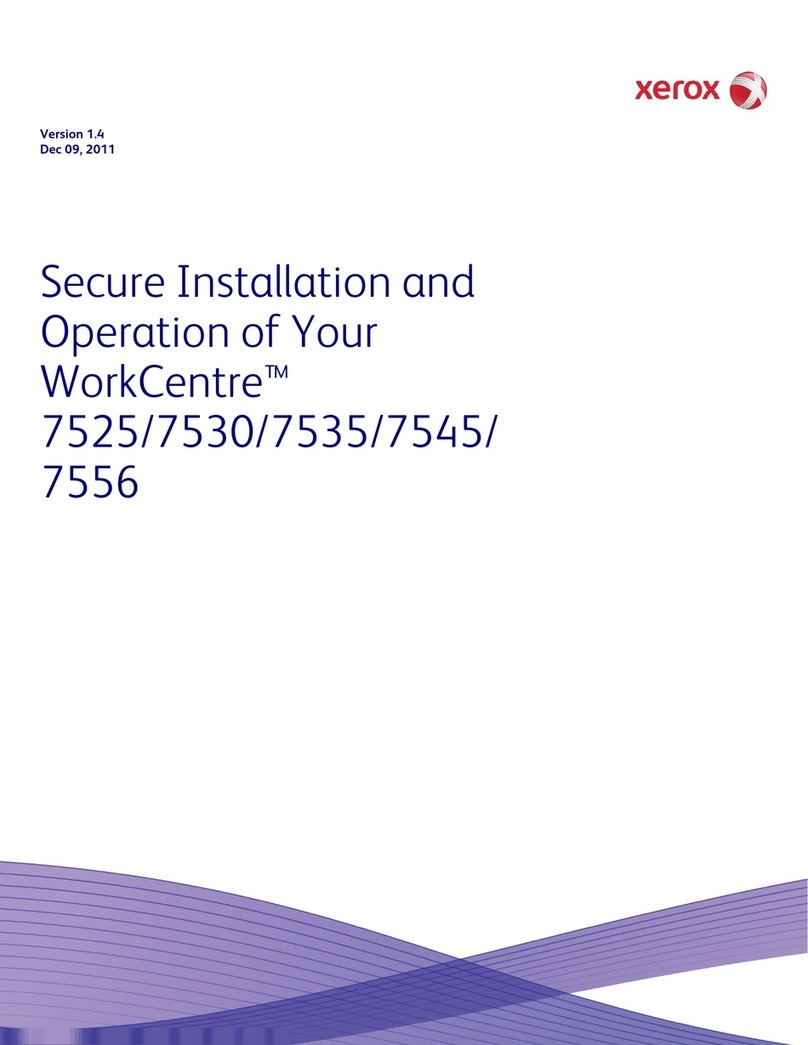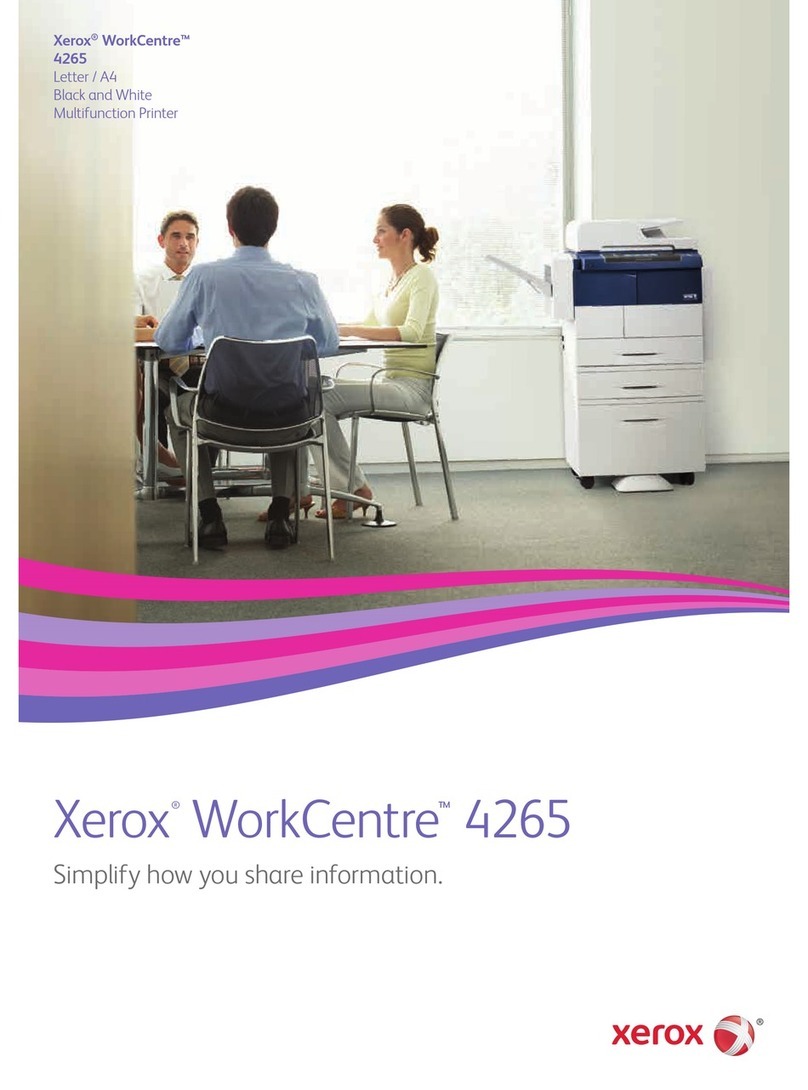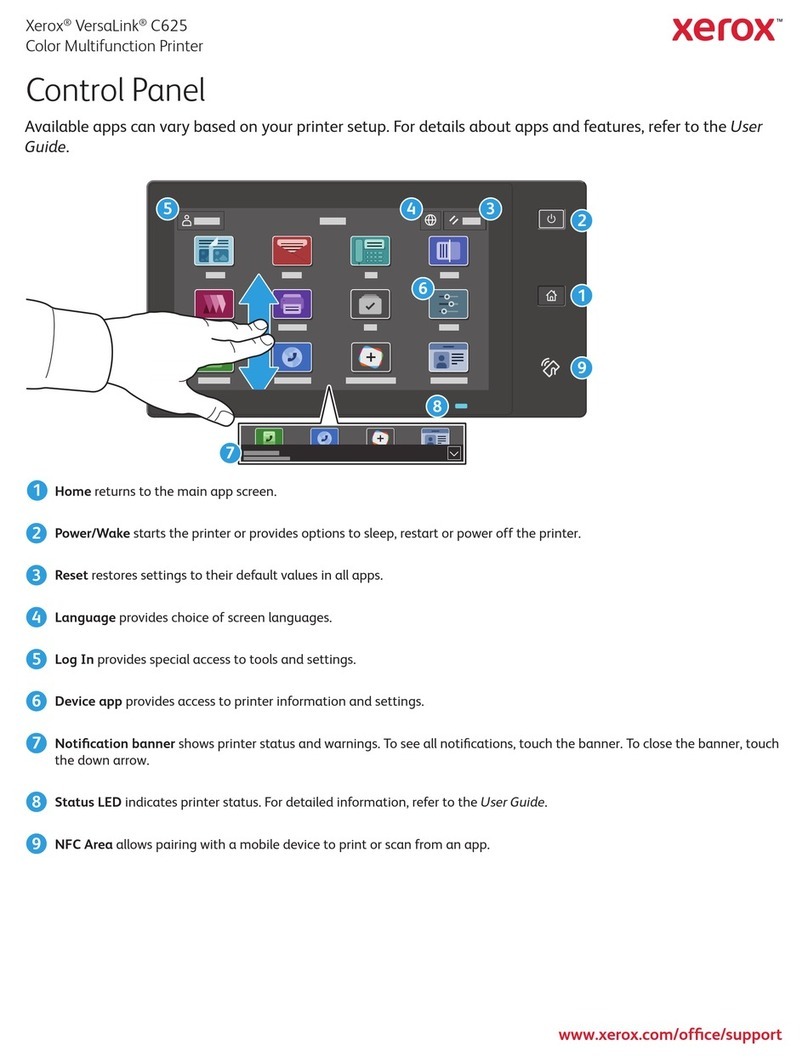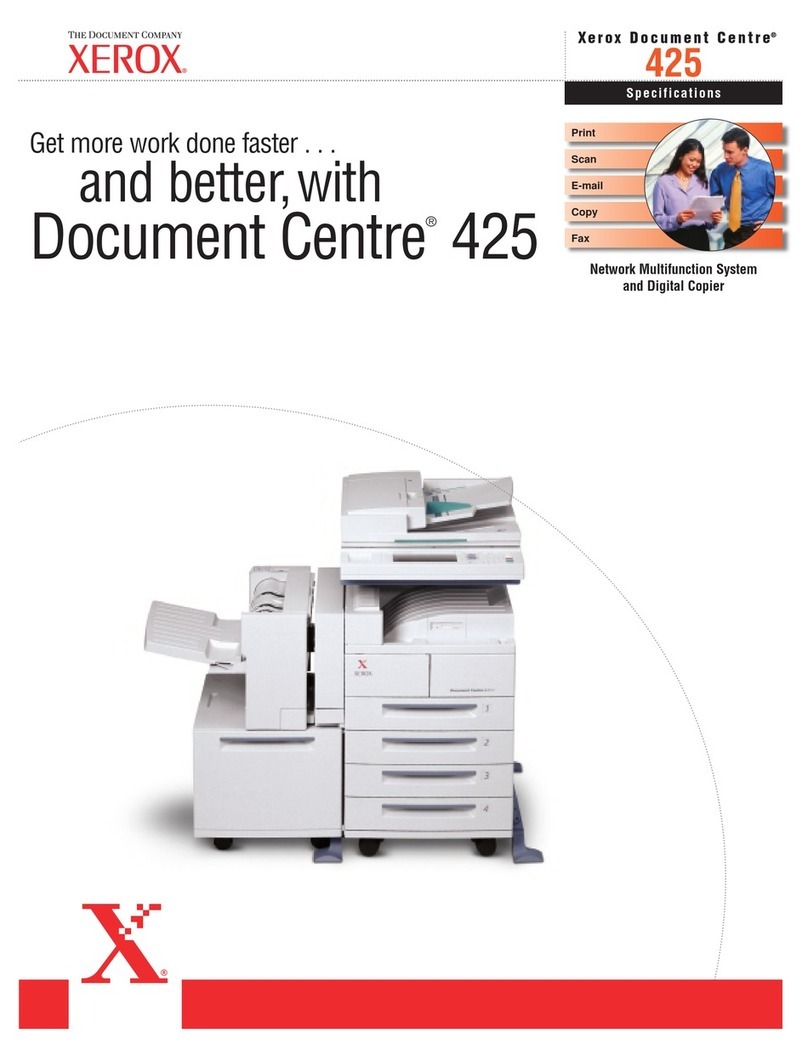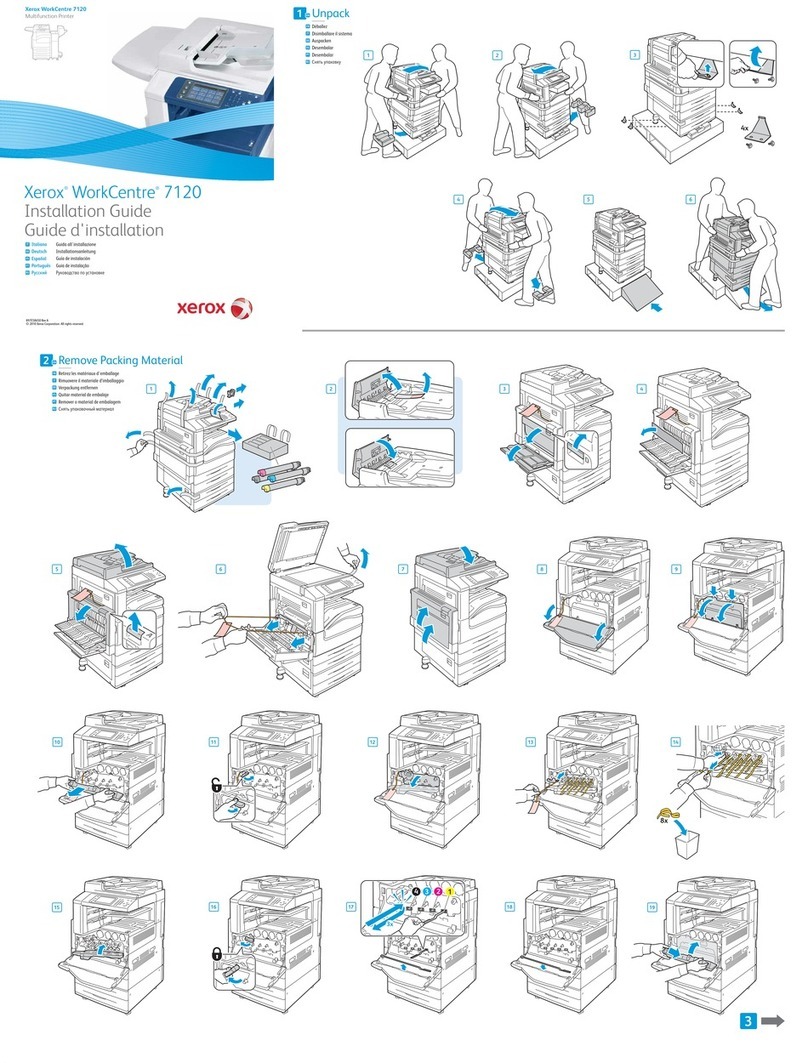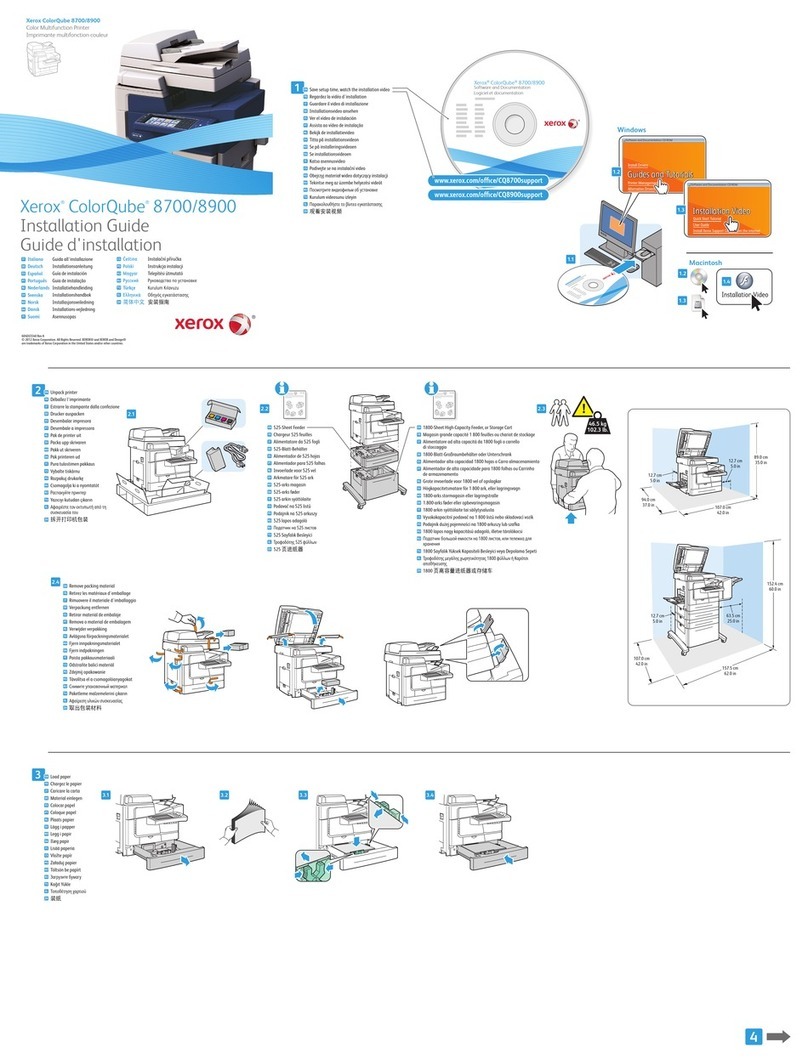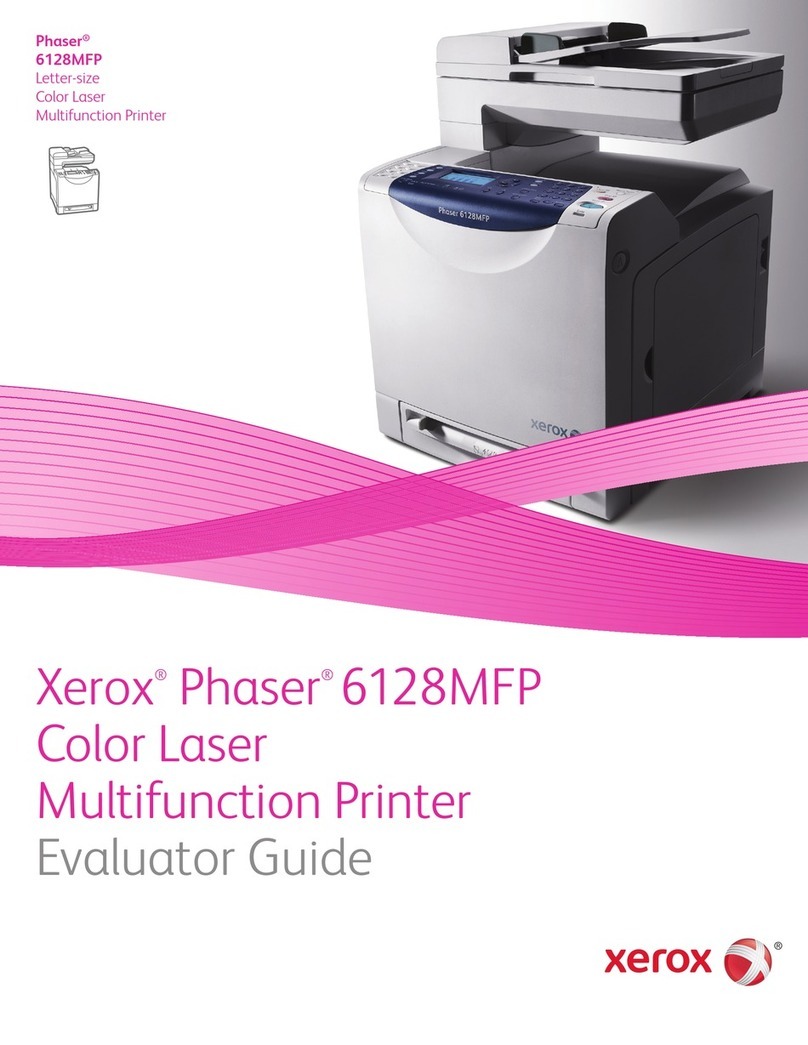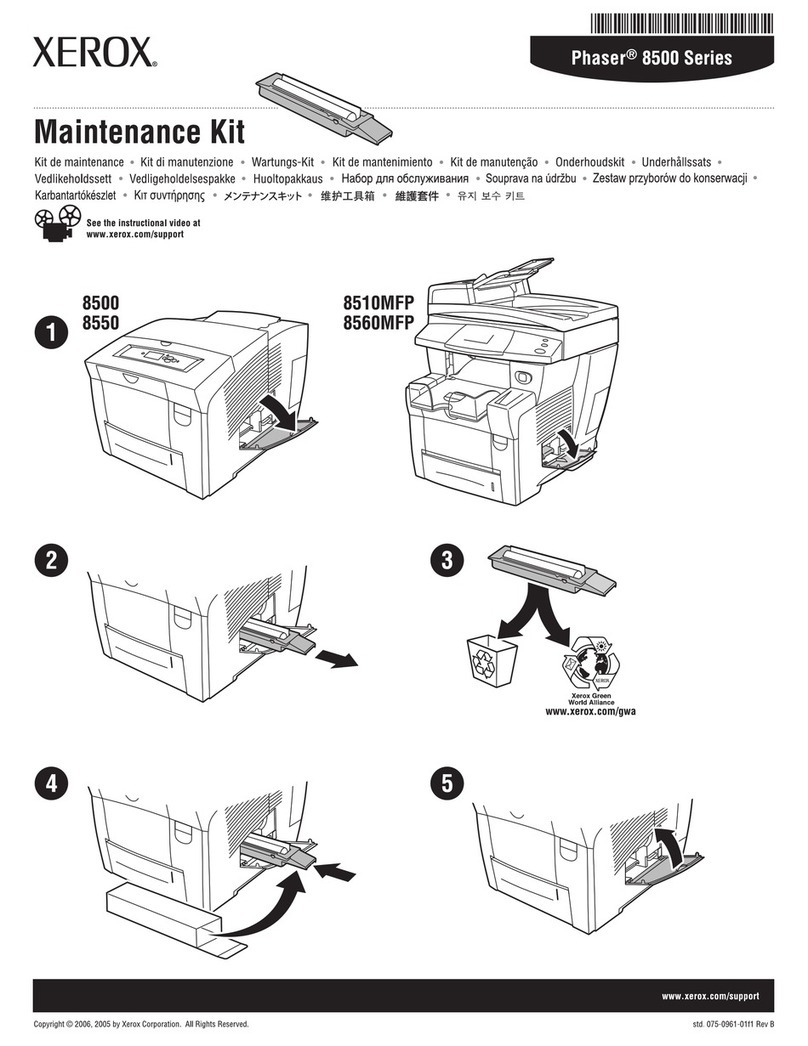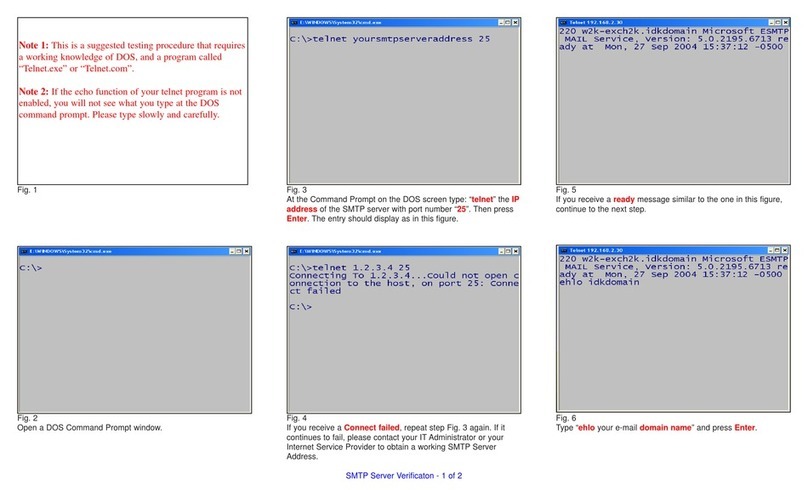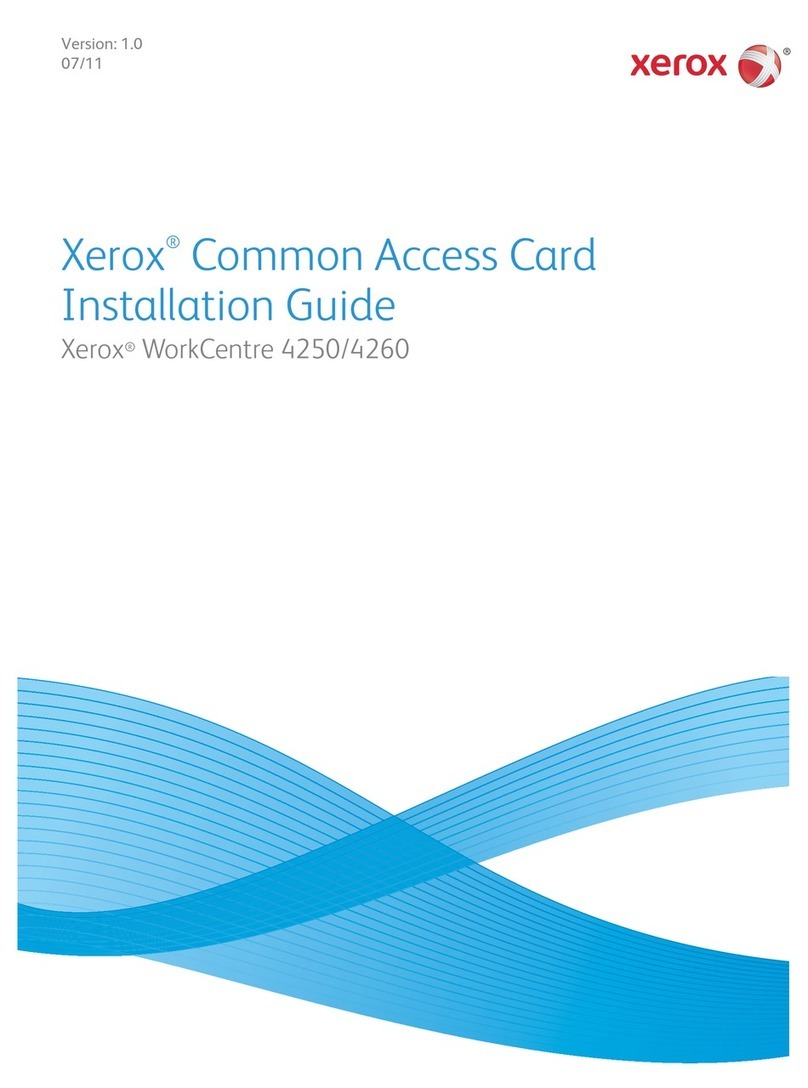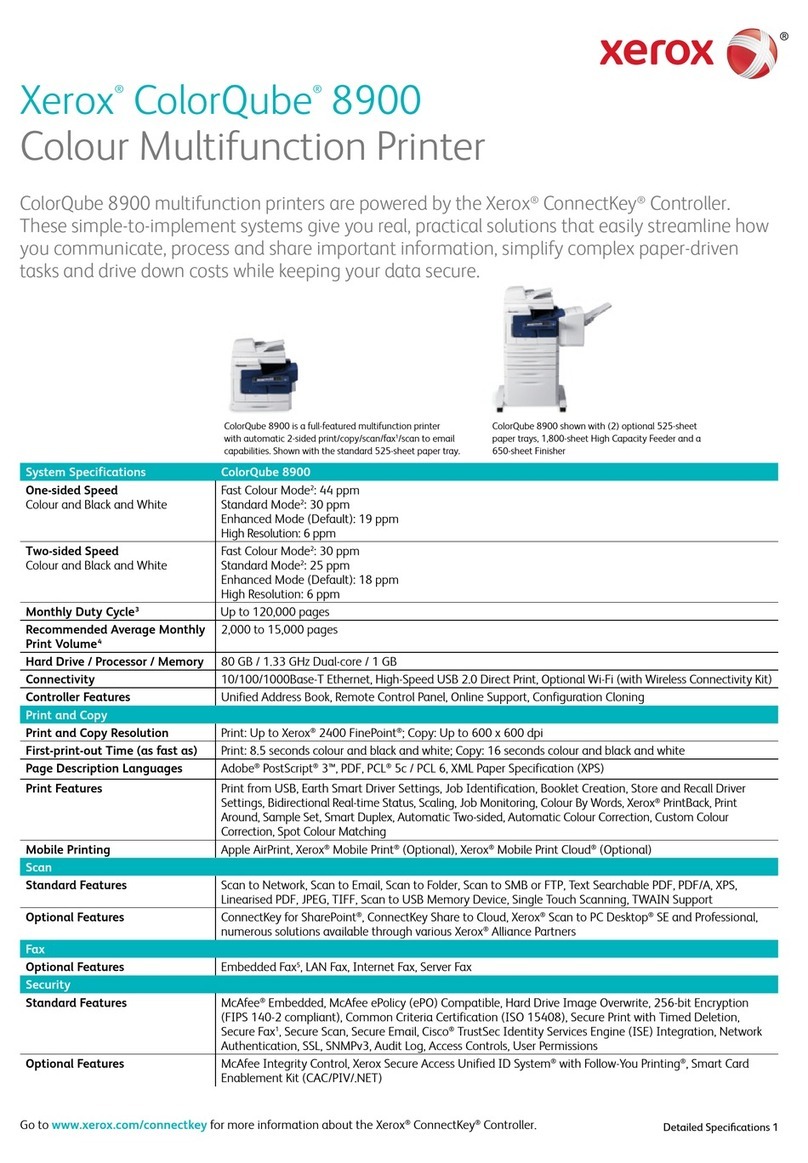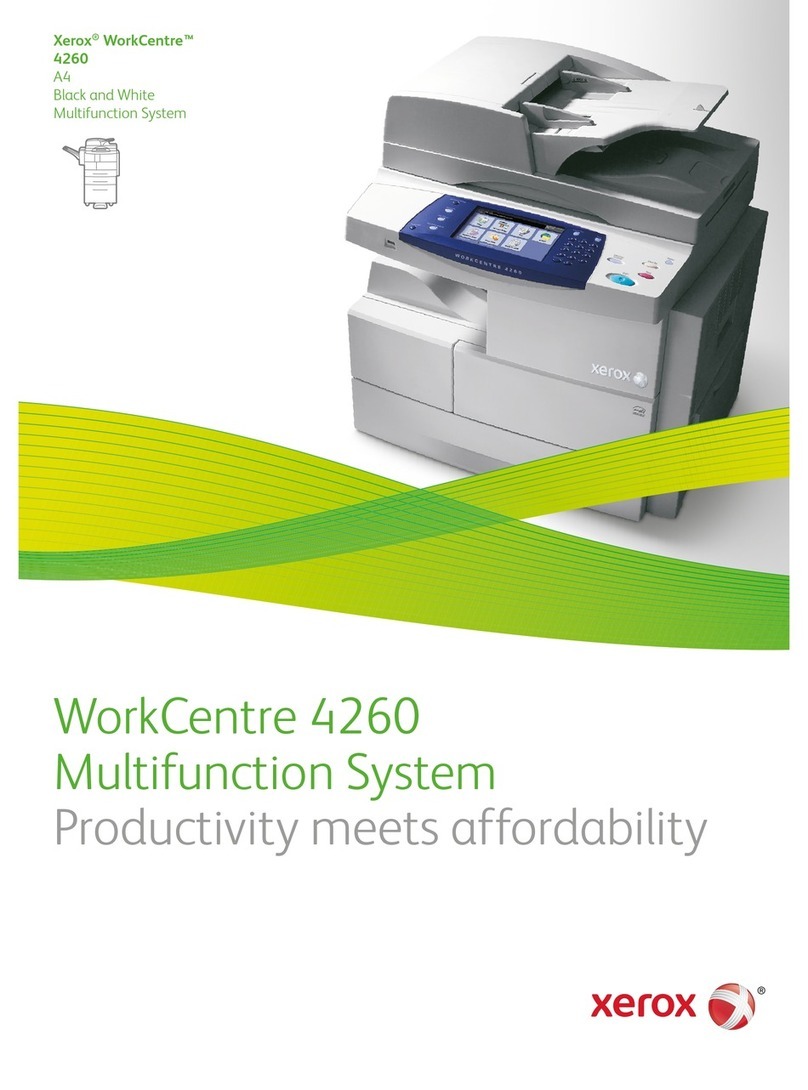10 Xerox®VersaLink®B415 Multifunction Printer User Guide
Routine Maintenance Items ...................................................................................................221
Ordering Supplies .................................................................................................................221
Toner Cartridges...................................................................................................................222
Imaging Unit.......................................................................................................................224
uplex Automatic ocument Feeder ( A F) Roller Assembly ..... . . . . . ...... . . . . . ...... . . . . . ..... . . . . . ...... . . . . . .. 227
Recycling Supplies.................................................................................................................228
Resetting Supply Life Counters ................................................................................................229
Managing the Printer...................................................................................................................230
Viewing the Meter Reading ....................................................................................................230
Printing the Billing Summary Report.........................................................................................230
Moving the Printer.......................................................................................................................231
Troubleshooting.................................................................................................................................233
General Troubleshooting...............................................................................................................234
Restarting the Printer.............................................................................................................234
Printer oes Not Power On.....................................................................................................234
Printer Resets or Powers Off Frequently .. .. .. .. .. .. .. ....... .. .. ... .. .. .. ..... .. .. ...... .. .. .. .. .. .. ...... .. .. ..... .. .. .. ... 235
Printer oes Not Print............................................................................................................235
Printing Takes Too Long .........................................................................................................236
ocument Fails to Print..........................................................................................................238
ocument Prints from Wrong Tray...........................................................................................239
Empty or Partially Printed ocument........................................................................................239
Printer is Making Unusual Noises.............................................................................................239
Automatic 2-Sided Printing Problems........................................................................................240
ate and Time Are Incorrect ..................................................................................................240
Scanner Errors......................................................................................................................240
Wireless Network Adapter Problems.........................................................................................241
Paper Jams ................................................................................................................................242
Locating Paper Jams .............................................................................................................242
Minimizing Paper Jams..........................................................................................................242
Clearing Paper Jams..............................................................................................................243
Troubleshooting Paper Jams...................................................................................................251
Print, Copy, and Scan Problems......................................................................................................255
Identifying Print, Copy, and Scan Problems.... . . . ........ . . . ......... . . ........ . . . ........ . . . . ....... . . . . ...... . . . . . ...... 255
Print-Quality Problems ...........................................................................................................255
Copy and Scan Problems........................................................................................................262
Fax Problems..............................................................................................................................264
Problems Sending Faxes.........................................................................................................264
Problems Receiving Faxes.......................................................................................................265
Printing Fax Reports ..............................................................................................................266
Getting Help...............................................................................................................................267
Viewing Error and Alert Messages on the Control Panel... . . . . . . ..... . . . . . ...... . . . . . ...... . . . . . ..... . . . . . ...... . . . . . .. 267
Viewing the Error History on the Control Panel . . . . . ....... . . . . ....... . . . . ....... . . . ......... . . ......... . . . ........ . . . .... 267
Support Logs........................................................................................................................267
The Embedded Web Server ....................................................................................................268
Online Support Assistant........................................................................................................268
Information Pages................................................................................................................268
Contents