Xerox 3130 - Phaser B/W Laser Printer User manual
Other Xerox Printer manuals
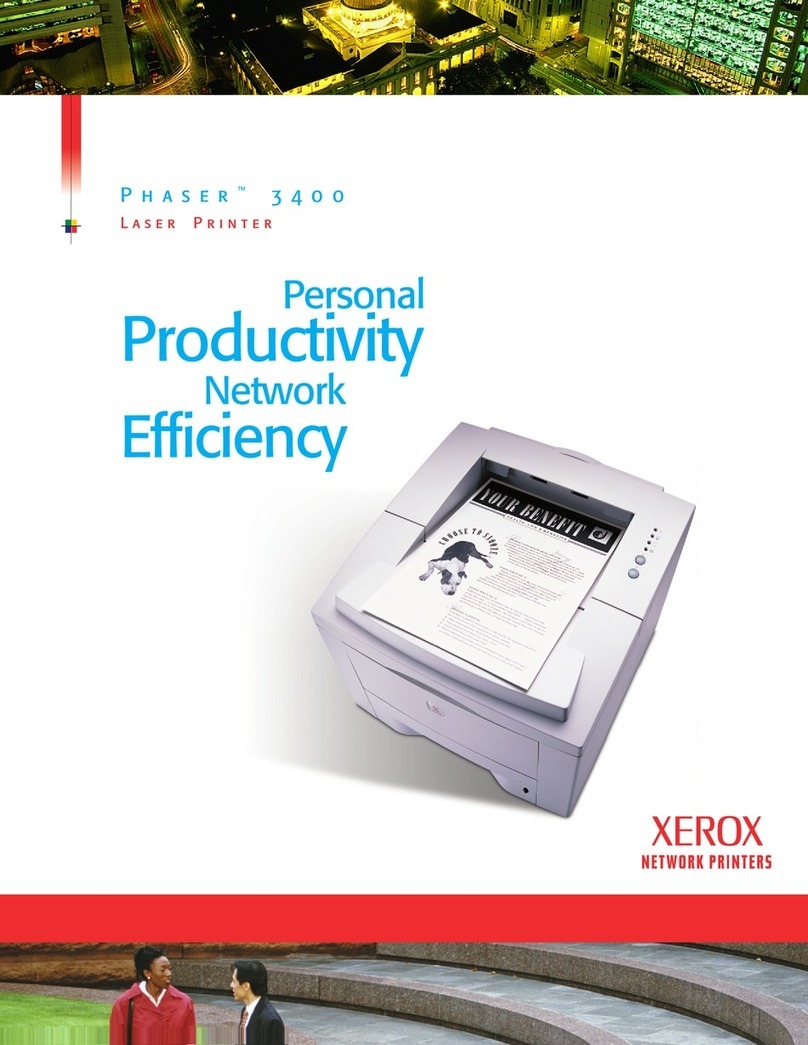
Xerox
Xerox 3400B - Phaser B/W Laser Printer User manual
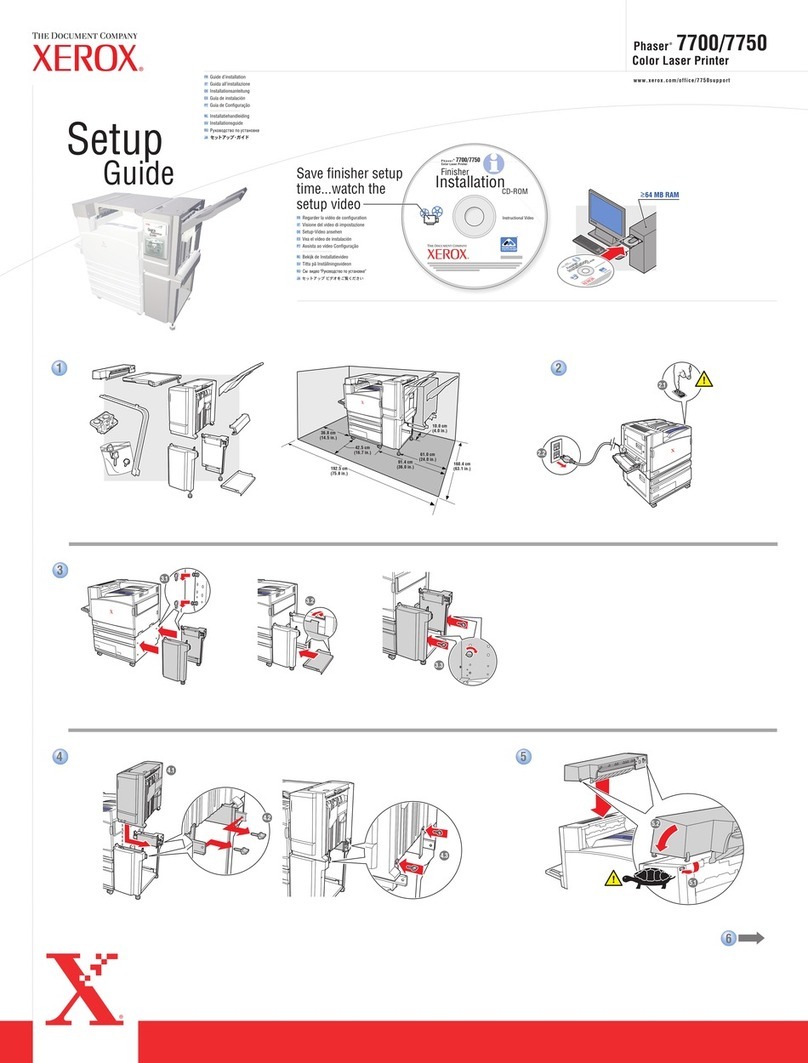
Xerox
Xerox 7700 User manual
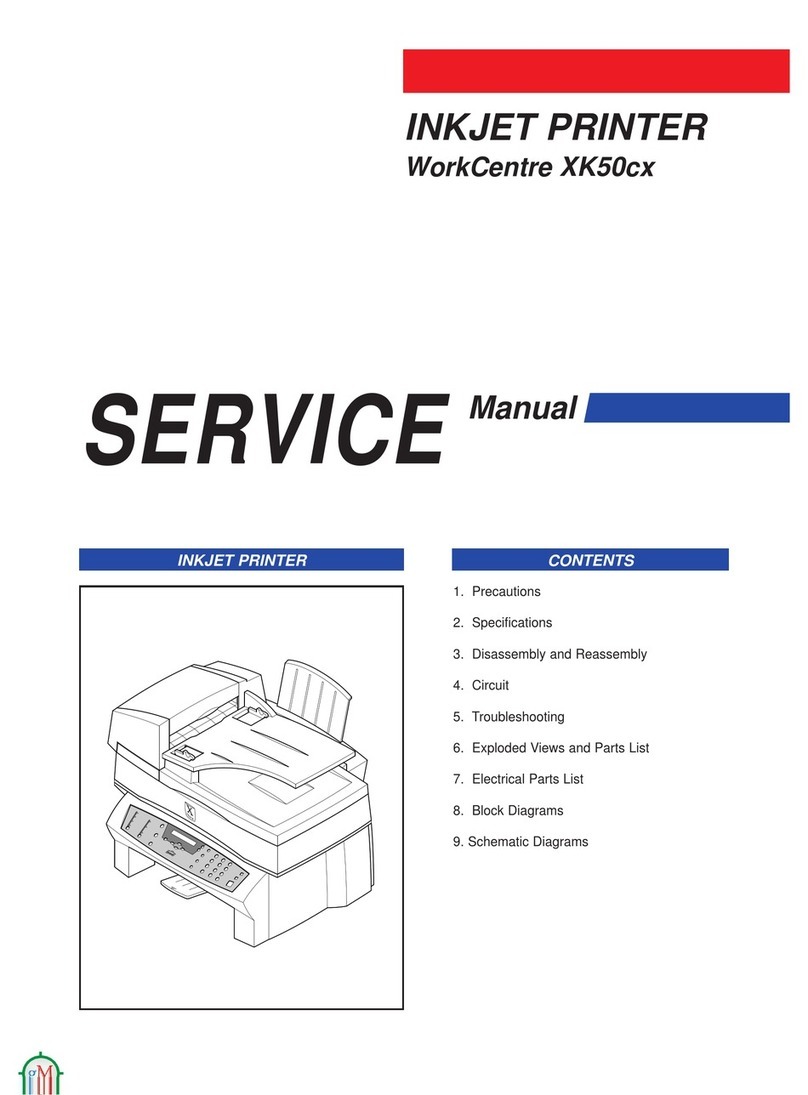
Xerox
Xerox WorkCentre XK50cx User manual
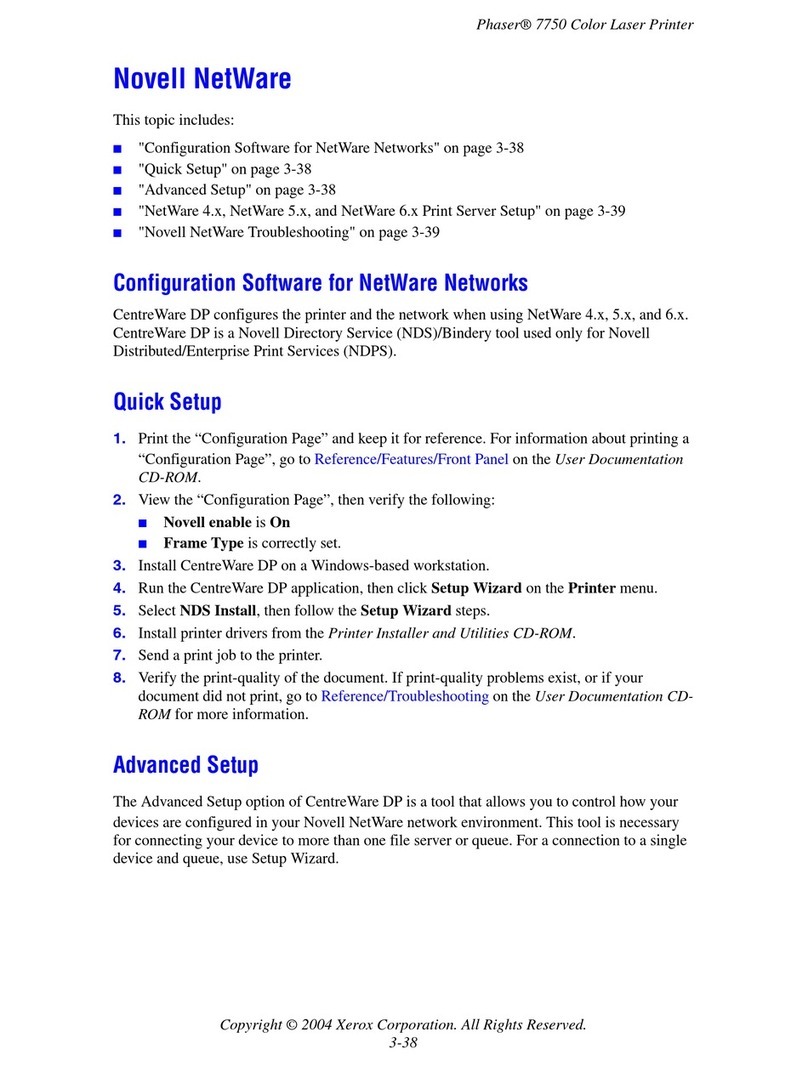
Xerox
Xerox Phaser 7750 Specification sheet

Xerox
Xerox Docutech 128 Technical manual

Xerox
Xerox Phaser 3320DN Service manual

Xerox
Xerox Phaser 3121 User manual

Xerox
Xerox Phaser 6022 Operating manual

Xerox
Xerox Phaser 7800 Service manual

Xerox
Xerox DocuPrint 3055 User manual

Xerox
Xerox Phaser 6500 Operating manual

Xerox
Xerox VersaLink C7000 User manual
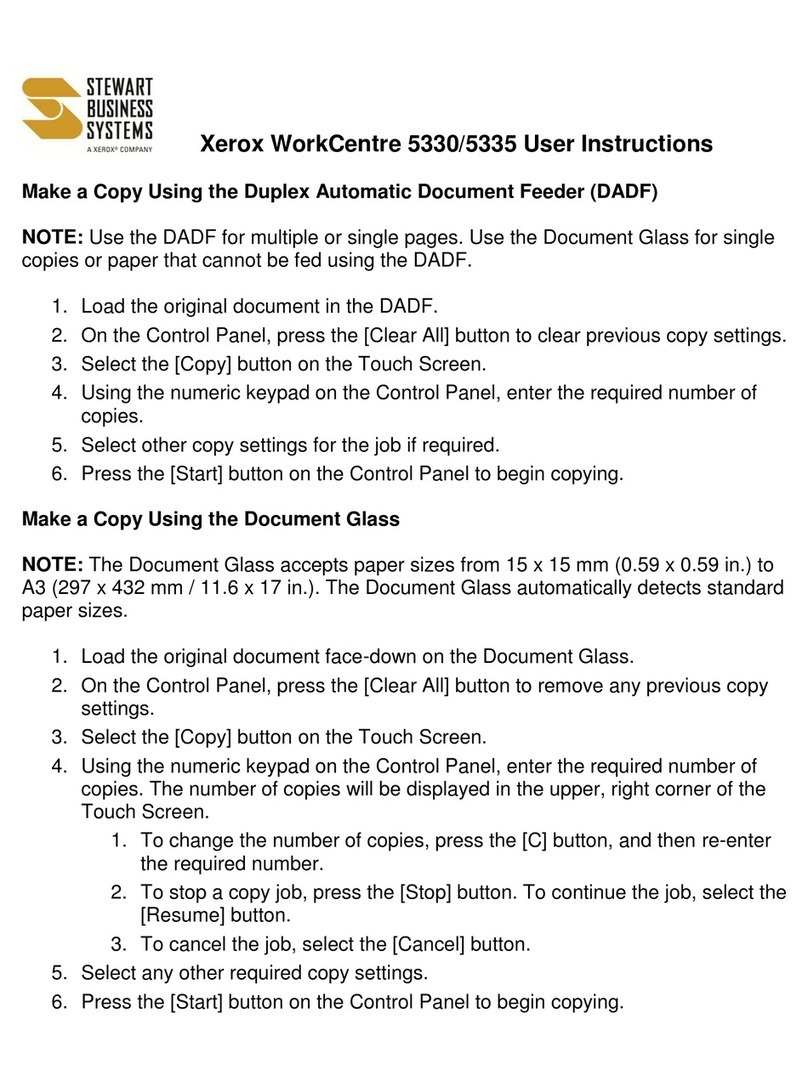
Xerox
Xerox WorkCentre 5330 Instruction and safety manual
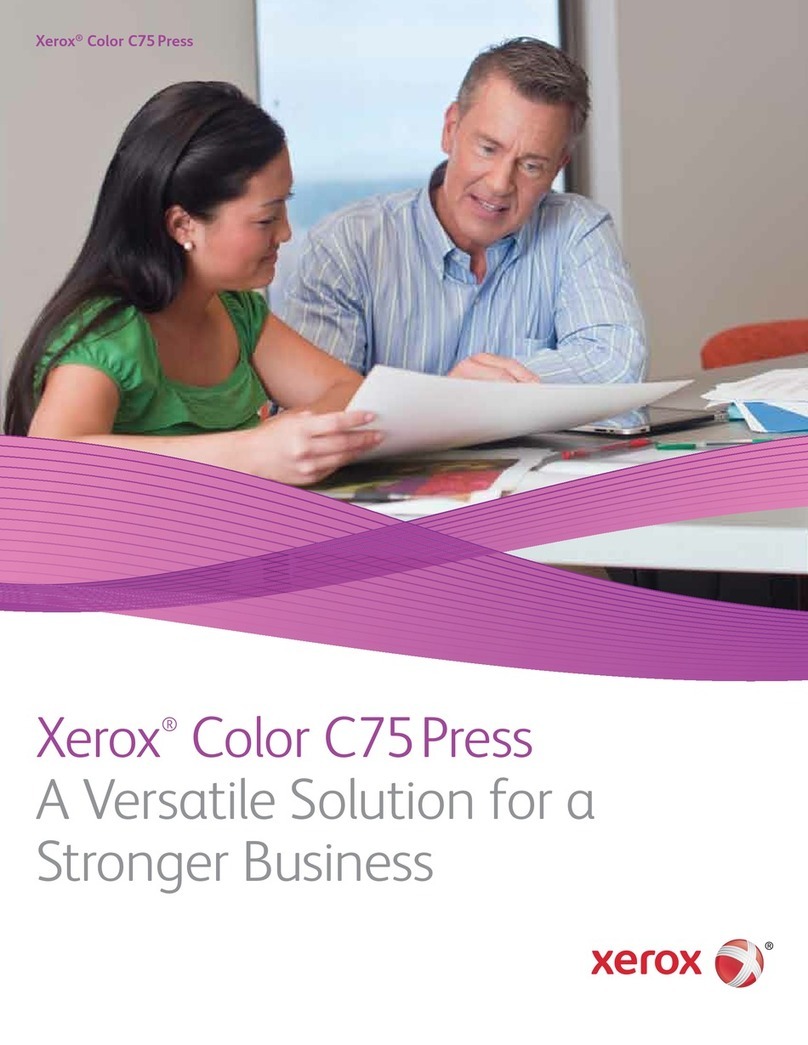
Xerox
Xerox Color C75 Press User manual

Xerox
Xerox Phaser 3600 User manual
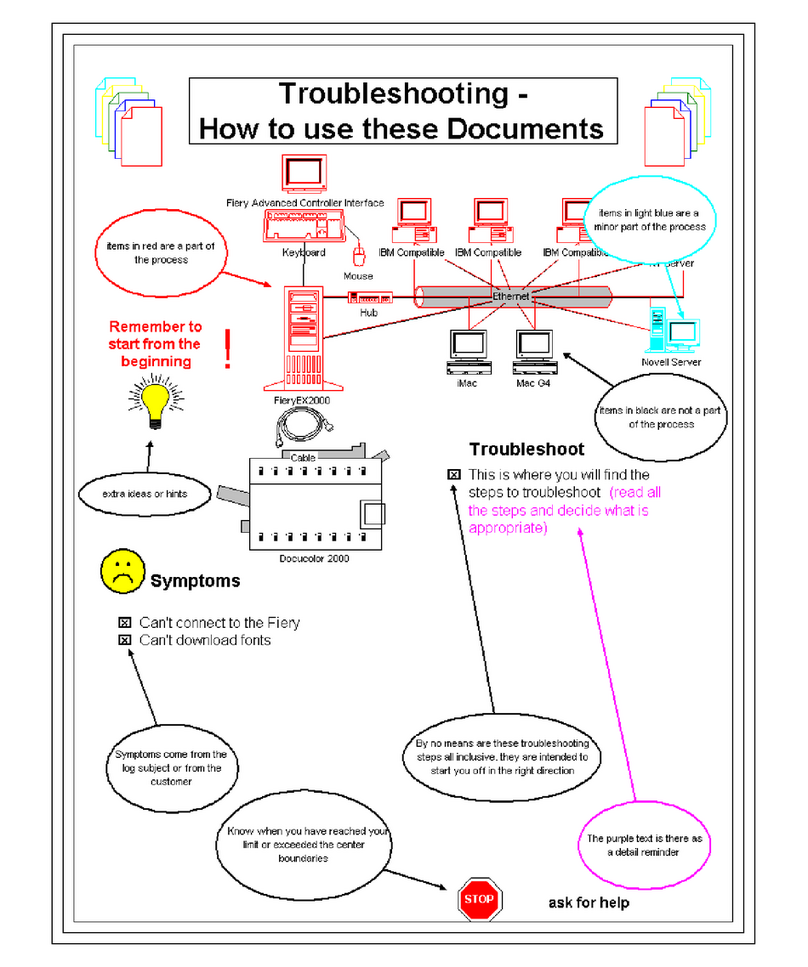
Xerox
Xerox Fiery color server Assembly instructions
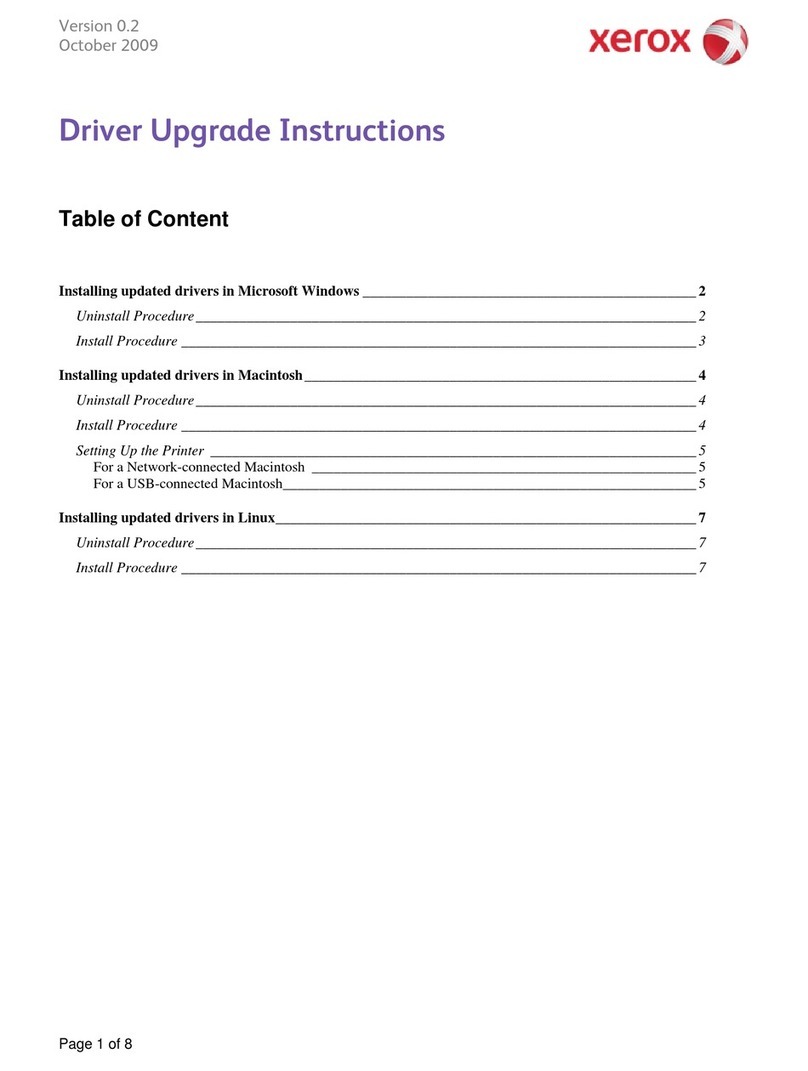
Xerox
Xerox 3117 - Phaser B/W Laser Printer Quick start guide

Xerox
Xerox DocuPrint 4050 NPS User manual

Xerox
Xerox PHASER 6010 User manual

Xerox
Xerox VersaLink C9000 User manual































